How to Set Parental Controls on Social Media Apps
Social Media Apps
ALL TOPICS
- YouTube Parental Control
-
- How to see your YouTube history?
- Put parental controls on YouTube
- Delete TikTok Account without Phone Number
- Ways to block YouTube channels
- Ways to Get Somone's IP Address and Hide IP Address
- A complete guide on YouTube parental control
- Kids safe YouTube alternative
- Top 5 TikTok Alternatives
- Methods to restrict YouTube adult content
- Social Media App Parental Controls
- Parental Control Tips
Jun 17, 2025 Filed to: Parenting Tips Proven solutions
The Internet is not just a wide infinite bank of unlimited information, but it also is a place of socialization and a medium of expression. People now find it a lot easier to communicate and relate with diverse ethnicity, race, and mental perception available across the world flocking all over the surface of the Internet via social media apps. Social media has been integrated into our everyday life, hereby filling and holding an integral aspect of the entirety of a modern human social composition. Children, on the other hand, use this medium to use the top social media apps for fun and end up spending more than the required time on social media apps. Thus, you need some parental control options to curb their addiction to these apps at the onset itself.

Top Social Media Apps
There are a handful of social media apps roaming the social media streets, all with a different approach to social communications. However, certain top social media apps take a huge chunk of the overall social media fan base compared to their not so prominent social media counterparts.
Some of these top social media apps include:
As you might have guessed, Facebook is one of the top social media apps available today. This large social media site that was birthed in a University dormitory has since inception grown to be one of the biggest and probably addictive social media apps with over 1 billion user accounts, that's 1/7th of the world population.
This Social Media app has widely become one of the most commonly and frequently used apps due to its easier communication methods. It has revitalized mobile phone texting and has replaced the conventional SMS method.
Twitter is another wide convergence of people from far and wide in a single online community, talking and writing about trending topics with varying views and perspectives.
Snapchat
Snapchat has revolutionized the sharing of everyday human activities by giving room for users to express and post their everyday life, thoughts, and status in the form of a temporary upload for their friends and families to see and, at the same time, comment about by using direct messaging.
Instagram is one of the quickly growing social media apps which can easily become addictive for non-cautious users. It allows users to upload media files in terms of pictures and videos for their followers to comment on and also send direct private messages or even create a Live video.
Set parental controls on social media apps
It is an unequivocal fact that the use of social media can sometimes get addictive and prove to be time-consuming. Top Social media apps have been proven to exact a magnetic effect on both the young and old with a few sets of people being able to resist the charm it carries along.
It is said that "Time Flies When you are having fun", trust me, the use of social media apps is no exception from this golden rule. In fact, we could say it consumes a lot more time than we can imagine. Social media apps require some level of self-discipline and control to avoid addiction or distraction. Since kids are just but a young generation with developing mental and psychological health, it might be difficult for them to put themselves in check. Kids these days spend a significant percentage of their free time surfing and browsing through their social media platforms. They require adequate monitoring on the part of their parents to be able to keep a lid on their social media activities in order to avoid the act of addictive clinging to their mobile phones or increasing the risk of moral and mental decadence.
Parents ought to adopt the use of parental control apps and settings to keep an eye on their children's social media activities, whether or not they are with them.
How to set parental controls on social media apps?
FamiSafe - The Best Parental Control for Android and iPhone
Wondershare has developed just the perfect tool in the form of an app called FamiSafe for parents who feel the need to keep a cautious eye on their children's online activities in terms of Social media apps usage. FamiSafe is a mobile application program for all parents to monitor, control, and imbibe discipline into the mobile phone usage of their kids.
FamiSafe is simple and easy to set up for parents on both their phone and that of the kids they wish to monitor.
Here are the few steps to set up FamiSafe to control the use of social media apps on their children's phones.
Step 1: Download FamiSafe
FamiSafe is readily available for download across the two major smartphone operating systems, Android and iOS for free (trial). So, simply visit the Play Store or App Store, search for "FamiSafe" by Wondershare, tap the download, and then the install button.
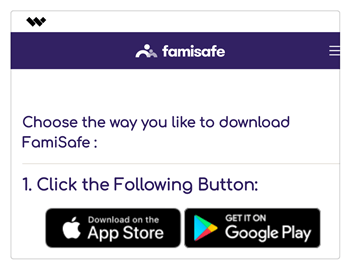
Step 2: Register or Sign up for a FamiSafe Account
After a successful installation of FamiSafe on both devices, you can now sign up for a free FamiSafe account from either of the phones. Simply click on "Register" and then input all requested information accordingly. This account can be logged into from either of the devices to monitor all parental control actions.
Step 3: Log into Account on Kid's Phone
Now log into your kid's phone using the above credentials and select the phone's identity as "Kids" phone along with the Name of a kid to avoid confusion in case there is more than one device to be controlled by the parent. You will be prompted by the phone to grant Administrative permission to FamiSafe, ensure these permissions are granted else some features might be ineffective.

Step 4: Log in on the phone monitoring (Parents' Phone)
In order to Start Monitoring your kid's phone, log in to your phone and select the identity as "Parents". You can now issue necessary parental control settings to monitor social media apps on your Kid's phone.
Step 5: Set Parental Controls on Social Media App
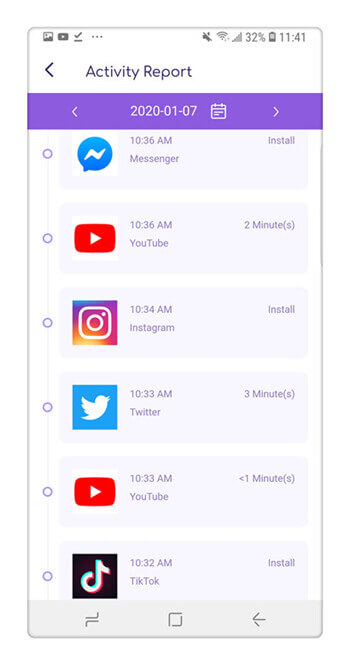
APP USAGE (Phone Active Feature)
You can use the "App Usage" feature on FamiSafe to see which social media app takes most of your kid's time. Simply click on "Activate Report" from the home screen of the app, and the used apps on your kid's phone would be populated with the time of opening the app and how long they spent on the social media app.
APP BLOCK
You can make use of the "App Block" feature to deactivate a particular social media app for a specified period of time. Simply click on "App Block" from the home screen> scroll to the app you wish to deactivate> set the Start and End time that the app can be active for, including on which days > click on "Save".
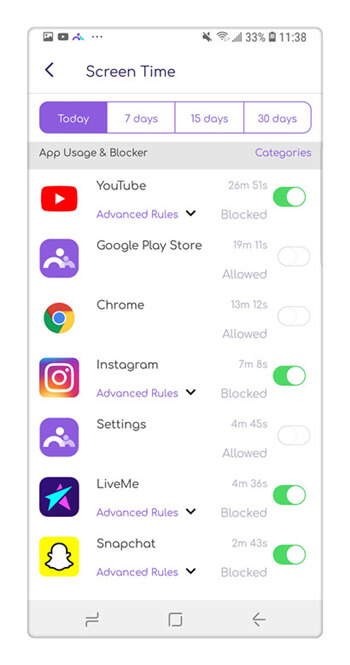
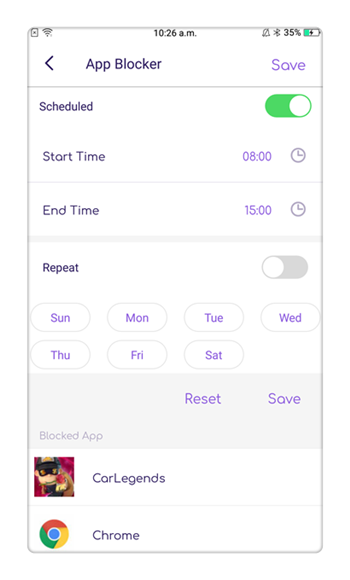
Why FamiSafe?
There are several other monitoring and parental control features on FamiSafe aside from the ones used to monitor social media apps like:
SCREEN TIME
With FamiSafe, you can now tell for how long your kids have been operating their phones using one of its features called "Screen Time". You can easily see for how long the screen of their phones has been on and can even set a timer for the screen to switch off once a set overall time has been reached.
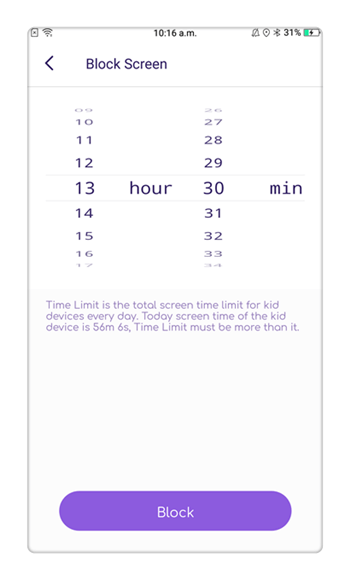
LOCATION
Famisafe can also be used to find out the exact location of your kids and even track their movements via the "Real-time location" feature. The Geo-fencing feature creates a virtual geographical fencing system to prevent kids from going beyond a specified distance radius.
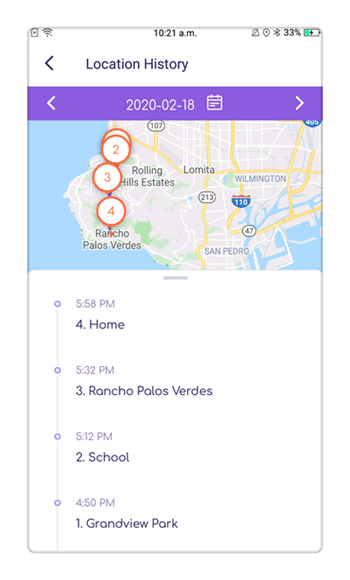
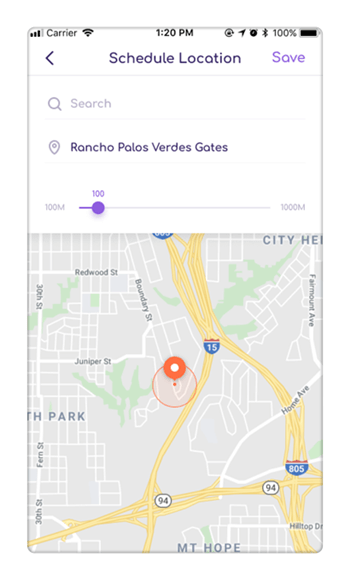
WEB BROWSER MONITORING
You can also monitor the web activity of your kids by viewing their web browser history on FamiSafe. You might even decide to block specific websites and general Internet content under a specific category.
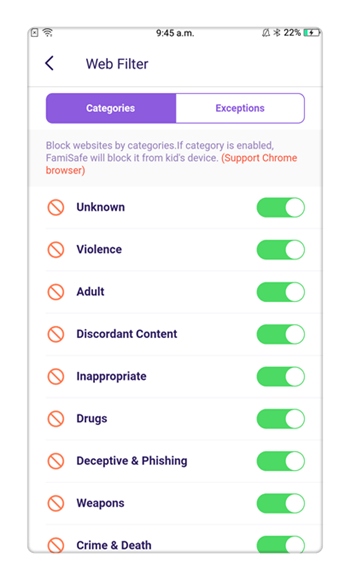
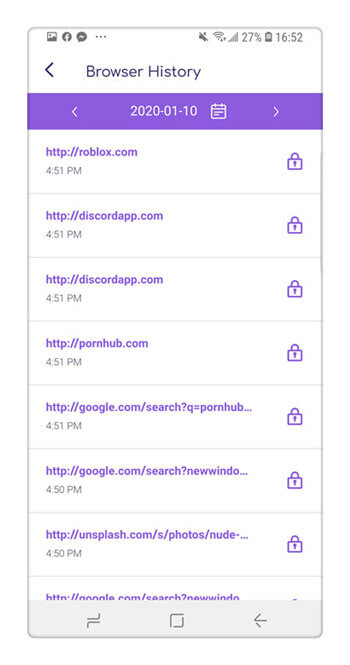
CONCLUSION
FamiSafe is by far the best app that can be used to monitor each and every activity of children on Social Media Apps. It is highly recommended for parents with young kids. So, download this app from the App or Play Store for a free trial and have absolute control over your kid's phone usage.






Thomas Jones
chief Editor