The Most Reliable Parental Control App
FamiSafe lets parents control screen time, track real-time location, and detect inappropriate content on kids' devices.
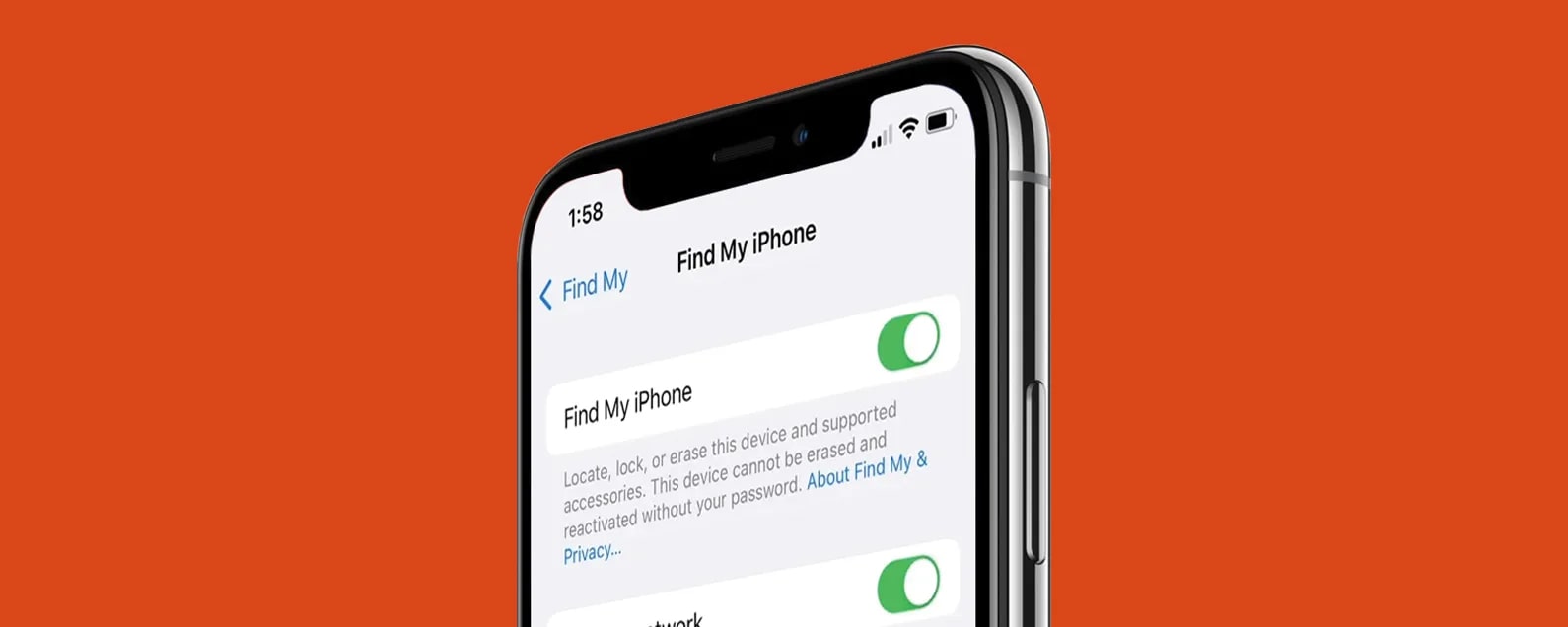
Why does it say share my location unavailable when sharing location on iPhone? It’s a difficult question that people ask us way too often. The truth is – nobody has the correct answer. We can keep on guessing, or we can fix location sharing on your iPhone. Keep reading for some of the most popular explanations for why location sharing is sometimes not working on iPhones and a few tried-and-tested methods for fixing that.
Why Can’t I Share My Location?
Why won’t my location share? Why can’t I see a shared location on my iPhone? Why is Share My Location greyed out? Apple Discussions are full of similar non-answered questions.
If it’s any consolation, you’re not alone in this problem.
From what we surmise, several problems can cause the Share My Location Unavailable error on your iPhone. Most include minor system bugs that are easy to solve, so don’t worry. Here’s why iPhone location sharing sometimes grays out:
- You didn’t update the Find My or Messages apps, so they are buggy.
- Your Family Sharing Settings are off, or the Share My Location option is disabled.
- In-app location sharing for Find My and the Messages app has been turned off.
- Your Wi-Fi is slow or spotty, or your iPhone has no internet connection.
6 Effective Ways to Fix Share My Location
1. Force Quit Find My or Messages
If you see the gray icon on Location Sharing for the first time now, try force-quitting and relaunching Find My or Messages. You need to start the App Switcher and close Find My or Messages from there. It’s a simple two-step method:
Step 1. Invoking the App Switcher falls under iPhone basics, but only some know how to do it. It’s straightforward, though – swipe up from the bottom of the screen. Alternatively, press the Home button twice – depending on the model of your iPhone.
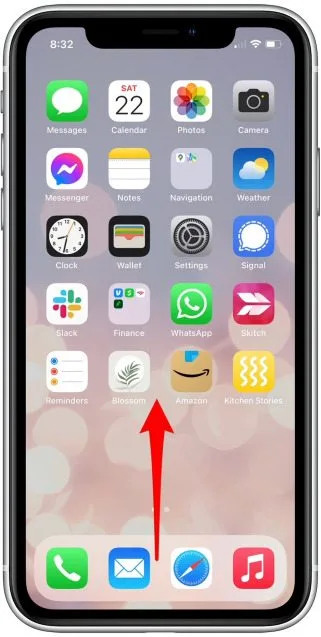
Step 2. When you see the App Switcher on your screen, swipe cards left or right to bring Find My or Messages into focus. Then, swipe up to force-quit the app.
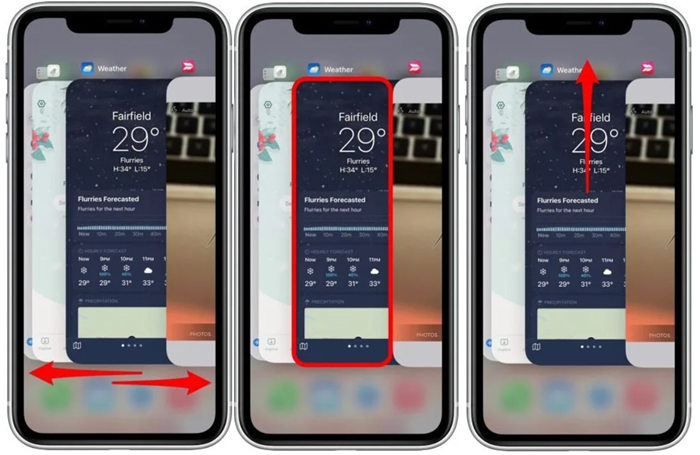
Step 3. Start the Find My or Messages app again.
2. Try Restarting Your iPhone
If you’re still wondering “why can’t I share my location?” we suggest giving it up. There’s usually no way of telling what caused this error, so you might need to apply a broad-spectrum solution. What do you do when a piece of technology doesn’t work?
That’s right – you should try turning it off and on again.
This simple solution might be the best one yet. On the off chance that you’ve become an iPhone convert only recently and haven’t had the opportunity to restart your new phone yet, here’s how to turn the iOS device off and on – and how long to wait:
Step 1. Depending on the model of your iPhone, you need to press and hold either of these buttons – Top, Side, or Volume – for a few seconds until you see the Power-Off Slider.
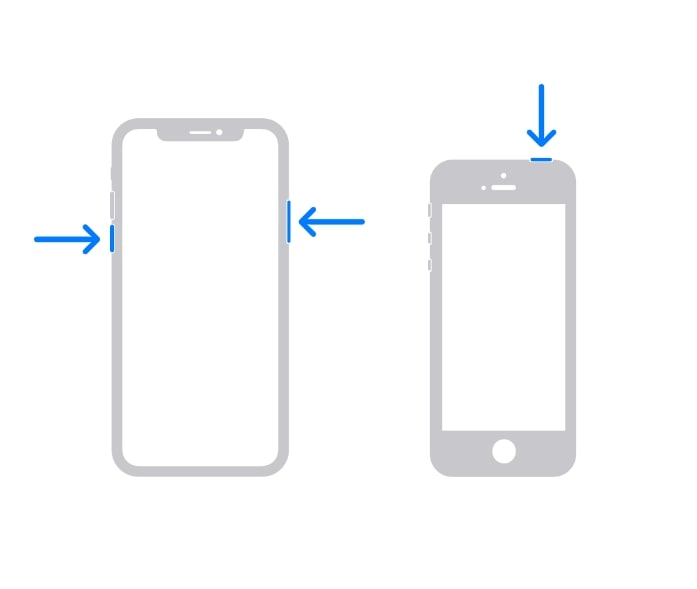
Step 1. Depending on the model of your iPhone, you need to press and hold either of these buttons – Top, Side, or Volume – for a few seconds until you see the Power-Off Slider.
Step 2. After you drag the slider, wait for 30 seconds.
Step 3. To turn on your iPhone, press and hold the same button you’ve used to turn it off.
If you can’t find the right button to turn your iPhone off, go to the Settings app, tap General, then tap Shut Down. Wait 30 seconds, then turn it on.
3. Turn the Share My Location On and Off
A quick word on how iPhone Family Sharing works:
Your iPhone shares your location through Family Sharing via the Find My or Messages apps. By default, that means that your location sharing in the Family Sharing settings is turned on, and anyone in your family group can see your location.
Given that Share My Location has grayed out on your iPhone, we can only assume that you have this option turned on in the Family Sharing settings. If you’re unsure, you should check that, just in case. While you’re there, turn it off and on again like this:
Step 1. Open the Settings app.
Step 2. Tap Privacy and then navigate to Location Services.
Step 3. To enable Location Services, swipe the slider to the right. Swipe the slide left and then right again to turn Location Services off and on again.
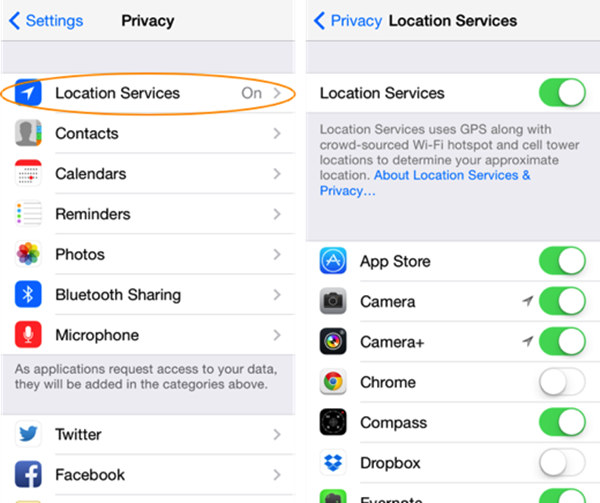
Step 4. Tap Share My Location below and swipe the slider to the right to enable this option. If you want to reset it, turn the slider left, then right.
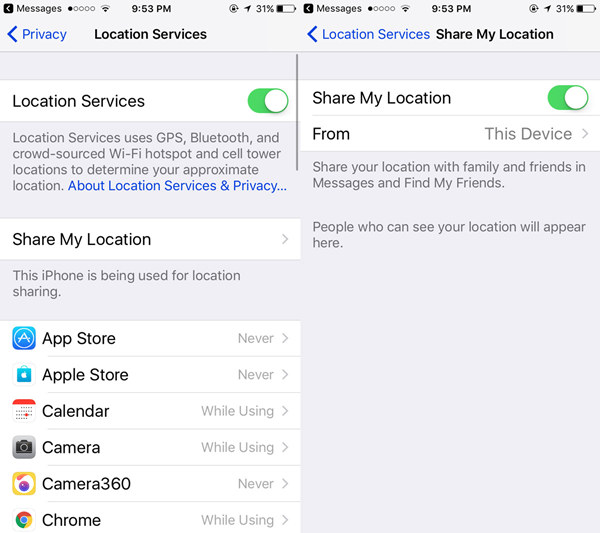
4. Disable and Re-Enable Sharing in Find My App or Messages
If relaunching Find My or Messages, restarting your phone, and turning the Share My Location option off and on again didn’t do the trick, troubleshooting at the app level might make some difference. The next step would be to disable and enable in-app sharing.
Here’s how to disable and enable location sharing in Find My:
Step 1. Open the Find My app.
Step 2. Tap Me at the bottom of the screen.
Step 3. Turn the Share My Location feature off and on.
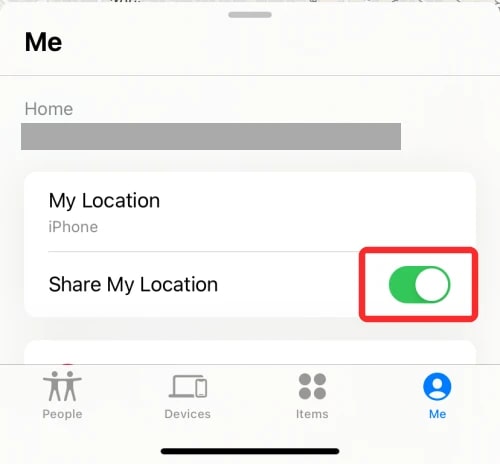
To turn location sharing in Messages on and off, follow these steps:
Step 1. Open the Messages app.
Step 2. Go to the iMessage chat with the person you share your location with and tap the profile picture at the top.
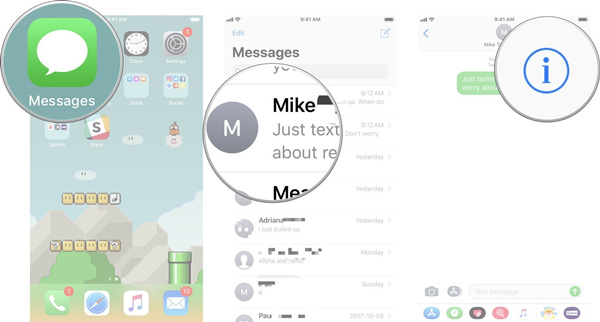
Step 3. Select Stop Sharing My Location to disable location sharing. To enable it again, tap Share My Location.
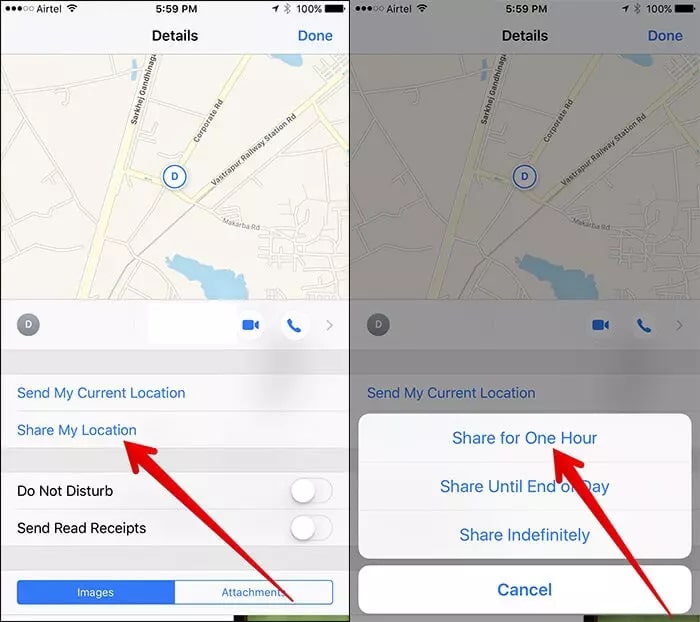
5. Try Restarting Again
You will be closer to fixing the Share My Location Unavailable problem by disabling and re-enabling all location-sharing options on your iPhone. However, restart your phone again to ensure the new settings apply. Follow the same three-step process as earlier to ensure that.
6. Turn on Cellular Data
Location sharing needs an internet connection to work correctly.
Does your iPhone show you the Share My Location Unavailable error even after you’ve restarted the phone and turned all location-sharing options off and on again? it’s not far-fetched to assume that something’s not right with your Wi-Fi. Try switching it off.
Now Share My Location can’t connect to the server, so you need to switch to cellular data for an internet connection. That’s easy to do on your iPhone:
Step 1. Go to Settings from your Home screen or App Library.
Step 2. Tap Cellular.
Step 3. Swipe the Cellular Data switch right to turn it on.
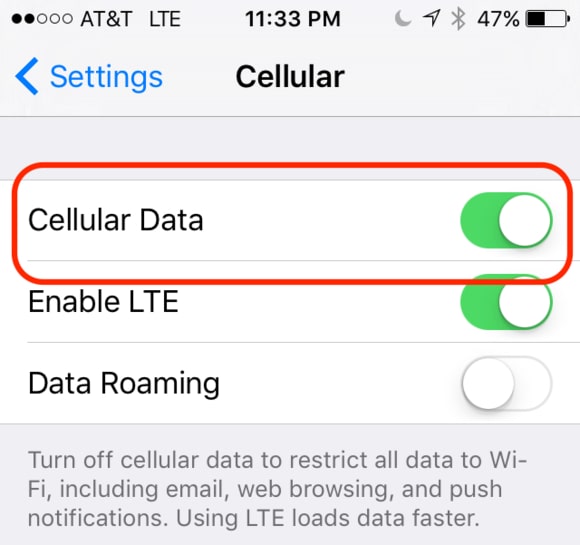
FamiSafe Solutions for Fixing Share My Location Unavailable
Sometimes, quick fixes like these, unfortunately, don’t work.
If you’ve tried everything and your friends’ location is still unavailable on your iPhone, you have two options. One, you can seek professional help and bring your phone to the official iPhone shop. Of course, that means separating from your phone for a few days.
For many of us, that is not an option. If you can’t be without your phone for personal or business reasons, you should try option two: get a third-party location tracking app for your iPhone.
Recently, we tried FamiSafe – one of the location-tracking apps catering to parents. It tells you exactly where your family members are, with real-time updates ensuring high accuracy. There are many other features, each aiming at a parent’s peace of mind.
Take Geofencing, for example. This fantastic new feature allows you to tag certain areas and locations and receive alerts when the phone user you’re tracking arrives at a particular place or leaves a specific parameter. You can also access location histories for all users.
Wondershare FamiSafe also lets you track another phone user’s online activity, including popular apps like YouTube and TikTok. If you have kids, you’ll benefit from parental controls, too – features that allow you to view, limit, or censor apps and web content.
Conclusion
Nobody knows with absolute certainty why Share My Location is unavailable occasionally, so don’t worry too much about it. If restarting your settings and phone doesn’t solve the problem, wait for a few weeks. During that time, try location-tracking apps like FamiSafe.
If your location sharing is not working after you’ve tried everything and let time do its magic, find an alternative way to share a location with your family or return it to the shop. Share My Location is an excellent feature; why have an iPhone without this function?
Wondershare Famisafe
FamiSafe lets parents control screen time, track real-time location, and detect inappropriate content on kids' devices.

Part4: Conclusion
Nobody knows with absolute certainty why Share My Location is unavailable occasionally, so don’t worry too much about it. If restarting your settings and phone doesn’t solve the problem, wait for a few weeks. During that time, try location-tracking apps like FamiSafe.
If your location sharing is not working after you’ve tried everything and let time do its magic, find an alternative way to share a location with your family or return it to the shop. Share My Location is an excellent feature; why have an iPhone without this function?


