Sharing a Pin Location on WhatsApp: Android & iPhone Guide
ALL TOPICS
- Family Locator Apps
- Other Family Apps
- Family Locator Tips
Dec 10, 2025 Filed to: Location Sharing Proven solutions
WhatsApp location sharing is among the most valuable features of this instant messaging app. It lets you pin a location on WhatsApp to let someone know where you are, whether a concerned parent or child or a friend you’re meeting.
However, how to pin a location on WhatsApp is still on many users’ minds, although the feature has been active for over a decade. It couldn’t be more straightforward, which you’ll discover in a minute. Before showing you how to send a location pin on WhatsApp Android and iPhone, let’s see what pin sharing is and why you should use it.

Table of Content
What Is Pin Sharing?

Pin sharing is a feature that lets you share your device’s geographic location with other WhatsApp users. You can show them where you currently are by sending a static image with a pin on the map, while you can drop a pin for real-time sharing for a specific time and cancel it anytime.
You’ve seen how that works if anyone has ever used WhatsApp to tell you where they were. However, you might still need help understanding how to share a pin location on WhatsApp. Let’s see why you’d want to do it in the first place.
Benefits of Sharing Location Pins

Sharing location pins on WhatsApp or another app provides a few valuable benefits, including:
- Providing directions – Whether you’re meeting a friend or hosting an event and wish to let the attendees know where to go, you can drop a pin on WhatsApp to ensure they find you quickly.
- Enhancing safety – Sharing a pin location on WhatsApp is excellent for safety concerns. For instance, when you visit a new city or go on a first date, you can let your loved ones know where you are and enable them to track your real-time movement, just in case. The feature is also ideal for parents who want to know where their kids are.
Now that you know why you can share your location, it’s time to learn how to drop a pin on WhatsApp. If you worry about the risks of sharing location, you can read "Is WhatsApp safe?".
Stay Aware of Their Online World. 🌐
FamiSafe helps you monitor their online activities, from risky messages to location sharing, to keep them safe from digital threats.
Try FamiSafe FreeAdding Location Permissions Before Sharing Your Pin
You can’t share where you are on WhatsApp if you don’t allow the app to access your location. Once you try doing it, WhatsApp will prompt you to open the app permission settings on your device. However, you can skip that back-and-forth by activating GPS on your phone to allow WhatsApp to fetch your coordinates wherever you are.
Here’s how to enable WhatsApp location permissions on Android:
1. Go to Settings > Location and toggle the Access my location switch.
2. Go to Settings > Apps > Apps > WhatsApp > Permissions > Location. Tap the Allow only while using the app option.

Here’s how to enable WhatsApp location permissions on iPhone:
1. Go to Settings > Privacy > Location Services and toggle the switch to activate GPS.
2. Go to Settings > WhatsApp > Location.
3. Tap While Using the App or Always and toggle the Precise location switch for higher accuracy.

Now that you’ve enabled location services on your phone and allowed WhatsApp to know where you are, you can drop a pin in any individual or group chat.
How to Send a Location Pin on WhatsApp on Android
The following step-by-step guide will show you how to send a location pin on WhatsApp on Android. It’s straightforward and doesn’t take more than a minute. Here’s what you should do:
1. Launch WhatsApp.
2. Go to Chats and tap the desired conversation (the one with the person with whom you wish to share a location).
3. Tap the Attach icon, which looks like a paperclip, and hit Location.

4. You’ll see two options: Share live location and Send your current location. Tap the desired one and hit Send (the paper plane icon).

5. If you share your live location, tap Continue and select the desired duration: 15 minutes, one hour, or eight hours. You can stop sharing it anytime within the chat.

That’s it! The recipient will instantly see where you are.
Do you want to know how to send another location in WhatsApp, not your current one? For instance, you may wish to drop a pin to a restaurant where you’ll meet with a friend. You only need to tap the Search icon (a magnifying glass) at the top of the screen in Step 3 and type the desired location.
You can also drag the map to find the desired spot and navigate the pin to select it. That’s how you drop a pin on WhatsApp to share any location.
How to Pin a Location on WhatsApp on iPhone
Sharing a pin location on WhatsApp on iPhone is identical to doing it on Android. The only difference is the icon you tap to send an attachment. Here’s how to do it:
1. Launch WhatsApp.
2. Go to Chats and tap the conversation with the desired person.
3. Tap the Plus icon to access the attachment options.

4. Tap Location to open the map and drop a pin.

5. Choose Share Live Location or Share Your Current Location and tap Send. You can also type an address in the search box at the top of the screen to send another location in WhatsApp.

6. Like on Android, you can send real-time coordinates for 15 minutes, one hour, or eight hours if you share your live location.

7. After dropping a pin, you can repeat the steps above to send a different location. The images will appear like in the screenshot below.

8. That’s how to send a pin location on WhatsApp on iPhone. It’s straightforward, fast, and convenient in many situations.
Bonus Tip: Using Third-Party Location Tools
You don’t have to pin a location on WhatsApp to share your current or real-time coordinates with other users. You can utilize a third-party tool specializing in that purpose.
Wondershare FamiSafe is an excellent choice if you’re looking for a parental control app for Android, iPhone, iPad, Mac, Windows, Kindle Fire, or Chromebook devices. It has many valuable features, including controlling your kids’ screen time, monitoring their app history, and filtering inappropriate or harmful content on social media and search engines.
However, FamiSafe’s best feature is its family location tracker.
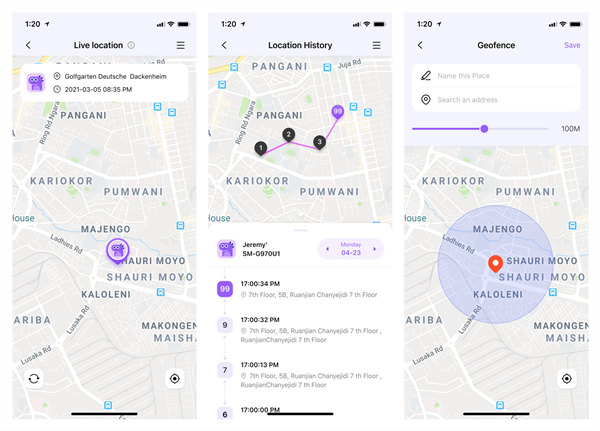
This feature provides your kids’ live location with excellent accuracy. Additionally, it records their movement history with precise timestamps and sends real-time alerts. For instance, you’ll instantly know when your children leave school, home, or other predetermined geofences.
Do you think it’s high time you enjoyed utter peace of mind regarding your kids’ whereabouts and online safety? Do you wish to curb their excessive smartphone use? Try FamiShare for free to explore its features and see how it fits your needs. Here’s how to install it and connect the devices:
- Download FamiSafe from Google Play Store or App Store and install it on your device.
- Launch the app and tap Register to sign up with a Wondershare ID, or hit the Log In button to sign up with Google, Apple ID, or Facebook. You can also continue as a guest to explore the features before committing.
- Scan a unique QR code on your phone with your child’s smartphone to pair your devices and install Fammy. The automated process will complete in seconds.
- Launch Fammy on your child’s phone. Tap Start and enter the code from your phone to connect the devices.
-
After installing FamiSafe on both devices and pairing them, you must grant the app access to your child’s phone so that you can manage their activity, screen time, and content. The setup wizard will automatically start, so follow the on-screen instructions.
The process of setting WhatsApp parental controls has many steps, but all are necessary to successfully pair your and your child’s device and harness FamiSafe’s maximum potential. However, it’s easier than it looks; it doesn’t require more than several minutes.
- Web Filter & SafeSearch
- Screen Time Limit & Schedule
- Location Tracking & Driving Report
- App Blocker & App Activity Tracker
- YouTube History Monitor & Video Blocker
- Social Media Texts & Porn Images Alerts
- Works on Mac, Windows, Android, iOS, Kindle Fire, Chromebook
Conclusion
Thank you if you’ve read this far to learn how to send a location pin on WhatsApp and install an excellent alternative for family location tracking. Whether you wish to pin a location on WhatsApp or access FamiSafe’s valuable features, this guide is all you need to enjoy the benefits of both apps.



Moly Swift
staff Editor