FamiSafe, Safeguard Your Family with Ease.
FamiSafe lets parents control screen time, track real-time location and detect inappropriate content on kids' devices.
If you're new to the iOS environment, you could be in the same boat regarding iMessage location sharing. You may have been aware that iMessage is the iPhone's built-in messaging software that allows us to connect with our acquaintances. You can communicate with more than just text, pictures, and video using iMessage.
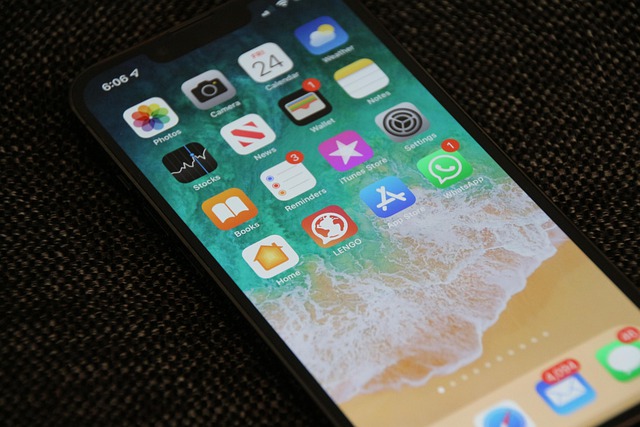
You may also transmit contact cards, audio notes, map coordinates, and other types of information. Apart from text, the program allows us to share a variety of media assets and our position. This might help keep your folks or friends updated on your whereabouts and can even come in handy in a crisis.
This article will highlight how you can Share Location on iMessage and iMessage Troubleshooting. We will also learn what you can do if sharing location isn't working on your phone. Without further ado, let's get started with our step-by-step guide!
Part 1: How to Send Location on iMessage
Now that you've completed all of the criteria, you may quickly learn how to transmit location in iMessage. You can send your current location or a live location for a set period. You may use the Maps app in addition to the iMessage app to do this. Please take into consideration the following scenarios as we learn how to Share Location on iMessage using iPhone 13.
The procedures below can be followed if you want to communicate your current location with someone over iMessage.
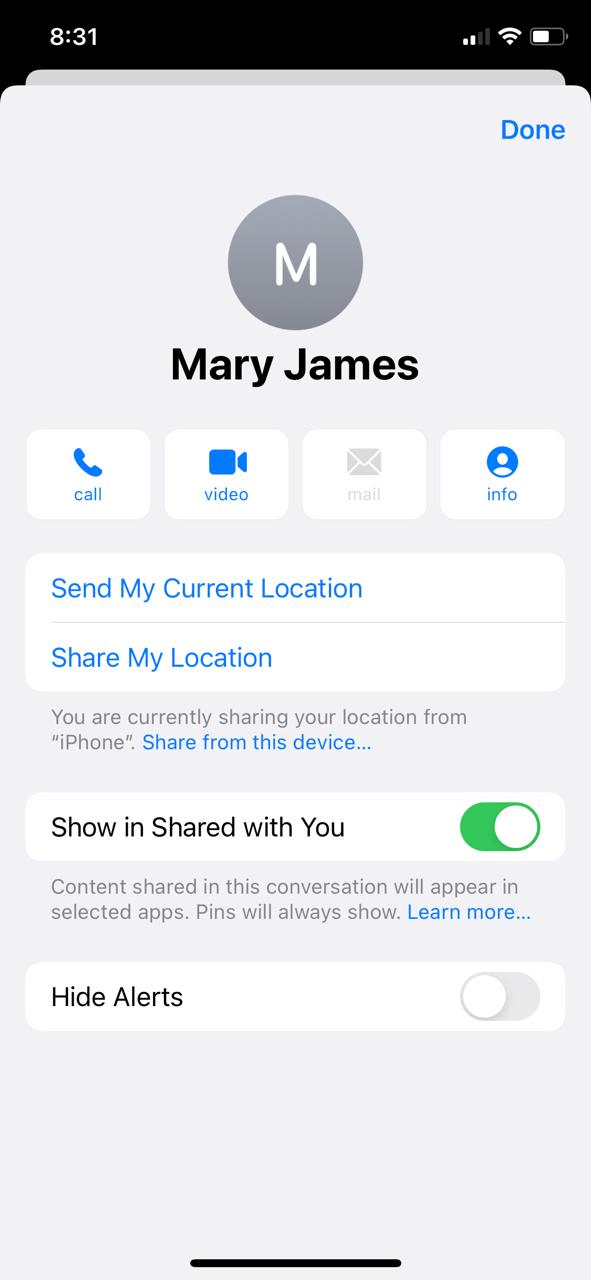
Step 1: Open the iMessage app from its home screen after unlocking your iPhone. Simply touch on the contact with whom you want to share your location from the list of discussion threads.
Step 2: When the chat loads, press the "i" (additional information) symbol at the top to receive more details.
Step 3: Simply touch the Share My Current Location option from the list of alternatives to transmit your current location to the contact.
How to Share Live Location via iMessage
You may opt to keep the other user updated on your current location for a set period of time in addition to sending your current position. There are numerous occasions when you must keep your parents informed of your whereabouts, thus utilizing your current location to avoid ambiguity. In the event of an emergency, they will know exactly where to seek assistance. Here's how to share your location on iMessage for a specific amount of time.
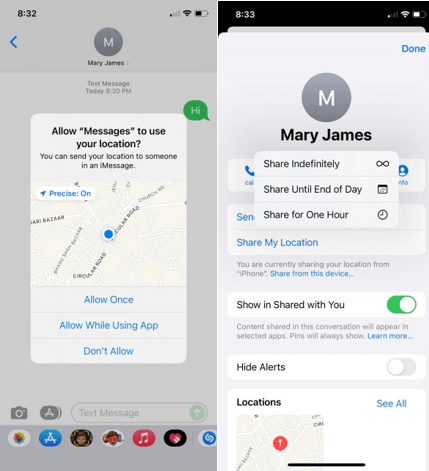
Step 1: To begin, open your iPhone and launch the iMessage app from the home screen. From here, touch on any contact to start a chat with them.
Step 2: Once the chat has loaded, hit the More information button at the top of the screen. It's labeled as "i" in specific models and Details in others.
Step 3: Tap on the option to Share My Location as you learn more about the contact. You may also choose to publish your location right now, for an hour or the entire day.
Step 4: Simply choose the length of your choosing, and the user will be able to see your location. You may stop sharing your live location at any time if you choose.
How to Stop Sharing Location
There are many instances where you might not be comfortable sharing your current location with your peers. Or, in case you have mistakenly turned on your location on iMessage, there is a way to turn it off as well. Here's how you can stop sharing location on iMessage:
Step 1: Open your iMessage app on your iPhone.
Step 2: Head over to the "I" icon in the upper right-hand corner of your screen.
Step 3: Once you open the "I" icon, you will see the thread sharing your current location via the iMessage app.
Step 4: Tap on the Stop Sharing My Location feature to disable your current location.
Part 2: What to Do with iMessage "Location Not Available"?
You may share your location with somebody you're talking to on the iMessage app, and you can also get their whereabouts. Furthermore, the software allows you to choose whether you want your iMessage location to be secret or public.
Unfortunately, not everyone can use the iMessage location. There are numerous possible causes for the "location is not available on iMessage" problem!
It's possible that a user won't be able to disclose his current position in iMessage. Whenever they try to do so, the map displays "iMessage Location Not Available" instead.
Sharing their live position is not an issue for many individuals. However, other users who want to use the program to reach the location face difficulties. In such cases, you can use the strategies listed below to resolve the location not available on the iMessage issue.
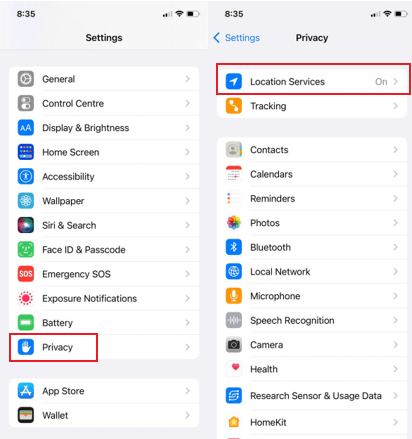
Step 1: Launch the iPhone Settings menu and select Privacy from the drop-down menu.
Step 2: Select Location Services from the Privacy Settings menu.
Step 3: Make that the device's Location Services Utility is turned on.
Step 4: Following that, you'll see a list of apps. Open the Find My and Messages apps and activate their location settings from there.
Step 5: Thereafter, go to iPhone Settings and access your Apple ID. Activate Share My Location in the Find My function.
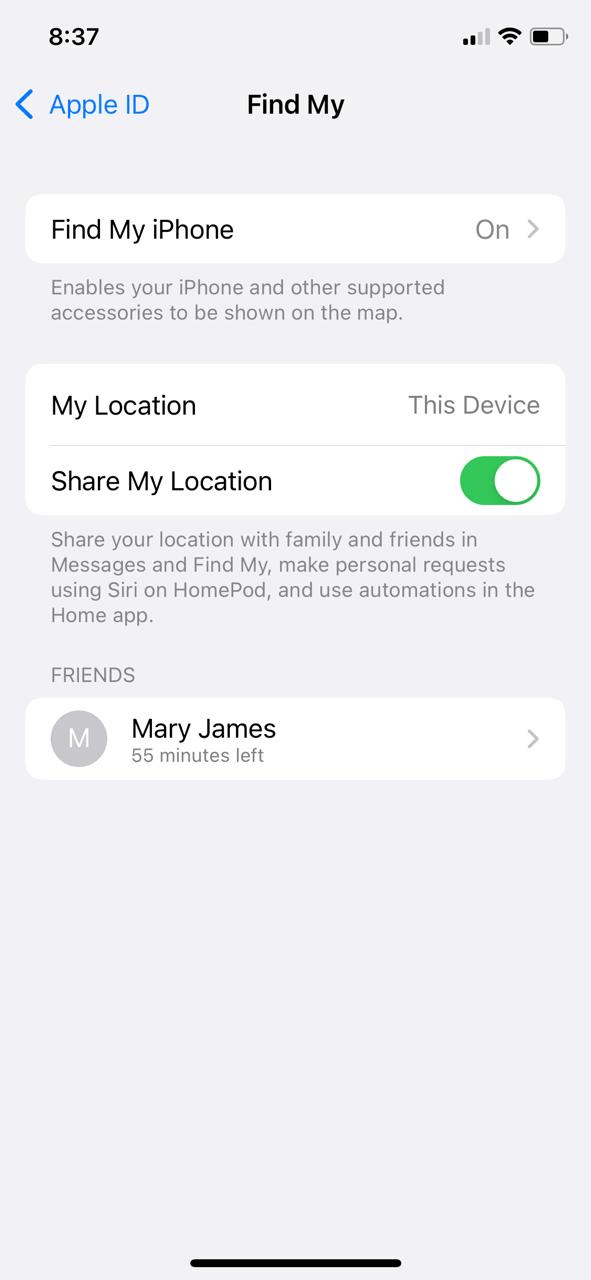
Part 3: What to Do with Sharing Location Indefinitely Not Working?
Some iPhone users have recently reported how they have faced issues sharing location even after they have enabled location on their devices, including the phone's cellular location and the iMessage location.
To solve the issue, the first and foremost thing to do is to check if your smartphone's software is updated or not. If you have an iPhone with somewhat old software operating, you might not have complete access to some of the functions on the iMessage app.
If this method doesn't work, you need to open the Location Services settings from your iPhone and see if the Share My Location option is toggled on. Plus, also check to see if the device "from" is checked. After that, scroll down to the "system services" and toggle on the "Share My Location" option again. And if that also doesn't work for you, the last resort for you would be to reset your iPhone and see if you're able to solve your problem or not.
Part 4: Frequently Asked Questions
Q1How to See Someone Else's Location on iMessage?
To begin, go to the iMessage app on the other person's device you want to track, and then touch on its icon. Once you've accomplished the preceding step, start your discussion. iMessage also allows you to share with people and groups. Next, look in the upper right corner of the Messages window and press the I (Information) icon.
The "Details" interface will appear; touch the "Share My Location" option and pick the period. To monitor for a longer length of time, select 'Share indefinitely.' Finally, it's the moment to discover where the individual is right now. Now, take out your iPhone and launch the "Find My Friend" app to check where the person is right now.
Q2Can I Hide My Location on iMessage?
Yes, you can easily hide your location on the iMessage app. Switching on Airplane mode might help if you don't want your iPhone to communicate to nearby devices or receive calls during busy times. Airplane mode is now a standard feature on all modern smartphones.
Slide upwards on the end of your iPhone's lock screen or Home screen to drag up Control Center. Click on the Airplane icon in the upper panel; the icon changes to a dark blue color, indicating that the mode is activated. If this seems like a lengthy process, simply open the iMessage app. Tap on the "I" icon and select the Stop Sharing My Location.
Q3Can I Fake My Location on iMessage?
Simply put, yes, you can. Sometimes, faking your location on iMessage becomes essential when you're in an emergency. Sometimes, it's the need of the hour, and one must know how to do it. To be able to do that, connect your iOS to your computer and download and install iTools.
Launch the iTools and go to the Virtual Location Tab. Type the place you wish to imitate at the top of the map and hit Enter. Your GPS location will shift to the faked location on a map.
Wondershare Famisafe
FamiSafe lets parents control screen time, track real-time location and detect inappropriate content on kids' devices.

Conclusion
Now that you know how to Share Location on iMessage, we assume you will be confident sharing your location with your friends and folks in the future. We have also reviewed the basic methods of hiding your location on the iMessage app during busy hours of the day. Furthermore, you can even fake your location on iMessage whenever you want to. Whatever your need might be, our detailed guide will help you.
