The Most Reliable Parental Control App
FamiSafe lets parents control screen time, track real-time location and detect inappropriate content on kids' devices.
We often wish to turn off location on iPhone so that no one knows where we are; if this is the case with you, keep reading. It's easy to feel that you're always being monitored by friends or family members who can view your whereabouts whenever they want, thanks to Find My and iMessage location sharing. They can also create alerts to notify them when you arrive or depart from specified areas.
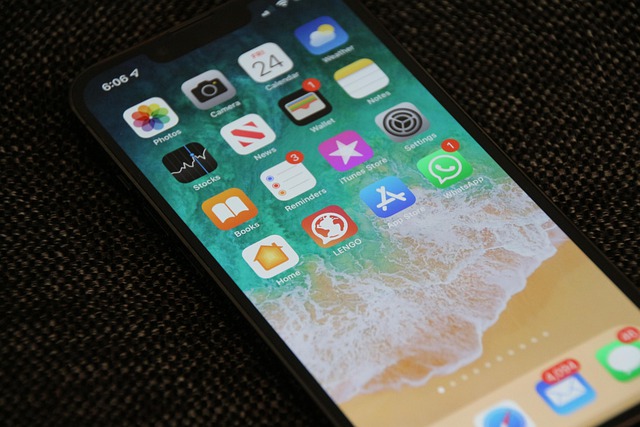
Your phone can be traced in a variety of situations. However, once your phone's GPS is switched off, you won't be able to track it. The most important thing to take away from this is that to know your position; you must switch on your Location settings; nevertheless, if it is off in any event, there is no other method to track your phone.
This article will show you how to protect your iPhone's location from Find My Friends and iMessage tracking:
Part 1: Fake your location on iPhone or iMessage
Method 1Turn Off Find My iPhone
Other individuals won't be able to see your location if you turn off "Find My iPhone." When you lose your smartphone, though, you won't be able to track it. As a result, you should be cautious about disabling this function. Here's how to fake location on Find My iPhone:
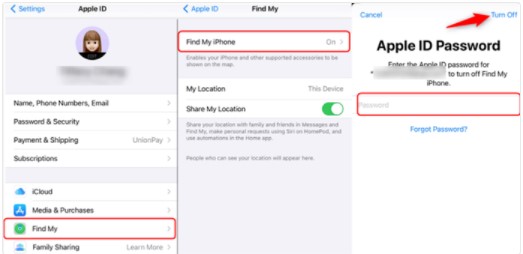
- Go to the Settings menu.
- Select your name from the drop-down menu and select "Find My". Click on "Find My iPhone."
- To turn it off, tap the green bar.
Method 2Turn On Airplane Mode
When you turn off your phone's location, the network connection is completely disabled, which means you won't be able to access the internet or use your phone's network. So, there is no way to trace it once your phone is switched off or in Airplane mode.
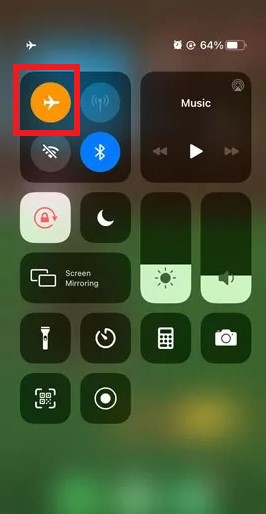
If you want to use the simplest and quickest way to turn off location on iPhone without letting the other person know, follow these steps:
- Swipe up from the bottom of the home screen to see an aircraft symbol.
- Toggle airplane mode on by tapping it.
Method 3Use a Third-Party App
There are several tools on the market like Dr. Fone that can fake your present location. Dr. Fone is so advanced that you can reveal your location while walking down the street while relaxing at home. With this location changer, you can easily fake location on iPhone, and it's unlikely that anyone will notice. Dr. Fone can teleport your iPhone GPS to any location in the globe with only one click. This software creates a fictitious GPS location on your phone, making all other location-based apps think you're there!

If you want to turn off location on iPhone, follow these easy steps:
- Download and install Dr. Phone on your PC. Connect your iPhone or iPad to Dr.Fone by clicking Virtual Location in the menu bar.
- Choose between a WiFi and a USB connection. After you've connected once, you can use the software without a USB cord.
- Use the map to identify your current position and pick where you wish to travel.
Method 4Turn Off Location on iMessage
If you share your GPS location through the Messages app, you can easily hide it from within the app with just a few clicks. Just keep in mind that the Messages app will send an iMessage to your contact, notifying them that you have stopped sharing your location. Follow these steps to fake location on iMessage:
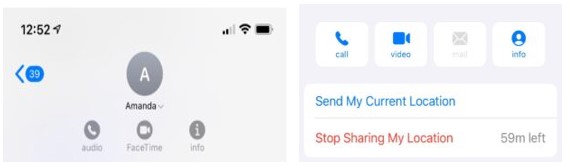
- Go to the Messages App and launch it.
- Choose a chat with the Contact with whom you don't want to share your location.
- To the right of your contact's name, tap on the info symbol.
- Select Stop Sharing My Location from the drop-down menu.
Note: How to Stop Your Kids from Faking Location? Try FamiSafe APP to check the real-time location of you kids. What's more, you can set geofence for them to keep them staying in the designated location area. Learn more here: How to Set Geofence in FamiSafe?
Part 2: Share Location From Other Devices through Xcode
If you don't want to install an extra app on your phone for this purpose, the next technique to spoof GPS on the iPad/iPhone is to use a computer application called Xcode.
We're going to show you how to turn off location on iPhone:
• To begin, open the App Store on your Mac. Start by searching for the Xcode application and installing it on your computer.
• You must open the program after it has been installed. The Xcode window will appear on your screen. After that, create a new project and then select "Single View Application." Click "Next" when you're finished.
• You can now give your project a name and go on to the next step by clicking "Next."
• On the following screen, you'll notice a pop-up that says, "Please tell me who you are." On the screen, there will also be certain GIT instructions that must be executed. Now, open a terminal window on your Mac and enter the commands shown below:
git config --global user.email "you@example.com"
git config --global user. name "your name"
• Change "you@example.com" and "your name" to reflect your details.
• Now, create a development team and link your iPhone to your Mac.
• After that, go to the build device option and choose your device. Keep the smartphone unlocked while you're doing it.
• When you've completed everything correctly, you'll need to stay put while the program processes symbol files.
• Go to the "Debug" menu now. After that, select "Simulate Place" from the drop-down menu and select the location of your choice. Now you're ready to go.
Wondershare Famisafe
FamiSafe lets parents control screen time, track real-time location and detect inappropriate content on kids' devices.

Conclusion
This article is great for iPhone users because there are times when you need to turn off location on iPhone to keep it hidden from others. We've shown you a few useful methods to fake location on iPhone without the other person knowing. All of these methods will work fine for you; however, we recommend you to use a third-party app like Dr. Fone because it is secure and easy to use.
