How to Utilize App to Limit Phone Use
app to limit phone use
All Topics
- Screen Time Hot Articles
- Screen Time Newest Articles
Jul 29, 2025 Filed to: Screen Time Control Proven solutions

Smartphones are awesome, technology has advanced so quickly, that today, you can do anything on them. Adults find them convenient when it comes to completing tasks such as paying bills and online shopping, but I am sure you will agree that phones can become a nightmare when your children can’t seem to detach themselves from them. Well, I have some great news, there are some user-friendly apps that will help you pry your kids off the phone. Keep reading to find out how to use an app to limit phone use.
Why You Need to Get Your Kids Off The Phone
Phones are no longer used primarily for talking, in fact, most kids today don’t talk on the phone, but spend their time surfing the net, playing games, and using apps. There are many benefits to giving your child a cell phone, such as being able to contact each other at all times; but on the flip side of this, there are also some major disadvantages:
Privacy Concerns: It may come as a surprise to you that 39% of teenagers don’t apply privacy settings to their social media accounts. It has also been reported that 52% of young people leave their GPS and location services on, meaning that strangers can track them down at any time. But it gets worse, approximately 14% of children provide access to their home addresses online.
But here’s the kicker, nearly 70% of teenagers admit that they hide what they do online from their parents!
Negative Effects on Brain Development: Children need stimulation from different sources as it promotes healthy brain development. But overstimulation is bad for the health, and that is what happens when children spend too much time on the phone. Constant online stimulation leads to a false sense of reality which causes them to find face-to-face interaction boring. There are also studies that have linked mobile device use in children to conditions such as ADHD.
Hinders The Development of Concentration Skills: Mobile devices are structured to bounce from one stimulus to the next. So, if kids are stuck in front of a screen from an early age, they are being trained to focus on several different things at once, and that is not how concentration is developed. Concentration means paying attention to one stimulus for an extended period of time.
Apps to Limit Phone Use
With so many negative consequences associated with phone usage, you are probably wondering if it was a good idea to give your child a phone after all. If you can control the amount of time your kids spend on the phone, you won’t have to worry about them experiencing these destructive effects. The good news is that there are apps to lock phones for a period of time. So, here are a couple of apps you might want to consider.
FamilyTime: This app works on both android and iOS phones, it has several features that allow you to set time limits and take control of the content your children can access. Among other features, you can also monitor text messages and phone calls, keep tabs on app usage, as well as monitor who they are adding to their contact lists.
There is a free or paid version, for access to premium features, for one device, it costs $27 per year. It is a very effective app to limit phone use.
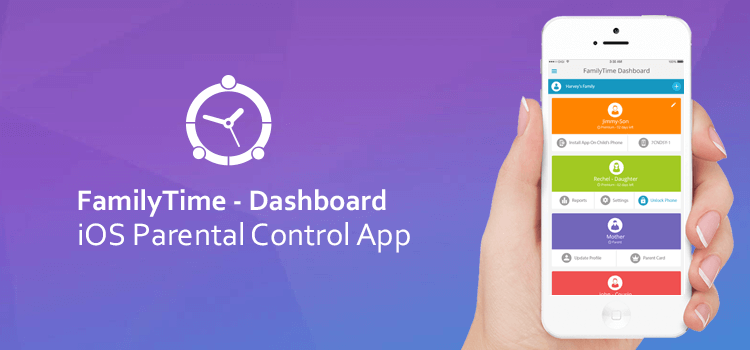
Installation Instructions For Android
- Download the app from Google Play.
- Select “Install” to get started.
- Select “Accept” to give the app permission to access location and device information.
- Now that the app has been installed, open the app from your home screen.
- Create your account through the app or through your Google or Facebook account.
- You will get an email containing a verification code, type it in when instructed.
- Add your child’s device by selecting “Add Device,” and then follow the instructions to install the app onto your child’s device.
Installation Instructions For iOS
- Download the app from the Apple Store.
- Once you have completed the installation process, click on “Open.”
- Select “Allow” for notifications.
- Create an account by selecting “Sign Up.”
- You can either sign up through the app or sign up through your Facebook account.
- You will get a verification code sent to your email, type it in when prompted.
- Select “Allow” for device location access.
- To add a device, enter your child’s name, select the relationship and click “Next.”
- Choose the type of device your child is using.
- Follow the instructions to install the app on your child’s phone.
- You will now have access to the dashboard to start monitoring your child’s phone usage.
Still need more guide? Take a look at this article: Set Up Parental Control with IOS Screen Time
Norton Family Parental Control App
This award-winning parental control software provides a wide range of impressive features allowing parents to monitor their children’s online activities. It helps to keep kids safe while they surf the net by alerting parents of potential dangers. You can also use the app to limit phone use and lock phones for a period of time.
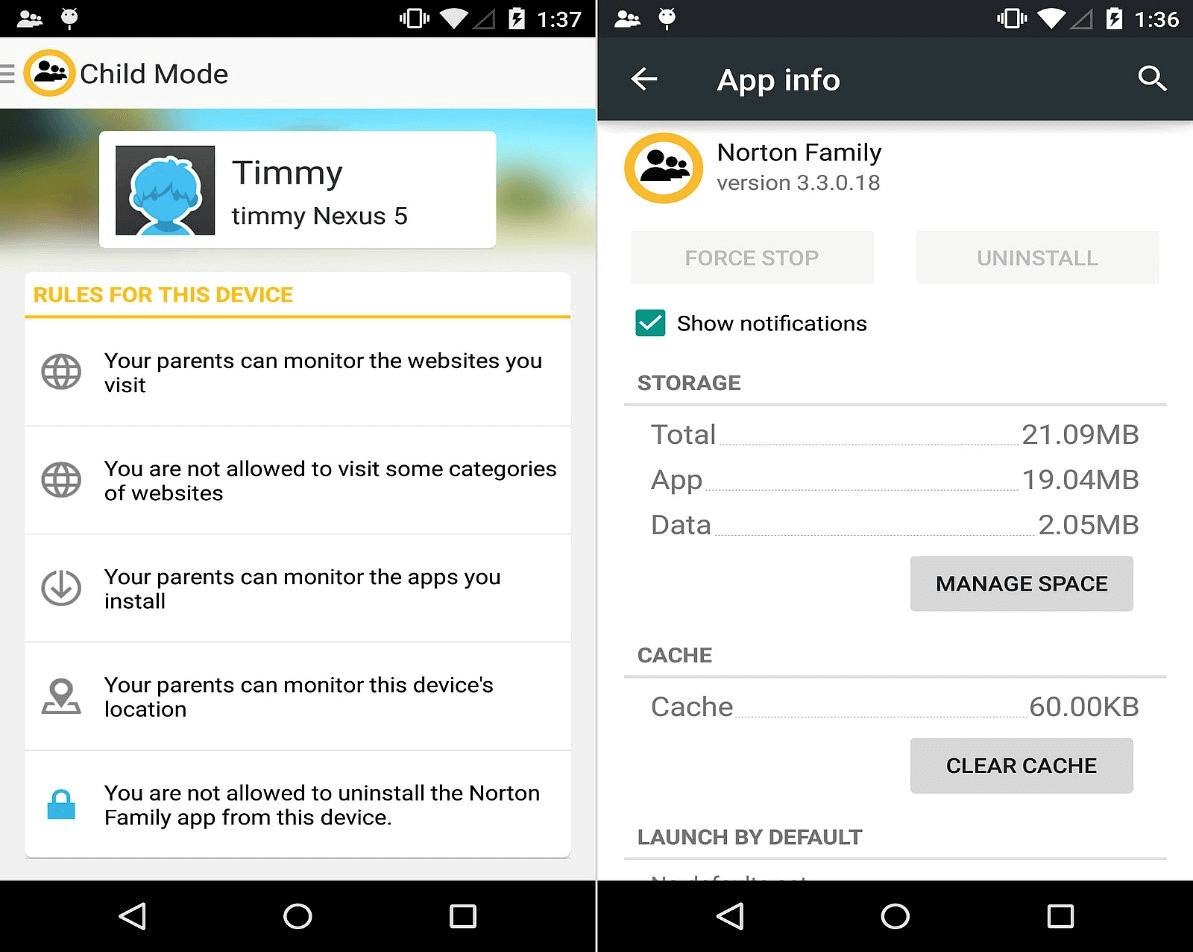
Installation Instructions For Android
- Download the app from Google Play and follow the steps for installation and sign up.
- Open the app in parental control mode and select the picture of two screens.
- Sign into your account, choose the child you want to add and click on “Add Device.”
- Select “Send an email link to your child’s device.”
- Open the link in your child’s device.
- Select install and follow the instructions.
- Open the app.
- Read the terms and conditions and select “Get Started.”
- Get into child mode by selecting “Child.”
- Select “Add a child” and save the details.
- Choose an image for your child’s profile.
- The app has its own house rules based on your child’s age. Select “House Rules” to read them.
- Select your child.
- Give permission for the app to start monitoring the device.
- Select “App Usage, “Device Administrator,” “Permissions,” and “Accessibility.”
Installation Instructions For iOS
- Download the Norton Family app from the Apple Store.
- Choose the child you want to add a device.
- Select “Add Device.”
- Select “Send an email link to your child’s device.”
- Open the link in the child’s device.
- Follow the instructions to install the app.
- Select “Open.”
- Receive notifications by selecting “Allow.”
- Read the terms and conditions and select “Continue.”
- Sign in to the app.
- Select the child you want to add to the device and select “Assign.”
- Install VPN by selecting “Install VPN.”
- Select “Install Profile” and follow the instructions provided.
- Follow the instructions to set up the required restrictions.
App Comparison
The FamilyTime app and the Norton Family app are both good apps to limit phone use, they are also good apps to lock phones for a period of time. Norton is a household name recognized by many, and it has received several accolades for its capabilities. The main benefit is that you can monitor up to 10 devices at no extra cost. It is also one of the only apps to encourage parents to keep an open dialogue with their children about responsible behavior online, and safety precautions. The Norton Family app also contains 47 categories for web filtering. However, if you are on a budget, the Norton Family app might not be for you as it charges a $49 per month subscription charge to take full advantage of its features.
The FamilyTime app is much cheaper, costing between $27 and $69 per year depending on how many devices you wish to cover. It is easy to install and set up, and it has a sleek and streamlined interface. The only disadvantages are that it cannot monitor PCs or Macs, it does not include web content filtering, and if you have got tech-savvy children, it is easy to uninstall.
Why Choose FamiSafe
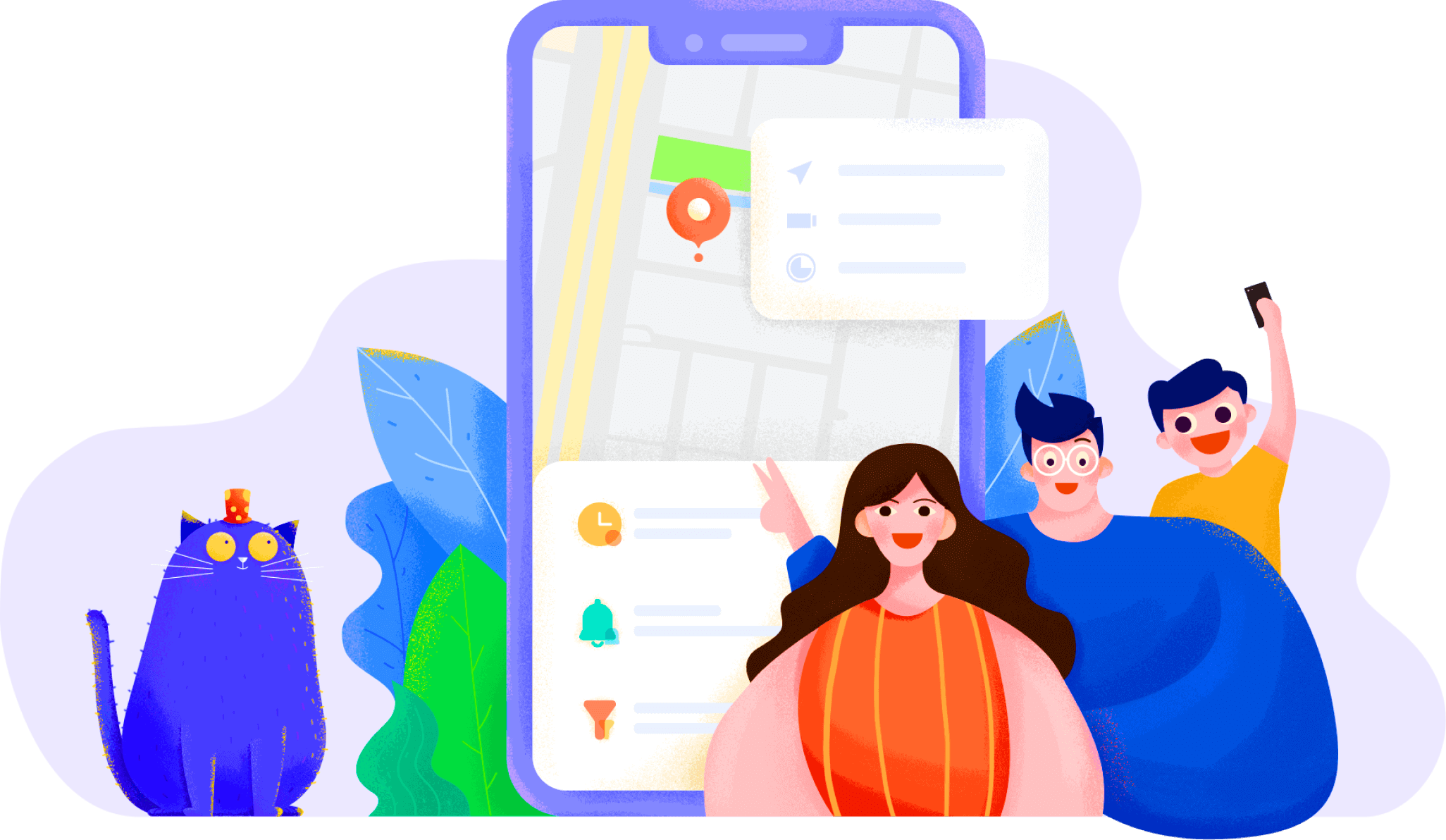
Although relatively new, FamiSafe is quickly becoming a reputable household name. It is an advanced family monitoring app with several features including:
- App monitoring
- Monitor web content
- Monitor screen time
- All settings are handled remotely
- Browser history check
- GPS tracking
Unlike most of the other apps, FamiSafe provides their customers with a three-day free trial to ensure that the app is for you before making a purchase; click here to gain access to the free trial. You can control your children’s phone usage remotely so no amount of hiding devices can prevent your ability to monitor their screen time.
Conclusion
Finally, with mobile monitoring apps, there will never be a time when you don’t know what your children are doing online. They provide parents with the peace of mind needed to allow kids to use phones and other devices without compromising the safety of their children.



Thomas Jones
chief Editor