Are you fed up with the repetitive conversations on your Discord server? Searching for a new way to spice things up and entertain your Discord community?
Well, get ready to level up your chats because we have a game-changer for you! Say hello to ChatGPT - the secret sauce that can add a whole new dimension of intelligence and fun to your Discord experience.
ChatGPT on Discord can unleash a wave of smarter and more engaging conversations. This article will explain how to add ChatGPT to Discord.
You don't need to be a tech magician or a coding guru to add ChatGPT bot to Discord. We will walk you through the process step-by-step.
Let's dive in!
Table of Content
ChatGPT is an advanced type of language model developed by Open AI. With ChatGPT, you can generate human-like responses based on the input you enter. It's trained on a vast level of knowledge and has the ability to improve its responses. What's interesting is that it can understand conversations as well! It considers the previous message and uses the context to generate a meaningful response.

You can ask anything to ChatGPT, for example, what are some of the must-visit tourist spots in Europe? ChatGPT will provide you with a list of places considered best for tourism. With ChatGPT in Discord, you will have the power to entertain and personalize interactions like never before. It will be like having your assistant always available to help you.
Let’s find out the benefits of adding ChatGPT to Discor!
You can have numerous benefits from adding ChatGPT to Discord server. These benefits can help the community in various ways. The key benefits are as follows:
Smarter conversations
ChatGPT introduces a new level of intelligence to your Discord chats. It can help generate relevant responses, keeping your members involved and entertained.
Increased engagement
ChatGPT has the ability to provide personalized and interactive responses. It can make members take part in conversations to boost engagement.

24/7 availability
Unlike human community managers, ChatGPT is available around the clock. Whatever your concern is, you can get assistance from ChatGPT whenever you want.
Customization
ChatGPT can be customized to your Discord community style and preference. You can fine-tune its responses and train it with specific guidelines. You can also add custom answers for the frequently asked questions.
Entertainment and Fun
ChatGPT can also generate creative responses. It can tell jokes, share interesting facts, or even engage in role-playing scenarios. This aspect can foster a lively environment among Discord members.
Learning and knowledge sharing
ChatGPT can act as an AI assistant for Discord members. It can provide information and answer queries. Members can learn, seek advice and explore various topics.
Let’s see what you need to integrate ChatGPT with Discord.
Before you create a Chatbot Discord Bot, you will need the following things.
- Python (3.10 or latest)
- Discord bot token
- OpenAI API key
1.Install Python on your PC
- If the latest version of Python is not installed on your laptop, you can download and install it from here.
- For Linux users, installation is very easy. Simply enter the following command in the command prompt:
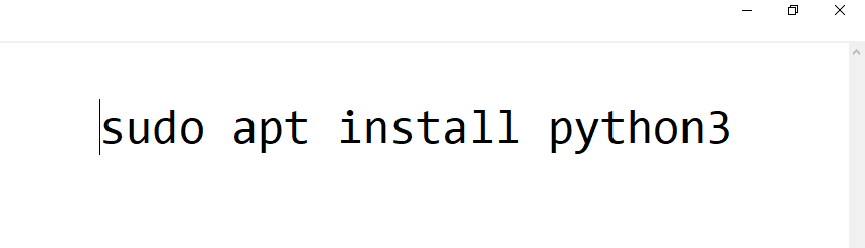
2.Create a Discord bot
- Visit the Discord Developer Portal and sign in with your Discord account.
- Click New Application and assign it a name, e.g., " "ChatGPT Bot.""
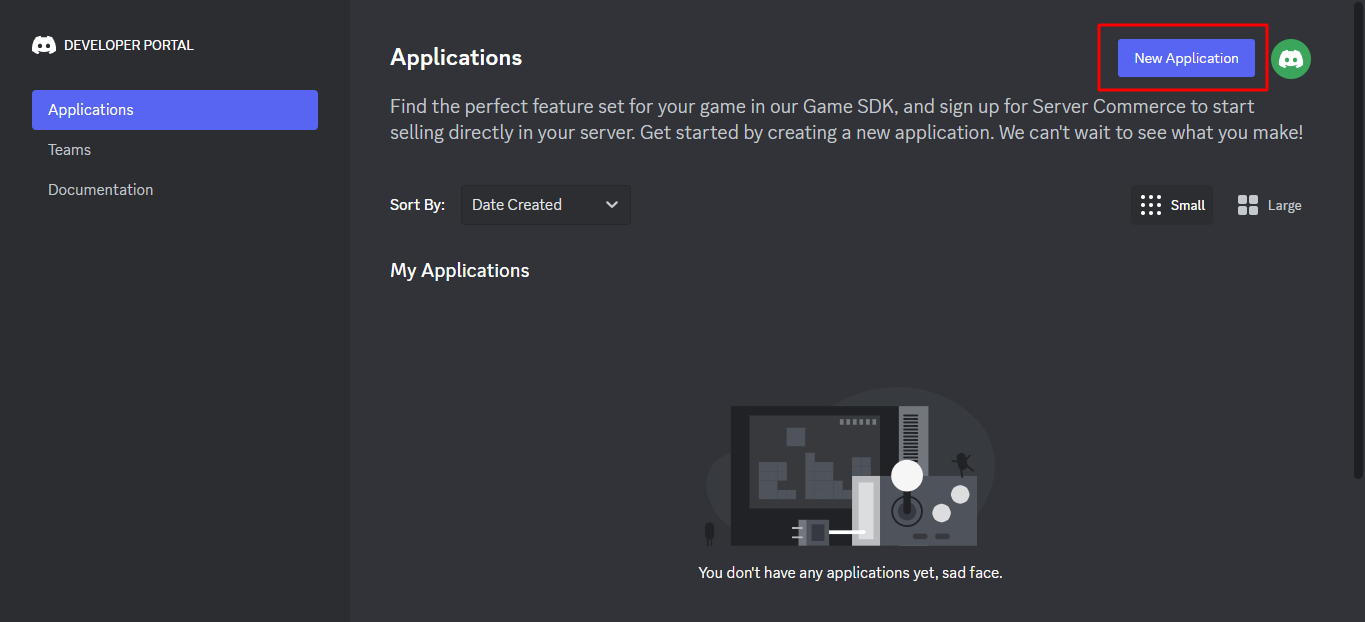
- Click on Bot and then Add Bot.
- You can add the bot's username and profile picture.
- Copy and paste the bot token somewhere. You will need it later.
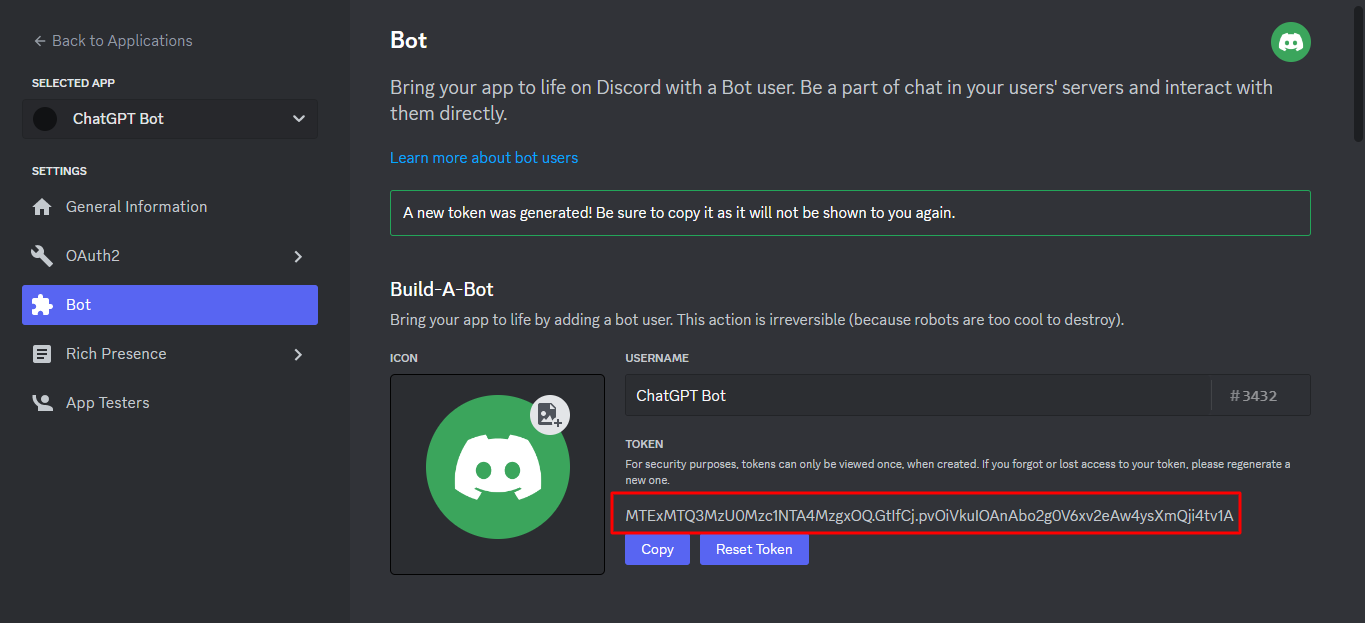
3.Set up a ChatGPT service
- Sign up for an Open AI account or log in if you already have one.
- On the Open AI dashboard, click on your username and then View API keys.
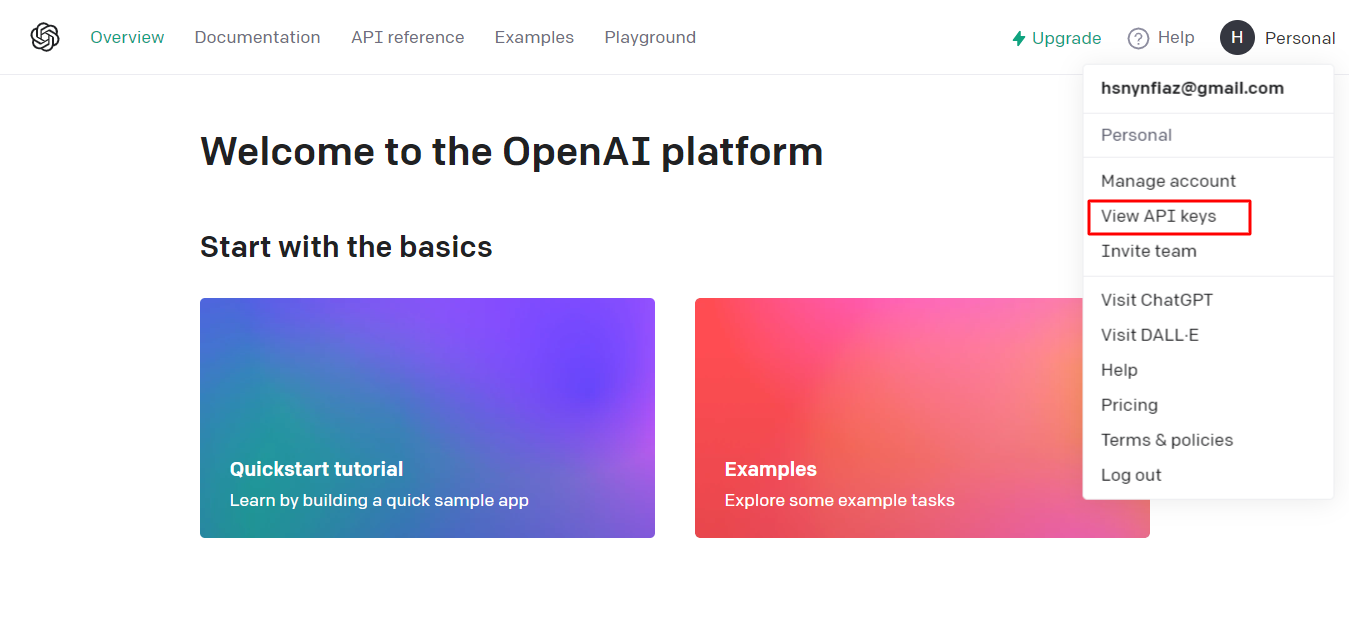
- Now you can create a new secret key that will be needed later.
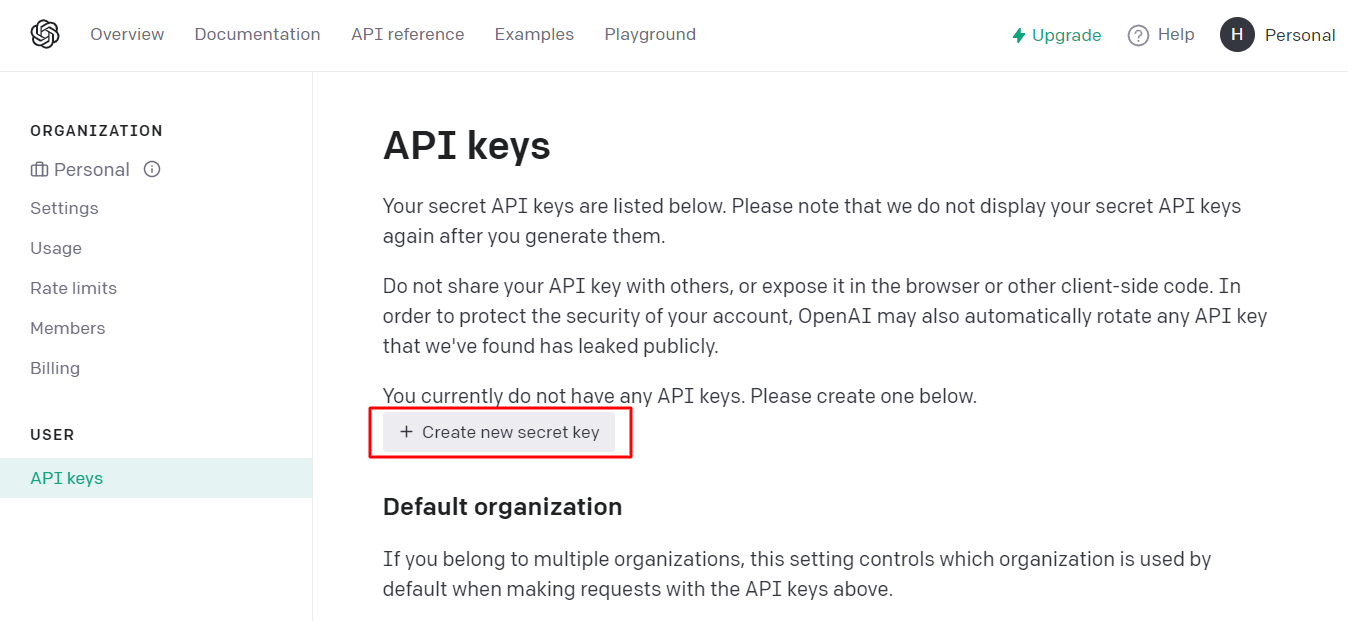
4.Add the bot to your Discord server
- Go back to the Discord Developer Portal.
- Open OAuth2 > URL Generator.
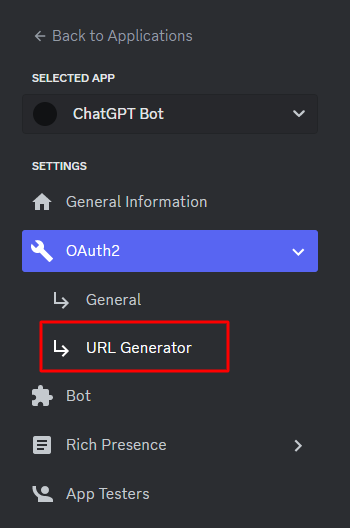
- Scroll down to Scopes and select the bot check box.
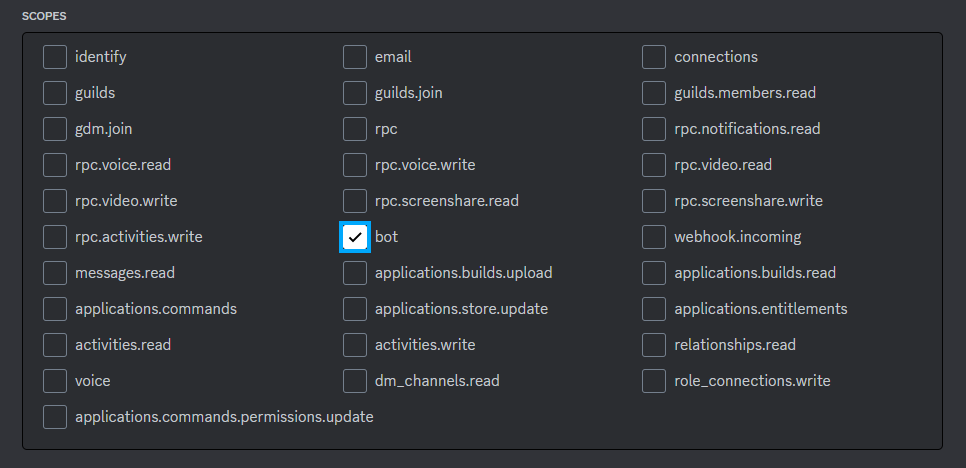
- Then select the following boxes.
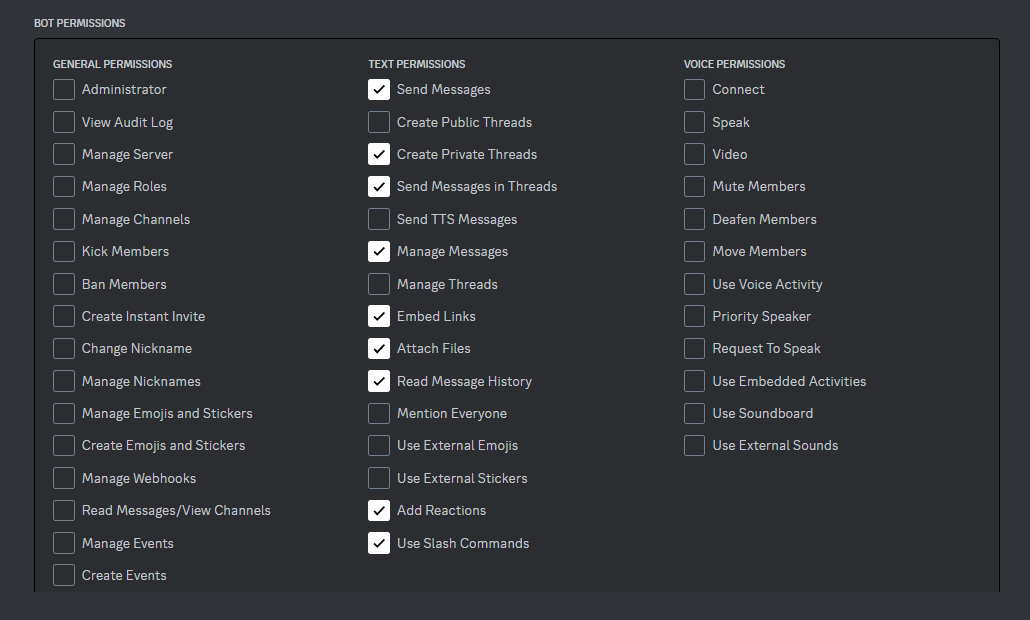
- Now copy the generated URL and paste it into the new tab in the browser.

- In the new tab, select a server from the dropdown menu and authorize the bot.
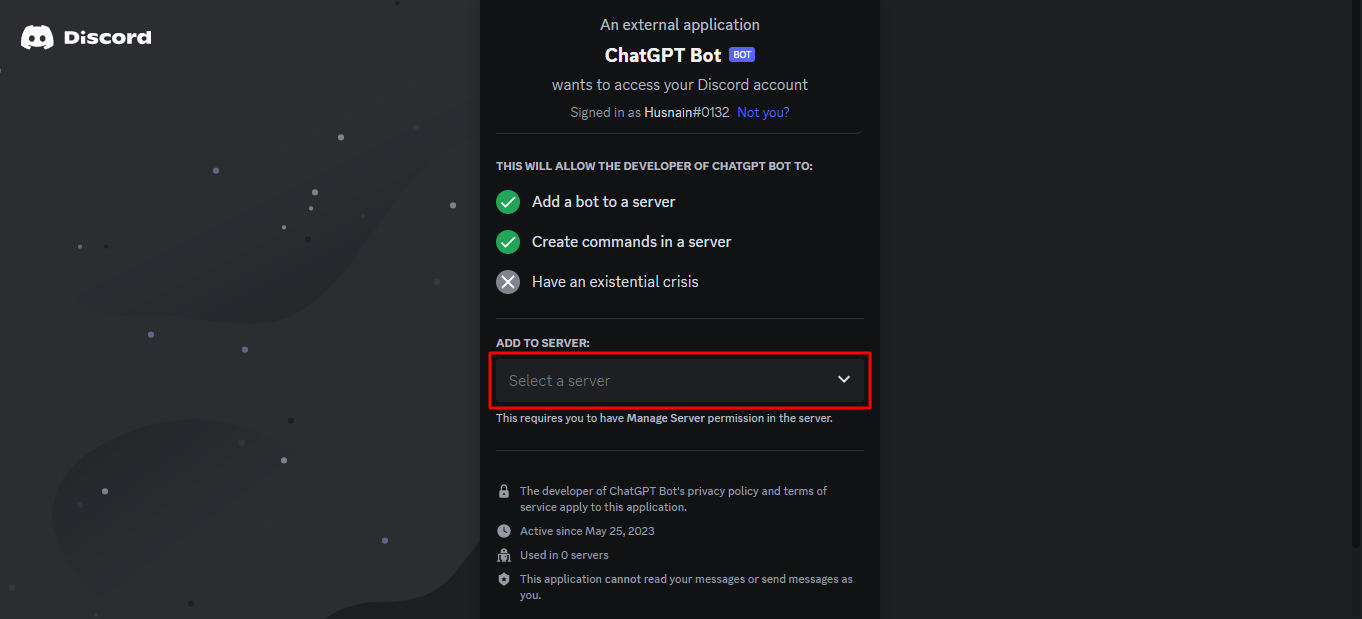
- Complete any additional verification steps if required.
5.Steps to Integrate ChatGPT with Discord
To add ChatGPT to your Discord server, follow these step-by-step instructions:
- Open this repository on GitHub. Click the clone button and download the ZIP file on your PC.

- Right-click and extract the file to another folder of your choice. We extract it to the desktop.
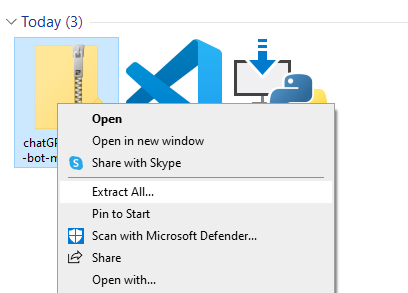
- Open the command prompt and navigate the unzipped file in it.
- Open the .env .dev file, paste your Discord token, and Open the AI key.
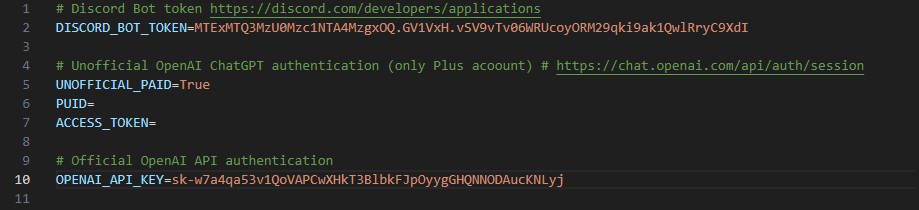
- Save this file. You can rename it to .env.
- Now run the command given below from the root directory. It will start the ChatGPT Discord bot.
If you are able to follow everything in the right manner, you will see the status saying your Discord bot is now running. You can chat with the bot and get any information you want. You can ask the bot to draw pictures. There are several other fun features as well that you can try on the ChatGPT Discord bot.
Now that we know how to integrate ChatGPT with Discord let’s walk through some guidelines.
When using ChatGPT in Discord, it's essential to follow the best practices. It will help to ensure a positive and safe experience for your Discord community.
Following are the guidelines that you should consider while using the ChatGPT bot Discord.
Set clear expectations
Communicate to your Discord community that ChatGPT is an AI model, not a human. Let them know that it has limitations and sometimes generates incorrect responses. This will help manage users and avoid any misunderstandings.
Make usage guidelines
Make guidelines for the appropriate use of the ChatGPT Discord bot. Communicate any code of conduct or rules for interacting with the bot. Specify any restrictions on the type of questions, topics, or content the chatbot should not be used for.
Monitor and moderate
Regularly monitor the conversation between the bot and your Discord users. Keep an eye on any inappropriate or offensive content generated by the bot. Have a moderation system to point out any issue and ensure the bot functions responsibly.
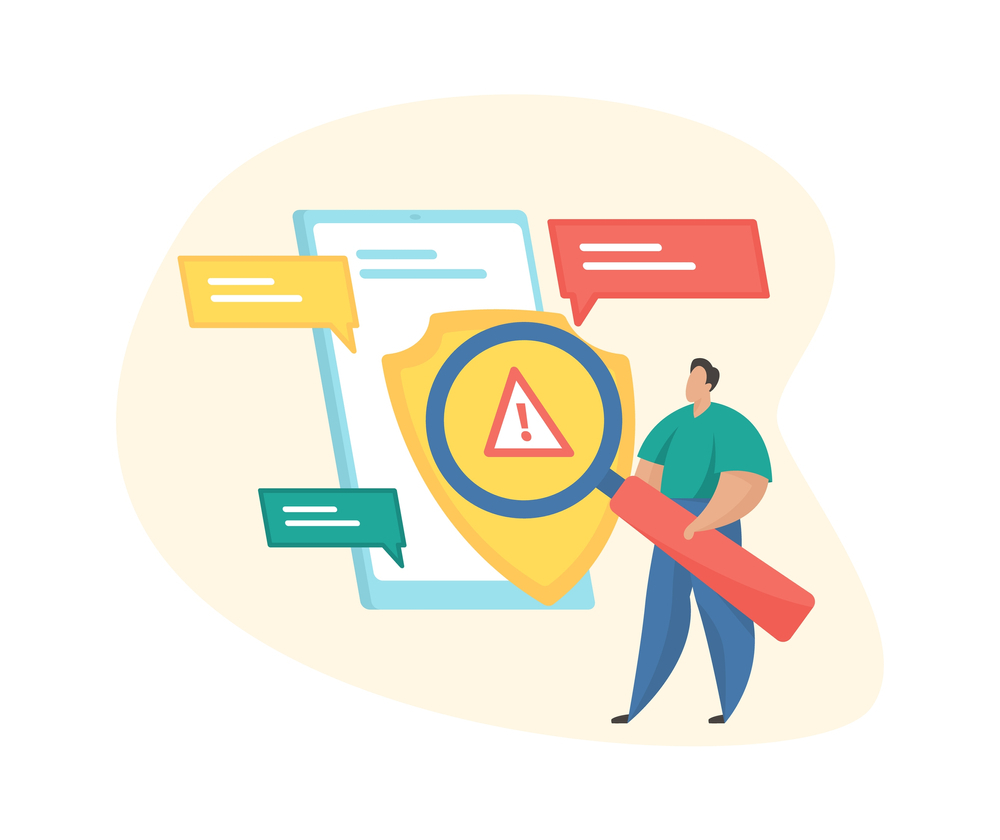
Foster human interaction
ChatGPT can indeed be helpful, but human interaction should be a focus. Encourage the Dirscord members to engage with each other and foster a sense of community. ChatGPT should enhance the chats, not replace human connections.
Train and fine-tune the model
If ChatGPT allows it, you can train and fine-tune the model based on user interaction and feedback. It will help improve the bot responses. It will also make the responses aligned with your community's preferences.
You must be wondering about how to monitor and control the activities. Well, we have the solution for you. Let’s move towards it!
If you are planning to add ChatGPT to Discord server, make sure to add FamiSafe to your toolkit. It is a security management tool developed by Wondershare. FamiSafe is the ultimate solution to fulfill all your safety concerns while using this integration. It will ensure a safe and controlled online environment for everyone involved.
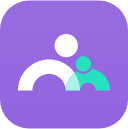
Additionally, if you have kids, there is no better answer than FamiSafe for tracking their online activities. As a parent, you can control your child's activity using the bot in Discord server. You can monitor what they search for and what words they are using for browsing.
However, the features of FamiSafe are not limited to word recognition only. There are a lot of other features. Let’s have a look at them!
Key Features of FamiSafe
FamiSafe offers many features to create a controlled and safe online environment. The key features of FamiSafe are as follows:
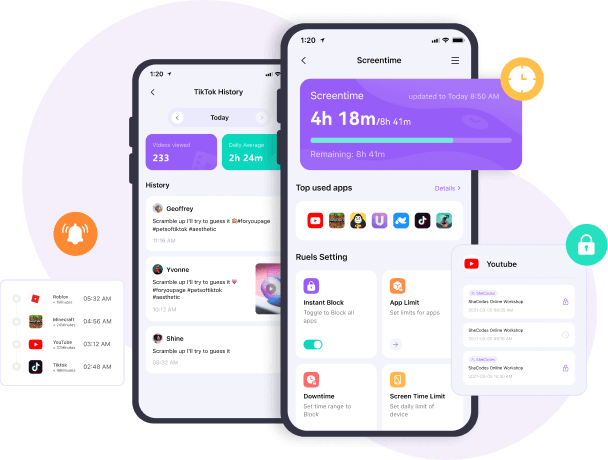
- Screen time control allows you to set the screen time of certain apps. You can manage how much time your kids are supposed to spend on each app.
- Activity report helps you to keep an eye on your kid’s phone activities. It provides detailed reports. You can also check which app they install/uninstall.
- Parent alerts feature can be the most useful as It may allow you to set specific words. If your kids type or click any of those words, FamiSafe will send you alerts.
- App blocker allows you to block or limit the usage of certain apps on your kids’ phones. You can hold them from opening specific apps.
- Location tracking with FamiSafe is the parents' best and most needed feature nowadays. It helps you to track the live location of your kids.
No doubt, adding ChatGPT to Discord can unlock a world of possibilities. Apart from enhanced conversations, there are a lot of other benefits to integrating the bot with Discord server. Hopefully, by following this guide, you successfully added ChatGPT to Discord.
However, it is also crucial to consider responsible usage. You should establish guidelines and moderate content for a controlled online environment. Consider utilizing tools like FamiSafe to enhance safety and control further.
So, what are you waiting for? Let the creativity, intelligence, and fun flourish as you embark on the new journey.
