iOS Restrictions: iPhone Parental Controls Overview for Parents
parental restrictions on iphone
ALL TOPICS
- iPhone Parenting
- iPad Parenting
- iPod Parenting
Jun 11, 2025 Filed to: iOS Parental Control Proven solutions

Technology has become such an integrated part of our everyday lives, and this is only going to increase as time goes on. As a parent, you’ll already know the connection that your children have with technology, which currently averages around 4-7 hours of usage a day.
There are many reports emerging about addiction to technology and the effects that it can have on the younger minds of children. What’s more, the content children can easily access online or through apps can be equally as harmful, such as violent content, gambling services, and pornography.
All this combined has made it more important than ever that parental controls are available to parents. With the right settings provided, parents can educate their children when it comes to having a healthy relationship with technology, a mindset that needs to be implemented in the future.
Today, we’re going to explore all the available options you have when it comes to parental restrictions on iPhone, and how you can set them up on your child’s iOS device.
How to Set Parental Restrictions on Child's iPhone
The iOS operating system has made it easier than ever before to set up parental restrictions on iPhone. Here’s the lowdown on how to set them up yourself.
Step #1
To access to parental controls, navigate Main Menu > Settings > General > Restrictions.
Step #2
From this restrictions screen, the first options you’ll have is the ability to restrict access to certain apps such as Safari, FaceTime, Siri and many more. You can toggle these options on and off as you require.
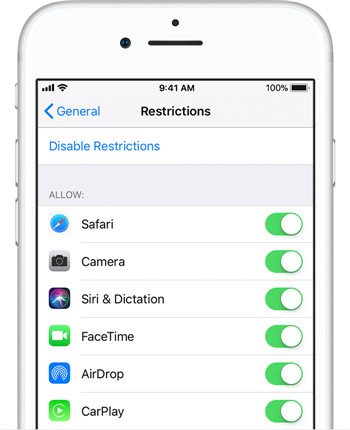
Step #3
Scroll down further, and you can limit access to other iOS-based content, such as the iTunes store, iBooks, Podcasts, as well as the ability to download, install, uninstall apps and make in-app purchases.
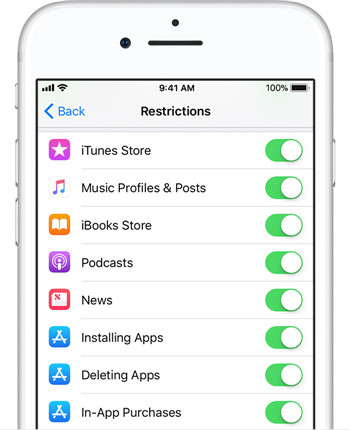
Step #4
Scroll down again, and you can control the type of content your child will have access to. This includes setting up age-restrictions for all areas of the App Store.
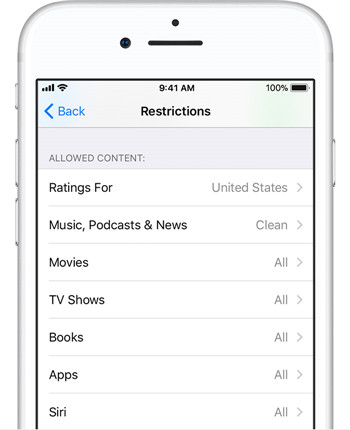
Step #5
Scroll again, and you can see a range of privacy options available. This is how the iPhone connects with other apps that are installed on the device. You can, therefore, limit the ability to share the device’s location, access to the camera, file and photo sharing, and calendar entries; ideal for social media.

Step #6
At the bottom of the Restrictions menu, you can limit your child’s ability to change settings on the device. These include changing accounts, the volume limit of the device, the data network the phone is connected to and many more.
Underneath this, you can control your child’s Game Center settings. This includes blocking the ability to play multiplayer games and recording the screen usage.
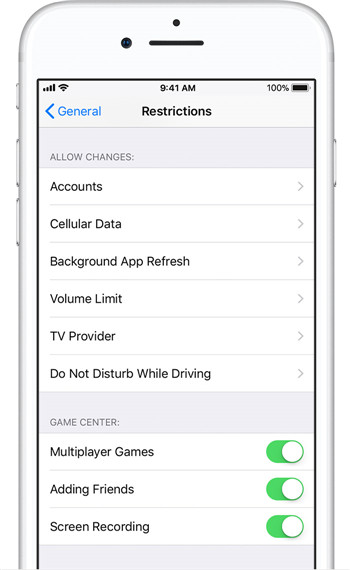
How to Access iOS 12 Parental Controls and Restrictions On iPhone
With the release of iOS 12 due in September 2018, this is the operating system that parents have been waiting for regarding parental restrictions on iPhone. Most notably is the introduction of the Screen Time feature, which will enable parents to have a clear overview of how often their children are using their device, and what they are doing on it. Here’s how to use it once it’s released.
Step #1
From the Settings menu, select the Screen Time Option.
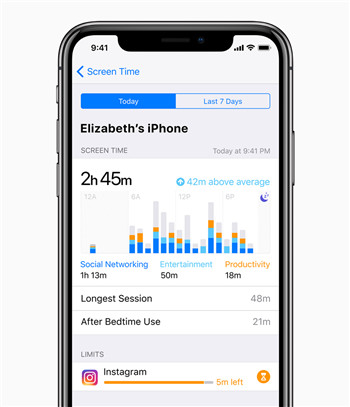
Step #2
The first option you’ll have is to see the usage of the device. This will show you the daily and weekly usage of the device, as well as showing you which apps have been used most regularly. You’ll also see which day has the longest session and how long the device has been used are the set Bedtime.
Step #3
From this screen, you’ll also be able to set up an enhanced version of Do Not Disturb. This is where you set a bedtime time which then locks the phone after this time, as well as muting all notifications and dims the screen for a better sleep until morning.
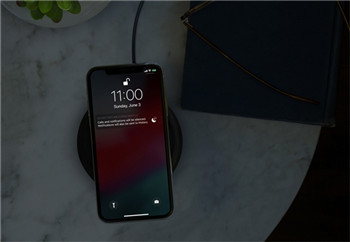
Step #4
From the main Screen Time menu, you’ll have access to a range of other parental control features. These include the ability to set up a schedule in which your child can use their device, set time limits for individual apps, set which apps can always be accessed, and set up customizable content and privacy restrictions.
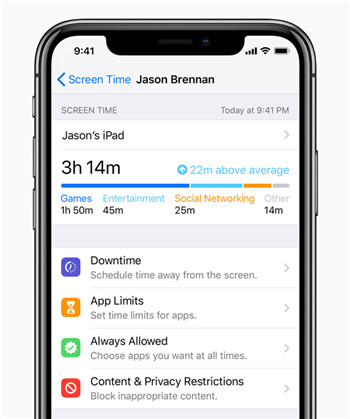
iOS 12 will be available on all iOS devices 5th Generation and above, as well as iPad Mini 2 and above.
FamiSafe - The Best Parental Control App for iPhone
If you’re looking for a complete parental control app all from one place with many new features that Apple has yet to implement in their iOS 12 update, FamiSafe is the parental restrictions on iPhone solution you’ve been looking for. Available on both Android and iOS devices, FamiSafe is a simple solution that grants you full control.
Some of the features included are;
- Real-Time Location Tracking & Geo-Fencing
Using FamiSafe, you’ll be able to see exactly where your child is at all times using real-time location tracking. Since the app will be installed on both your phone and your child’s phone, you can see the exact location, no matter where you or your child are.
You’ll also be able to set up geo-fences. These are on-screen maps that will alert you if your child crosses the line. For example, you could set up a geo-fence around their school during school time. You’ll receive a notification if they leave this area when they’re not supposed to.

- App Blocking & Activity Tracking
At any time of the day, you can remotely block access to any apps that you don’t want your child to access. For example, if it’s bedtime or study time, you can prevent access to the apps that they find most distracting or shouldn’t be using.
You’ll also receive usage reports stating how long your child is using their device, what apps they are using, what apps they are installing and uninstalling, and how they are using their social media accounts.

- Complete Web Tracking & Filtering
The internet is full of inappropriate content that you won’t want your child to access. With FamiSafe, you can record and track exactly what websites your child is accessing, giving you all the information you need to know when it comes to the content they’re viewing.
You’ll also have the ability to block access to genres of website, and individual website, stopping them from accessing the content they shouldn’t be.

- Device Usage Reporting
One of the best features the app has is to track how long they are using their device for in total. This includes how long the device is unlocked and how many times they unlock it. You’ll also be able to set up schedules that blocks access to the device completely; ideal if they’re studying or at school.

- Remote Parental Control
Unlike other parental control apps, you won’t need access to your child’s device to make any changes. Since the app will be installed on both your phone and your child’s phone, any settings you want to change or features you want to access can be completed on your device, with no need to access their phone.

Summary
As you can see, as more and more information appears about the dangers of technology and the responsibility that parents have, there also many solutions available. FamiSafe is an all-in-one answer to complete parental control, and when used side-by-side with Apple’s built-in features, you’ll have all the control you need.
FamiSafe is free to download from both the App Store and Android’s Play Store, so get it today to take back control with your child’s best interests at heart.





Thomas Jones
chief Editor