How to Delete Google Maps History for Good from All Devices?
Best Ways to Clear Google Maps History on Android and iPhone
ALL TOPICS
- Phone Location Tracker
- Mobile Tracker Apps
- Mobile Tracker Tips
Sep 11, 2024 Filed to: Mobile Tracker Proven solutions
Are you worried about how to delete Google maps history?
Every time you search Google Maps for directions, even if you're only searching for an address to see where something could be, Google assumes that you may like to preserve that search forever. It argues that someday you'll need instructions back to that wrong location you entered a few years ago. Google does not know or care why you input an address; it merely captures and stores the information so you may use it again.
Thus, by default, Google Maps keeps track of where you've been and the places you go, so if you go to the same place more than once, it knows to suggest them in the future. This is a handy feature, but if you care about privacy, tracking your every move makes it less valuable.
Now, we have a solution. You can clear Google Maps' history by going to the website or using the app on your phone. Want to know more? This article presents how to delete Google maps history from all devices.
We shall learn:
Table of Content
Part 1: How to Delete Google Maps History on Android Phones?
Unless you tell it not to, Google keeps much information about you, from where you've been to what you've searched for. This isn't just a big step forward for technology; it can also help you find places you've been to or searched for.
There are privacy concerns, though. Follow the steps below on how to clear Google maps history.
Remove locations from your Maps history on Android
Remove some of the places you've been.
- Open Google Maps on your Android or tablet and sign in.
- Tap your profile picture or the first Account Circle, and tap Settings, followed by Maps history.
- Tap Remove and then Delete next to the items you want to get rid of.
Delete all of the places you've been.
- Open Google Maps and sign in.
- Tap your profile picture or the first Account Circle, and tap Settings, followed by Maps history.
- Tap More and then Delete activity in the search bar at the top.
- To delete by date, go to "Delete by date" and pick a range of dates.
- To delete your history, click All time under "Delete by date."
- Tap Delete.

Part 2: How to Delete Google Maps History on iOS Devices?
If you use Google Maps, it knows where you're going, where you've been, what directions you've asked for, and what other searches you've done. Keeping track of your app search history helps improve the suggestions that come up as soon as you start typing in the search bar and gives the app a better idea of how you use it.
These are excellent features, but some users might want to keep their privacy. Also, if the suggestions need to be corrected or updated, that isn't very helpful, so clearing your map history will fix problems like that.
Don't worry about not knowing how to set up Google Maps. In this article, we'll show you how to delete your search history from Google Maps on both the iPhone and iPad.
Getting rid of your Maps history is a simple process. If you don't already have the app, download the most recent version from the App Store and sign in with your Google account.
Here is how you can clear Google maps history on iOS.
Remove locations from your Maps history on iOS
Remove some of the places you've been.
- Open Google Maps on your iPhone or iPad and sign in.
- Tap your profile image or the Account Circle at the top, followed by Settings, then Maps history.
- Tap More, then Remove next to the entry you want to delete.
Remove all locations from your history.
- Open Google Maps on your iOS and sign in.
- Tap your profile image or the Account Circle, followed by Settings, then Maps history.
- Tap More in the search box at the top, followed by Delete activity.
- To delete by date, choose a date range in the "Delete by date" column.
- Select All time under "Wipe by date" to delete your entire history.
- Tap Delete.
Part 3: How to Protect Family Location Privacy?
Most mobile devices provide location tracking and parental control features to delete Google maps history. Unfortunately, the location they offer could be more specific and accurate. It compels you to seek other methods for activating the location services on your child's smartphone. There are other applications you can use to protect family location history. Check them out below:
FamiSafe can monitor kids' live location and location history.
FamiSafe is one of the most outstanding parental control software currently available. It is compatible with Android, iOS, and Windows. The program contains exceptional features that will satisfy any app user. It enables parents to locate their children, restrict their children's screen usage, and report suspicious photographs and texts. In addition, parents may limit potentially dangerous programs and websites from their children's smartphones. Isn't it incredible? FamiSafe offers all of these features at relatively reasonable prices. You have no excuse not to trust this fantastic program with your children.
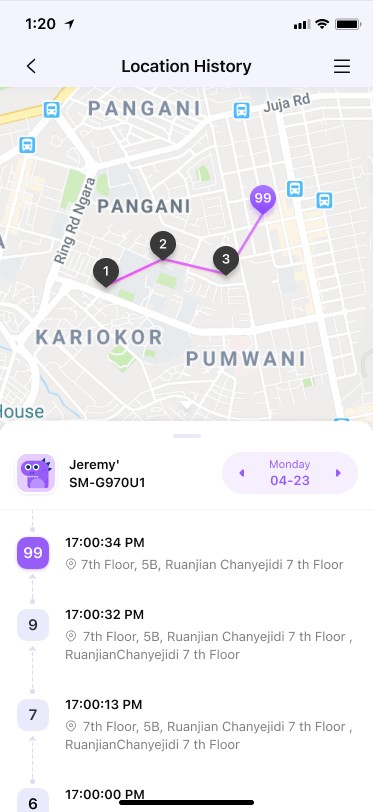
FamiSafe makes the process of finding your children considerably more fast and more straightforward. Once you enable its location services, you may determine your child's real-time whereabouts, location history, and even if he skipped school and lied to you about it.
It provides real-time access to the whereabouts of your children. You will know if your children lie to you about their whereabouts during a phone conversation. Because FamiSafe will inform you of their precise present position. In addition to this, FamiSafe allows you to see your child's location history. This application's great features continue to wow you more and more.
Additionally, you may establish geofences around regularly frequented, secure locations, like a child's school, a local park, and a home. If you watch your child using FamiSafe, you will know if they violate your rules without your consent.
Geonection, with end-to-end encryption to protect location data
Wondershare's Geonection app is a location-sharing application that allows you to choose who may see your current physical location. GeoNection has end-to-end encryption and privacy-protecting solid technologies, so no one outside your Circle can know what you're doing, where you are, or who is nearby.
However, you may include relatives and friends in these Circles; they will always be able to locate each other when it counts. Members of Circle may invite their current location with a single touch. You can secure and link them when they walk out at night, so family and friends will know precisely where they are going! GeoNection contains capabilities found in many major location-sharing applications, like geofencing, building your locations, location history, monitoring children's location history, and sharing your current location with friends and family, among many others.
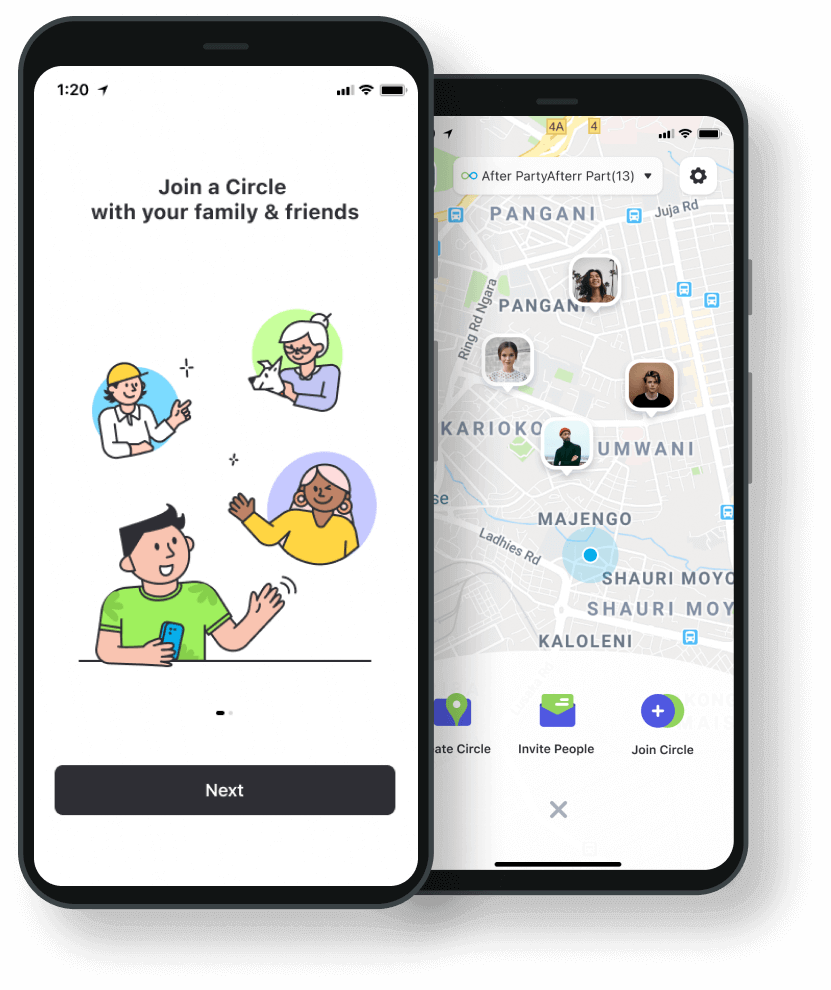
This video tells about how to track family location via FamiSafe parental control app
- Web Filter & SafeSearch
- Screen Time Limit & Schedule
- Location Tracking & Driving Report
- App Blocker & App Activity Tracker
- YouTube History Monitor & Video Blocker
- Social Media Texts & Porn Images Alerts
- Works on Mac, Windows, Android, iOS, Kindle Fire, Chromebook
Part 4: Summary
So, now you know how to clear Google maps history quickly from any device. Location Sharing Apps are a terrific tool for keeping your family secure. Always check reviews before allowing your children to use an app, and ensure they understand the significance of remaining safe. Alongside the applications, install the likes of FamiSafe and Geonection to ensure you are constantly aware of your children's activities. With these apps, you will have peace of mind knowing you are always aware of your child's online activities while giving them independence.
So, if you want to delete Google maps, history perform the procedures above, and disable location tracking and search history in your Google account's settings. This will prevent Google from storing information about you, but only if you disable the feature.


Moly Swift
staff Editor