How to See Someone's Location on iPhone [3 Ways]
ALL TOPICS
- Phone Location Tracker
- Mobile Tracker Apps
- Mobile Tracker Tips
Jun 11, 2025 Filed to: Mobile Tracker Proven solutions
In the last few years, it has become quite easy to find someone's location on the iPhone. While iOS devices are known to be quite secure, they are also becoming more social. In fact, Apple also provides some native features to check the location on someone's location on the iPhone, which has become quite an easy for our friends. Furthermore, a few third-party tools can help us extract the iPhone location history of the target device. In this guide, we will let you know how to find someone's location on an iPhone in different ways.
While numerous techniques exist to check the location on the iPhone, we have handpicked someone's location on the iPhone, which has become quite an easy fork of the three best methods here. Here are the three best methods
Method 1: Find Someone's Location on iPhone with Find My iPhone
Find My iPhone is Apple's native service. The feature helps us locate our lost or stolen iPhones. It is integrated with iCloud and can be used to locate an iPhone through its website. So, if you'd like to check the iPhone's location, the target device should be linked to your iCloud account. Ideally, you can follow these steps to find someone's location on iPhone uansing the Find My iPhone service.
1. First, you must set up the Find my iPhone feature. To do this, go to the device Settings > iCloud > Find my iPhone and turn it on.

2. Now, whenever you wish to check the location of your iPhone, go to the official iCloud website. Log in to the iCloud account linked to the target device.
3. From the welcome screen of iCloud, go to the "Find my iPhone" option.

4. Here, you will get a list of all the devices linked to the account. Select the device you wish to locate.

This will display the exact location of the iOS device. While the service is quite easy to use, it has a drawback. The device user can switch it on or off anytime they want. Unlike FamiSafe, your kids can sometimes fool you or turn the feature off.
Method 2: Find Someone's Location on iPhone via FamiSafe - iPhone Location Tracker
FamiSafe is one of the best ways to extract the iPhone location history of a device remotely, go to the App Store or Google Play to download and install FamiSafe on both parents' and children's that and go to the App Store or Google Play to download and install FamiSafe on both parents and children's too without being detected. The parental monitoring app can help you get vital details of a device. You can even restrict device usage and block apps on an Android device. Even the iOthe App Store or Google Play to download and install FamiSafe on both parents' and children'sS version of the app comes with tons of features. For instance, you can extract browsing history, location history, app usage logs, etc. This way, you can know how your kids use their iPhones. To check the location on your iPhone using FamiSafe, follow these steps:
1. Go to App Store or Google Play to download and install FamiSafe location tracker on both parent's and kid's cell phones. You can also try FamiSafe online for free.
2. Register a FamiSafe account within the App. You may register on either your phone or your kid's phone. The same account applies to both devices.
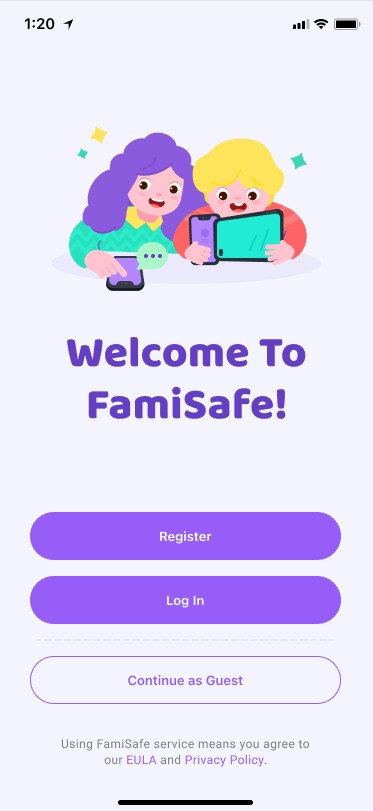
3. Connect and monitor the kid's phone from the parent's phone using Famisafe.
4. That's it! Once you have completed the setup, you can extract the iPhone location history by visiting its app.
You can access FamiSafe's control panel remotely on any device. You can also use its mobile app to track another phone remotely. Not only can you check the iPhone's location, but you can obtain tons of other details related to the device as well. The location tab will provide the past locations of the target iPhone so that you can keep a check on your kids without being and use its mobile app to track another phone remotely. You can also check the iPhone's location and obtain tons of other details related to the devicedetected.
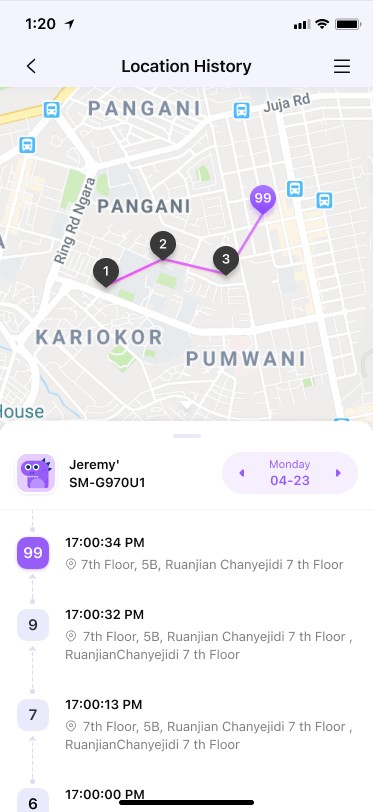
FamiSafe is the most reliable parental control app for location tracking, app blocking, web filtering, screen time control, and more. You can start your tracking now! And start checking iPhone location history of your kid.
Have a quick look at this video guide on how to check someone's iPhone location using famisafe.
- Web Filter & SafeSearch
- Screen Time Limit & Schedule
- Location Tracking & Driving Report
- App Blocker & App Activity Tracker
- YouTube History Monitor & Video Blocker
- Social Media Texts & Porn Images Alerts
- Works on Mac, Windows, Android, iOS, Kindle Fire, Chromebook
Method 3: Find Someone's Location on iPhone via Find my Friends
While Find My iPhone is used to locate one's own device, Find my Friend is a social location-sharing feature provided by Apple. Firstly, users need to enable location sharing among each other. Once it is turned on, they can check the location on the iPhone of their friends and family. To use Find my Friends, you need to have an iOS device as well. If you wish to learn how to find someone's location on iPhone with Find my Friends, follow these steps:
1. In order to access Find my Friends, you need to enable the service first. Launch the Find my Friends app on your device and go to your profile. From here, turn on the location-sharing feature.

2. Now, go back and tap on the "Add Friends" option. Provide the name of the person you wish to add.

3. Select the contact and send them an add request. You can also choose how you wish to share the location. In most cases, it is indefinite.

4. To complete the process, take the target device and accept the request. Also, enable location sharing on the device by following the same technique.
5. Furthermore, you can enable notifications on your kid's smartphone as well. In this way, you can get alerts whenever they leave or arrive.

6. Once you have completed the setup, you can simply check the location on the iPhone using the app. It will display the location of all the added friends on a map. You can tap on a contact to know their accurate location.

Find My Friends is a smart and hassle-free way to check someone's location on the iPhone. Though, your kids might turn off the location sharing feature whenever they want. This is why FamiSafe is a more suited option to job however; your kids might turning sharing off the location, However, your kids might turn off the location-sharing sharing feature whenever they want. This is for a job; however, your kids might be turning off the location. However, FamiSafe is that you know three different ways to find someone's location on the iPhone; you can easily track your friends and family remotely. Out of all the options, FamiSafe is a complete parental control and monitoring app that's suitable; however, your kids might turn off the location. However, your kids might turn off the location-sharing option to obtain an iPhone location history without complications. See this article to learn about sharing locations on the Tain iPhone location history without complications. See this article if you still want to learn more aboutsharing locations on iPhone.
Conclusion
Now when you know 3 different ways to find someone's location on the iPhone, you can easily track your friends and family remotely. Out of all the options, FamiSafe is a complete parental control and monitoring app, it will let you know how your kids use their smartphones remotely. Go ahead and create your FamiSafe account and check others' locations on the iPhone without even getting noticed.
- Web Filter & SafeSearch
- Screen Time Limit & Schedule
- Location Tracking & Driving Report
- App Blocker & App Activity Tracker
- YouTube History Monitor & Video Blocker
- Social Media Texts & Porn Images Alerts
- Works on Mac, Windows, Android, iOS, Kindle Fire, Chromebook





Thomas Jones
chief Editor