How to Do Geofencing on Android and iOS?
Set Geofences on Android and iPhone
ALL TOPICS
- Phone Location Tracker
- Mobile Tracker Apps
- Mobile Tracker Tips
Dec 12, 2025 Filed to: Mobile Tracker Proven solutions
Though parenting is a rewarding status, it is not the easiest thing in the world. Strange, but true! Experienced parents would tell you the truth that parenting is never easy with the phrase, “small kids mean small troubles and big children mean big troubles.” Thanks to advanced technology, that has successfully shaped modern life and become a great support to parenting as well. Whether you are an iPhone owner or Android owner, features such as geofencing iOS have a big contribution to keeping an eye on kids for their safety.
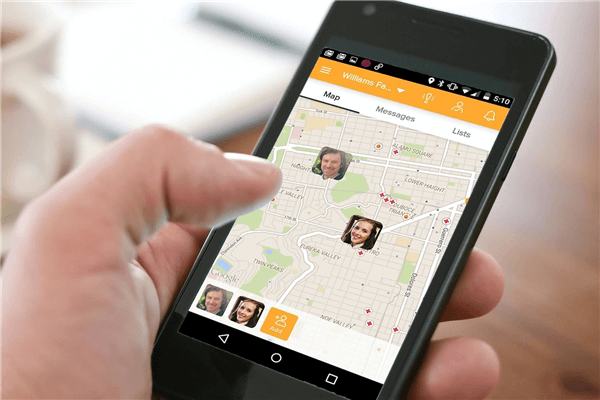
Do you remember those days when your toddlers used to play safely in your secure home? You are satisfied enough that your children are in a safe zone, and nothing bad will happen to them. But, as they grow, exploring the world is all they have to learn and which is necessary as well. Your child becomes cognizant of different things and gets introduced to technology. Well, there is no doubt that people these days carry handsets called mobile and can’t imagine one second without it.
The responsibilities of parents are endless. Even when children understand their role towards family, parents’ concerns for them are always. When a child goes for a college party or for tuition classes, an eye on him is essential. Therefore, FamiSafe app, specially designed for parents, features geofencing for iPhone, iOS, and more, web filtering, and screen time control so that children never go off the track.
So, here is a useful guide that how parents can avail geofencing tools by installing it in their respective phone models.
You don’t need to tackle any sites login initially; all you need is to download.
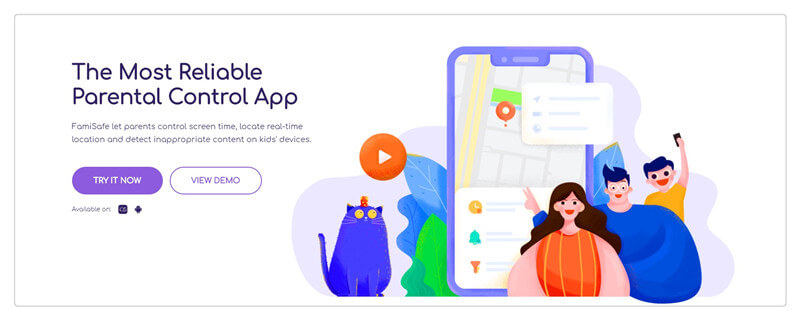
Download Steps for Geofencing:
- Go on a FamiSafe’s official website and reach to its Download page.
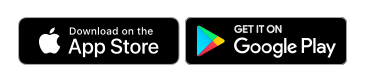
- Download the FamiSafe either from Google Play or App Store!
- Scan the QR Code (You can use any QR scanning app on your Android or iPhone to scan a code in order to open the download link. Scanning is easy for iOS 11 and iOS 12 users as they can use a camera to scan the code directly.)
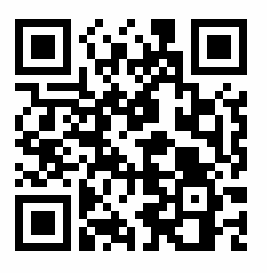
- The next step will ask you for the email address on which you’ll receive the download link.
After downloading, get started with geofencing!
Geofencing with Android: A Famisafe’s Help!
Once you install the geofencing Android app, Famisafe, you need to know about its usage on the next. You can access to:
Smart Control Apps: You may have no idea whether your child is doing a group study in a room with friends or playing online games. Well, you can examine this easily from your location with a parental control app.
As you are the admin, FamiSafe allows you to limits the use of a phone for your kids. With an exquisite feature of limited screen-time, your child will not be able to use the phone beyond the restricted time that you have set for him.
Location Activation: A user can travel anywhere but not to those places on which you have put a full stop. FamiSafe possessing geofencing Android features is everything to do with the user’s location.

Geofencing: A Solution to Network Coverage
What if the user’s phone has no network coverage, and you still want to know his location? This is possible with FamiSafe. Just follow these:
Get the last saved location of the user in your app. Depending on the Android geofence not triggering, you’ll get to know about the user’s location at a micro level, but you’ll receive an idea about it.
You can also get matching offers related to the last location given by the Network Provider. Well, you would be looking for the user’s exact location, but the purposes would vary in many aspects like:
- Security: You’ll be notified when a user will leave a safe cone area.
- Retail: Sometimes, not only admin gets alert on the user’s entrance on a safe zone area, but can also receive deals and offers. For instance, the user in safe premises such as a restaurant, you can receive the latest offers on food.
Device Performance: You should be aware of the fact that location services consume a lot of battery power. This happens due to frequent notification through GPS. Along with it, Google maps and Wi-Fi communicates with background services.
Parents can block or unblock the safe zones accordingly. For installing parent control apps like FamiSafe, there should be a mutual understanding between kids and parents that why a particular app is useful for both.
Implementation of Geofence Android
- Link accounts in your and your child’s phone.
- Add Geofences!
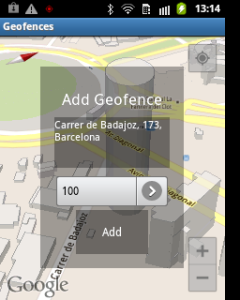
With the help of API’s builder class, you can easily create geofence objects through which you can create a boundary to travel for a user.
- Make Geofence Objects: Set the desired radius, duration, and duration that a user should be in a particular area.
- Define Target for Geofence Transitions: Through your goal set in the user’s app, the location services trigger various actions in your app. The app works according to your motive and alerts you for the live activity.
- Add Safe Zones and No Safe Zones: In a tab of geofence addition, you can add the restricted areas for your user. For instance, parents can do this so that they trace children’s whole-day routine.
Geofencing on iPhone and iOS: Active Location On!
For the most part of 2019, it is essential to know how to implement geofencing for iOS and iPhone that provides context-aware implications of activities making parents notified of where their kids are. In order to make effective use of geofencing iPhone, you need to frame the following aspects in mind:
- Monitor Region at First
A parental control app asks you to define a circular region. The professional apps like Sephora, FamiSafe, and more allow users to center the region to monitor and specify the area’s radius as well.
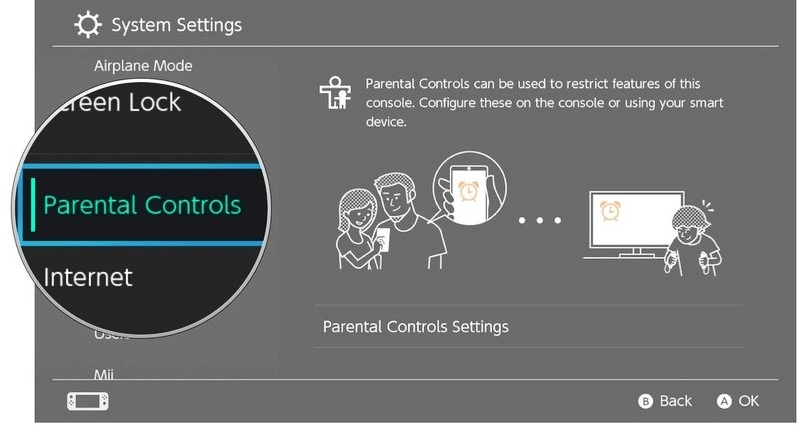
- Mention the Monitored Region
After monitoring the region, you need to mention the events happen in a geofence region. For example, school is a non-restricted area; you’ll mention the duration to be spent over there so that a child comes directly home after the school closes.
- Monitoring Procedure
Apps like JetBlue, Apple Maps, and ProximiT can register up to 20 regions at a time. If you register two regions with the same identifier, the old region automatically gets replaced by the new one. Once the monitoring starts, you being an admin, will receive enter/ exit notification of the events.
As geofencing iOS and geofencing iPhone have lots to avail for users, they should know how geofencing works:
- Structure: Geofencing based FamiSafe is software managed through an online dashboard or API.
- Privacy: With the permission of users, a parental control app monitors locations and send alerts.
- Location Services: With a precise location of the user, you can get notified of every moment.
Target Range: As per the mentioning of large-range outdoor targeting in the app, the geofencing for iOS, iPhone, and Android works on a provided radius. For instance, a neighborhood or a shopping mall.
Benefits of Geofencing for Kids:
- Safety
A child can’t cross the restricted areas provided in the app and can play safely with kids. Even if a stranger influences your kid to go with him to a strange place, your phone can get notify you with such activity as a stranger would take him beyond non-permissible areas.
- Geofence iPhone
A geofence on iPhone has a “Find Friends” option. Through this, parents can target the location of their children.
Therefore, mark your restricted regions and establish a target range with FamiSafe. The essential app for parents that features a live location of kids, along with the time spent in a particular area.




Thomas Jones
chief Editor