The Most Reliable Parental Control App
FamiSafe lets parents control kids' time spent on Discord, detect inappropriate content, and enables parents to block Discord with one simple tap. Don't miss this excellent app while learning how to live stream on Discord.
Over the past few years, we have seen some fantastic updates on Discord. The platform is no more just limited to gamers as several features encourage open interaction. For example, one of its recent updates includes streaming Netflix. Yes, that’s right, now you can stream Netflix on Discord and watch it together with your friends and other server members.
Watching your favorite shows and movies alone can be tedious, but you can make it more interesting with Discord Netflix hosting feature. This way, everyone in the group can get involved and enjoy unlimited entertainment. So, if you are wondering how to stream Netflix on Discord, scroll down to know more.
Table of Content
How to Stream Netflix on Discord from a PC?
While it may sound complicated, streaming Netflix on Discord is simple. You do not have to be tech-savvy to enjoy group hosting. Just follow the steps mentioned below:
- Open the web browser on your system and visit the Netflix website.
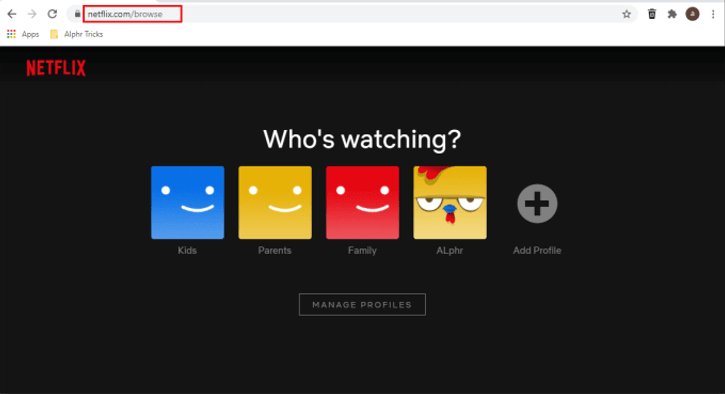
- Log into your Netflix account and launch the Discord app. Make sure you are properly connected to a server.
- On the Discord app, go to the Settings option and tap on Game Activity.
- Next, click on Add it, and it will allow you to select a tab from Google Chrome that is streaming the Netflix video. Select the Netflix tab and click on Add Game.
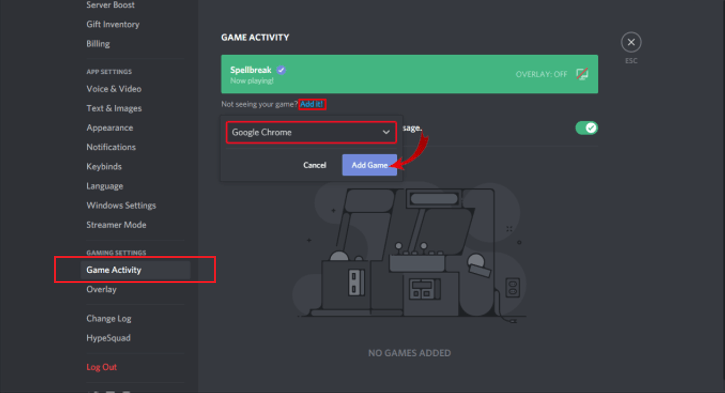
- Now you will find a screen-shaped icon in the bottom-left section of the Discord app. Click on it, and a new screen will pop up.
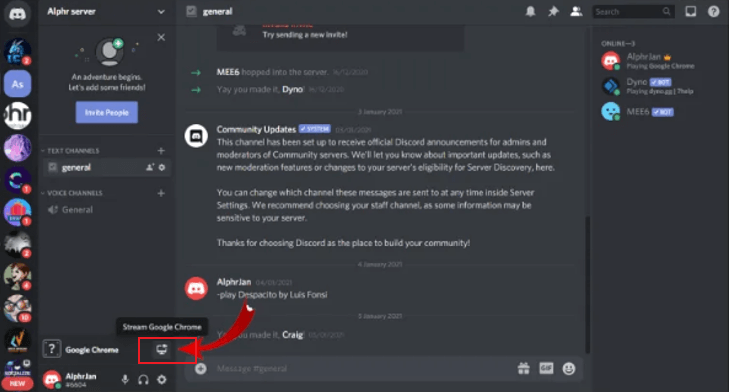
- Select the browser on which you are streaming the Netflix video. You will receive a screen that allows you to modify the video resolution to your liking. Once you have made the changes, click on Go Live.
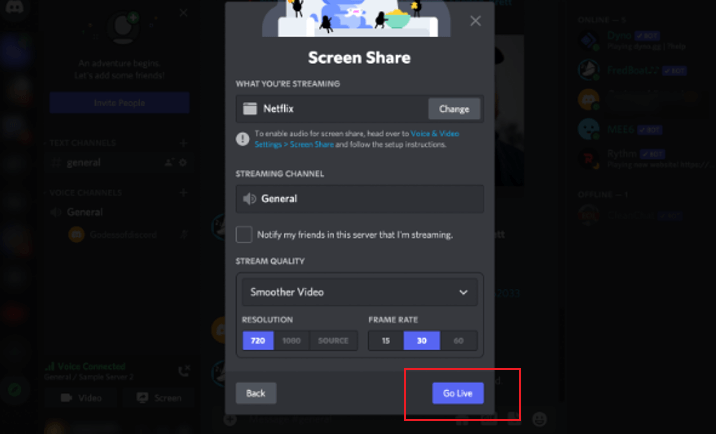
After that, everyone in the group will be able to receive the video streaming.
How to Stream Netflix on Discord from a Mobile?
Unfortunately, streaming Netflix using the Discord app on your iOS/Android phone is unavailable. There are specific DMR regulations that users have to follow, but you can always go for unlimited voice and video calls.
How to Stream Netflix on Discord without Black Screen?
One of the most common problems users face while streaming Netflix on Discord is the black screen. If you are also facing the same issue, turning off the hardware acceleration in your browser is the first thing you should try.
We will show you how to do that in different browsers, including Google Chrome, Microsoft Edge, and Firefox. Let’s get started.
1. Disable Hardware Acceleration on Google Chrome
- Open the Google Chrome browser on your device and click on the three-dot icon on the top right corner, as the screenshot shows.
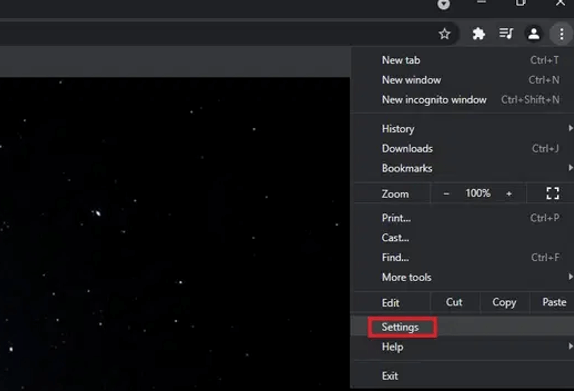
- Find Settings and go to the Advanced section on the left sidebar.
- Click on the System tab and disable Use hardware acceleration when available.
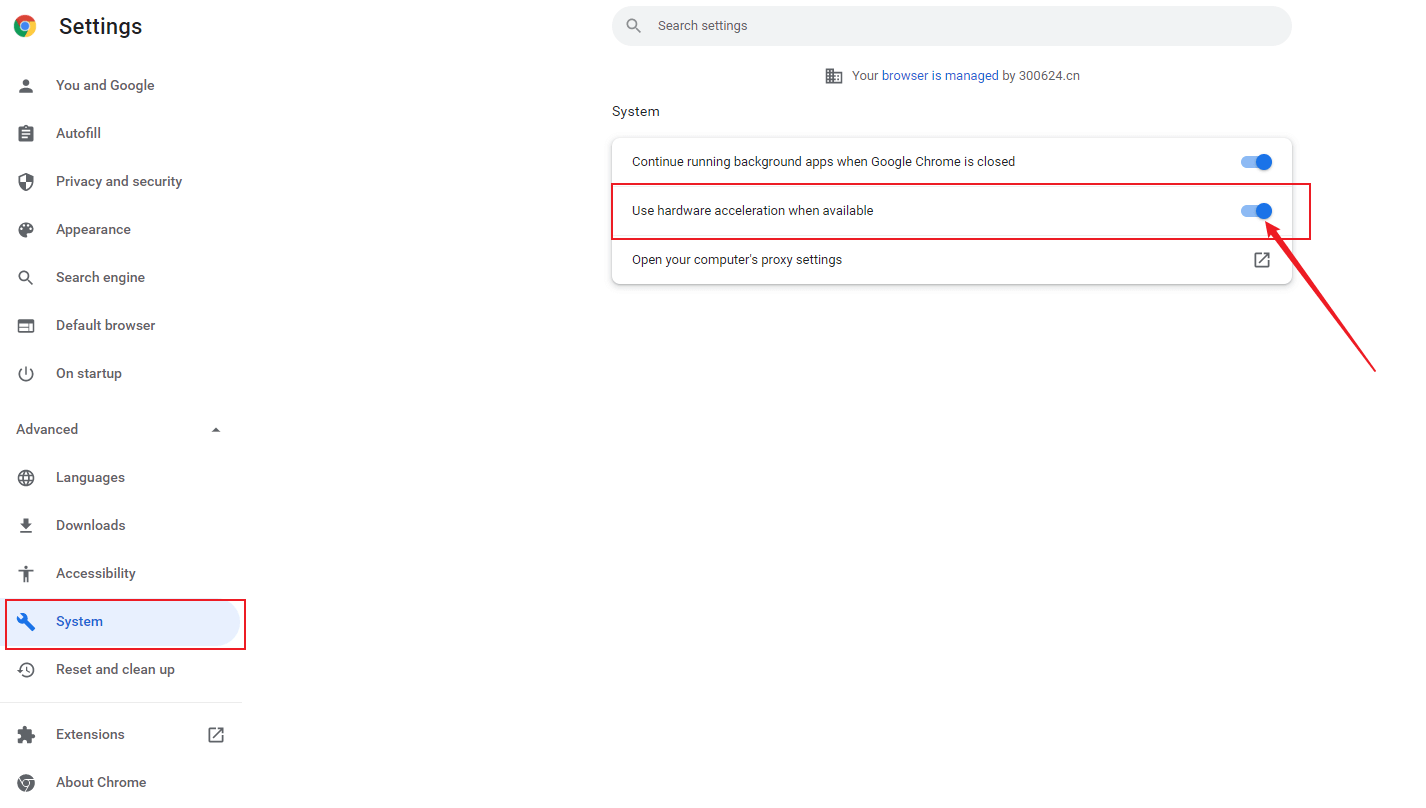
- Now restart your Google Chrome browser, and the problem will be fixed.
2. Disable Hardware Acceleration on Microsoft Edge
- Like before, find the three-dot icon on the top right of the page and click Settings.
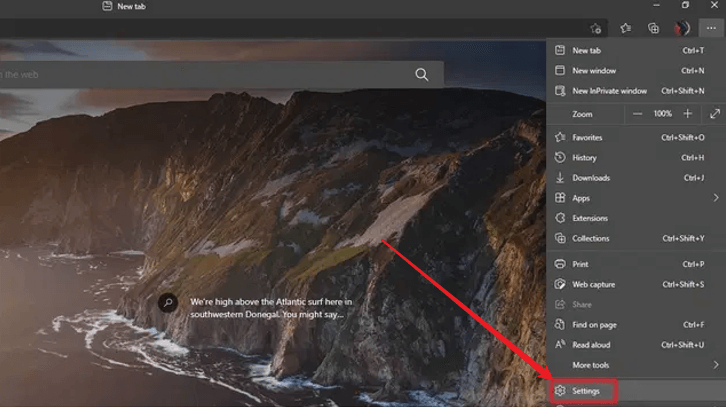
- Reach the System tab on the left sidebar and again disable the use hardware acceleration when available.
- Restart your browser, and the black screen will be gone.
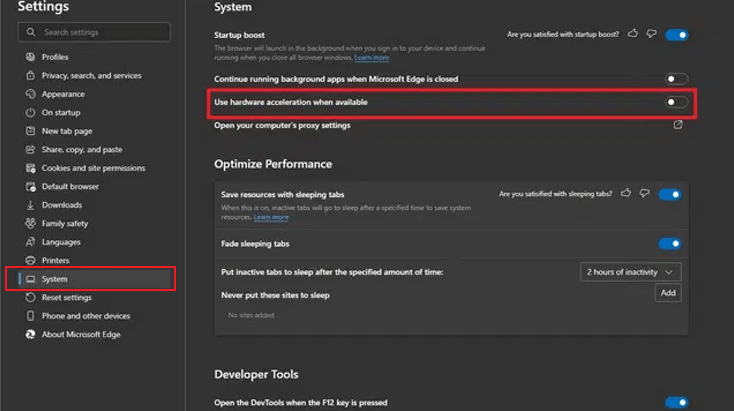
3. Disable Hardware Acceleration on Firefox
- Under Firefox browser, click on the horizontal 3 lines on the top right corner and Settings.
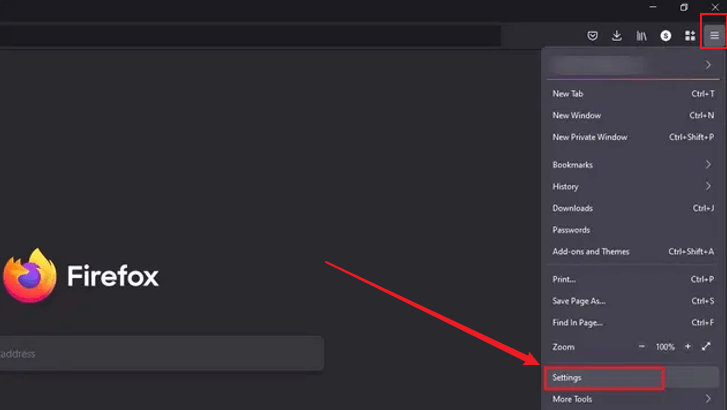
- Click on the General tab and scroll down to find the Performance section. If the recommended performance setting is checked, turn it off. Similarly, uncheck the use hardware acceleration when available and restart the browser to confirm whether it works.
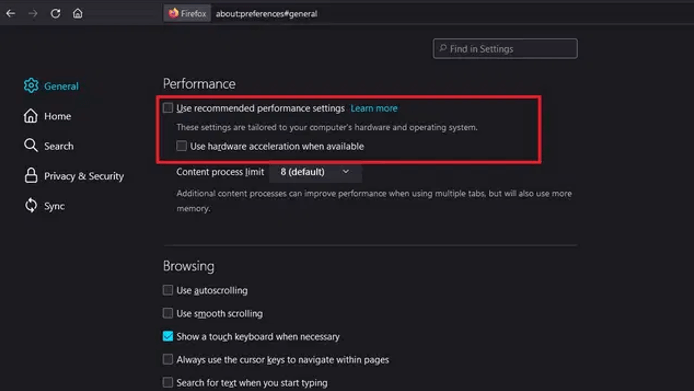
Other methods that you can try:
- Update your Discord app
- Update your browser
- Clear the Netflix cookie from your web browser
- Update your windows
- Clear your browser history
- Clear the cache folder on Discord
How to Stream Netflix on Discord with Audio?
There are cases where users can share the Netflix video with the server members, but it is inaudible, which is a common problem, and there can be many reasons behind it. So the first thing that you need to do is to ensure that all your drivers are functioning correctly and there is nothing wrong with the audio settings.
Reset Discord audio setting
1. Open the Discord desktop app and click on the Setting icon.
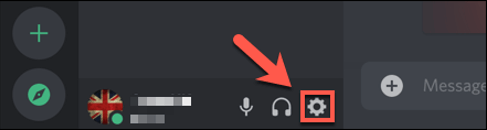
2. Click on the Voice and Video tab and select Reset Voice Settings.
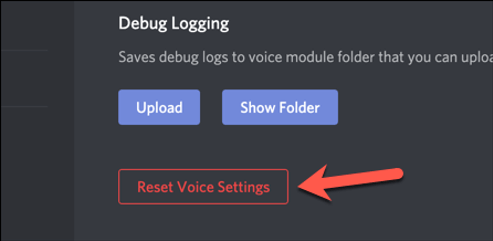
3. When Discord asks for confirmation, click on OK.
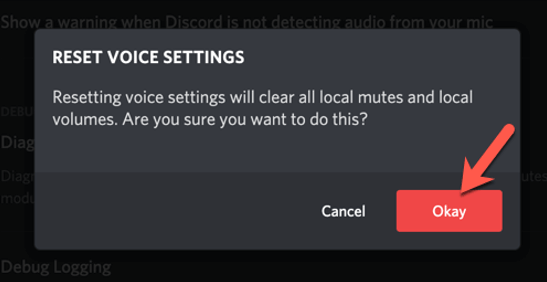
How to Reschedule a Watch Party on Discord?
Apart from streaming Netflix on Discord directly, you also can schedule a watch party to share the videos with your friends. To do so, you just have to preschedule the party and send invites to all your server friends. Here are the detailed steps:
1. Click on the arrow icon located next to the Server Name.
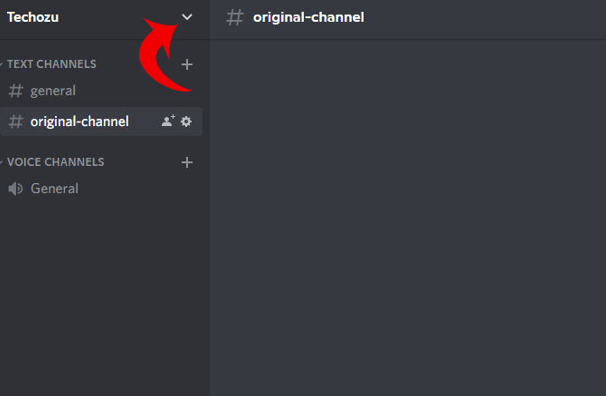
2. Once you click on it, find and select Create Event among the multiple options.
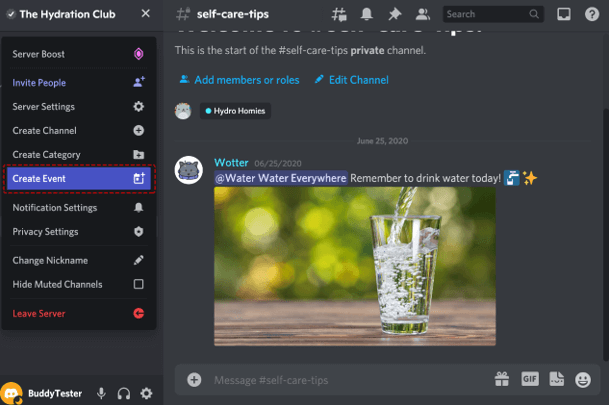
3. From here, you can choose the source of this stream and click Next.
4. Name your event, date, time, and description, and again press on Next.
5. Review all the details and click on “Create Event”. You will be able to see the event just where you see your channels.
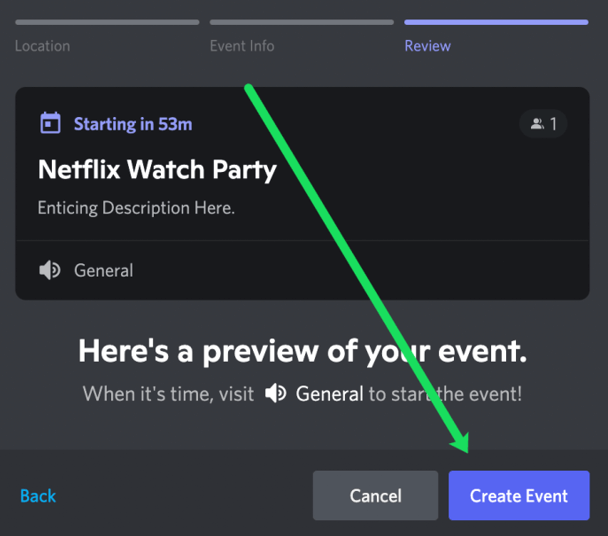
6. To invite people, click on the event you just have created and go to the people icon. Add the partners as you like, and they will receive an invitation to the Netflix watch party.
Do I Violate the Regulation if i Stream Netflix on Discord?
There is no definitive answer because Netflix forbids it to stream content outside its household. However, Netflix has not yet put any restrictions on streaming it on Discord. Besides, Discord had just launched these features, especially streaming videos from other apps. So whether you will get into trouble depends on several factors like the law in your region, the purpose of streaming, and other copyright regulations.
How to Protect Kid’s Safety on Discord?
It is good that your kids are having fun on the Discord server but do not forget that the app has millions of users, and it is challenging to keep track of its user base. First, you need to know that kids below 17 should not be allowed to access the Discord app. In a recent report, it was revealed that 32.8% of its users were subject to harassment in one way or another. So, even if you allow your kid to use the platform, ensure you have installed Wondershare FamiSafe parental control app on their phone.
This app will help you monitor your kids’ activity on Discord, and you will be able to track what they are texting and whom they are talking with.
1. Parents can track activity report
The Activity Report feature is helpful if you are concerned about your kids' tough conversations and activities on their phones. For example, the app will notify you how much time your kids spend on Discord and other apps on your kids’ devices.
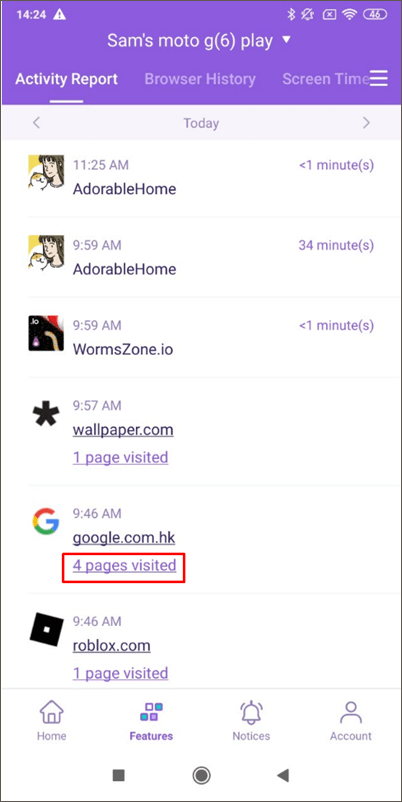
2. Set a Geofence to protect your kids
There is a geofencing feature on this app, so even if your kid plans to meet someone from his Discord server, they cannot go beyond the geofence without informing you.
3. Parents can teach cyber etiquettes
You do not have to refrain your kids from normal online activities. Instead, you have to equip them with proper decision-making skills. With the parental control feature of FamiSafe, you can allow your kid to navigate the digital landscape without getting into trouble. Apply filters to track cyberbullying and exchange explicit materials using FamiSafe, and whenever your kid breaches the code of conduct, you will receive an alert immediately.
Conclusion
Discord users are pretty excited about the Netflix screen-sharing feature and use it with enthusiasm. Keep having and do make sure to get in contact with only those who you know well.

Wondershare FamiSafe - The Most Reliable Parental Control App
5,481,435 people have signed up.
Location Tracking & Geo-fencing
App Blocker & Web Filtering
Screen Time Control
Smart Parental Control Setting
Block In-app Purchase


