3 Methods to Block Adult Websites on Android & iPhone
Block inappropriate websites on phone
ALL TOPICS
- Desktop Web Blocking
- Web Blocking Apps
- Website Blocking Tips
Jun 11, 2025 Filed to: Block Porn Proven solutions
Technology is the best thing that has happened to mankind. With the help of technology, we have built so many cool devices and gadgets for our everyday use. But there is always a bad side of the internet that you don't want you kid's to see. So it's your main priority that your kid doesn't access any kind of adult pornography on the internet. So that's why parents need to know how to block a porn website. This article will help you learn the best 3 methods about how to block inappropriate websites on phone.
3 useful ways to block inappropriate websites on the phone:
There are various ways that you can use to block adult content on an Android or iPhone. But here are the best 3 methods to block adult websites:
1. Block adult content by using porn blocker app:
You can easily block adult content via a lot of third-party parental control app. Though a lot of Android phones have built-in adult pornography blocking solutions my suggestion is, you need to use a third-party app to get better results. Famisafe is one of a kind parental control app that can help you to keep your children safe from harmful internet activities, block adult content, and also keep track of them in the real world. It's one of the most reliable apps on the internet and it has various important and useful features in it.

- It has real-time location tracking & geofencing capabilities to help you know your kid's whereabouts. Also, help to view the history location to ensure they have not been to "unusual places"
- App Blocker & Activity Monitor to block porn app usage and also monitor which porn apps your kids use on their phones.
- Web porn filtering systems will keep your kids away from harmful content.
- Block certain websites remotely on Android, iPhone, and iPad.
- Detect porn images or screenshots from kids' phone galleries.
- Screen time tracking & control.
- Detect porn images on kids' phone gallery.
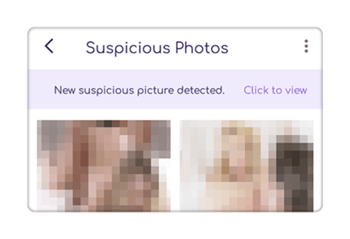
How to block porn sites by using Famisafe:
Step 1: First you need to download and install Famisafe on both parent's and kid's cell phones.
- Web Filtering & Blocker
- Location Tracking & Geo-fencing
- App Blocker & App Activity Tracker
- Screen Time Limit & Schedule
- Social Media Texts & Porn Images Monitoring
Step 2: Now, register a Famisafe account using your credentials on any of the phones. Because it's the same account you are going to use on both of the phones.
Step 3: Now connect and start monitoring the kid's phone from a parent's phone by using Famisafe.
Step 4: You can access Famisafe's important features from the control panel page. First, you need to go to the "WebFilter" option to choose the contents you want to block.
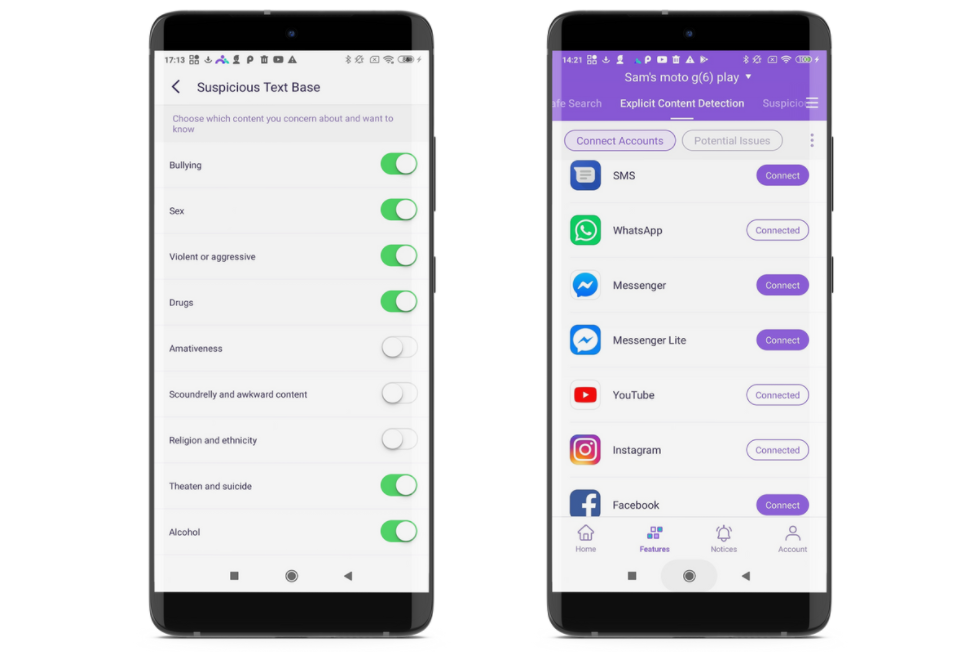
Step 5: From the "Exceptions" tab, you can set a rule for a website. You can either allow a website or block it.
Step 6: To make this easier, first you need to go to the "Web History" option. This option will give you a list of websites that have been browsed by your kid's phone. If you find any adult content or harmful website, you can just go back to the "Exceptions" tab and block those websites.
Step 7: This will prevent your kid from accessing any kind of unwanted content.
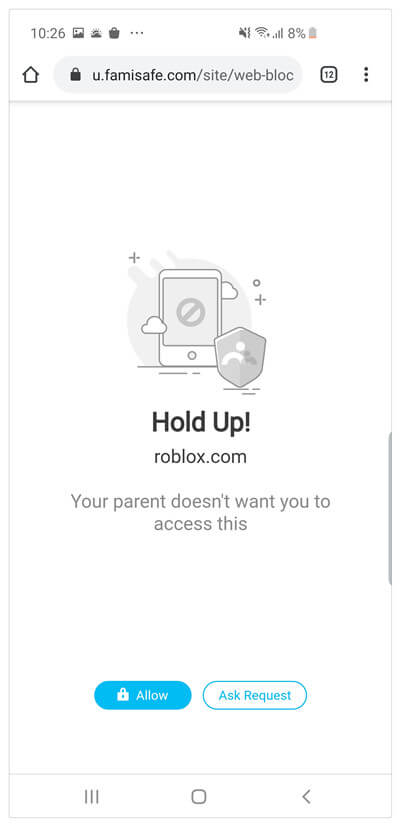
2. Enabling SafeSearch on Google to filter adult website:
You can easily learn how to block adult websites by simply following this method. You won't have to do much in this method to block adult content on your kid's phone. Here is how to enable SafeSearch on Google –
- Launch the "Google Chrome" browser on your kid's phone.
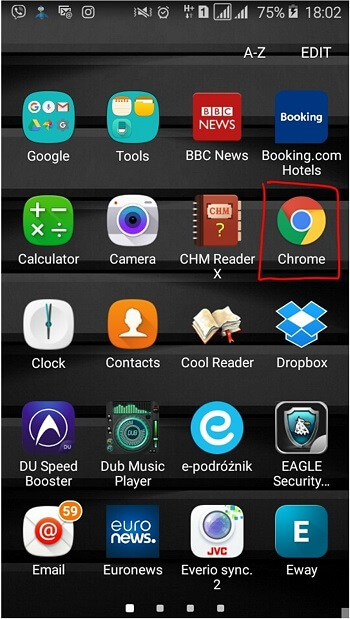
- Now you need to go to the "Settings" option by simply tapping on the three-dot sign from the top right corner of your display like below.
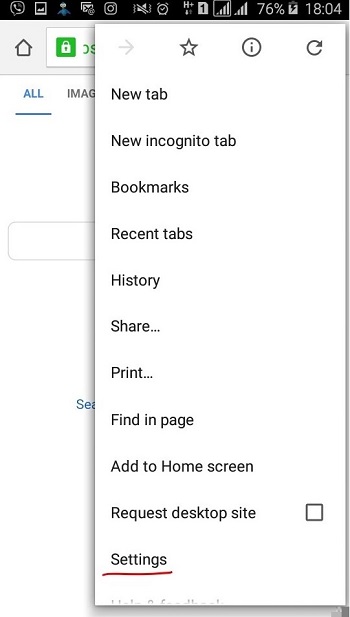
- Now go to the "Privacy" option that is under the "Advanced" category of settings in Google Chrome.
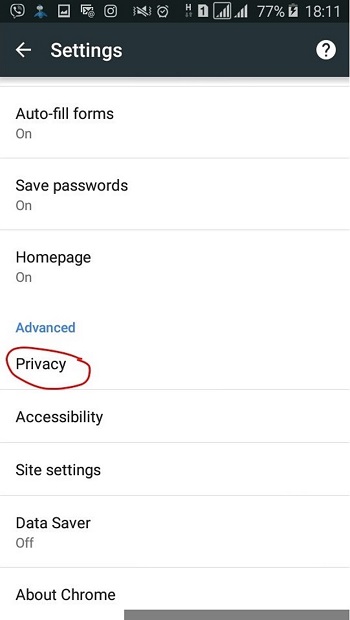
- Now scroll down to the page and check the "Safe Browsing" option to enable it.
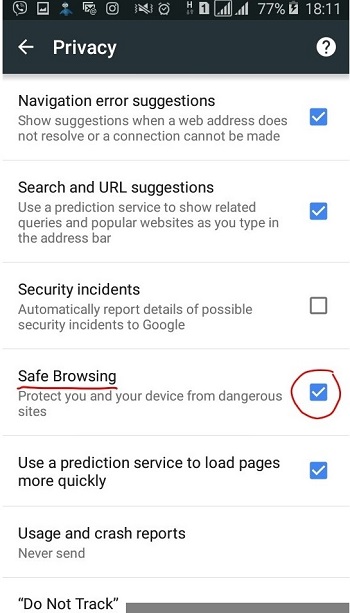
- Now reload the Google search page and your job is done!
3. Setting Up Parental Controls in the Play Store to block phone porn:
Setting up android parental control in the play store is easy if you can follow this step by step guideline. Here is how you can do it –
- First, you need to launch Google Play Store on your kid's android and go to the "Settings" option.
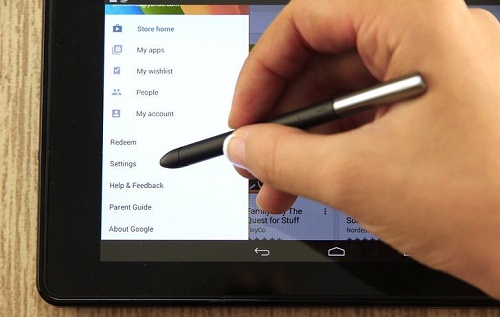
- Now tap on the "Parental Controls" option under the "User Controls" option.
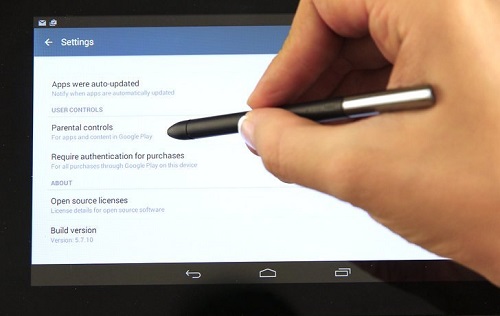
- Switch parental controls on.
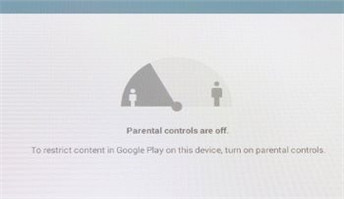
- Set up a 4 digit secrete pin that you can use for enabling/disabling parental controls again. Now press "OK".
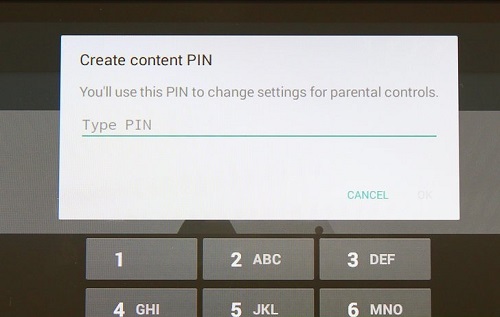
- Now set restrictions on "Apps &Games" or "Music". If you tap on "Apps & Games", a pop up will appear in front of you and then set apps rated according to age.
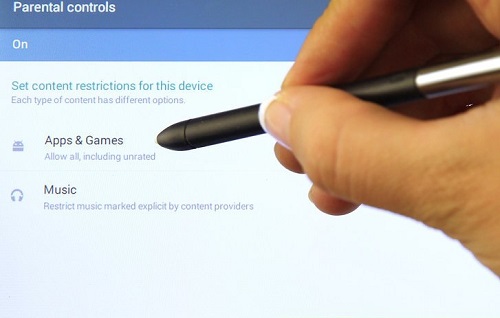
Tip: how to block adult websites in windows 10?
- Visit family.microsoft.com and sign in.
- Select Content restrictions.
- Turn on Block inappropriate websites from Web Browsing.
- add porn sites URLs under Always blocked.
Besides, parents can check more details about block websites and apps on mobile phones.
After reading this article, it should be clear to you to block inappropriate websites on phone easily. Blocking porn sites is not a complicated task if you follow a proper step by step guideline. In this article, you will get to learn 3 best ways to block adult content in a step by step process. But the best way to block adult content is by using Famisafe – the most reliable parental control app. So without wasting any more of your time and money on other useless apps and start using the best FREE Famisafe app to block adult content.




Thomas Jones
chief Editor