Table of Content

Now, in case you misplace your Android phone, it is frustrating. It makes one feel lost, and disconnected. Worry not! This step-by-step guide will indicate eight easy ways to get your missing Android phone. We are going to look at features that are already fitted on your phone, smart tips, and some other added applications that can help deal with the find my phone Android problem.
Get started and let's get your phone back safely.
Part 1: How To Find My Lost Android Phone? You're Not Alone!
Losing a phone is a frequent issue that affects many people around the globe. Data indicates that a considerable number of mobile phones are either misplaced or stolen annually. The causes for losing a phone are diverse—it could accidentally fall from your pocket, be forgotten at a dining place, or get stolen. Despite the reason, the outcome is identical: an absent gadget that holds a lot of personal data and cherished memories.
When you notice your Android phone is gone, you usually experience a rush of feelings. Anxiety kicks in as you urgently check your pockets, go back over your movements, and try to recall where you last had it. As you think about the possible impacts of losing your phone, you feel more annoyed. Could someone misuse your data? How will you keep in touch with loved ones? What about all those unique photos and videos that can't be replaced?
Here are some common feelings you may face when you lose your phone:
- Worry: You're concerned about the safety of your private information.
- Frustration: You're annoyed with yourself for losing the phone.
- Confusion: You don't know where to begin searching for it.
- Tension: You're stressed about the expense and trouble of getting a new phone.
Importance of Finding a Lost Phone Quickly
Thinking about how to find my Android phone? In case your Android is lost, every minute is important to try to recover it. It maximizes recovery chances if the search can be set off in good enough time. Quick action will help against unwanted access to your personal information, lessen the chance of theft, and increase the possibility of recovering your device before the battery runs out.
The faster you act, the more likely you are to get the best chance of using these tools well. Now, let's get into the eight easy methods for finding your lost Android phone and getting it back home where it belongs.
Part 2.Easy Ways to find my lost Android phone
In this section, we will consider eight specific methods and techniques that will help you find your missing Android phone. We will look at several options that will help in tracking your device from the features used as standard to third-party apps.
Method 1: Use Google's Find My Device
One of the most powerful tools at your disposal is Google's Find My Device feature. This free service is built into most Android devices and can be a lifesaver when you're trying to find your lost phone.
Here’s how to find my Android phone using Find My Device:
Step 1: Go to the official Google Find My Device website. Sign in with the Google account associated with your lost phone.

Step 2: You'll see a map showing the last known location of your device. From here, you can:
- Play a sound on your phone (even if it's on silent)
- Secure your device. Once it’s locked it will display a message on the screen
- Erase all data on the phone (use this as a last resort)
Remember, for Find My Device to work, your lost phone must be:
- Turned on.
- Signed in to a Google Account.
- Connected to mobile data or Wi-Fi.
- Visible on Google Play.
- Location services turned on.
This method is an excellent first step in your search for a lost Android phone. It's quick, easy, and doesn't require any additional apps or software.
Method 2: Find My Phone For Free Android: Check For Any Recent Locations On Google Maps
If Find My Device isn't working for some reason, you can still use Google Maps to check your phone's last known location. This method works by reviewing your location history.
Steps to check recent locations:
Step 1: Go to google.com/maps on any device. Sign in with the same Google account linked to your lost phone.

Step 2: Click the three-horizontal lines icon. Select "Your timeline" from the menu. Choose the current date to see your phone's last recorded locations.
This method can be particularly helpful if your phone's battery has died since you last used it. It might give you clues about where you left your device.
Method 3: Track your phone using a third-party app Cerberus or Prey
If you've previously installed a third-party tracking app like Cerberus or Prey, you're in luck. These apps offer advanced features that can help you locate your lost Android phone.

- Allows remote control via SMS commands
- Can take pictures or record video from the phone's camera
- Provides detailed location information

- Offers geolocation tracking
- Can take screenshots of the device's screen
- Allows you to sound an alarm on the phone
To use these apps, you'll need to log into their respective websites or companion apps on another device. From there, you can access the tracking features and potentially locate your lost phone.
Method 4: Contact Your Service Provider For Assistance
Your mobile service provider can be a valuable resource when trying to find your lost Android phone. They may be able to:

- Provide you with the most recent place your device is located.
- Disable service to prevent unauthorized use
- Block your phone's IMEI number to prevent it from being used on their network
To get help from your service provider:
- Call their customer service number or visit their website.
- Provide your account information and explain that your phone is lost.
- Ask about their procedures for locating lost devices and what assistance they can offer.
Remember, each service provider may have different policies and capabilities when it comes to helping locate lost phones.
Method 5: Use the IMEI number to track your device
Your phone's IMEI (International Mobile Equipment Identity) number is a unique identifier that can be used to track your device. While you can't directly track your phone using the IMEI number, you can report it to the police and your service provider.
To find your IMEI number (if you don't have your phone):

- Check the original packaging or receipt for your phone
- Look in your Google account settings under "Devices"
- If you've previously made note of it, check your records
Once you have the IMEI number:
- Report it to the police along with your phone's details
- Inform your service provider so they can blacklist the device
- Register the IMEI on websites like Immobilize or CheckMEND
While this method won't immediately locate your phone, it can help prevent its unauthorized use and potentially aid in its recovery.
Method 6: Tips To Prevent Losing Your Phone In The Future
While not a method to find your current lost phone, implementing preventative measures can save you from future headaches. Here are some tips to keep your Android phone secure:

- Always keep your phone in a designated pocket or bag compartment
- Use a brightly colored or distinctive case to make your phone easy to spot
- Enable lock screen security (PIN, pattern, or biometric)
- Regularly back up your data to Google or a third-party service
- Install and set up a "find my phone" app before you need it
- Add your contact information to your lock screen
By following these tips, you can reduce the risk of losing your phone and make it easier to recover if it does go missing.
Method 7: Contact your phone carrier for assistance
In addition to the general assistance mentioned earlier, your phone carrier may offer specific services to help locate your lost Android phone. Some carriers have phone-finding services or partnerships with third-party providers.

Steps to get help from your carrier:
Step 1: Call your carrier's customer service number
Step 2: Explain that your phone is lost and ask about their location services
Step 3: Inquire about any specific steps they recommend for your situation
Step 4: Ask if they can ping your phone to determine its last known location
Remember, the level of assistance may vary depending on your carrier and your specific plan.
Method 8: Activate Your Phone's Lost Mode
Many Android phones have a "Lost Mode" feature that you can activate remotely. This feature locks your device, displays a custom message on the screen, and in some cases, tracks the phone's location.
To activate Lost Mode:
Step 1: Use Google's Find My Device service (as described in method 1). Select the "Secure Device" option
Step 2: Enter a message and contact number to be displayed on the lock screen. Activate the mode

Once activated, Lost Mode will:
- Lock your device with a new PIN
- Display your custom message on the lock screen
- Show a button for someone to call the contact number you provided
- Turn off notifications to protect your privacy
This feature can be particularly helpful if someone finds your phone and wants to return it to you.
Part 3. Use The Famisafe App To Find My Phone Android
While the methods we've discussed so far are effective, using a dedicated tracking app like FamiSafe can provide additional peace of mind and advanced features for locating your lost Android phone.
FamiSafe is a comprehensive parental control and phone tracking app that offers a range of features to help you locate your lost Android device. Some key features include:
- Real-time location tracking.
- Location history.
- Geofencing.
- Smart schedule.
While primarily marketed as a parental control app, FamiSafe's location-tracking features make it an excellent tool for finding lost phones.
How Famisafe's GPS Tracking Feature Helps In Locating A Lost Phone
FamiSafe’s GPS tracking feature provides accurate, real-time location information for your Android device.
Here's how to use this best app to find my phone Android:
Step 1: Install FamiSafe from Google Play or the App Store by searching for "FamiSafe" in the respective app store.

Step 2: Open the app. Follow the on-screen instructions to set up FamiSafe on your device. Scan the QR code to pair two devices.
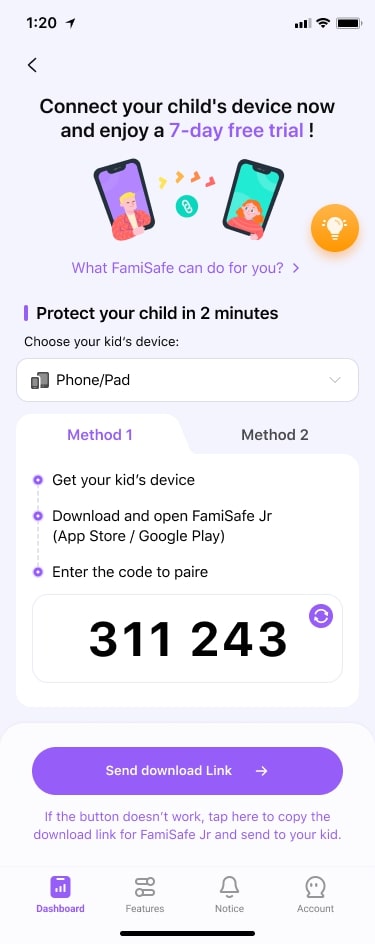
Step 3: For optimal functionality, you'll need to grant FamiSafe-specific permissions on your device. Enable location services to allow FamiSafe to monitor the device location and incoming messages effectively.

The app updates location information frequently, giving you the best chance of finding your lost device quickly.
Using FamiSafe's geo-fencing feature to prevent phone loss in the future
FamiSafe's geo-fencing feature can be a powerful tool for preventing future phone loss. Here's how to use it:
Step 1: Tap "Features" at the bottom of the screen. Select "Geofences".

Step 2: Tap "Add a geofence". Name your geofence.

Step 3: Search for and select the desired location. Adjust the geofence range as needed. Tap "Save" to confirm.
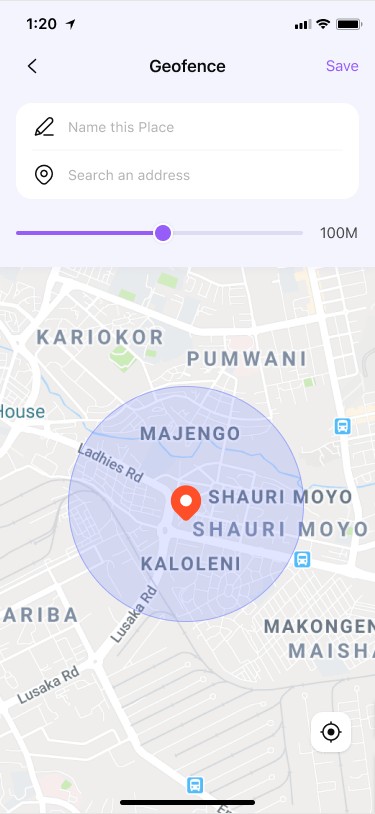
Step 4: And that’s it! You'll receive notifications when the device enters or leaves the geofenced area.

Conclusion
Of course, no one would want to lose an Android phone, but with the right tools and information at your disposal, you are bound to recover it more efficiently and quickly. Being prepared is the best protection against phone loss. It is, therefore, recommended that you install a reliable tracking app like FamiSafe before when the worst happens. On top of that, it has an all-round real-time GPS tracking feature with geo-fencing. As such, FamiSafe will add extra protection and peace of mind to your device.
Knowing these methods and tools will help you be better prepared if you find yourself wondering, "How do I find my lost Android phone?" It is through a mix of built-in features, third-party apps, and quick thinking that you can maximize your chances of getting reunited with a lost device.
FAQs
:
Q: What is the best app to find my phone Android?
While there are many good options, Google's Find My Device is an excellent built-in solution. For more advanced features, apps like FamiSafe, Cerberus, or Prey are highly recommended to deal with the find my phone Android Samsung issue.
Q: Is there a free Find My Phone app for Android?
Yes, Google's Find My Device is a free app that comes pre-installed on most Android devices. It offers basic tracking and security features at no cost.
Q: How can I find my Android phone for free?
You can use Google's Find My Device service for free by visiting android.com/find or using the Find My Device app on another Android device. This service allows you to locate, ring, lock, or erase your lost phone at no cost.
Q: Can I find my phone if it's turned off?
Unfortunately, most tracking methods require your phone to be turned on and connected to the internet. However, you can still check its last known location using Google Maps location history or third-party apps that store location data.


