The Most Reliable Parental Control App
FamiSafe lets parents control screen time, track real-time location and detect inappropriate content on kids' devices.
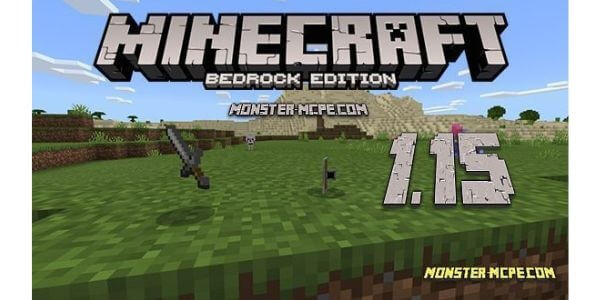
Online gaming platforms have become a staple in the gaming community, with Minecraft standing out as a particularly beloved title. Initially released for Windows and Xbox, Minecraft has expanded its horizons to include an immersive experience through Minecraft VR. As you delve deeper into the article, you'll uncover various ways to engage with how to play Minecraft VR using virtual reality headsets, weighing the advantages and disadvantages of each approach. Furthermore, the piece offers insights into joining online sessions with friends and employing protective measures to ensure a safe gaming experience for children while they explore the captivating world of Minecraft VR.
Part1: How to play Minecraft VR on an Oculus VR set?
While Minecraft VR may not be directly available for purchase on the Oculus Quest 2 or Rift store, enthusiasts can still immerse themselves in the game's virtual reality experience by leveraging their VR headsets in conjunction with a PC. This setup not only allows you to access the rich, block-building world of Minecraft but also opens up a realm of possibilities for multiplayer interactions. By connecting your Oculus Quest 2 to your PC, you're able to engage in cross-platform play, transcending the limitations of a single-device ecosystem and allowing you to connect with friends, regardless of the platform they are using.
Method 1 Cable Connection

1. You need to ensure your Oculus Quest 2 is connected to your PC before playing Minecraft VR. In addition, you can either use a type-c USB or an Airlink wireless connection, depending on your preference.
2. Download the Oculus desktop app and then follow the on-screen prompts to complete the installation.
3. Then, launch the app and proceed to the Devices section from the main menu.
4. Once there, click on Add Headset to find your Oculus Quest 2 device.
5. Next, choose the Link cable option to complete the connection.
Method 2 Wireless Connection

1. Launch the Oculus desktop version and then follow this path:
Devices>Add Headset>Quest 2.
2. Select the Air Link (Wireless) from the menu window and click Continue.
3. Then, enable the Air Link connection from the Experimental features menu of your Virtual Reality headset. Follow this path to access the menu: Settings>Experimental Features>Air Link. Next, click on Quick Settings and tap on Oculus Air Link to receive a pairing code.
4. Enter the code on your OC Screen to complete the pairing.
5. Once you confirm the pairing is complete, proceed to the official Oculus store and download the Minecraft Bedrock Edition. Please note that the game is paid-access and will require you to create a Microsoft account to complete your purchase.
6. Follow the on-screen instructions to complete your download and installation.
7. Typically, a copy of Minecraft from the official Oculus store shows as a VR title. As such, launch the app from your VR headset, and you should enjoy Minecraft VR Oculus Quest 2.
Finally, here are a few things to note about playing Minecraft VR online:
- You need a subscription to access the service.
- The service is available through a Microsoft or Xbox account.
- Microsoft VR online is only available to persons over 16 in the European Union and the United States, with South Korea only allowing users of nineteen years and above.
Note: Here's how to adopt parental control on Minecraft VR
1. you can only set and manage parental controls for Minecraft for your child through your associated parent's account. Below is the procedure to follow:
2. Enter the URL https://account.microsoft.com/family
3. Select the Create a Family group option, and click the Create an account option from the Add Someone box.
4. Then, follow the instructions in the Create an account for child box to finish setting up your kid's account.
5. Once complete, you can edit the parental control as you require from the Privacy tab.
Part 2: How to play Minecraft VR on PS4/PS5?
Minecraft VR is also available on PlayStation 4 and 5. Here are the requirements for enabling the feature on your PlayStation console.
Steps to Play Minecraft VR on PS5
1. Download the latest update from the PlayStation store to get the bedrock version of the game.
2. Ensure your device has the PlayStation camera and VR headset before you start playing the game.
3. Once you launch the game, press the triangle button on your controller to enter virtual reality mode. There are two versions of the game:
4. In addition, the game offers you two modes of Virtual reality:
• Immersive mode allows you to enjoy the game with unrestricted movement. For example, you can punch through the wall and enjoy the different rides by performing the necessary gestures.
• Alternatively, you can opt for Living room mode, which allows you to play the game from your couch.
5. You can switch between game modes using the direction pad.
Part3: How Should Parents Ensure a Safe Cyber Life for Kids?

Is Minecraft Safe for Kids or Teens? Minecraft's developers are always introducing protective measures to create a safe gaming environment for their users. For example, they now send you pop-up notifications if you spend too much time engaging with the game. But unfortunately, these only apply if you are playing in South Korea. As such, you need more wholesome solutions to ensure total protection. Below is how you and other parents can ensure a safe cyber life for kids.
Method 1 Reasonable screen time.
Child psychologists recommend two hours or less screen time for children between five and seventeen. This is because they consider the time sufficient to have an engaging gaming experience without exposing them to the detrimental effects of excess screen time.
One recommendation for ensuring reasonable screen time you can try is to agree on specific times they can use their device. In addition, you should make your agreement non-negotiable and enforce strict consequences for any defiance. For example, you can agree to one-hour sessions on the weekends, with grounding as the consequence of disobedience.
Method 2 Protect kids from all kinds of communities.
Another way to ensure a safe cyber life for your children is to use parental control apps. Although most consoles and devices feature proprietary parental controls, these are easy to bypass if you have a decent working knowledge of digital devices. As such, you can use stand-alone apps such as Famisafe to further boost your protection.
The app is available for desktop and smartphone devices, offering interfaces for parents and children. In addition, the app is loaded with useful tools to protect kids from all kinds of communities. For example, the app block tool prevents your children from installing harmful apps on their devices. Furthermore, Famisafe is easy to download and use if you follow the below process.
• Download the app from your respective app store and create an account to purchase a subscription.
• Then, install the Famisafe kid's app on the devices you want to protect. Follow the on-screen prompts to finish setting up the devices.
• Complete setting the protections to ensure a safe cyber life for your loved ones.
Method 3 More outdoor activities with kids.
You can also encourage more outdoor activities with your children to promote family bonding and digital detox. For example, you can take a family vacation to destinations with limited internet connectivity.
Alternatively, as recommended by most child experts, you can participate in sporting activities with your children. Some of the benefits that accrue from participating in sports include improved physical fitness and better social skills, especially for team games.
Method 4 Disable internet devices at specific times.
Finally, you can also ensure your kids a safe cyber life for your kids by disabling internet connection at specific times of the day. For example, switching off your router before bedtime ensures your children get adequate sleep and are safe from internet predators who may opt to engage them during the night.
Play this video to enlighten you with mobile safety rules and disconnect your kids from dangerous applications.
Part4: FAQ
Can you play Minecraft VR with a Keyboard or controller?
Yes, you can play Minecraft VR with a keyboard or controller. This is because the game is not a full-on virtual reality game. Thus these input devices offer you better control as compared to virtual reality sets. In addition, using a keyboard or controller allows you to play Minecraft VR when seated. However, some functions such as punching through walls may be disabled.
What other devices is Minecraft VR compatible with?
Minecraft VR is also compatible with Windows Mixed Reality devices on the bedrock version of the same. It is also possible to use Vive Wands through the Vivecraft mod of the game. However, the game may not function properly after subsequent updates since the mod is not an official release from Mahjong.
Where can you purchase Minecraft VR?
Typically, most gamers purchase their Minecraft VR version through the Microsoft Store or Xbox Live. However, you can also purchase the game directly from the developer's website. You will be required to create a Microsoft account once you navigate to the website and then take to the launcher to download a device-specific version. Currently, the game is available for computers, mobile, consoles, and Virtual reality.
How do you know the games you own on Minecraft VR?
You will need to access your profile on Minecraft.net using your Microsoft secure account. Once there, all the game cards you own will be visible. In addition, you have the option to purchase additional titles by clicking the Buy Now tab under each game card.


