What Parents Need to Know about Apple Game Center
Things about Apple Game Center
ALL TOPICS
- iPhone Parenting
- iPad Parenting
- iPod Parenting
Jun 11, 2025 Filed to: iOS Parental Control Proven solutions
Apple's Game Center is a sort of social media gaming app where your child can be part of leader boards. They can link up with other game players who also use Apple devices and connect to play different games online, like Clash Of Clans, Minecraft, and check scores and achievements.
You would have undoubtedly noticed the extreme changes this service underwent a few years ago if you've been using Apple's Game Center for a while. When Apple launched the App Store on July 10, 2008, gaming became the most important part of the iOS platform. During an iOS 4 preview event hosted by Apple on April 8, 2010, the launch of Game Center was announced. The size and scope of this gaming social network have been dramatically reduced, nixing the app and focusing on the third-party app integration options, instead.
Game Center was Apple's gaming-themed social network that could connect via your iCloud account before iOS10. It was built as an individual app that allows you to add friends, challenge their high scores, and invite them to play games. Unfortunately, Apple crippled a lot of Game Center's functionality when it axed the app as part of its 2016 software update. Game Center was removed from iOS 10 and macOS Sierra and turned into an optional integration service for third-party games instead of a standalone app by the company.
Features of Game Center:
- Record your gameplay to share with friends or post on social media.
- Check leaderboards to check who is the top of the game.
- Share your game achievements.
- Challenge other players.
- View in-game achievements.
Game Center features discontinued for users
- You can't upload a profile photo.
- You can't see the games and the status of other friends.
- You can't upload your status.
Step by step guide on how to set up Game Center on your iPhone
Challenge your friends, take a look at leaderboards, and invite your friends, contacts, and even those nearby to play directly through each game's app rather than Game Center app by setting up the game center on your iPhone:
- Go to Settings on your iPhone.
- Select Game Center
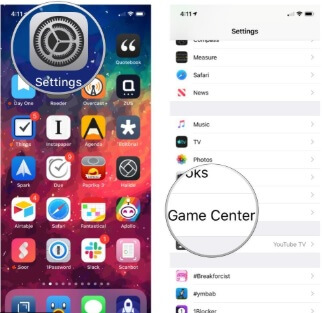
- Log in to the Game Center if it isn't on previously by signing in to your Apple ID.
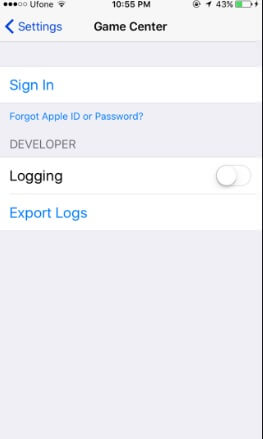
- Add a nickname by tapping the Nickname field.
- Other gamers identify you through this nickname, and they will also use it to invite you to play games.
- Select randomly generated suggestions if you can't think of a particular nickname
- Tap Edit in the circle at the top of the page to personalize the picture that shows with your nickname
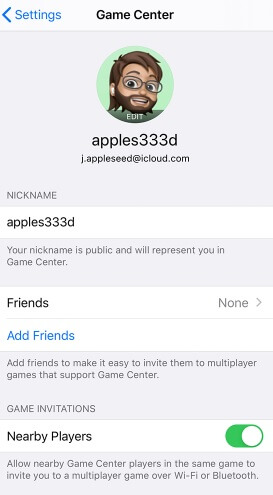
- You can create a new Memoji, use an existing one, or customize according to your nickname initials.
- To find the nearby players, you can tap on Nearby Players and turn it on to enjoy a head to head game with them.
You should be connected to Wi-Fi or Bluetooth and must have a Game Center-compatible game to play with another player.
Use Game Center with iCloud
To save scores and gameplay across devices, use the Game Center with iCloud. Turn on Game Center in iCloud's setting to sync all devices that you log in using the same Apple ID.
Change Game Center account
You can easily change your Game Center account by following these steps:
- Go to Settings
- Select Game Center
- Tap on your Apple ID and log out from it
- Now login again by using a different Apple ID
How to manage friends in Game Center
You can easily manage friends on Apple Game Center by adding or removing them.
Add friends in Game Center.
- Open Settings.
- Scroll the page and tap on Game Center.
- Select Add Friends.
- You can tap the plus icon to invite one of your contacts or enter the phone number of the person that you want to invite to be friends in Game Center.
- You will be able to see them on your list of friends once they accept the request through the Messages app.
Remove Friends or report users in Game Center
- Open Settings.
- Scroll the page and tap on Game Center
· Open a list of users who you're friends with and users who you've recently played with by tapping on Friends
- To reveal more options, swipe left over the user's name.
- To stop being friends with someone in Game Center tap Remove.
- To report a profile for cheating, inappropriate content, or any other problem tap Report and follow the onscreen instructions.
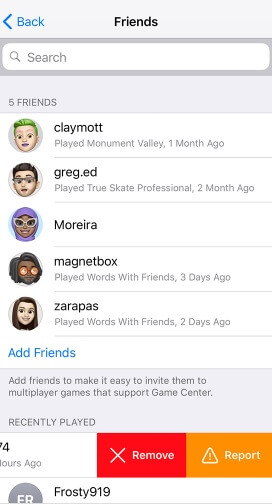
What parental control methods can be applied to Game Center
Undoubtedly kids love to play games on their iPhones and iPads, but not all games are created for younger kids. Parents need to be aware of their kid's activities while using it as strangers can approach them. Kids can't be supervised 24/7, so it is quite a liberation to know that the content on your child's device can be easily controlled by setting some restrictions in Apple Game Center.
You can set up these restrictions by following these steps:
- Go to Settings and select Screen Time.
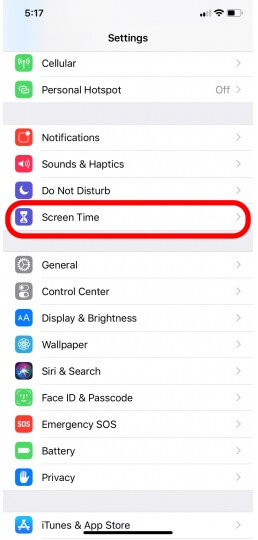
- Tap Content & Privacy Restrictions.
- Turn on the Content & Privacy Restrictions option.
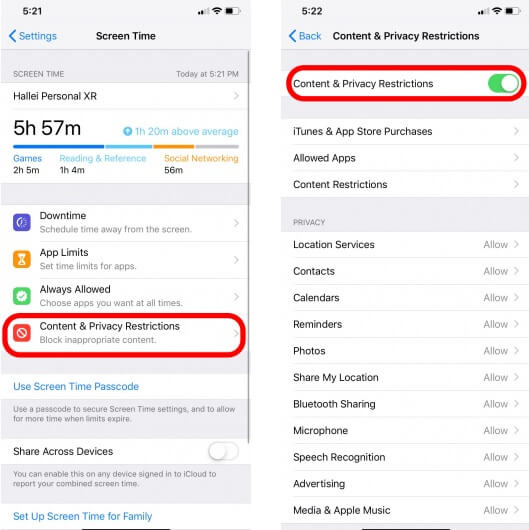
- Select Content Restriction.

- You'll see the Game Center section by scrolling down the page.
- Allow or disallow Adding Friends, Multiplayer Games, and Screen Recording in the Game Center.
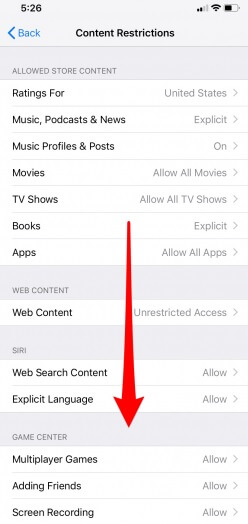
- If you're worried about the content within the games downloaded by your kids, scroll up until you see Allow Store Content.
- Choose which app ratings (including for gaming apps) are allowed and select Apps.
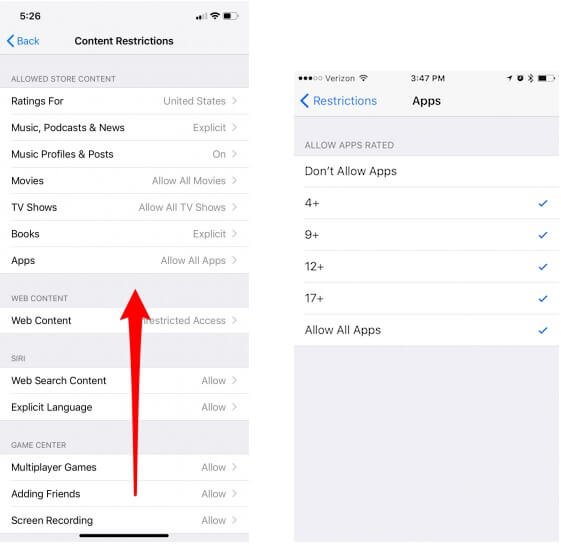
You can also lock these settings by going back to Screen Time and tapping on Use Screen Time Passcode. By creating a passcode, no one except you will be able to change these settings and restrictions. You can also use a pseudonym instead of a real name to protect your child's identity. It is a much more secure method because only their family and close friends will be able to find them. You need to set up these settings on any device where your child has a Game Centers profile because these restrictions are device-based, not cloud-based.
- Web Filtering
- Location Tracking & Geo-fencing
- App Blocker & App Activity Report
- Screen Time Limit & Schedule
- Explicit Content & Suspicious Photos Detection
Apple Game Center is a fun service that allows you to play games and challenge friends. With this cool service, you can check your achievements and score, view leader board, and invite multiple players. In this age of technology, it is impossible to protect your child from the horrors of the online world. Parents can't supervise their kids all time, so the importance of parental control has increased, but it is quite a relief to know that you can set restrictions and control your child's activities in Apple Game Center and protect him from any potential danger.



Thomas Jones
chief Editor