How to Lock Your Kid's iPhone for Parental Control
Parental Lock iPhone
All Topics
- Screen Time Hot Articles
- Screen Time Newest Articles
Dec 12, 2025 Filed to: Block Apps Proven solutions
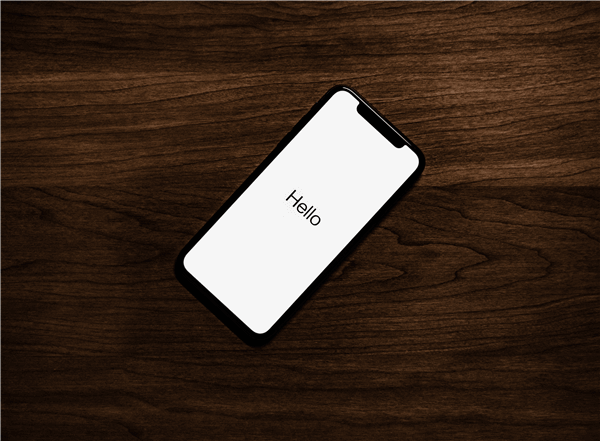
Take a moment to think about the relation your child has with their iPhone.
Are they on it constantly, whether they’re playing games or browsing the internet or tapping away on social media? How much time are they doing these things in comparison to the other things in their life? Is it consuming them and their lives?
Balancing a digital diet is one of the hardest and one of the most increasingly talked about subjects of the modern-age across all generations. However, with little known about the long-term health effects, it’s important to make sure you’re mindful of your kid’s relationship with technology.
With children averaging around 3-9 hours a day on their devices, this is considered seriously unhealthy for so many reasons which we’re going to explore today. What’s more, if you’re worried about your child spending so much time on their iPhone, we’ll also show you how to lock them out of it.
Let’s get into it!
Part 1: Reasons Why Parents Would Want to Lock Their Kid’s iPhone
There are plenty of reasons as to why you would want to block access to your child’s iPhone and set up a parental lock iPhone; some of you which may not have even crossed your mind. Understanding the reasons is vital to making sure you’re making the right decisions for your child’s wellbeing.
Here are some of the most renowned and interesting reasons to help you think;
- Balancing a Digital Diet
If your child is spending hours on their iPhone per day, this is hours of their life they’re not spending on doing other things. This could include anything from eating properly, sleeping for a healthy number of hours or just doing other things like reading a book.
- Distracting School Work
School work, and other out of school activities such as clubs, are so important when it comes to a child’s development, but this can become incredibly hindered if they are spending all their time on social media and on their iPhones.
- Developing Anti-Social Tendencies
More and more people are discovering that locking yourself in the online world starts to create anti-social tendencies among others. This includes not being able to speak to strangers, creating social anxiety, and not being able to make new friends.
- Poorly Connected Relationships
Whether with friends or your own family, a child spending too much time on their iPhone can disconnect them from the people in their lives, including their own family. Locking their device for limited hours of the day gives your child the opportunity to nurture these life-long relationships.
Part 2: How to Lock Your Kid’s iPhone for Parental Control
While there are a lot of reasons to set up a parental lock iPhone, there are fortunately lots of solutions, one of which being the parental lock iPhone settings that are built directly into the iPhone itself. There are plenty of settings available.
All these settings are customizable, and you can add and remove items from the list as you please. You can also use these settings to block certain kinds of web content, as well as blocking access to certain tasks, such as making purchases on the App Store.
Here’s how it works;
Step #1
Navigate Settings > General > Restrictions.
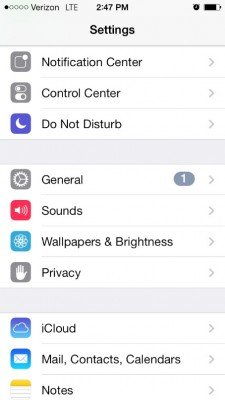
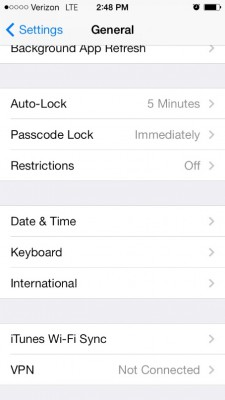
Step #2
Tap ‘Enable Restrictions’ and enter a passcode to prevent your child from changing the iOS restrictions once they’re set up.
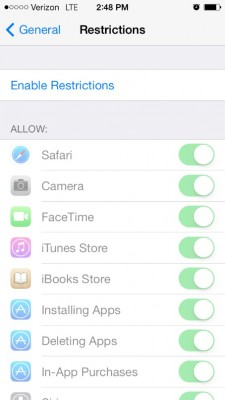
Step #3
You can now toggle the process/task/app that you want to block or not. This includes everything from individual apps and web browsers for restricting the ability to make App Store purchases, or purchases from within an application.
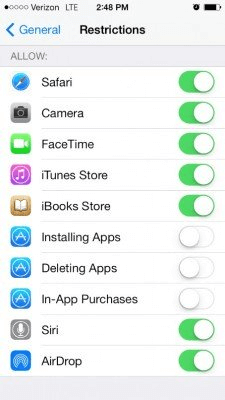
Step #4
Further down the list, you’ll be able to actively block access to explicit content, including that in the App Store, such as music and movies. There’s also an option for blocking App Store content age ratings, blocking sexual materials, and restricting Siri-based searches.
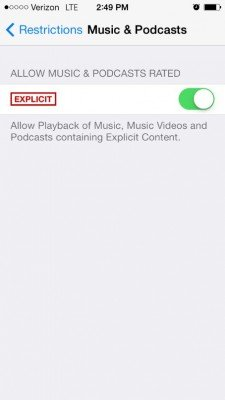
When you’re happy with all your settings, simply back out of the menu, and the parental control settings will be in place.
Part 3: Another Way to Lock Your Kid’s iPhone for Parental Control
While using the built-in parental control settings and iOS restrictions can be a great way to control what your child does and doesn’t have access too, as you’ve probably noticed, this isn’t the most effective way to block access to your child’s device.
The problem is that if your child finds out the passcode or figures out a way to hard-reset the device, everything will be undone, and you won’t have made a restriction. What’s more, you don’t want to keep going in and out of the settings to allow access to things as and when you need to.
This is where FamiSafe comes in.
Introducing FamiSafe
FamiSafe is the world’s leading parental control software designed for iPhones and Android devices and has been created to give you the most complete parental control experience possible. Using FamiSafe grants you access to a full range of awesome features, full control over your child’s device, and an easy experience.
Some of the features you’ll be able to implement include;
- Real-Time Location Tracking
FamiSafe allows you to track the real-time location of your kid’s iPhone device, meaning you’ll be able to see where they are at all times. This helps to make sure you know where your child is, which you can back up using the integrated geofencing feature.
- App Usage Tracking
Track how often your child is using the apps on their device and which apps they’re using. This is so you can see exactly how your child is using their device and what they’re up too. You’ll also be able to block access to apps individually as you please or based on a timer that you’re set.
- Web Content Filtering
Actively block access to explicit web content, including pornography, gambling websites, offensive words, and other aggressive websites or messages. You can also block individual websites, or entire website categories, such as business and food and drink.
- Screen Time Tracking
See exactly how long your child is using their device for in an easy to understand report that shows how long the device is used, what times and what actions are taking place. You can also set a predetermined screen time limit here to make sure your child isn’t spending too long on their device daily.
- Remote Scheduling Programs
Want your kid to do their homework, but they’re too preoccupied with their device? Use the scheduling feature to set up when and where your child can use their device, completely blocking access to it when you them to be.
How to Use FamiSafe for Parental Control
As you can see, FamiSafe is a feature-rich parental control solution that gives you the best experience when it comes to locking your child out of their iPhone and helping them learn to balance their digital diet and setting up iOS restrictions.
However, what we love the most is the fact FamiSafe is designed to be simple and easy for anyone to use; even if you have little to no technical experience. In fact, you can be up and running in just three simple steps;
Step #1 - Installing FamiSafe
Head over to the FamiSafe website and sign up for an account using your email address and then creating a password. Then, install the FamiSafe app onto both your child’s phone and your own device. This works with both iPhone and Android devices.
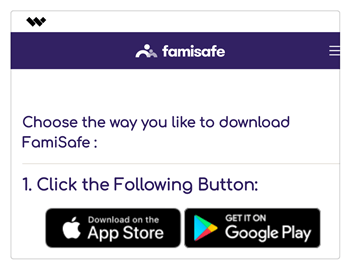
Alternatively, you can download and install the app directly from the App/Play Store.
Step #2 - Setting Up FamiSafe
Once both devices have the app installed, open them both and sign into the app using the account you create in Step #1.

On the next screen, you’ll be invited to identify each device as your child’s phone and your own using the terms ‘Child’ and ‘Parent.’ Make sure you choose the right one.
Step #3 - Start Parental Controlling
Now you’re ready to start locking your child’s iPhone. Return your child’s device to them and open the FamiSafe app on your own device. You’ll be taken to the main menu, known as the dashboard, where you’ll be able to see all the features that are available to you.
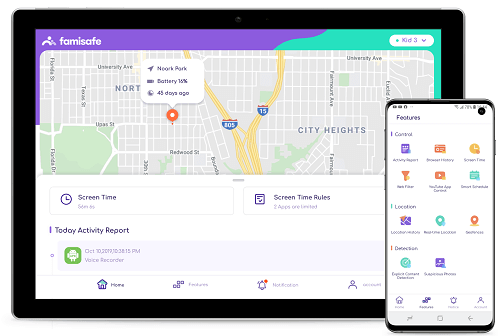
If you want to set up a schedule iOS restrictions to block access to your child’s device while they’re doing homework, spending time with the family or going to sleep, simply create a Smart Schedule starting at a certain time and ending at a certain time.
This is all you need to do to make sure the device is inaccessible for as long as you want it to be!
Conclusion
As you can see, monitoring and taking control of your child’s iPhone usage and setting up iOS restrictions is so important for making sure they live a healthy and balanced life where they can enjoy all aspects of life and succeed in what they do.
The younger generations are the first ever to be saturated with technology, and until we know what the long-term effects are, it’s important to make sure we're wary and mindful of our actions. FamiSafe is the best solution to make this happen.



Thomas Jones
chief Editor