3 Ways to Check Your Location History on Your Device
how to check your recently visited places
ALL TOPICS
- Phone Location Tracker
- Mobile Tracker Apps
- Mobile Tracker Tips
Jun 11, 2025 Filed to: Mobile Tracker Proven solutions
You may check your location history in 3 ways provided in this article if you've forgotten where you went over the last week. When you next need to recall where you've been on a map, use your Mobile device to check your recently visited places instead of relying on your memory.
It is not unusual for a smartphone to monitor my recent locations; this functionality has been in the device for many years. On the other hand, you should be aware that your device maintains a thorough history of where you've been on a map, replete with time stamps indicating when you enter and exit a location. Now let's dig your location histories out.
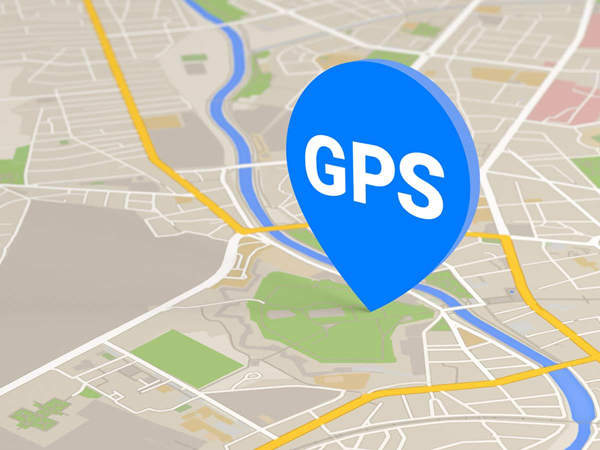
Table of Content
Part 1: Use Google Maps Timeline to Check Your Location History
When you look at your Location History, you'll probably be shocked to see how much information Google has saved about the locations you've visited in the past. Even after you have disabled the function, Google will continue to save data related to your previous journeys until you specifically instruct it to do otherwise.
We'll walk you through the best methods to investigate your Location History, erase activity data that you don't want Google to retain, and stop it from following you in the future.
Google Maps: Instructions on How to View Your Location History In your desktop browser
Step 1: Go to the Google Maps website on your browser, and then click the button that looks like three horizontal lines and says Menu in the page's top-left corner. You may expand the side panel by clicking the arrow if you cannot see this button. When the Menu appears, choose "Your timeline" from the list of options.
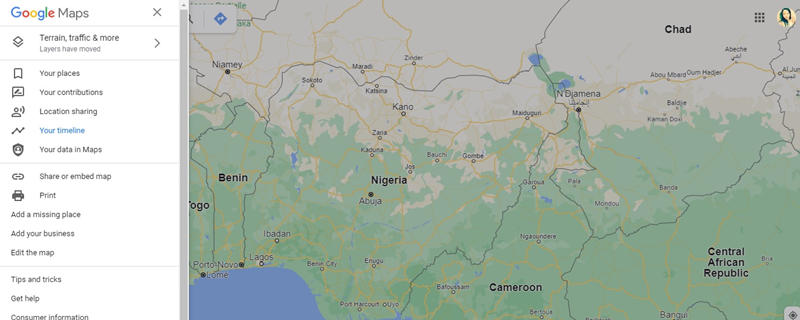
Step 2: If you have Location History turned on for your phone, Google Maps will now provide you with a map that details all of the locations you've visited while it was active. You may navigate through this material in two different ways.
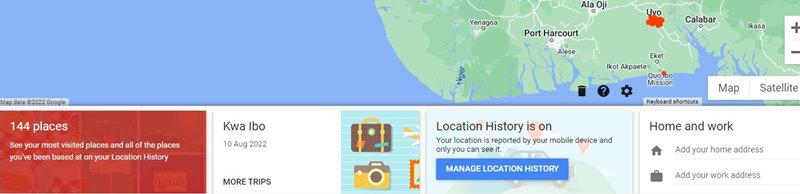
Step 3: To begin, you may investigate your Location History by utilizing the Timeline tool located in the upper-left corner of the screen. To see the locations, you traveled to during a specific period on the main map, use the pull-down options to choose a year, a month, or a single day. Alternatively, you may pick a time by moving back and forth across time using the left and right arrows on the Timeline by moving your mouse cursor over the Timeline and clicking the left and right arrows. The map will get updated to reflect the changes.
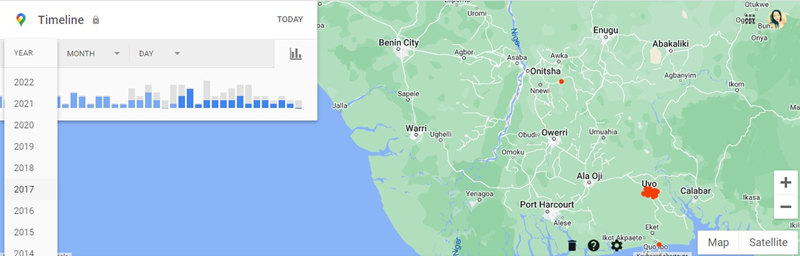
The second option is to browse your Location History based on the last location. Choose the red rectangle in the screen's bottom-left corner to see the number of places you've explored. This will display a horizontal panel showing all those sites, which you can filter to see your "Most visited." You may explore the areas you've been to by dragging the slider down the bottom of the panel.

Part 2: Use iPhone's Built-In Feature to Check Location History
Location services may track your whereabouts via satellites, Wi-Fi hotspots, cell towers, and Bluetooth. When you see the history of an app authorized to monitor your location, you can see where your device has been. This is helpful, particularly if you want to know the whereabouts of your loved ones or if you want to recall the exciting destination you went to the week before last.
The following is a list of many methods by which you may get the location history on your iPhone:
The setting of your iPhone is where you will have the most success locating your location history.
Step 1. To adjust the settings on your smartphone, go to the "Settings" menu.
Step 2. Choose "Privacy" from the list of available options.
Step 3. Choose the "Location Services" option.
Step 4. Select "System Services" at the very bottom of the menu.
Step 5. You may see your location history by selecting "Frequent Locations" or "Significant Locations" from the drop-down menu.
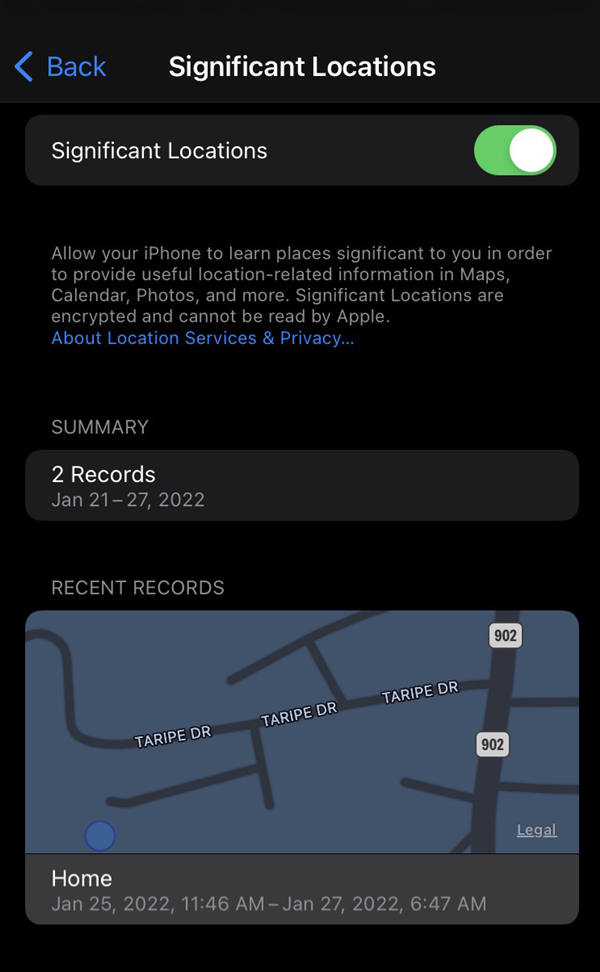
The location records include time stamps that reflect when you arrived at the site and when you left it. Choose the city's name you want to see by tapping on it. If you have already identified places on your smartphone, the cities you visited will be visible on the screen instead of street names.
Here are more articles about the same topic:
A Full Guide to Sharing Location History on Snapchat in 2023
Location History on Facebook Not Available? Here's What to Do!
Part 3: Use Third-Party Apps to Check Recently Visited Places
Monitoring our children's whereabouts is one of the key benefits of being able to track their movements. It might inform us whether or not they are at risk of associating themselves with undesirable individuals.
Here is how to check my recently visited places using different tools:
1. FamiSafe-Location Tracker
Every parent hopes their offspring will have an excellent upbringing and become extraordinary adults. You can achieve this goal by consistently applying love and discipline, keeping a close check on children, and exercising strict parental control.
FamiSafe, an Android and iOS app enabling parents to monitor their children's location history, has significantly simplified keeping tabs on one's children via mobile devices.
- FamiSafe has many tracking tools that are helpful and incredibly efficient in their execution, like its "Real-time GPS location" feature.
- Its "Location History" function is one of the best features that make parents monitor their kid's whereabouts and foresee any danger.
- It can limit apps, ban websites, and warn you with the Geofencing technology when your kid enters an area you do not want them to be in. By following these instructions, trace your children's location history at any moment and get notified every time a child enters or leaves the border.

See your children's location history in FamiSafe at the location-history timeline to learn more about their journey.
Step 1: Tap on Live Location
Choose "Live Location" from the app's main Menu to use the feature. A map display is clear besides the Live Location function.
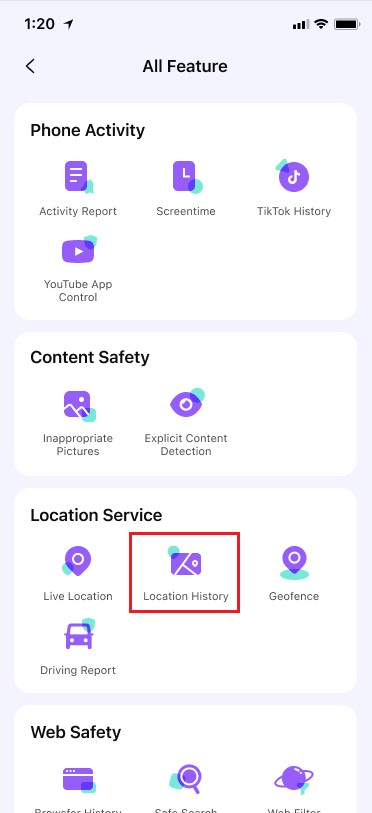
Step 2: See Location History
You may look up your child's previous places using markers on the map and precise location data.
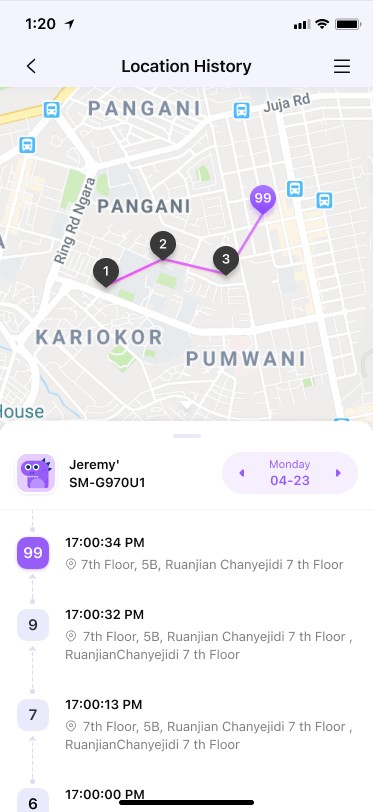
- Web Filter & SafeSearch
- Screen Time Limit & Schedule
- Location Tracking & Driving Report
- App Blocker & App Activity Tracker
- YouTube & TikTok History Monitor & App Blocker
- Social Media Texts & Porn Images Alerts
- Works on Mac, Windows, Android, iOS, Kindle Fire, Chromebook
2. Geonection
Whether you possess an iOS or an Android phone, you can use Wondershare Geonection to monitor the location of your loved ones and ensure that they are secure. With Wondershare Geonection, the company has made it so that you can get all the essential features. Let's go into more detail about each of the supplied elements.
Sharing your live location with others in your Circle is possible with this feature, as the members get real-time access to your area.
- Location history record:Review the location history of the members.
- Place Notification:Adding a reminder or pin to a location may alert you when a member arrives or leaves that location.
- Data Encryption:All of the information exchanged and stored is encrypted.
- Driving Report:The Geonection app will provide details about the members' driving records. You may get information about your driving habit. The distance traveled, your peak speed, your average speed, etc.
- Compatible devices:In addition to the iPhone, Geonection is also available on Android, allowing you to keep in touch with your loved ones no matter their smartphone brand.
You will see the location history of your circle member by clicking on their profile.
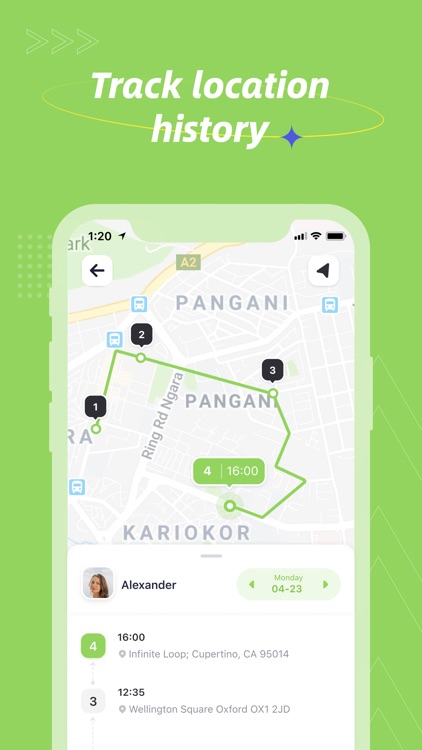
Here is how to view my recent locations on Geonection
Step 1: Establish a Circle to share or see location information with your friends or family. Circle is a Geonection function that resembles a group. To share your location with other individuals, you may establish several Circles. The name of the current Circle is at the top of the main interface after creating or entering one, and you can locate all of them by touching the Circle drop-down box.
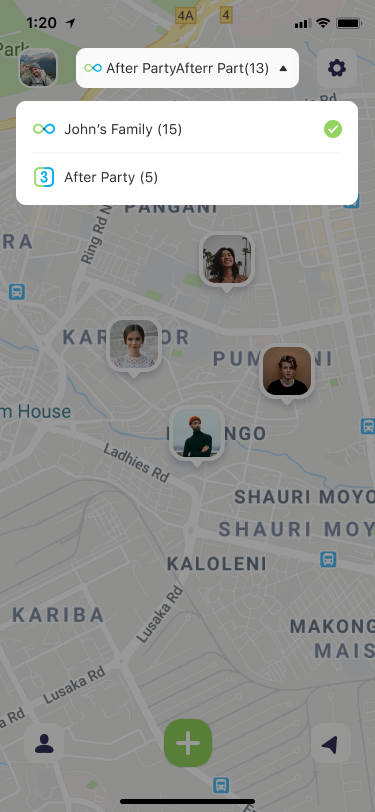
Step 2: The primary user interface is a map that displays the account avatar in the place where you and your friends and family are in real time. You can see any avatar's position in the present and the past by tapping it.
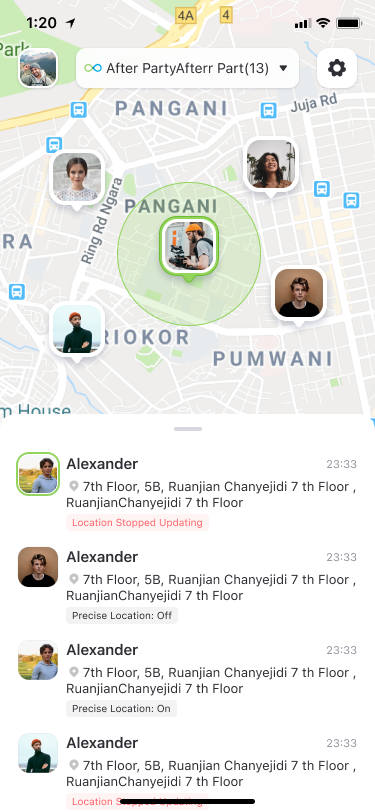
Step 3: By touching the head button in the lower left corner of the screen, you can view the current whereabouts of every Circle member. The map's emphasis will switch back to your location when you tap the arrow button on the bottom right side.
3. Life360
Smartphone users may share their positions using the Life360 family communication, location, and alert app.
- Once configured, Life360 enables the phone to act as the administrator to establish geo-fences delineating certain regions. For instance, geo-fences may monitor when family members arrive at or depart from work, school, or home.
- Additionally, Life360 Driver Protect's driving analysis is available via the application. BMW has integrated Life360 into its navigation systems, making automobile integration an option.
- The app enables reporting, collision detection, and emergency response while keeping an eye on designated drivers.
Here is how to view my recent locations on Life360
Step 1: The profile of a member of your Circle shows their history. You may see a glance at a Circle member's driving and location information by tapping on their name or photo.
Step 2: Tap on the little purple map symbol in the bottom right corner to get a more thorough history of the most recent drive or journey.
Step 3: Use the arrows at the top of the "Day Detail" tab to choose a date to examine that day's drives or excursions. Use the slider below the screen to emphasize certain spots and moments throughout the journey or vacation.
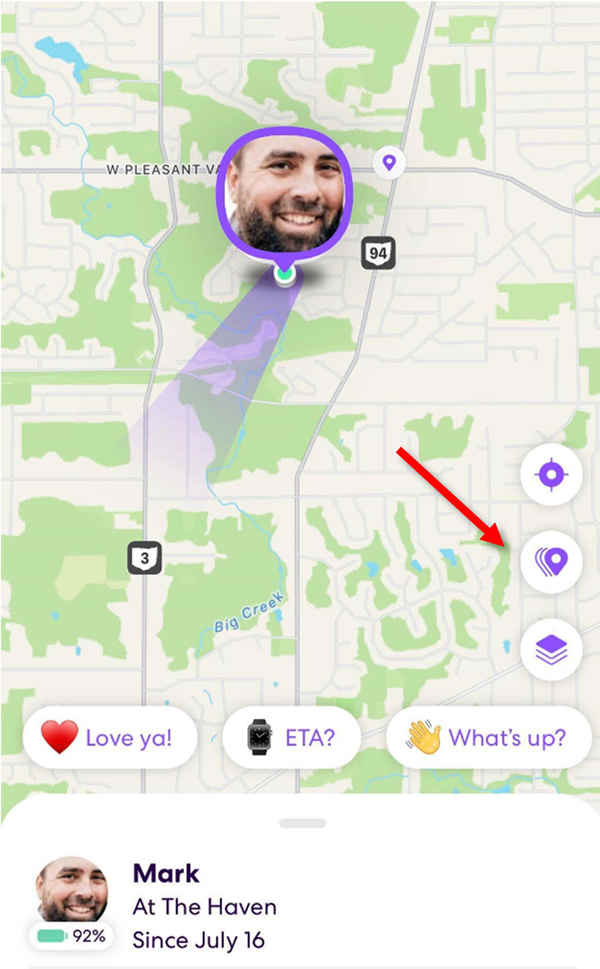
Part 4: Summary
So, now you can look back at your location history on your mobile device if you've been curious about anything, like where you were a week ago. In addition, if you utilize Google Maps, you can discover more specific information on your location. Remember that the next time you wonder where you were and what you did on your most recent trip, you should consult the location history on your device. However, if you want more accurate data on your current journey, you can use online applications like FamiSafe.



Moly Swift
staff Editor