The Most Reliable Parental Control App
FamiSafe lets parents control screen time, track real-time location and detect inappropriate content on kids' devices.
TikTok boasts of over 1 billion monthly active users globally. Millions of these users spend hours on TikTok simply watching short-form videos or sharing their own clips. In 2021, Statista discovered that TikTok users watch 167 million hours of videos on TikTok in an internet minute. While some people do this for creativity and social purpose, some seek popularity through this platform. Like in every online community, there are haters, scammers, spammers, and many more to be found on the platform. TikTok has often come under heavy fire regarding its users’ safety and privacy policies despite the available TikTok privacy setting.
Over the years, TikTok has been in and out of the new. In January 2020, a US security agency discovered a security issue in TikTok that provided hackers with the opportunity to access user accounts. Several countries have taken decisive actions against TikTok because of privacy concerns. In 2020, India banned TikTok alongside 200 other Chinese applications. The US President also gave TikTok a 45-day ultimatum to sell the US portion of their business. The company, however, found a way around the injunction. Other countries like Pakistan, Indonesia, and Bangladesh have also banned TikTok. Protecting your private information has become more crucial with such a background.
Part 1. Tips for Protecting Personal Information
If you have kids on TikTok, protecting their personal information should be prioritized. There are hackers, stalkers, and spammers on the platform that possess a security concern for your kids. In this section, we’ll provide 7 tips that help you protect your personal information and that of your kids on TikTok.
Tip 1. Don’t Permit It to Access Your Contact
Just like most people accept a product’s terms and conditions without a glance at it, most smartphone users accept application permissions without knowing why. TikTok needs your permission to access data on your device like your location, contacts, and many more. You don’t need to allow TikTok to access your contact as it gives the app access to your data. Sometimes, it is unnecessary, and hackers can access the information on the platform. If you have already granted TikTok permission, below are the steps to remove it.
- Launch the TikTok app and go to your profile by tapping ‘profile’ at the bottom of the screen.
- On the profile page, tap the three-line icon at the right corner of the page.
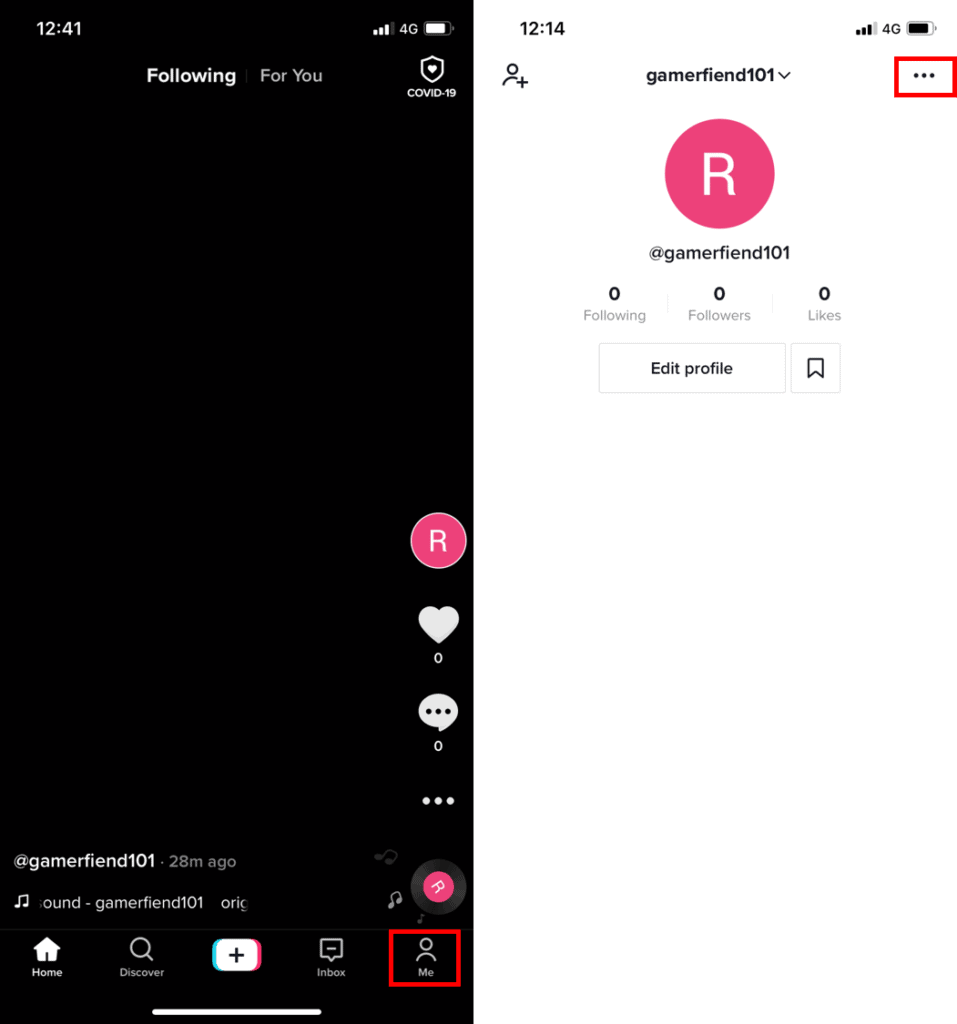
- Select ‘settings and privacy from the options and then choose ‘privacy’ next to continue.
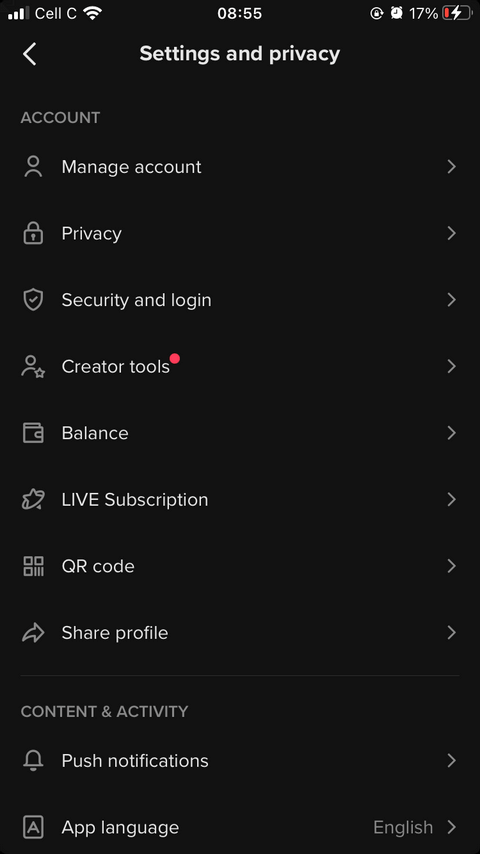
- From the list of settings, toggle the button next to ‘Sync Contacts and Facebook Friends’ off.
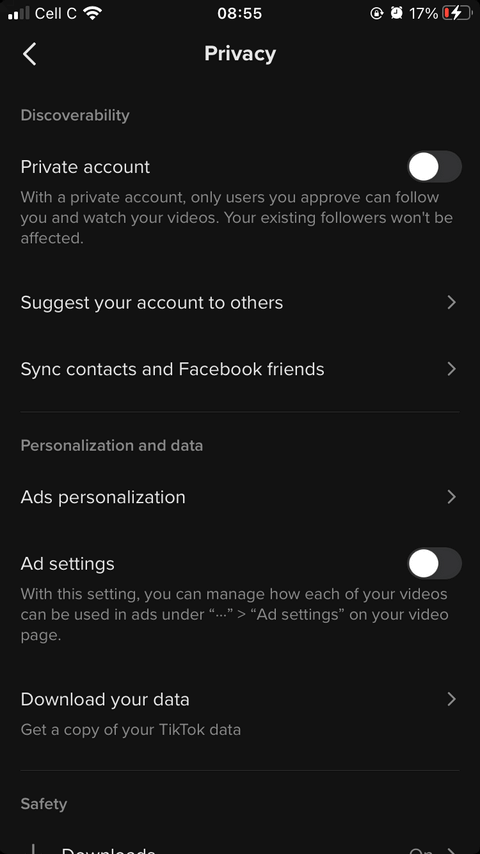
Once it turns gray, TikTok no longer has access to your contacts.
However, the app has permission to access your contact when it is still blue.
Tip 2: Don’t Give It Access to Locate Where You Are
Imagine the whole world knows exactly where you are at all times; that puts you in danger. By providing TikTok with access to your location, you’re endangering yourself, your home, and the people around you. Most times, kids provide location access without recognizing the dangers it attracts. Therefore, an important tip when learning to change TikTok privacy settings is disable location access. Follow the steps below to change TikTok privacy settings concerning location.
- Go to your device settings and scroll to ‘apps and notifications’
- Next, choose permission manager from the list of options provided.
- This will show you the different permissions apps on your device have access to, select location.

- Next, scroll through to find TikTok amongst the apps with permission to your location.
- Once you locate TikTok, click on it.
- On the next page, change from ‘allow all the time to ‘deny’ or ‘allow while using the app.’
Choosing to deny entirely ensures that TikTok can never trace your location even while you’re using the app. On the other hand, choosing ‘While using the app’ allows TikTok to access your location only when you launch the app.
Tip 3: Transform Your Account into Private
If you’re not interested in becoming a famous TikTok user and want to share your clips with your friends or yourself, you should make your account private. This doesn’t limit your access to clips on the platform. However, only approved subscribers can view your videos and likes. This is an excellent option for kids as it protects them from strangers, scammers, hackers, stalkers, and other dangerous TikTok users. Your existing subscribers are automatically approved when you switch your privacy settings on TikTok to a private account. Therefore, you have to remove unwanted subscribers before changing your TikTok privacy settings.
Additionally, you should note that even with a private TikTok account, your child’s username, profile photo, and bio will still be visible. Therefore, you should remove all personal or sensitive information included there. Below are the steps to change your account to private on TikTok.
- Visit your profile by tapping ‘profile’ at the end of the page.
- On the profile page, tap the three-line icon at the top right corner of your screen.
- From the list of options, tap ‘privacy’ to proceed.
- Under the discoverability section, which is the first on the next page, you’ll find ‘private account.’

Toggle it on, and the toggle will become blue. If it is already blue, then your account is private.
Check out this video talking about the kid's mobile safety rules in detail.
Tip 4: Manage Video Comments
Not all TikTok users mean well. Others are just on the platform to pick on users and spam your video comments with ads. To keep the video comment section of your child’s TikTok in check, you should set some restrictions. The simplest method to perform this action is to prevent strangers from commenting on your kid’s clip. To do this, follow the steps below:
- Go to your TikTok profile and tap on the three-line icon above to visit your settings.
- Select ‘privacy’ from the list and scroll to the privacy section to tap on ‘comments.’
- Next, on the ‘who can comment on your videos’ section, change to ‘friends.’ Friends are usually those followers who you follow back.
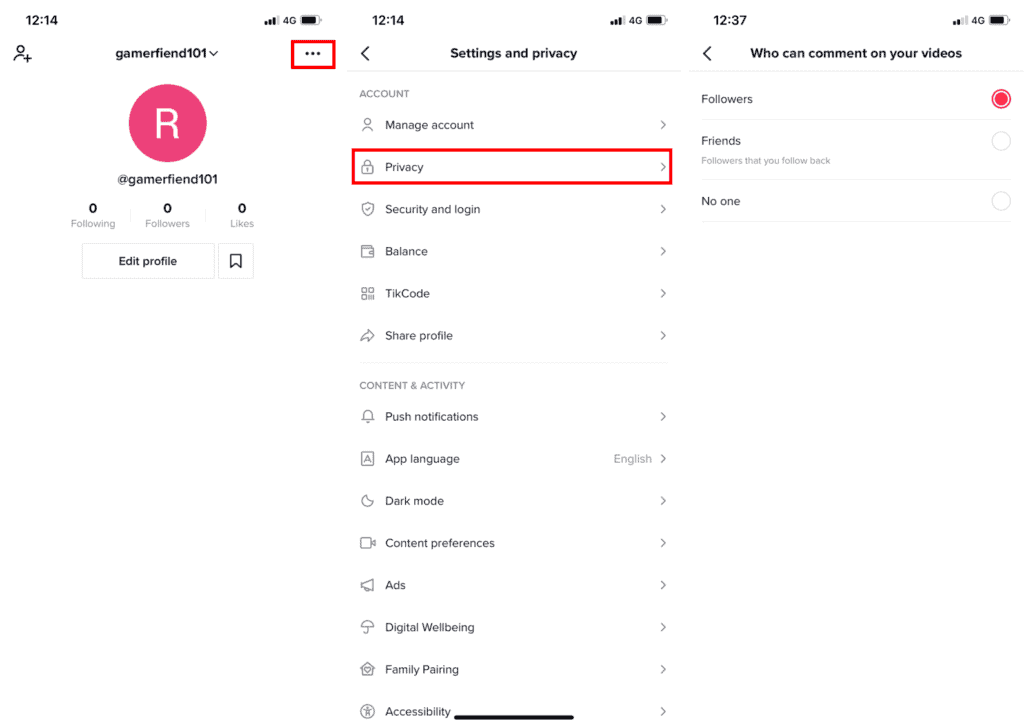
You can also filter comments from your followers automatically through the steps below.
- Go to your TikTok profile and tap the three-line icon to explore your TikTok settings.
- Tap’ privacy’ to proceed and go to the ‘comment filters’ section.
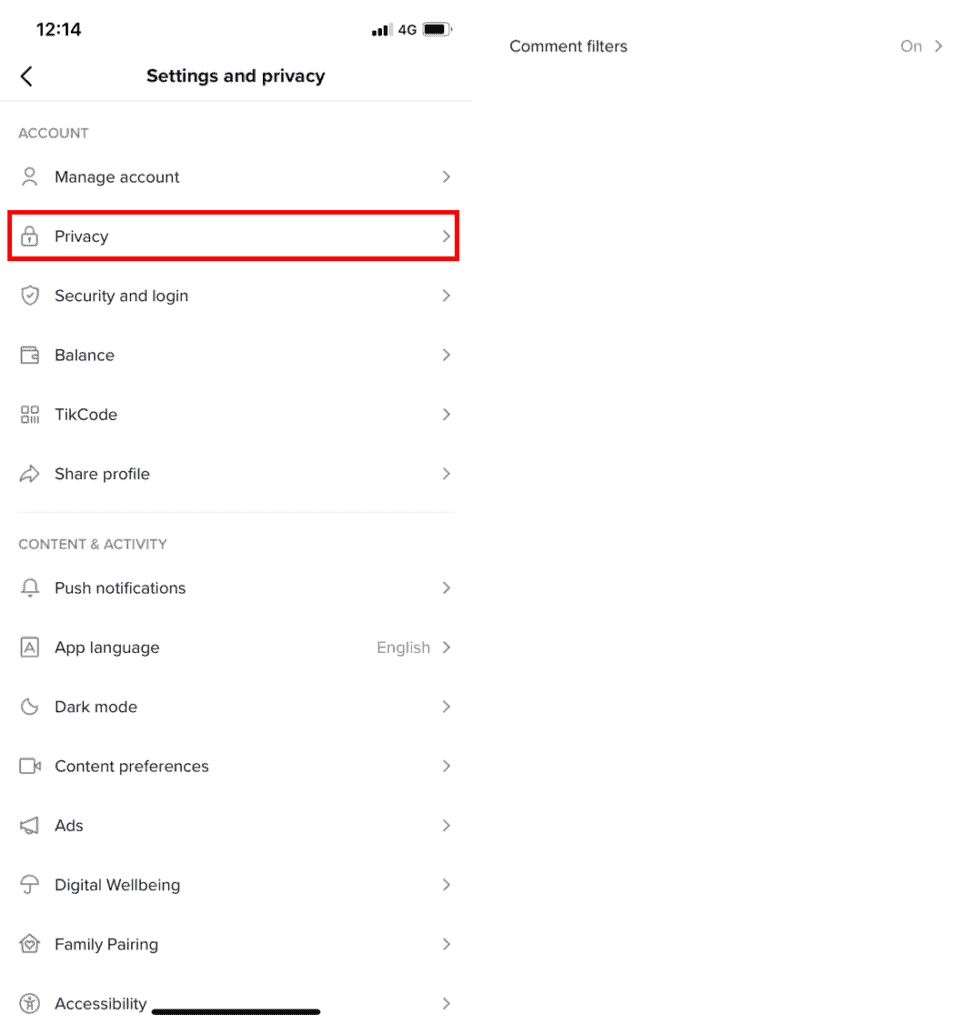
- In this section, toggle on ‘filter span and offensive comment.’ This action will automatically remove comments that TikTok finds offensive.
- You can also toggle on ‘filter keywords’ and provide specific keywords you don’t want to see on your videos.

With these steps, you will never have to deal with comments containing inappropriate or insulting keywords.
Tip 5: Manage Who Can Directly Message You
You can also change your TikTok privacy setting to limit who can message you on the platform. This helps prevent strangers and spammers from sending inappropriate messages to your DM. If your teen is on TikTok, it prevents strangers from sending them offensive and inappropriate messages. Below are the steps you can use when learning how to change privacy settings on TikTok.
- First, go to ‘profile’ and then tap on the three-dots icon at the right-hand corner of the page.
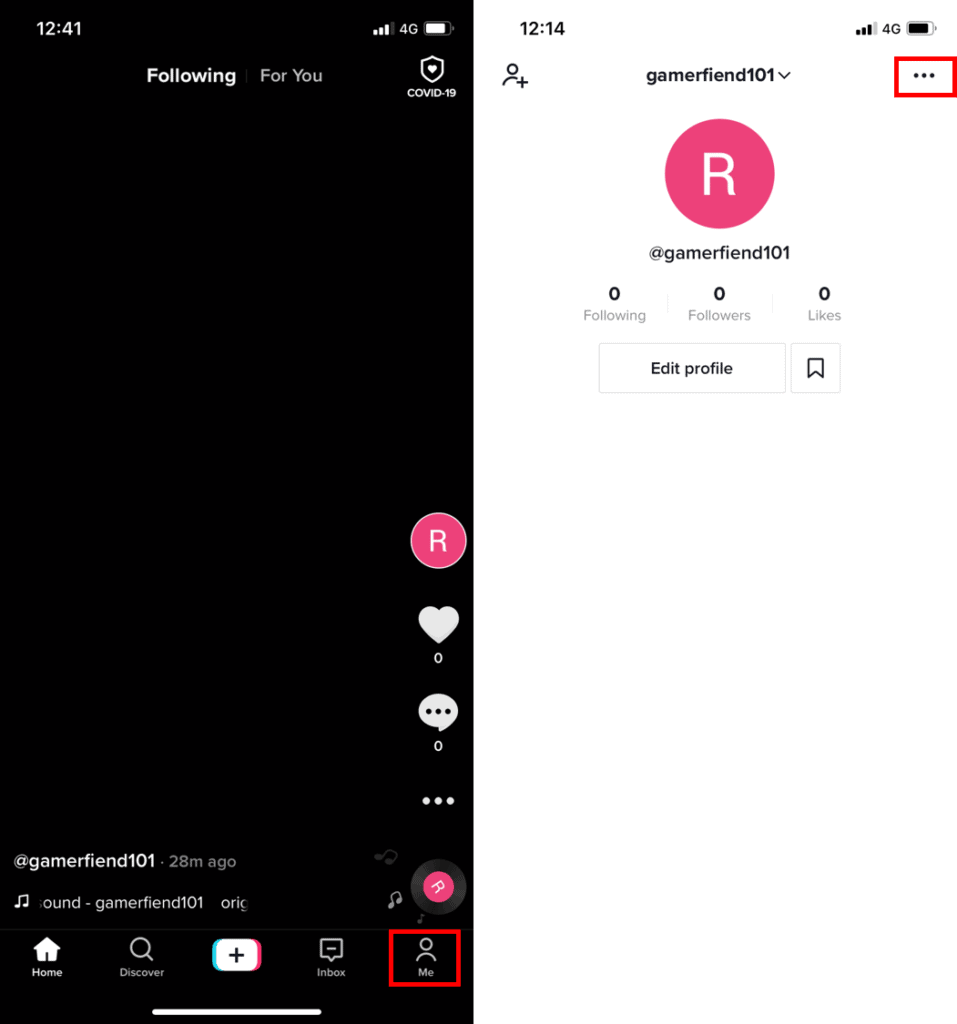
- Select privacy from the list of TikTok options and scroll to ‘who can send you direct messages.’
- Select a setting that best suits you, and TikTok would immediately affect it.
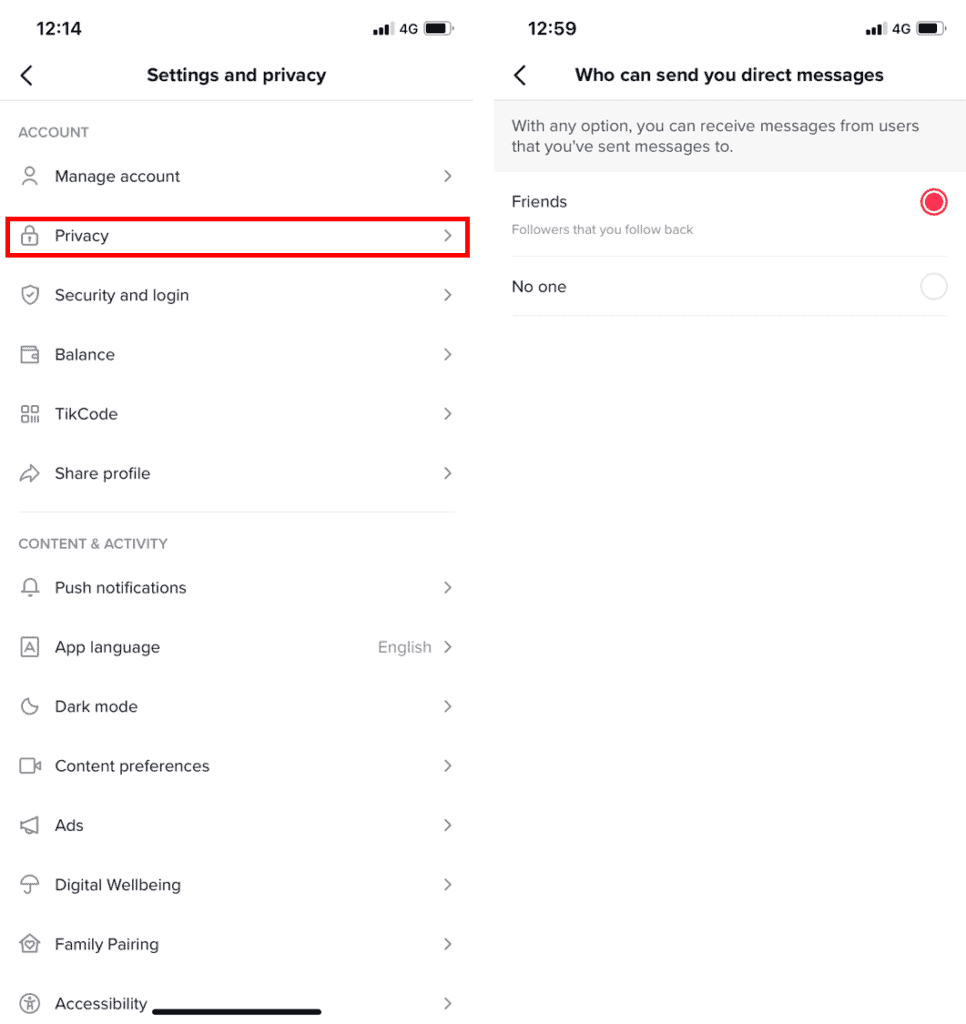
Now, only those you approve can send you TikTok messages.
Tip 6: Manage Video Interaction Permission
Another TikTok feature that people enjoy is creating duets and reactions to other features. By default, anyone can take your clip and use it in a duet or react to them publicly. However, if your child is on TikTok, trolls can also use this feature to attack them or post inappropriate reactions. You can block interactions with your videos by following the steps below.
- Navigate to your profile and tap the 3-line icon at the right corner of the screen.
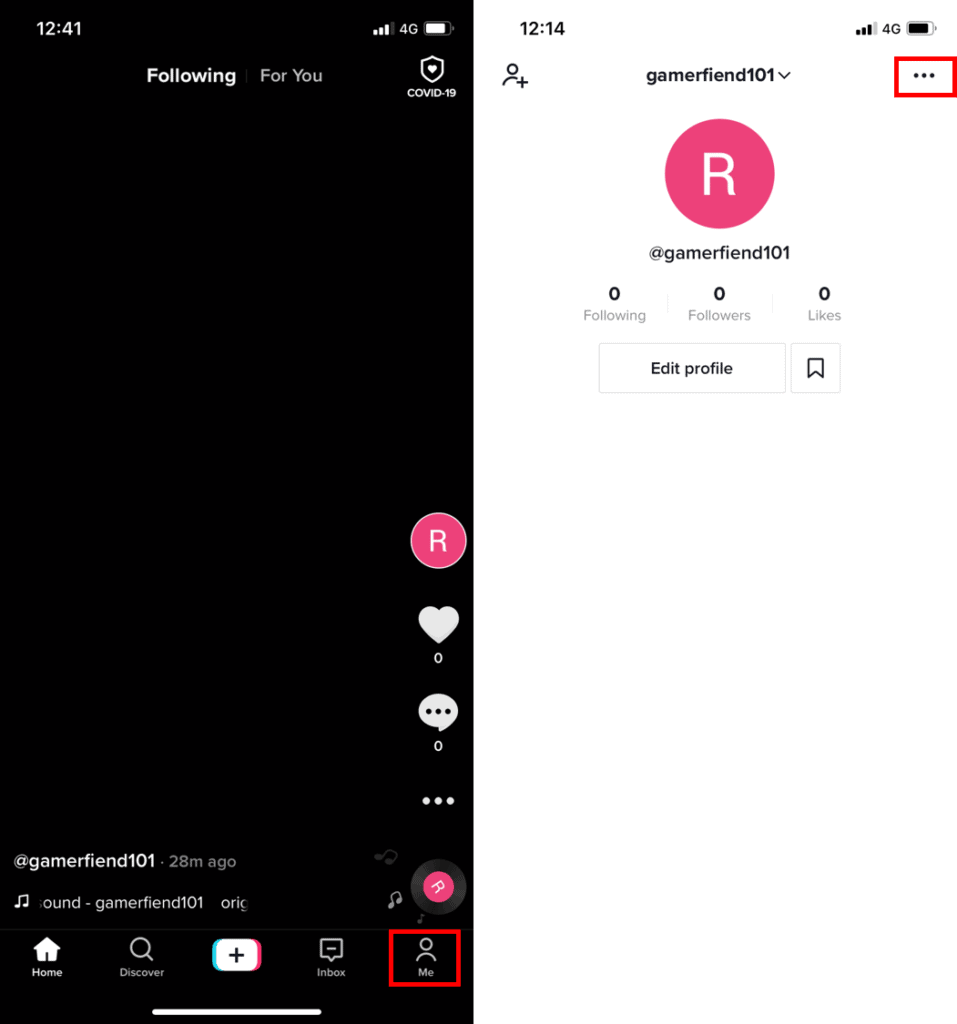
- Select privacy to explore TikTok privacy setting
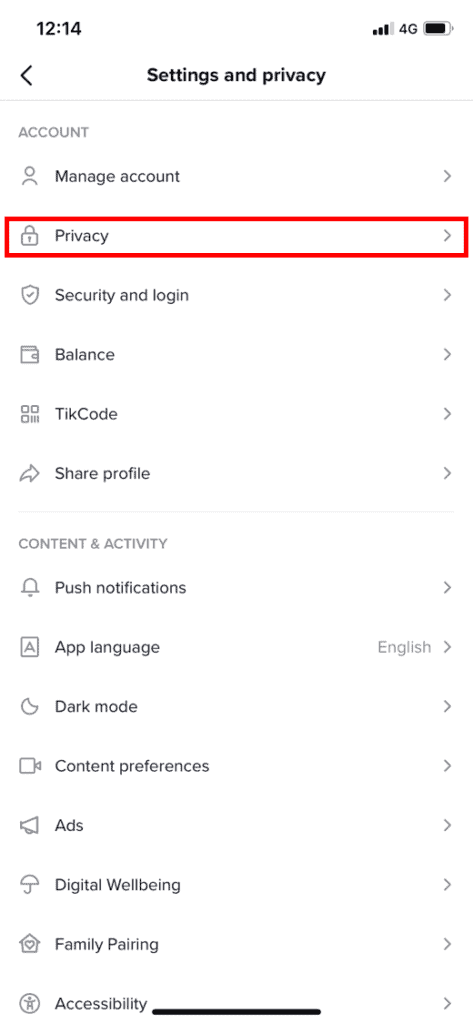
- Next, scroll to ‘duet’ under the safety category and tap on it.
- You can set it to followers, friends, or only me from the options. Choose the preferred option and then tap on the ‘back’ arrow.
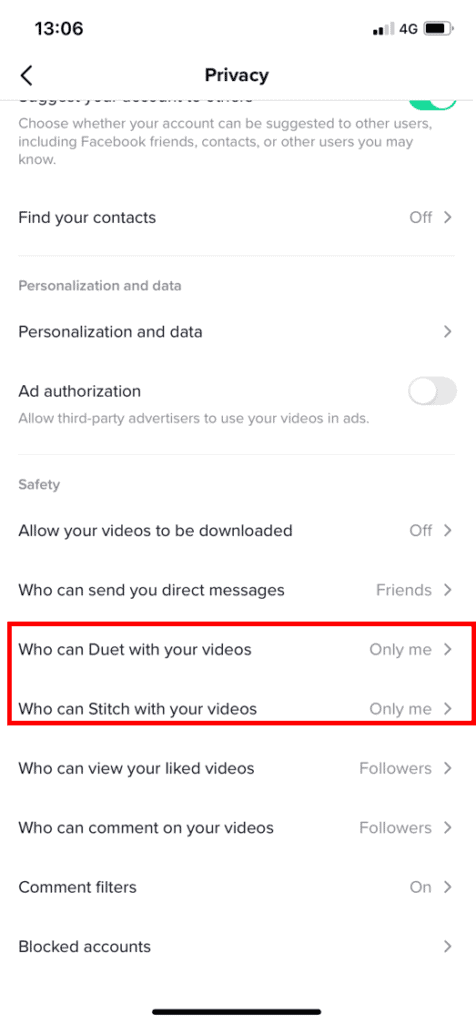
- Next, select ‘stitch’ and choose the option that best suits you.
That’s it! Now, only those you approve can interact with your videos.
Tip 7: Turn on Restricted Mode
This privacy setting on TikTok helps prevent inappropriate content from appearing on your child’s ‘For You’ page. If you’re a parent whose teen is on TikTok, you must enable this feature to protect them on TikTok. You can also manage your teen’s screen time and add a passcode so that your kid doesn’t disable the setting. Follow the steps below to turn on restricted mode on your kid’s TikTok account.
- Go to the profile on their TikTok account and select the three-dot icon on the top right corner.
- Next, scroll to digital wellbeing and choose the restricted mode from the options.
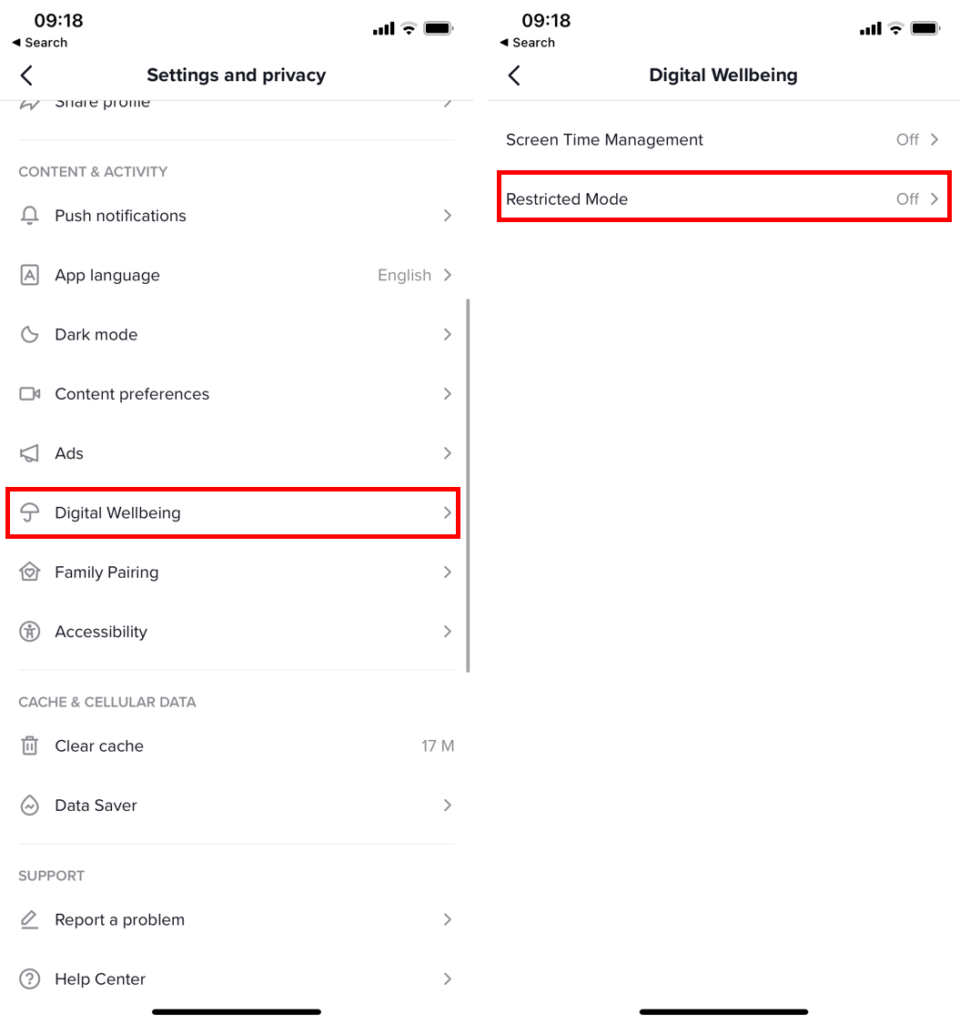
- TikTok would require you to confirm your option, tap on ‘turn on restricted mode’ to proceed.
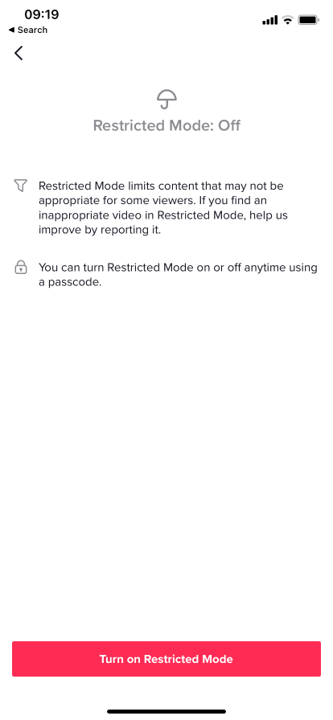
- Follow the prompts by the app, and you’ll be all set up in no time.
Other Tips for Using Tiktok
Apart from learning how to change privacy settings on TikTok, you can also use a parental control tool to protect your child’s personal information on TikTok. Wondershare Famisafe is the best parental supervision app you can find that helps you protect your teen from inappropriate online content. Famisafe enables you to safeguard your children without a need to violate their privacy. It allows you to manage your child’s screen time, keep tabs on their location, and eliminate inappropriate content on their devices like explicit videos and pictures. Setting up Wondershare Famisafe is relatively easy; follow the steps outlined below to do this.
Step One: Download Wondershare FamiSafe
Wondershare FamiSafe supports Androids, iOS, Mac, and Windows devices. You can either get the app from the App Store, Google Play Store, or the official FamiSafe Website. Alternatively, you can scan the App QR code on the website on your device to download the app.
Step Two: Set Up Your Account
The next step is setting up the account. On your device, launch the app and choose parent as your identity.
It will allow you to generate a code to link to your teen’s devices.
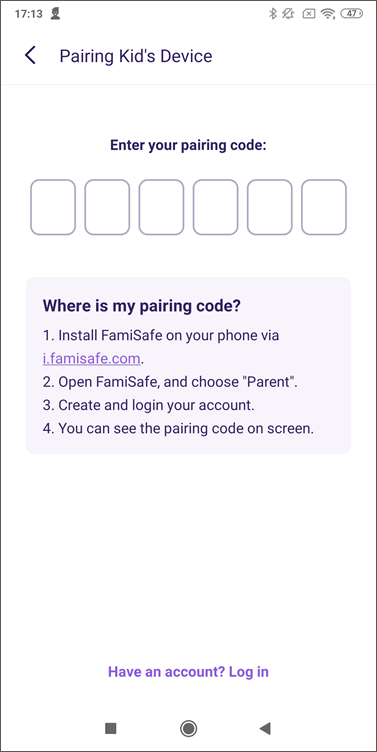
Launch and select ‘pair with code’ to connect the devices with your children’s devices. Once you enter the pairing code from your device, press ‘start’ to begin using the FamiSafe app.
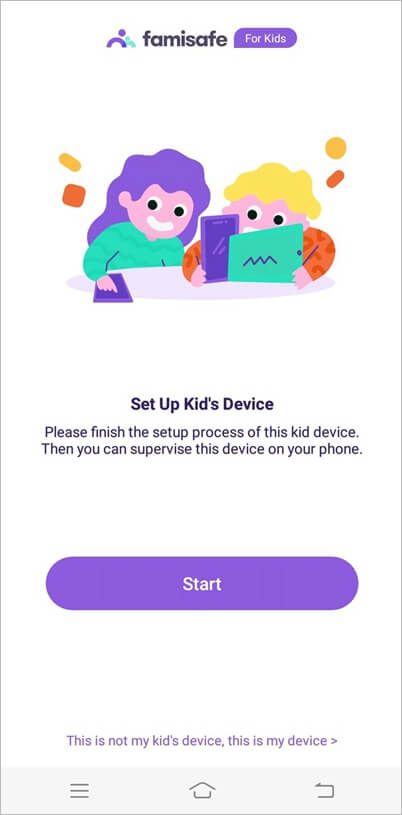
Step Three: Set Up Controls
Now that you have successfully paired the devices, you can control your teen’s activities and monitor their actions. Some of the salient features you can access are:
- Activity report: This allows you to monitor their online activities daily. It covers their browsing activity and app usage.
- App Blocker: This feature allows you to regulate how your kid uses different apps. You can also prevent access to select apps on their devices.
- Screen Time Management: This feature provides insight into how your child uses their device and favorite app to spend time.
- Suspicious Photo Detection: It also alerts you when your kid sends or receives inappropriate and explicit photos from some on social media. It will also inform you when they watch adult content or download inappropriate content on their device. You can delete this content right from your device.
- Web Filter: You can also limit the access they have on the internet and group these restrictions according to categories like crime, adult content, shopping, religion, and more.
- Suspicious Text Detection: FamiSafe immediately alerts you when someone sends upsetting and offensive words to your teen through social media platforms like TikTok.
Part 5. Conclusion
Like all social media platforms, TikTok can sometimes pose a challenge when it comes to keeping your personal information safe. The privacy setting on TikTok allows you to control your account and how people can interact with you on the platform. In this article, you’ll learn how to change privacy setting on TikTok. An app that provides more options for you to protect your teen’s personal information that TikTok privacy setting is FamiSafe. With this app, you can monitor and safeguard your child at all times.

Wondershare FamiSafe - The Most Reliable Parental Control App
5,481,435 people have signed up.
Location Tracking & Geo-fencing
App Blocker & Web Filtering
Screen Time Control
Smart Parental Control Setting
Block In-app Purchase
