Wondershare FamiSafe App Blocker
FamiSafe provides users with an all-in-one solution allowing parents to block Discord on any devices, including Windows, macOS, ios, Android, and Chromebook.
There are so many ways of messaging friends online. However, for gamers, Discord is usually the first choice. This Discord app is one of the most popular messaging apps in and out of games. It enables you to access most of the necessary resources in your game without having a chat application running in the background. However, sometimes you want to delete the Discord account and move to other chat apps, or maybe you’ve been inactive and want to put Discord behind you; this article teaches you how to delete a discord account on varying devices.
If you’re also looking to move to a different chat app for the primary time or close down your account to prove a point, we’ll also cover how you can disable your account. So, keep reading to learn how to delete your Discord account permanently and if you can ever recover your account after deleting or disabling it. So, without further ado, let’s get into it.
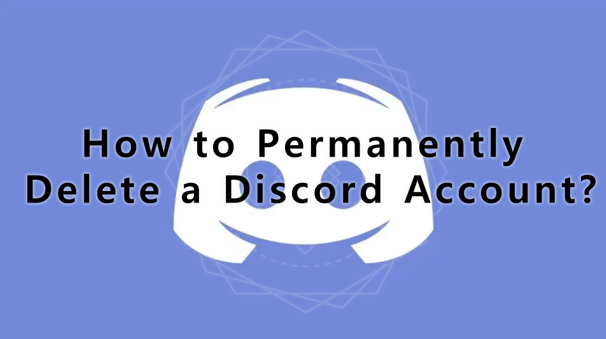
In this article
What should you Know before Deleting the Account?
Deleting your Discord account is a good idea to maintain privacy and security. It is also a great choice if you need a rest and don't want to use this app anymore. However, before deleting your Discord account, you should know that your account data will be permanently erased.
Additionally, there will be no chance of restoring your data or account in the future. And if you own a server on Discord, you need to delete or transfer ownership of the server to another person before you permanently delete Discord account, or it will be unable to delete the account successfully.
How to Disable a Discord Account on Web or PC?
If you desire to learn how to delete a discord account, one of the best methods is through the web or PC. Remember that deleting your account means you will no longer be a way to access it. However, you can disable your Discord account if you want to take a break.
Disabling doesn’t remove your account entirely and helps you take a break with the promise of a potential return. In addition, this option saves you the time to register a new account when you’re looking to come back. To disable your Discord account on the web or PC, follow the steps below:
Step 1. Open your Discord app on your PC and log in.
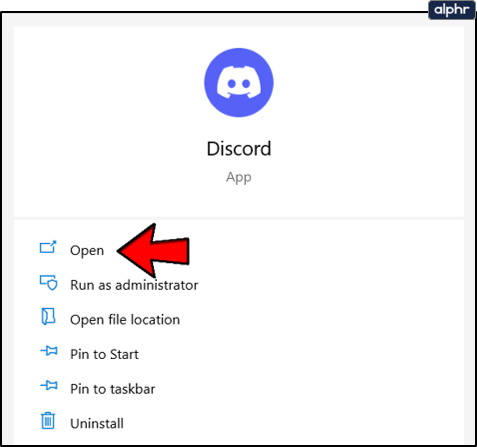
Step 2. Next, visit the user setting by clicking on the cog icon.
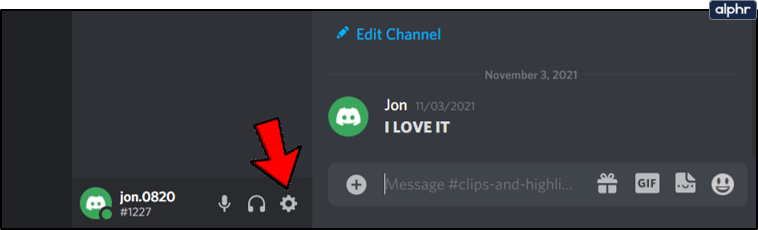
Step 3. At the bottom of the Discord screen, you can find the option ‘disable account’ next to delete account; click ‘disable account’ to proceed.
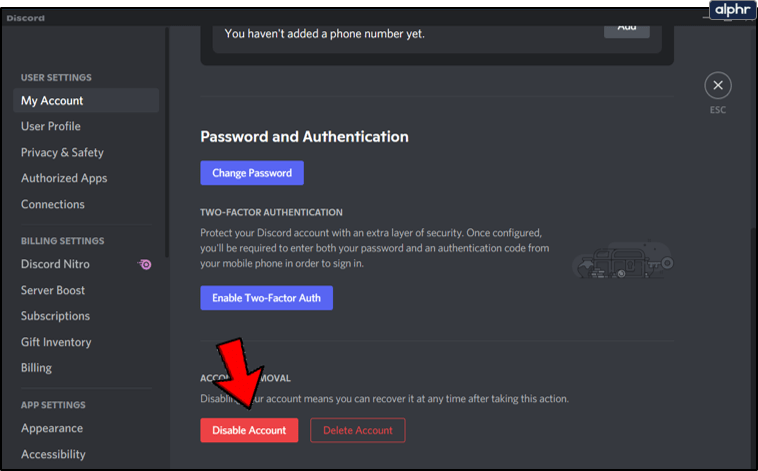
Step 4. Discord will ask you to confirm your option, click ‘disable account’ to proceed, and your account will be disabled.
How to Disable Discord Account on Mobile?
Learning how to delete Discord account isn’t limited to the PC alone. You can also disable your account on Android and iOS devices. However, the process isn’t easy. Below are the steps to disable the Discord account on mobile.
Step 1. Firstly, open your Discord app on your Android or iOS device.
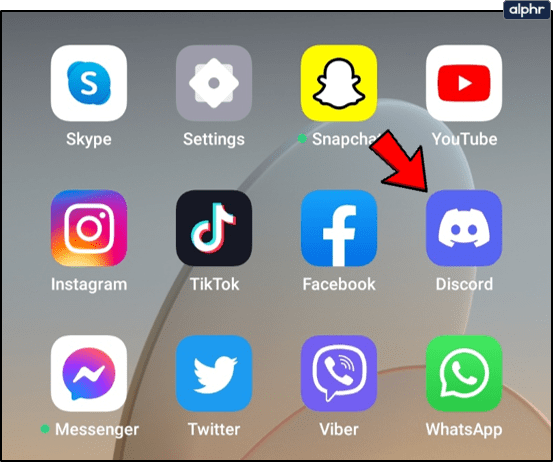
Step 2. Next, tap the profile icon on the bottom right of the screen and select ‘my account’ from the options provided.
Step 3. At the end of this screen, you will see two options ‘disable account’ and ‘delete account,’ select ‘disable account’ to proceed.
Step 4. Discord will require you to provide your password and click ‘disable account’ to proceed.
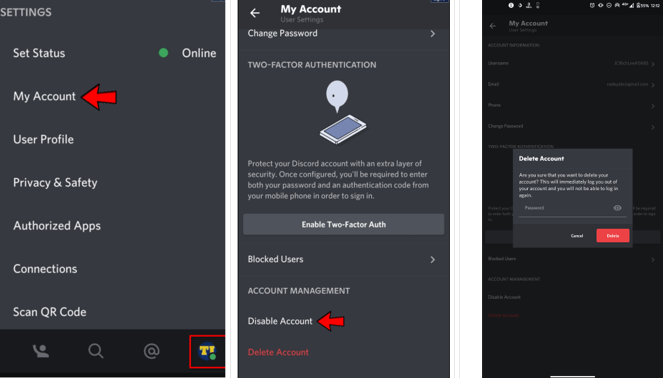
Step 5. Automatically, Discord will disable your account.
How to Delete Discord Account Permanently?
Deciding to take the plunge and delete your Discord account is a big step. However, the steps to do this are straightforward. Before you learn how to permanently delete Discord account, you will need to transfer or delete your servers first. To transfer ownership of servers, follow the steps below.
Step 1. Once you open your Discord app, click the server name and open its setting.
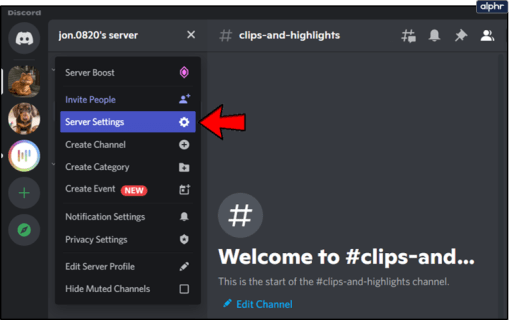
Step 2. On the left side of the Discord screen, click on ‘members’ on the ‘user management field.
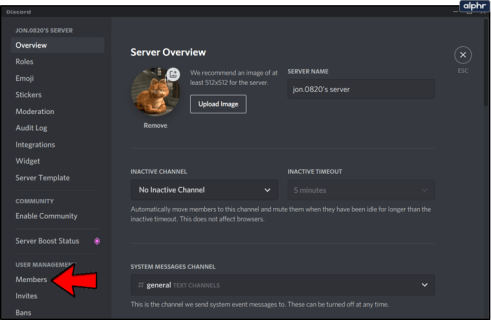
Step 3. At this point, you get to decide who gets the keys to your server. Once you determine who you would like to put in charge, hover over the user’s name, and a three-dot icon will appear.
Step 4. Click on this icon and choose ‘transfer ownership.’
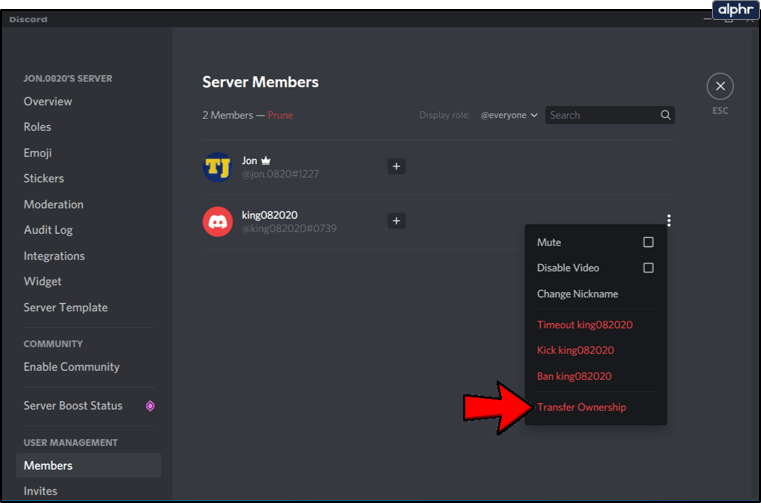
The transfer process will begin, and you’ll become a regular server member by the end. Not only this, but it will also limit your permissions on the app. If you don’t trust anyone with the ownership of your server, you can delete it directly. Follow the steps below to delete your Discord server permanently.
Step 1. Scroll past ‘user management’ and select ‘delete server’ from the available options on the menu.
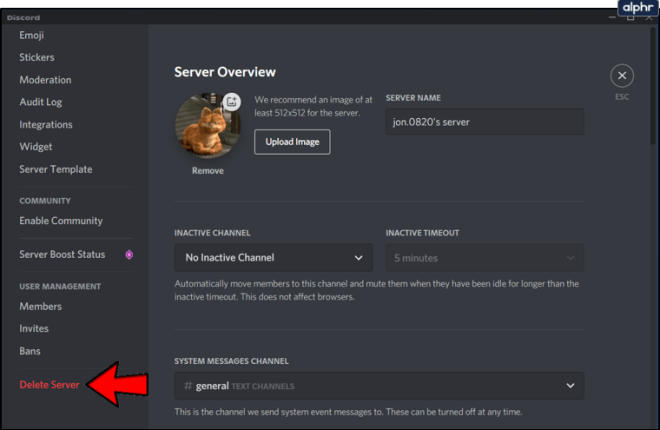
Step 2. Confirm your decision by entering your Discord password and completing the two-factor authentication process if you have any setup.
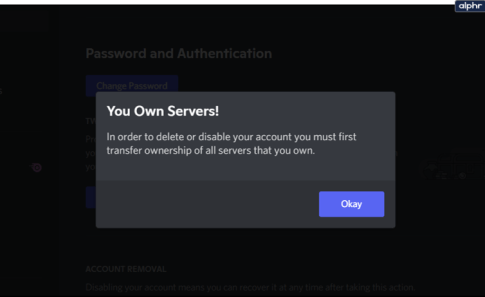
Step 3. Click the ‘delete server’ button again to complete the process.
Now you can permanently delete your Discord account; follow the process below to do that.
Step 1. Firstly, open the Discord app on your device and log in.
Step 2. Next, head over to settings and choose ‘my account.’
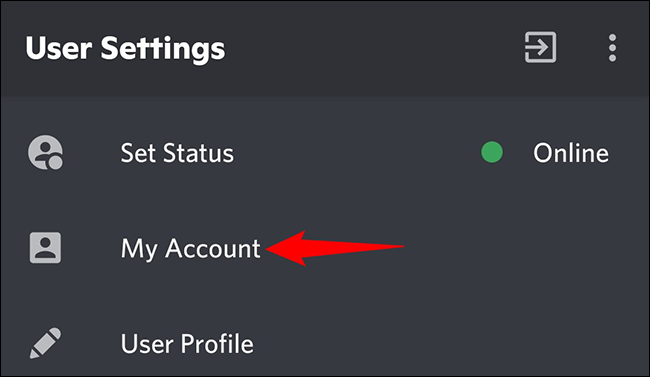
Step 3. Navigate to the end of the screen and choose the ‘delete account’ option
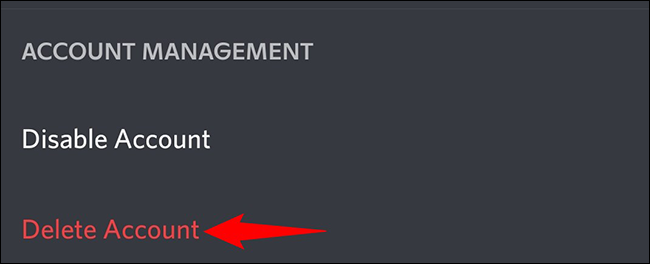
Step 4. Discord will prompt you to enter your password; enter this to proceed. Additionally, if you set up 2-factor authentication, you will also have to complete the process.
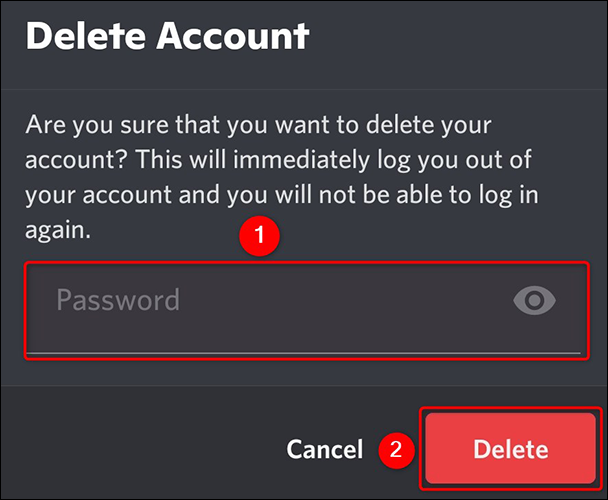
You can no longer recover the account once you delete your account instead of simply disabling it. However, your username will become ‘deleteduserxxxx’ so that people you messaged in the past can still see your messages.
Other Information about Deleting Discord Account
Is there Any Way to Re-Activate the Account?
If you deleted your account, you have 14 days before your account details are deleted from the Discord server. You will notice a dialog box providing you the option to recover your account when you try to log in within this period. This same option is available if you disabled your account within this period. If you don’t see this dialog box, your account is no longer on the server, and you cannot restore it. Instead, follow the steps below to re-activate your account.
Step 1. First, open the Discord app and log into your Discord account.
Step 2. The dialog box informing you that your account is pending deletion will pop up; click on ‘restore account’ at the end of the page.
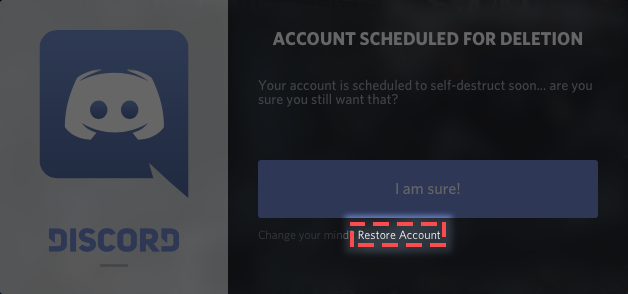
Step 3. Enter your password, and you will be back in your account.
If it doesn’t work, you can contact Discord support to re-activate your account. Unfortunately, if it doesn’t help either, you might need to open a new account.
Will the Messages be Removed entirely once the Account is Deleted?
Deleting your Discord account doesn’t delete your messages or any data you created on the app. However, you can delete messages individually before deleting your account by following the steps below.
Step 1. Hover over the messages you want to delete and click on the three-dot icon on your page
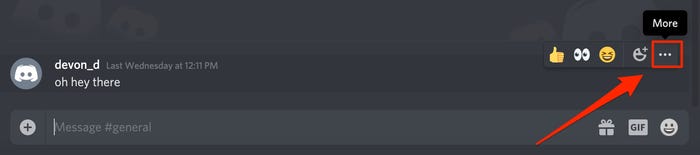
Step 2. Next, select ‘delete’ from the options provided and click delete.
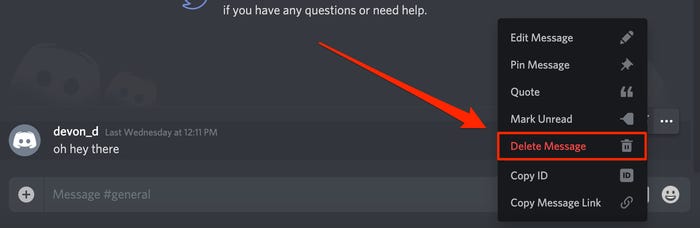
You can also use a bot to automatically wipe off all the messages or contact Discord support for how you can delete messages after deleting your account.
Wondershare FamiSafe—Make Discord Safer to Use
If you want to delete your Discord account to prevent addiction or protect your kid from its dangers, there’s another way to achieve this goal. Discord’s safety depends on the process you’re using to protect your account. If it’s your kid’s account, you need to track the account’s activities, the different channels, and the members who joined the channel. If your goal is to prevent addiction or protect your kid, you can use a parental control app to achieve this. A top option for you that provides you with all the features you need is Wondershare FamiSafe. You can check the following video to see how FamiSafe can help on making Discord safer to use.
This app is relatively easy to use and comes with many features to minimize addiction and prevent your kid from spending excess time on the application. You can follow the steps below to set it up. And now there is a 3-day free trial available, don't miss it!
Step 1: Install App and Register
You can install Wondershare FamiSafe from app stores like Google Play Store, App Store, or the official FamiSafe website. Once you install the app, register on the app as a parent to create a pairing code you can use to link your kid’s device with yours.
Step 2: Set Up Kid’s Device
Download the junior app on your kid’s device and launch it after installation. Follow the on-page instruction to pair the device with yours by entering the pairing code.
Next, grant necessary permissions to provide FamiSafe access to your kid’s device.
Step 3: Set Up Controls
You can set up the controls you want by setting a screen time limit, blocking apps, etc. In addition, there are many other features available on FamiSafe you can use as an alternative to learning how to permanently delete Discord account.
Some features you may want to learn more about:
Activity Report
The Activity report dashboard will provide you will a daily report of your kid’s online activities. It gives insight into what apps your child spends more time on. In addition, it gives you quick insight into their interest and the challenges they might be facing.
App Blocker
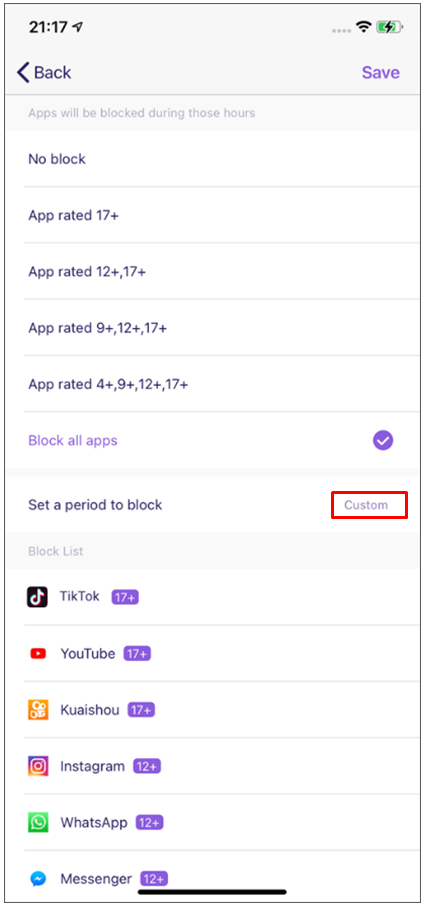
App Blocker is a top FamiSafe feature that eliminates the need to learn how to delete a Discord account. It allows you to regulate your child’s app usage. Therefore, you can block Discord on your kid’s device and make it invisible on their devices. You can block the app for a given period to limit distractions from other aspects of their life while promoting a healthy online habit.
Screen Time
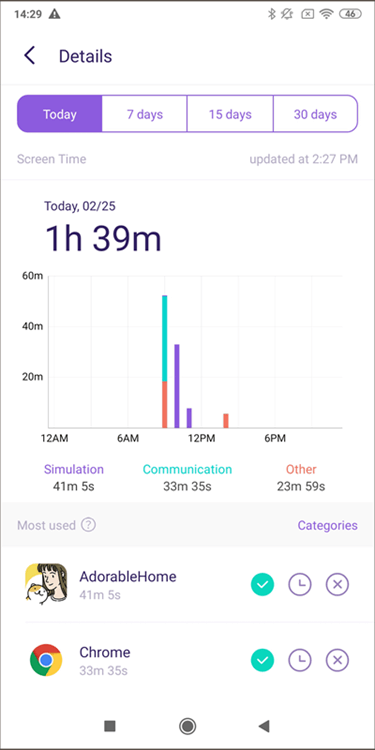
This feature provides you with a graph that visualizes your child’s device usage. With this data, you can learn how much time your kid spends on Discord daily, weekly, and monthly. You can also learn what time of the day your kid is online and set a time limit on when they can use the app, significantly reducing their daily usage and curbing addiction issues.
Conclusion
While Discord is a great community to make connections and meet like-minded gamers, there are times you need a break. This article provides insight into how you can disable the app on your PC and mobile. If you also want to learn how to permanently delete the discord account, we’ve got you covered with the steps in this article. Hope you can find the instruction that you need.

Location Tracking & Geo-fencing
App Blocker & Web Filtering
Screen Time Control
Smart Parental Control Setting
Block In-app Purchase
