How to Block Facebook Apps on Android & iPhone
A Detailed Guide on Facebook
ALL TOPICS
- Desktop Web Blocking
- Web Blocking Apps
- Website Blocking Tips
Dec 12, 2025 Filed to: Block Apps Proven solutions
Being one of the most popular social media platforms in the world, Facebook has become an inevitable part of our life. Nevertheless, it is important to know how a third-party app is accessing your Facebook data. If you wish to make sure that a Facebook app won’t tamper with your privacy, then you should block it. In this guide, we will teach you how to block Facebook apps and protect your data.

Why should you block apps on Facebook?
From games to social platforms, there are all kinds of third-party apps on Facebook. Though, sometimes these apps can access our details without our permission. If we have learned anything from the recent Cambridge Analytica scandal, then we need to keep a strict check on the Facebook apps linked to our account.
- These apps can access our data behind our back and use them for different unethical reasons.
- Some of these apps can even access our photos and media, which can invade our privacy.
- If you have given complete access to an app, then it can even gain information about your friends and your entire network.
- Sometimes, these apps can spy on our browsing habits even if we are not logged-in on Facebook.
- These apps can examine the things you view on Facebook, the stuff you post, and analyze your overall browsing experience to target customized ads for you as well. Again, this is an invasion of your privacy.
How to block Facebook apps?
Now when you know how important it is to regulate Facebook apps to access our data, let’s take a step up. The good thing is that Facebook has made it quite easy for us to regulate or even block third-party apps. In order to learn how to back Facebook apps in different ways, you can follow these steps.
Removing third-party apps from your phone
If you already have the Facebook app installed on your smartphone, then you can easily regulate your privacy settings. All you need to do is follow these simple steps.
- Launch the Facebook app on your phone and go to its Menu.
- From here, you need to go to its Settings > Account Settings.
- Tap on the “Privacy” option to access various features related to the privacy settings of your account.
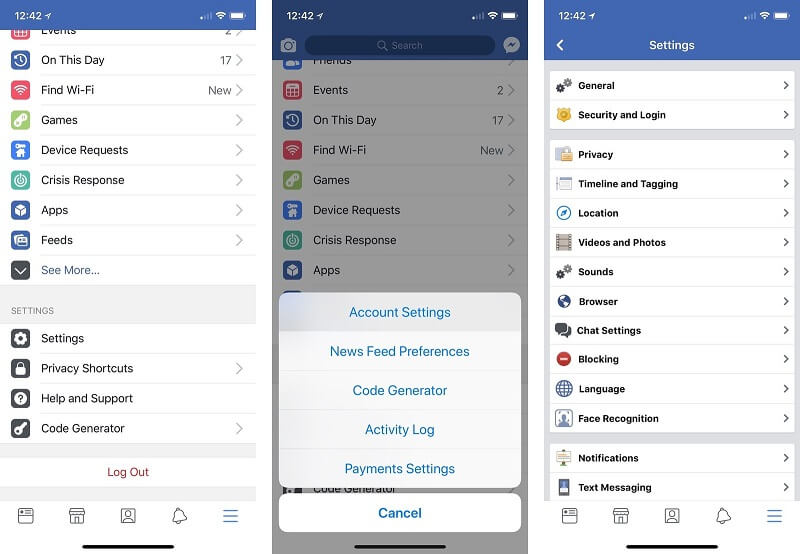
- From here, you can check a few important settings to get things started. Firstly, you can review the audience for your profile and posts and set the appropriate filter.
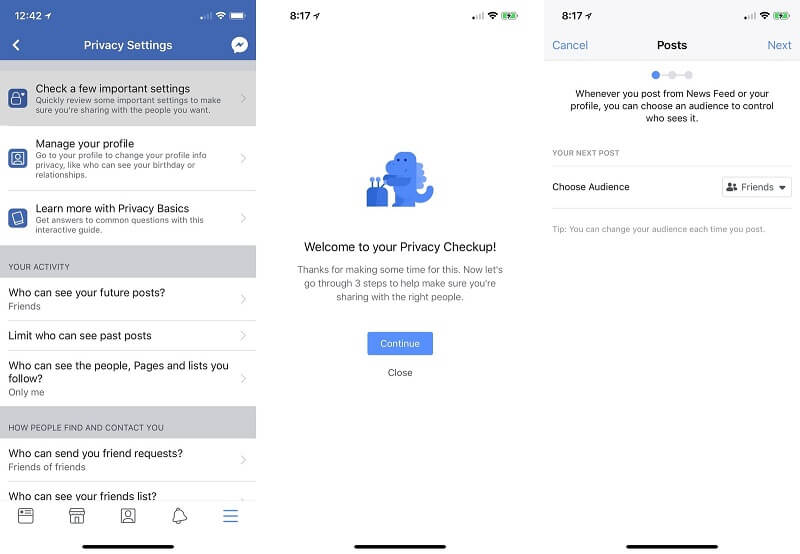
- After that, it will provide a list of all the third-party apps that are linked to your profile. If you want, you can restrict the audience for these apps from here.
- To block an app, just tap on the delete (cross icon) adjacent to the app. You will be given an option to either delete the app only or the app and its past activity. Tap on the appropriate choice and remove the app from your profile.
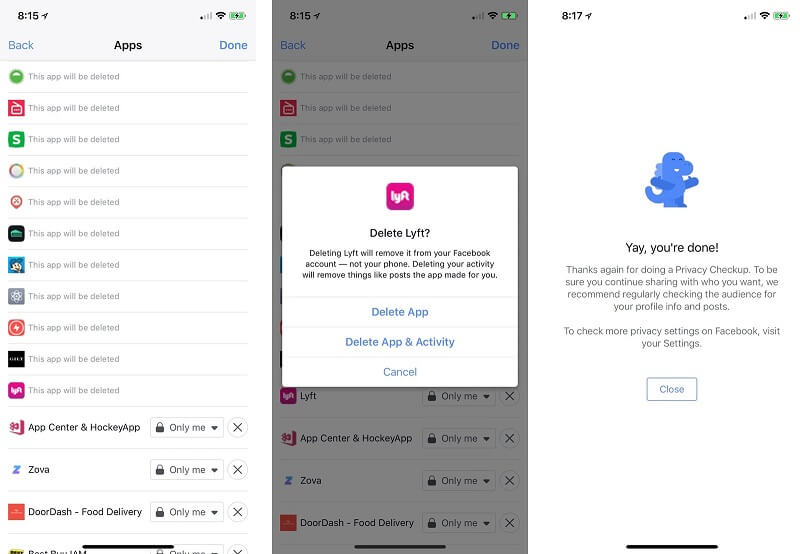
Revoke access to an app
We all have seen the “Log-in with Facebook” option on the web quite often. While it saves time, it tampers with our privacy as well. If you have too many apps and platforms linked to your Facebook account, then it can also make them less secure. If your Facebook account is hacked, then you can also lose their access as well. Besides learning how to block Facebook apps, you should also know how to revoke their access.
- To start with, go to your Facebook account settings and tap on the “App” option.
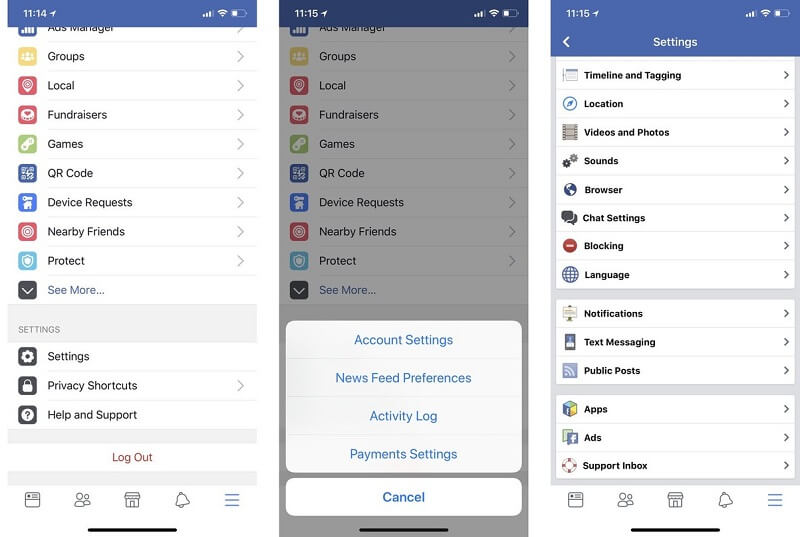
- Now, select the “Logged in with Facebook” feature to view all the apps and websites that you have been logged in with your Facebook account.
- Just tap on any app or website that you wish to unlink from your Facebook account.
- Here, you can alter the information you have provided to the app about your Facebook account. To revoke the app completely, tap on the “Remove app” option.
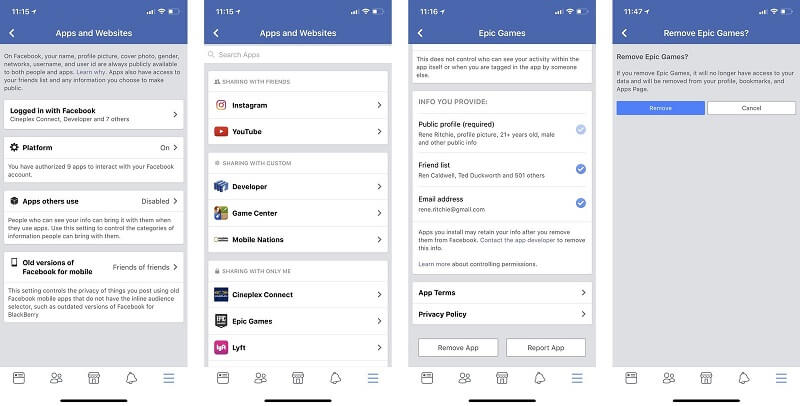
- Confirm your choice by tapping on the “Remove” option again.
Block apps from Facebook’s website
A lot of people don’t have the Facebook app and use its web version instead. In this case, you can follow these steps to learn how to block Facebook apps.
- Launch any web browser and log-in to your Facebook account.
- Visit your account settings and click on the “Apps” option from the left panel. This will display all the connected apps.
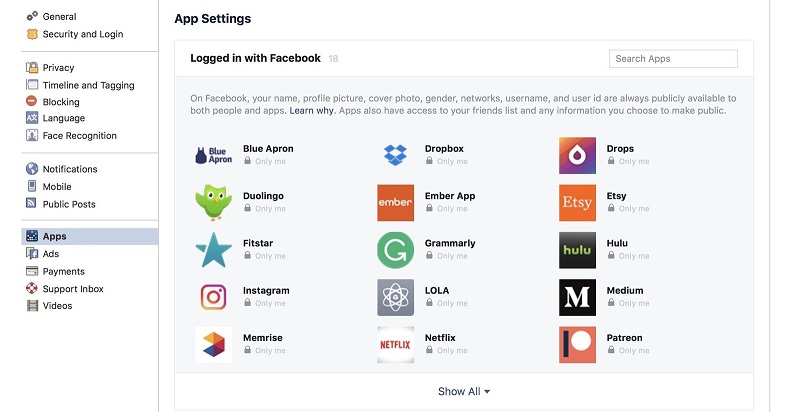
- You can change the audience for each app from here. To delete the app, just hover your cursor and click on the remove icon.
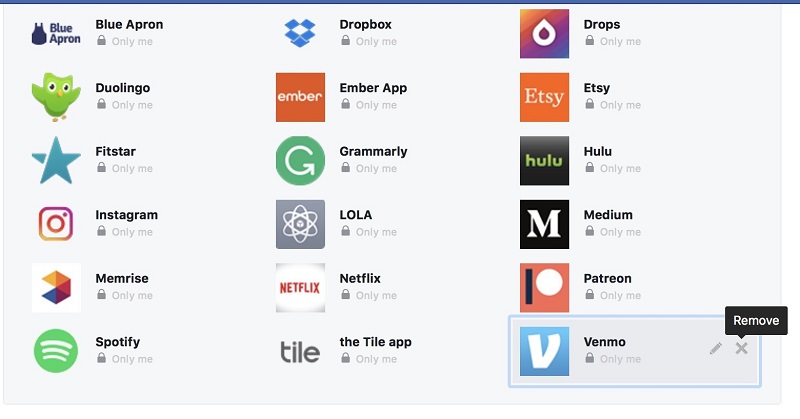
- Under the Apps tab, you can further explore settings related to the connected games and other third-party platforms.
- Click on the “Edit” button under the Apps, Websites, and Plugins option.
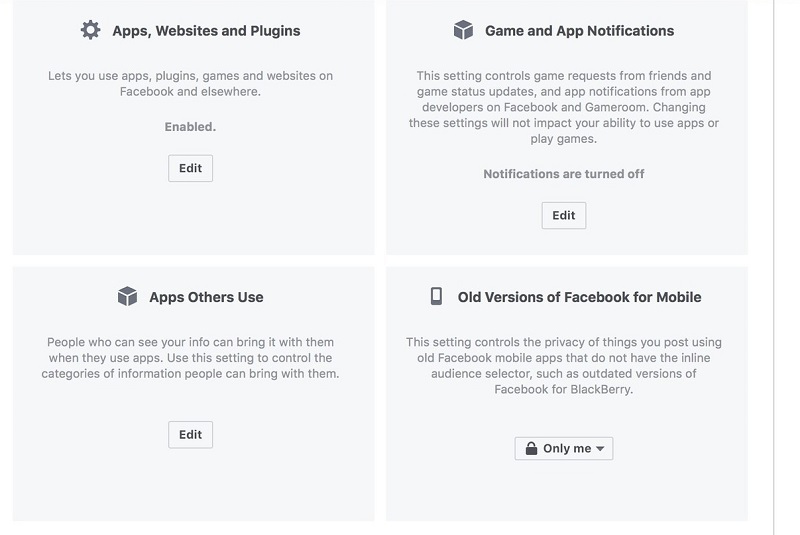
- Now, click on the “Disable Platform” to turn off the platform altogether. This will block all third-party apps at once.
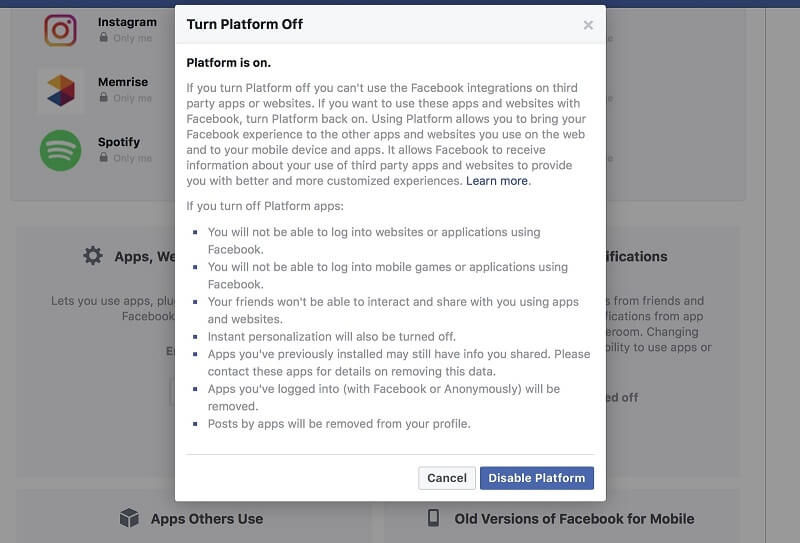
In this way, you can learn how to block Facebook apps in different ways.
FamiSafe - The Best Parental Control for Facebook
If your kids are active on Facebook, then you need to take care of their privacy as well. The best way to do this is by using a parental control app. We recommend using FamiSafe as it is a complete parental control tool that comes with tons of features. With FamiSafe, you can monitor how your kids use their smartphones and even restrict their use. You can install its app on your smartphone and remotely control the way your kids use their devices.
- Location Tracking & Geo-fencing
- App Blocker & Web Filtering
- Web Filtering
- Screen Time Control
- Smart Parental Control Setting
- It allows us to block any app on the target device remotely.
- You can even set a strict screen limit for an app’s use as well.
- There is also a provision to block an entire device and set time-based restrictions to use it.
- FamiSafe can also block a device for a specific location or duration.
- You can track the real-time location of your kids with FamiSafe.
- It can also be used to access their past locations and even set geo-fences.
- You can block certain websites or apps with inappropriate content.
- Fully compatible with Android and iOS device (no need to root or jailbreak the device)
- Comes with a free trial of 3 days
- Monitor how much time your kids spend on Facebook
FamiSafe can also help you monitor how your kids use their smartphones. If they spend too much time on Facebook, then you can take the needed measures to block it. Just go to the Phone Activity feature on FamiSafe. This will display when and for how long the app was used by your kids.

- Block Facebook during school or homework
If you think your kids are getting addicted to Facebook, then you can simply block the app as well. Just go to the App Block feature on FamiSafe. From here, you can block (or unblock) Facebook with a single tap.
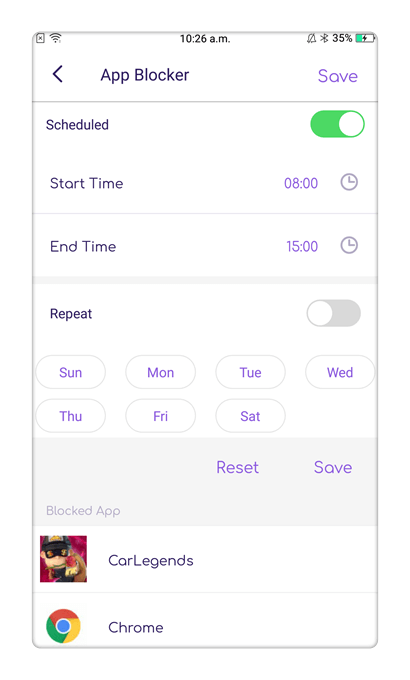
Furthermore, you can set a particular time duration to block the app with respect to different days of the week. In this way, you can make sure that your kids won’t access Facebook during their school time while doing homework, sleeping, etc.
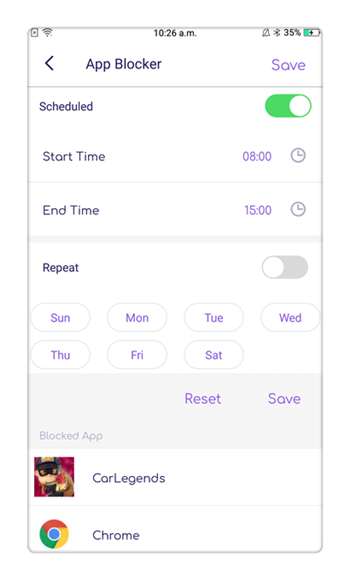
Now when you know how to block Facebook apps, you can certainly level-up your security on this social media platform. In addition to that, you can also protect your kids from getting addicted to Facebook by using FamiSafe. A highly reliable parental control app, it will come handy to you on numerous occasions.


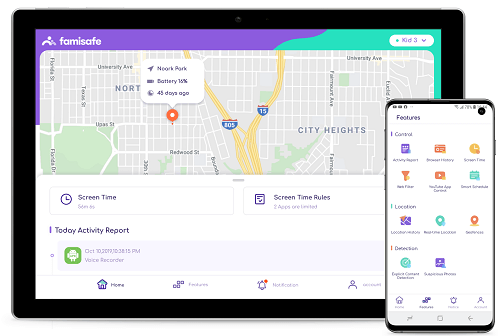



Thomas Jones
chief Editor