How to Block Apps on iPad
how to block apps on ipad
ALL TOPICS
- YouTube Parental Control
-
- How to see your YouTube history?
- Put parental controls on YouTube
- Delete TikTok Account without Phone Number
- Ways to block YouTube channels
- Ways to Get Somone's IP Address and Hide IP Address
- A complete guide on YouTube parental control
- Kids safe YouTube alternative
- Top 5 TikTok Alternatives
- Methods to restrict YouTube adult content
- Social Media App Parental Controls
- Parental Control Tips
Dec 12, 2025 Filed to: Block Apps Proven solutions
Children depend heavily on mobile technology in today's world. Parents need ways to monitor how their children use their iPads.
Of course, this is an uphill task. FamiSafe provides a way for busy parents to track their children's whereabouts and activities.
FamiSafe also offers a way for them to block restricted applications on their children's tablets. So, how does this monitoring tool work? We share details on How to Block Apps on the iPad.
Why would you want to block apps on the iPad?
1. Some iPad apps are distracting
Many iPad apps are functional and educational. They teach children essential academic and life skills. The iPad is a valuable information-seeking tool that allows children to access learning resources. Furthermore, apps like Trello help students to set reminders to complete their tasks and schedule events.
That said, the iPad has more entertainment than educational value for children. A challenging mobile game is always more engaging than completing homework.
2. Information on the net isn't absorbed quickly
People tend to gloss over the information that they read on iPads. Text on iPads is often too small. Furthermore, reading on them is often distracting and awkward. Consequently, people will find it difficult to absorb information.
3. Children need less screen time
Children are taking in too much technology. Teenagers absorb about 18 hours worth of it a day. Too much screen time compromises social interactions and physical activity.
Furthermore, most children enter school already tech-savvy. Almost all children have tablets or smartphones by the age of two.
FamiSafe - The Best Parental Control for iPad
The FamiSafe App Blocker allows parents to block applications on their kids' iPads and iPhones at certain places and times. This intuitive app also informs parents when their children try to access them.
FamiSafe is compatible with iPhone, iPod, and iPads that operate on IOS systems 9, 10, and higher. In other words, it is usable on most iDevices.
- Location Tracking & Geo-fencing
- App Blocker
- Web Filtering
- Screen Time Control
- Smart Parental Control Setting
How to block apps on iPad using FamiSafe?
The answer to how to block apps on the iPad is straightforward. Use the FamiSafe App Blocker.
FamiSafe will block the distracting apps your child uses. You don't have to access his phone directly. Do so using your device, anywhere you are.
1. Communicate the need for a parental monitoring app to your child. Both you and he should understand the need for one.
2. Then, proceed with the installation. Make sure that you install FamiSafe in both your device and your child's.

3. Create a membership account within the FamiSafe app on your mobile phone. Then, access it with your child's device, using the identity, 'kid.'

4. Activate the FamiSafe Monitoring Service on your child's iPad. Since he is using an iDevice, install the Device Management File. Doing this allows FamiSafe the necessary permissions to access applications.
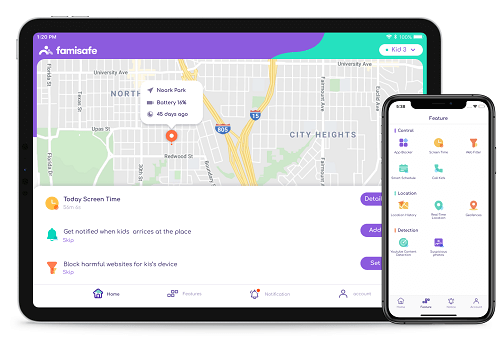
5. The final step in the installation process is to access your FamiSafe account using the 'Parent' identity. Doing this will connect your device with your child's. You can now block the distracting or unsavory apps on his iPad.
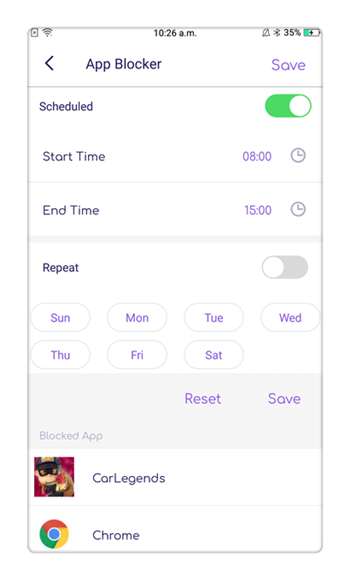
How to block apps on iPad using iOS restrictions?
You will want to make entirely sure that your child has no access to apps that he should not use. Apart from using the FamiSafe app, you may set up IOS restrictions on your child's iPad as well.
1. Turning Parental Controls On or Off
You must first activate Parental Controls.
- Tap on Settings>General>Resrictions on your child's iPad.
- Click on Enable Restrictions.
- You must create a passcode which you will need to activate or deactivate restrictions.
2. Allowing or disallowing built-in Apple Apps
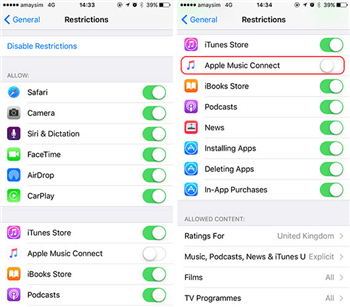
Navigate to Restrictions to turn off the built-in apps that you do not want your child to access. Your child will not be able to use the selected feature.
For example, if you do not want him to take photographs, you can disable the functionality of the camera. You can restrict:
- Camera
- Siri
- Facetime
- AirDrop
- CarPlay
- iTunes Store
- iBooks Store
3. Preventing your child from installing or deleting third-party apps
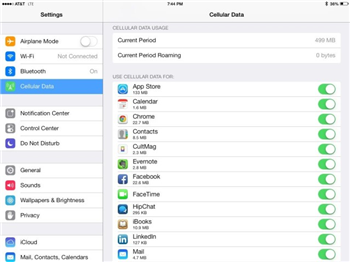
You may also stop your child from making app purchases or installing third-party apps by turning these features off.
4. Preventing Access to Explicit Content
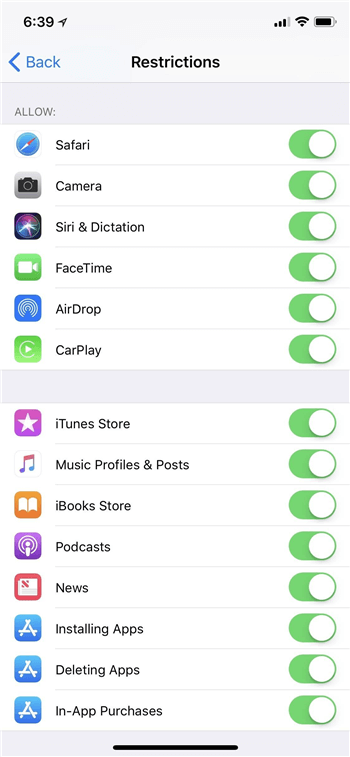
You can stop your child from accessing music or movies with unsavory content by enabling restrictions. Furthermore, you may configure app ratings using parental controls. Choose the country or region in the Rating Section to activate the content ratings for that area. You can restrict::
- Music and News with explicit content
- Movies with certain ratings
- TV Shows with specific ratings
- Books with certain ratings
- Apps with particular ratings
- Prevent Siri from searching Google for explicit content
5. Allowing Privacy Settings

The Privacy Settings on your child's iPad let you control which apps can access the data stored in it. For example, you can disallow Facebook from using the camera function. You may also prevent your child from using Find My Friends. Using Privacy Settings, you can restrict::
- Location Services
- Contacts
- Calendar
- Photos
- Share My Location
- Bluetooth Sharing
- Microphone
- Speech Recognition
- Advertising
- Media and Apple Music
6. Changing settings and features
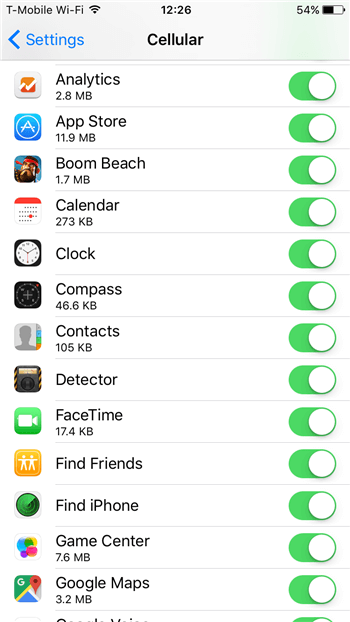
You may stop your child from changing other settings and features. Navigate to Allow Changes. In this section, you can restrict:
- Accounts
- Cellular Data
- Background App Refresh
- TV Provider
- Multiplayer Games
- Screen Recording
- Adding Friends
7. Turning off Restrictions
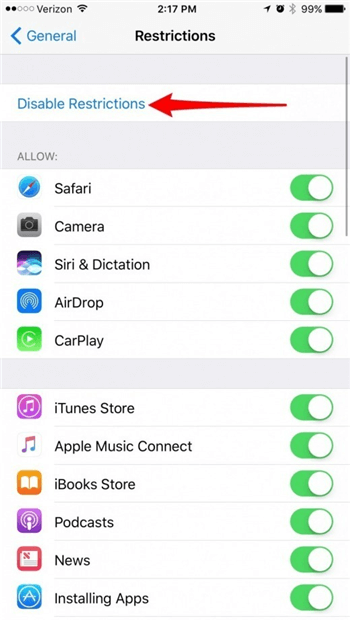
You can turn Restrictions off if an app is missing from your child's phone. Turn off Restrictions if :
- An app is missing from the home screen
- A particular feature or service is not usable
- A setting, like Mail, iCloud, Twitter, or Facebook, is missing.
FAQs about FamiSafe
1. Can I use FamiSafe to block any app on my child's iPad?
FamiSafe blocks previously profiled iPad apps. Navigate to the device tab view, and block any app.
2. Must I have my child's iPad when I block apps?
Not at all. You can block apps remotely from the parental control panel.
3. Is it possible to block specific apps on my child's iPad?
Yes, you can. Use FamiSafe to restrict app usage during study sessions or bedtime. You can monitor the apps your child installs on his phone, and the social media apps he uses.
4. Is it possible to monitor the content within blocked apps? For example, can I read my child's Whatsapp messages?
Unfortunately, FamiSafe cannot access the content within third-party apps. It cannot extract data from them. No technology makes this possible as yet.
In all, FamiSafe is the best answer to how to block apps on the iPad. If you are a parent who worries about apps with explicit content, try FamiSafe today, downloadable from the App Store or Google Play.



Thomas Jones
chief Editor