How to Lock Apps On iPhone With Password
ALL TOPICS
- Blocker App
-
- Best free call blocker app for Android
- Block Discord on Phone, Computer and Chromebook
- Best call blocker apps
- Website blocker apps and chrome extension
- Website blocker apps for studying
- Message blocker apps
- A Complete Guide to Block TikTok for Your Kids
- Steps to Block and Unblock TikTok from Network Router
- Game Blocker
- Social Media Blocker
- Lock
Jun 11, 2025 Filed to: Block Apps Proven solutions
iPhone is one of the best smartphones in the market. And for that reason, a vast number of people are using the iPhone. Besides, the iPhone will offer you with some fantastic features that will blow your mind. Also, it has numerous security options.
However, the functionality of this phone holds some risks as well. We all know that the user interface of the iPhone is fantastic. And for that reason, there is a possibility that you will get addicted to it. Therefore, we would recommend you block the apps, which are draining your time.
So, if you are worried about how to lock apps on the iPhone with a password, you are in the right place.

Part 1. How to lock apps on the iPhone with a password?
Well, to lock the iPhone with a password, you have to follow a few steps. If you can pursue those steps precisely, you can effortlessly block those apps. Hence, we are about to provide you with the steps that you must follow.
Step 1
The first thing that you have to do is to visit the settings app of your iPhone. After that, you will get the option of Screen Time. You have to tap on the choice of Screen Time.
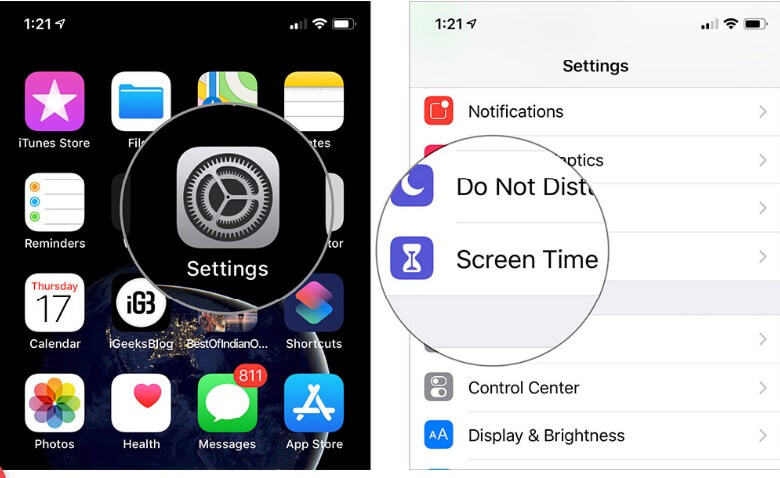
Step 2
In the next step, you have to select the option of 'Use Screen time passcode.' Once you select the option, you have to choose a passcode according to your preference. After that, you have to use the passcode if you want to unlock the app in the future.

Step 3
In the third step, your statistics will appear in front of your eyes. To be precise, you will be able to detect the usage of different apps. Along with that, you will get the name of your iPhone. So, whenever you can see the name of your iPhone, you have to tap on that name. Once doing it, you will come to the end of this step.

Step 4
Once you tap on the name of your iPhone, you will get to know all the statistics by default. Scroll down to see the list of the apps and the time that you spend on these apps. Now, you have to tap on the app that you want to block. In case, if you don't find the app on the list, maybe you have not used the app 'today.' So, to get the app, you have to go the option of 'last seven days.' There, you will find the statistics of the app that you want to lock. And then you can lock the app if you wish.

Step 5
After the completion of step 4, you will get the next screen. On the next screen, you will receive the option to add a limit. Next, you have to tap on the choice of the add limit. After tapping on the option, you have to enter the screen time passcode that you have given earlier.

Step 6
In the 6th step, you have to set a time limit. Well, it will be the usage time instead of the countdown. Therefore, you have to take care of this step pretty precisely.

Step 7
Well, step seven is quite significant. You have to perform this step precisely if you are concerned about how to lock apps on the iPhone with a password. Now that you have set the timer, your app will turn grey if you exceed the time limit. Whenever you try to open the app, you will witness the Time Limit Screen. Well, you can open the app if only you need the passcode. In case, if you are using the app less the time limit, it will not get blocked. You have to keep it open if you want to lock it.

Step 8
In case, if you're going to unlock the app, you have to launch it through the home screen. After starting it from the home screen, you must click on the option of 'Ask for More Time.' You will get this option on the Time Screen Limit.

Step 9
Now, you have to tap on the choice of 'Enter Screen Time passcode.' After tapping on that option, you have to submit the passcode on the next screen.

Step 10
Well, it is the final step of the process. After comprehending the process, your doubt about how to lock apps on the iPhone with a password will go away. So, in this step, you will get three options. There are options of '15 minutes', 'an hour,' and 'all day.'
Now, you must decide which one is preferable for you. Once you choose your option, you have to tap on it. And finally, the apps on the iPhone will be unblocked.

So, these are the steps you must know to clear your confusion about how to lock apps on iPhone 7. Follow this process meticulously to block the distractive apps.
Part 2.How to lock apps on iPhone with FamiSafe?
If you want to know about how to lock apps on iPhone 6 or 7, then read on the article. Here we are sharing the steps that would help you to lock apps on iPhone.
It is recommended to opt for FamiSafe. It is a blocking tool that will help you to block the apps without any issues. Besides, it's a parental control app that will help you to control the usage of your kid's phone if you are a worried parent.
- Web Filtering
- Location Tracking & Geo-fencing
- App Blocker & App Activity Report
- Screen Time Limit & Schedule
- Explicit Content & Suspicious Photos Detection
With FamiSafe on your side, you don't have to bother about your kid's phone addiction. Famisafe will help you to block the apps that are distracting your kids.
However, you have to follow few steps to do the job. So, these are the steps that you should pursue if you are concerned about how to lock apps on iPhone 6 or 7.
Step 1
You have to download the FamiSafe app from the app store.
Step 2
After that, you must install the app - FamiSafe.
Step 3
In this step, you should take care of the configuration.
Step 4
Now that you have configured FamiSafe, you can control the apps on your child's phone.
Step 5
Finally, in this step, you will get all the insights that you need. And looking at those insights, you can block the apps that you think that distracting your child. Also, you can monitor the usage of those apps.
These steps would clear your doubts about how to lock apps on iPhone 6. Also, following these steps will help you to comprehend how to lock apps on iPhone 7.
Other features of FamiSafe
Now, let us understand the other elements of FamiSafe. It will help give you a clear idea about this tool. So, here are the features that we are talking about.
- Call & Messages
Sometimes, we receive some suspicious texting messages in our mobiles. Similarly, our children also receive those kinds of texts. So, as a parent, we must monitor those texts. Or else, there is a possibility that our child will get involved with cybercrime. Therefore, with the help of FamiSafe, you can monitor those suspicious texts. Besides, you can protect your child from the cyberbully.
- Live Location
Another significant feature of FamiSafe is location tracking. If it is installed on the phone of your child, you can track the real-time location of your child. Therefore, it will help you to alert your child from the upcoming risks.
- Web Filter
Well, we all know that the internet is full of explicit materials. Therefore, to make your child avoid those contents, you can block the inappropriate websites. Besides, if FamiSafe finds any porn websites, it will prevent the site automatically.
- Screentime
As a parent, you can get access to all the activities of your child. And it will provide you with some useful insights about the app usage of your child.
- Activity Report
Another feature of this tool is to monitor app usage. If you find that your child is using any inappropriate app, you can block that app. Therefore, if you are disordered about how to lock apps on iPhone 7, you can look forward to FamiSafe.
So, these are the ways to consider if you want to know how to lock apps on iPhone 6. You can lock the apps internally as well as by using FamiSafe. However, we would suggest you opt for the FamiSafe. Compared to the internal method, it is more secured. And if you want to comprehend how to lock apps on iPhone 7, you have to follow the same methods.
Conclusion
Locking apps on your iPhone is an effective way to maintain control over app usage, whether for yourself or your child. By following the steps outlined in this guide, you can easily manage screen time and limit access to distracting apps using the built-in Screen Time feature. For enhanced parental control and additional features, such as app monitoring, suspicious text detection, and location tracking, tools like **FamiSafe** offer a more comprehensive solution. Ultimately, implementing these strategies will help ensure a more balanced and secure digital experience for both adults and children.



Joanne Croft
staff Editor