How to Block Someone on WhatsApp
Block Someone on Whatsapp
ALL TOPICS
- Desktop Web Blocking
- Web Blocking Apps
- Website Blocking Tips
Jun 11, 2025 Filed to: Block Apps Proven solutions
WhatsApp is a very handy messenger tool allowing us to communicate with people around the globe. Sometimes, however, our experience may be overshadowed by annoying people or inappropriate and extremely intrusive spam. Is there anything you can do to escape unwanted contacts? Luckily, the app has a function to create personal blacklists and ban spambots and people who bother you. In this article, you will find out how to block someone on WhatsApp.
Contacts on your blacklist will not receive any news about your virtual life:
- They will not be able to write messages;
- Calls will be unavailable either;
- Blacklisted contacts won’t see changes in your status;
- Any updates of your profile will not be visible.
In other words, you can completely cut some people out of your WhatsApp environment. Please note that banished WhatsApp profiles will still be in your contact book on a smartphone. So, if you want to totally get rid of a number you will have to delete it from the phone contacts.

Table of the Content
How to block someone from WhatsApp?
It is not hard to put a person on a blacklist. You can’t deny the world is a much better place when you remove people and things that irritate you. So, this is what you can do:
Blocking Someone on WhatsApp for Android Users
Method 1 - Block contacts through the chat
Open Chat with a person you desire to ban. Tap the Menu icon. It is located in the upper right corner of the screen and looks like three vertical dots. In the drop-down menu select More and then Block. Tap Block to confirm that you no longer want to receive messages and calls from this contact.
Method 2 - Block a WhatsApp contact you have on your phone:
Open WhatsApp. Find the three dots in the right corner that represent the Menu. Tap Settings, choose Account, then Privacy, and go to the Blocked contacts option. Click the Add Contact icon. This icon is displayed in the upper right corner of the screen; it looks like a man with a plus sign. Tap a contact you want to ban. It will be added to your blacklist.
Blocking Someone on WhatsApp for iOS Users
Method 1 - Block contacts through the chat
To block a contact on WhatsApp if you use an iPhone, open the app and go to the chat with this person. On top of the chat, you will see a user’s name, tap it. You will open the Contact Info tab. Towards the bottom, there is an option Block this Contact. Tap it to confirm you don’t want to receive messages and calls from this contact.
Method 2 - Block a WhatsApp contact you have on your phone:
If you don’t have chats with a person you want to block, there is an alternative way. Open WhatsApp and tap Menu. Select Account and then tap Privacy. This window contains information about all blocked contacts. To block a particular contact click Add New and type in the name of a person or select it from a list. Block Unknown number
If you received a message from an unknown contact (i.e. contact that you don’t have on your phone), go to WhatsApp and select a chat with this person. Open Menu and choose the Block option. Tap Block to confirm.
If a message you received is spam, you have an alternative method. Just choose the Report Spam and Block option and the WhatsApp team will take care of this contact.
Please note that currently, you cannot block an unknown number before you receive a message from it.
How to unblock someone on WhatsApp?
If any user has been blacklisted by mistake or you decided to forgive and amnesty this contact, then you can easily unlock a banned number on WhatsApp.
Unblock a contact on WhatsApp for Android
There are two ways to do it
1. Find a chat with a user you want to unblock. On this chat, select the Menu and choose the Unblock option from the drop-down menu.
2. Go to WhatsApp and open the Menu. Choose Settings, then tap Privacy and select the Blocked contacts option. In the list of banned users choose a contact and tap Unblock.
Unblock a contact on WhatsApp for iOS
1. Open a chat with a contact you want to restore. Tap his / her name you see on the top. In the Contact Info window, choose the Unblock this Contact option.
2. Open WhatsApp and go to the Menu. Select the Settings option and tap Account. In this window choose Privacy and go to the Blocked Contacts section. Here, you will see all the contacts that fall into disgrace with you. Select a contact you want to restore, tap Edit, then click a red circle and confirm you want to unblock.
There is also a quick way to unblock a contact that works for both Android and iOS devices. For this, just find a chat with such a person and write a message. WhatsApp will remind you that this user has been blocked and will offer to unblock it. Click Unblock to confirm.
How to Know If Someone has Blocked you on WhatsApp
If someone blocks you on WhatsApp there is no 100% method to find out about it simply because you won’t receive any relevant alerts. You will not be able to exchange messages with a person who banished you, the same is relevant regarding calls, too. However, there is a number of indirect signs that can tell you if someone has blocked you.
So, this is how you can check it:
1. Launch WhatsApp. Open Contacts. Find a user who could have blocked you. Examine his/her status. If the contact name does not have a status like "online" or "available", it is a sign that you have been blocked.
2. Tap the contact you think has banned you. If you use iOS, press "Send message" at the bottom of the screen to get to the chat window. Look at the date next to "last seen at..". This text is located at the top of the chat window just below the user name. If there is no date near this mark then this is another proof that you might have been blocked.
3. Look closely at the two checkmarks. Whenever you send a message to a person there will be a blue tick on the right bottom corner of the text box. It indicates that a message has been sent to a server. When a recipient reads a message, a second blue tick appears. If lately your messages to a particular user have been displaying only one tick, then most likely this contact has blacklisted you.
You can’t jump into conclusions based solely on the checkmarks. The recipient may have problems with the Internet connection. Nevertheless, if after a long period the second tick doesn’t show up, it is a reason to be on alert.
4. Open a user profile. Tap the username at the top of the chat window. Look if there are any changes in the profile. A user who blocks you in WhatsApp has a ‘frozen’ profile, meaning you will no longer see any updates. If you have reasons to believe that contact has updated the data in his/her profile, for example, added a new photo, but no updates are seen, this may indicate that you have been blocked.
Sometimes users who are blocked by a specific contact don’t see a profile picture at all. Instead, there may be just a gray icon. It does not mean, however, that you are banned. Sometimes it happens if your contact deleted a previous picture but didn’t add a new one instead.
How to Block WhatsApp on Your Child’s Phone
Blocking WhatsApp contacts is a way to free yourself or your loved ones from annoying people and spam. But what to do if WhatsApp starts taking up too much time in the life of your kids? A parental control app will come to the rescue. FamiSafe is an excellent solution to learn more about your children and prevent social media and internet addictions.
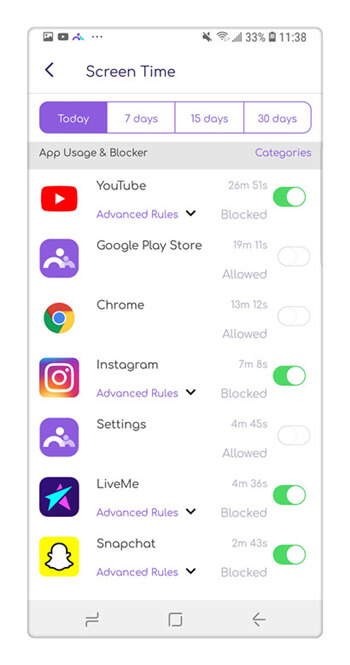
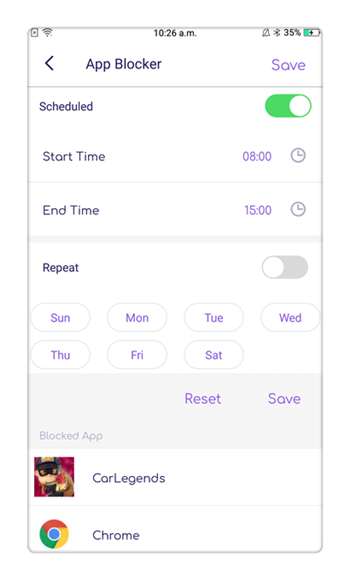
Its app usage monitoring feature will let you know when your little ones use WhatsApp and how frequently. If the app became too absorbing or distractive you can make it unavailable during certain hours (for example, when your son or daughter is at school) or you can block it for good.
FamiSafe can be downloaded from the App Store and Google Play for iPhones, iPads, and mobile devices running Android. You can enjoy its powerful functionality for free within a trial period. Try FamiSafe and bring harmony to the life of your family.





Thomas Jones
chief Editor