How to Trust an App on iPhone - the Complete Guide
How to Trust an App on iPhone
ALL TOPICS
- iPhone Parenting
- iPad Parenting
- iPod Parenting
Sep 11, 2024 Filed to: iOS Parental Control Proven solutions
The Apple system is designed for iPhone users. It only runs on devices that use the iOS system. The system is effective and user-friendly since it can respond to any gestures you input. iOS stands for the iPhone operating system, and it's the second world's most used mobile operating system. However, for you to access most of the applications, you have to visit their App Store and purchase any app that you desire at a fee or for free. That's why some people are tempted to download apps from other sites. For apps that are downloaded from a third party, you will need to trust it first before you can use it. Read on to learn how to trust an app on iPhone and more.

Why Do You Need To Trust an App on Your iPhone?
Can not find the app you want on the App Store? Worry no more. You can now install apps from other sources apart from the Apps Store. After installing the application, all you have to do is trust the apps on your iPhone. Below are reasons why you need trust applications on your iPhone.
1. You Will Receive Notifications Instantly
Trusting apps that you download from sites that you don’t trust helps you to receive notifications. Most applications that you download from outside the Apps Store slow down the operation of your phone. This frustrates most iPhone users since they tend to think that their devices are corrupted. All you have to do is trust the apps that you download on your iPhone to make sure they are safe for use. In turn, this will save you from unnecessary thoughts that your phone has system issues.
2. Prevents You From Using Potentially Harmful Apps
The majority of apps from third-party sources are harmful to your phone. They contain malware that can interfere with your phone’s normal operation. The hard part is: You cannot know whether the app you are downloading has malware until you start using it. To avoid all this, you need to learn how to trust an app on your iPhone before you start using it.
All iPhone users need to trust apps on their phones. Below are some of the reasons why you should trust applications that you download from third-party sources.
3. Helps You Get Rid of Apps With Poor Performance
Apple only supports applications with effective functionality. iOS system will not trust an app that has crap navigation or pages that seem to take time to load. Before you start using an app from an untrusted source, try trusting it on your device to see if it is trustable and to ensure it is compatible with both software and hardware.
For you to trust an app, it must be able to work on all the recent iPhone software and hardware. Consequently, this saves you from future hustles when you download an app, and it does not work.
4. Helps Get Rid of Apps With Poor User Interface
Apple producers are very keen on Apple’s Human Interface Guidelines. They will reject any app with a frustrating UI. Before you start using an app, check to ensure it has a good UI.
How To Trust An App on the iPhone
These days, way too many apps can violate your privacy by tracking your location or gaining access to your sensitive or personal data. As such, iPhones will, by default, enable a warning that prevents an app from automatically being trusted. So how can you select whether or not to trust an app on your phone? There's a process that you can follow - just do the following:
- This process begins when you download an app, open it, and then get a message informing you that the app is not from a trusted developer. Hit cancel to get rid of the message.
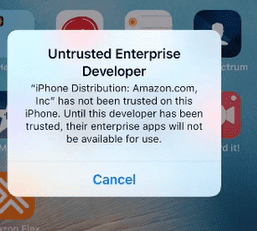
- From there, go to Settings --- > General.
- Scroll down to Device Management, and open it. On older phones or different iOS versions, this app may also appear as Profiles or Profiles & Device Management.
- Tap on the name of the profile for the app developer.
- Tap the Trust (Name of Developer) to confirm that you want to trust the app developer.
- Tap on Verify App.

What does this mean? This app will now be able to run on your phone and have access to all of your data and operating system. Essentially, this gives the app - and by extension, the developer - access to quite a bit of your personal, private information. Therefore, make sure you are sure that they deserve this trust before granting them this access.
How To Distrust an App on Your iPhone
Only iOS users with modern versions have access to this feature—for example, iPhone 8, 9, and 10. The process is easy, yet it can be frustrating if you have no idea of how to go about it. To successfully distrust an app on your iPhone, follow these steps.
- Go to the Settings on your iOS device.
- Scroll down and look for General
- Tap General
- Proceed to click the reset button
- You will have to enter your device's passcode if you have any.
- After entering the passcode, you will have successfully distrusted the app from your iPhone device.
Removing an MDM File From Your Phone
An IOS device gives you the option of removing an MDM file from your iPhone. Here is what you need to do.
- Go to settings
- Scroll down and click on General
- Next, click MDM profile
- Back up your iOS device
- Head over to system files
- Scroll down to configuration profiles
- Select all the files an hit delete
- Restore your device
- Once this process is done, you will be the only one who can control your device.
What Are the Possible Dangers of Installing an App From an Unknown Source?
Downloading an application from an unknown source can be harmful to your iPhone because of the following reasons.
- It is risky
Files from unknown sources may contain harmful software, such as adware. In most cases, it is hackers and cyber terrorists masquerading as legit applications to steal your credentials. They will use this information to make random calls and send text messages to premium numbers summing up a significant amount of bills. For iPhone to trust, it has to be virus-free.
- You Can Download Potentially Harmful Files
Most third-party apps found outside the app stores are not trusted applications. They follow strict development criteria and may contain harmful files. Besides, these applications lack security, unlike applications on the App Store. Not all third-party apps are dangerous files, but the chances of getting dangerous apps are high.
- You May Tamper With Your Data
Files from third-party apps may come with other files that you did not intend to download. Malware, for example, creates irritating pop-up advertising when you are using your phone. It gets worse: These pop-ups may be for offensive websites that have disturbing content. When using your phone, you may get a false pop-up that your computer has a virus. Malware then instructs you to download a solution software, which is never effective.
How To Keep Your Kids Safe From the Above-Mentioned Dangers
Most of the time, your kids will have to visit specific sites if they want to download an app from an unknown source. You can use FamiSafe to block and filter websites. As a parental control app, it can help you with monitoring the activity on your kid's iPhone to make sure he/she does not download apps that are not for their ages.
- Location Tracking & Geo-fencing
- App Blocker
- Web Filtering
- Screen Time Control
- Smart Parental Control Setting
So how do these features work?
- App Blocker
When you turn this feature on, your kid will not be able to install new apps on their iPhone without your permission. Using FamiSafe is the best way to ensure that your kid's phone is safe from online predators. This is also helpful if your child is addicted to gaming applications and spends their time playing.

- Web Filtering
With this feature, you can block sites by URL or category, such as pornography, violence, and gambling. These sites contain inappropriate content that's not suitable for kids. FamiSafe's Web Filtering feature adds a layer of security by ensuring that your kid will not access websites that raise the alarm. The internet is also filled with scams and predatory people. For these reasons, it's good to use this app to ensure that your kid is safe by restricting them from installing any application on their iPhone and visiting sites that are categorized as dangerous.
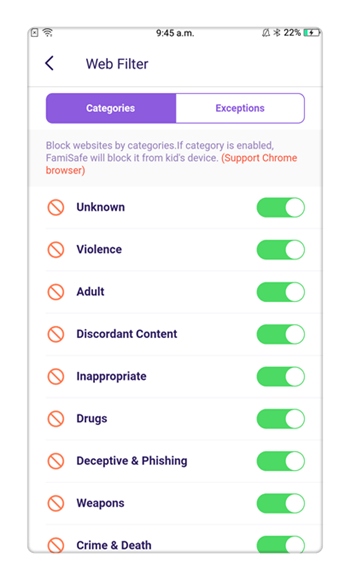
The internet can be an excellent tool for young people to learn more about the world, download apps that will help them connect with friends, and exceed academically. Unfortunately, it's also a dangerous place for kids, as there are lots of online threats. With FamiSafe, you will ensure that your kids don't download applications that are not safe or access websites that they shouldn't. By allowing you to manage both offline and online activities on your kid's iPhone, FamiSafe helps you to keep them safe.

Moly Swift
staff Editor