How to Track Google Location History of Mobile Number
Phone Location History
ALL TOPICS
- Phone Location Tracker
- Mobile Tracker Apps
- Mobile Tracker Tips
Jun 11, 2025 Filed to: Mobile Tracker Proven solutions
Are you looking for ways to find someone else's phone location history? Then, just go through the article below and get all the answers to your question.

Sometimes, it is important to know the exact location history of a friend, colleague, or family. Not for stalking purposes, but mainly for their own safety. Parents might want to know where their child is during late nights or as per time, and spouses would want to know why their husbands or wives are getting late.
Since smartphones are no longer futuristic pieces, it makes it easier to find out the location history of people. You can simply tap into one of the several features of a smartphone, which is known as the GPS, to capture phone location history. If you have concerns over the whereabouts of your family, I highly recommend you try FamiSafe to get the real-time location and location history of your family.
Try FamiSafe, Check kids' location history.
Table of Content
Part 1: Google Location History of Mobile Number
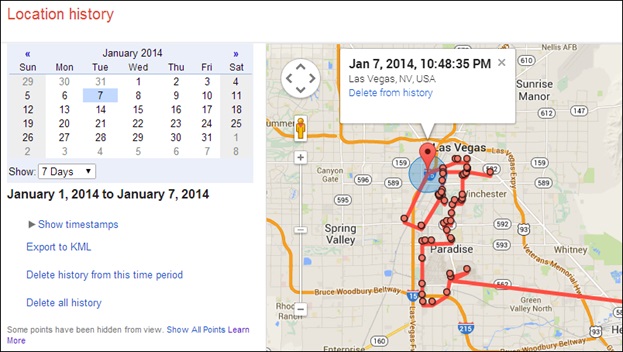
It is no news or an arguable fact that Google is one of the leading names in this technological era blazing the trail with several innovative features both in software and hardware. With Google's ground-on devices and Google Maps being one of the best and widely used accessible maps, they have embedded a feature that permits constant and periodical record keeping of your movements.
Google's Mobile Location history not only captures and keeps the record of your every movement, but it also knows where you have been and when you were there. You can view your location history from your phone mobile number with reference to each date and year from your timeline.
Certain research has also found out that this phone location history by Google might not just be tracking your location alone:
- It also uses your phone's movement to determine which activity you were carrying out, such as jogging, walking, biking, etc.
- It could make use of GPS elevation and accuracy to know when you go mountain climbing.
- It can even retrieve information from your phone to know if you are connected to Wi-Fi.
Here are more articles about checking location history:
How to Check iPhone Location History? 6 Proven Ways Here
3 Ways to Check Your Location History on Your Device
Everything About Knowing Your Maps Recent Locations on Google Maps
Part 2: How to See If You have Location History Enabled?
Although location history on most phones is activated by default, we cannot rule out the possibility of it being turned off for one reason or another. Your location history can be viewed on your timeline, which has been integrated into the Google Maps app on your phone for easy accessibility of your phone location history.
Just in case you feel your location history is not active or you just want to make sure that it is enabled, follow these simple steps.
- Locate the Google Maps app on your phone mobile number, which is often pre-installed on most Android devices by default. But if it is unavailable on your device, you can easily get it from your app store and install it on your device.
- Launch the Google Maps app on your device and swipe from the left of your screen to the right to reveal the options panel; you can also click the button at the top left corner of your screen to view the sidebar.
- If you have more than one email address logged in, you can click the drop-down arrow to select the desired mail you wish to use, then click on the second button on the list called "Timeline."
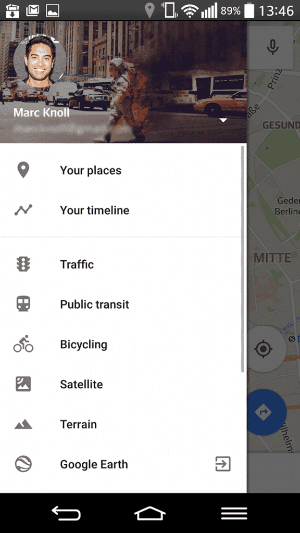
- You might receive a prompt to enable the feature if it has not been enabled or to learn more about your timeline if you are opening it for the first time.
- Then in your timeline, you can select the date you wish to view your location history.
- Once you have selected the date, the app immediately retrieves and displays your activities on that day. This will show your movement on the map of where you were, for hold long, and how you got there with the time attached to each detail.
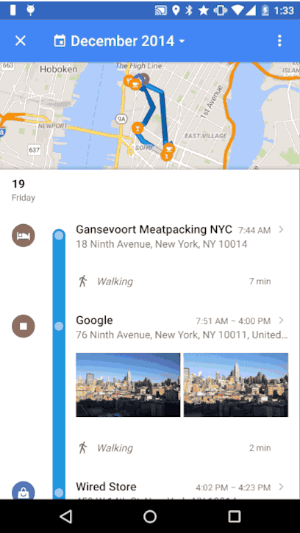
If you are able to view your timeline and details of movement on any day, this simply means that your Google phone Location history is active and running.
Part 3: How to Track Location History of Kids?
FamiSafe - a parental app to track location history for Android and iOS. It is the wish of all parents that their children are well raised and turn out just perfect, a wish that is mostly accomplished by constant discipline and love. Parents who want to keep an eye on their wards and establish stern parental control must be able to know where they are and what they are doing. FamiSafe is a program that has made it a lot easier to track children via their smartphones.
FamiSafe is loaded with a ton of more than just useful but also very effective tracking features. You can know exactly where your children are with its "Real-time GPS location" feature and even know where they have been from "Location History."
The restriction is also one of its strong feet. It can block websites, block app with scheduled restrictions, and give an alert with the Geofencing feature when your child passes a Geographical location where you do not want them to be.
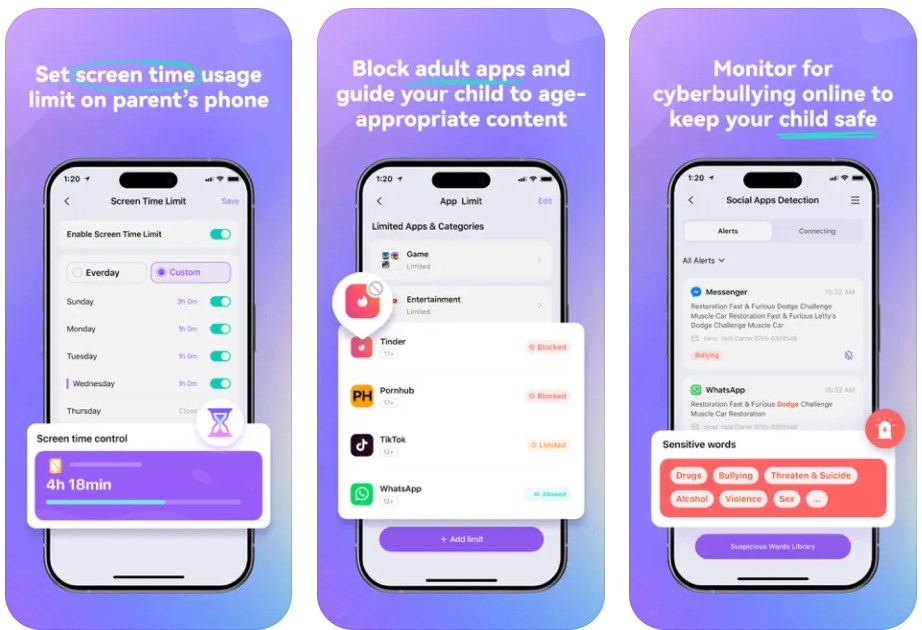
You can track your kids' location history at any time by following these steps.
The Geofence feature means whenever your kid enters or exits the boundary, you will receive a notification for the same.
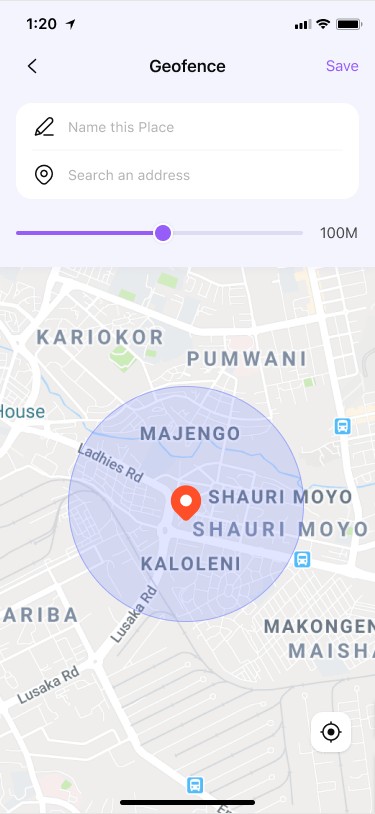
FamiSafe is the most reliable parental control app for location tracking, app blocking, web filtering, screen time control, and more. You can start tracking iPhone or Android location history.
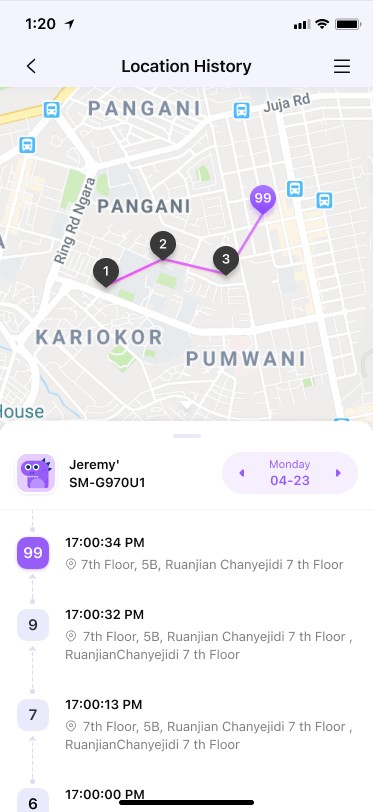
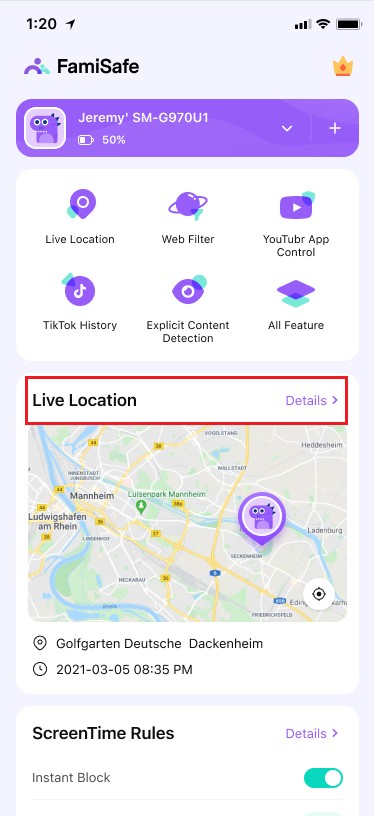
Finding someone or tracking and knowing their location has become a lot easier now with GPS technology. You can now track phone location history and even better with the amazing FamiSafe program for free.
- Web Filter & SafeSearch
- Screen Time Limit & Schedule
- Location Tracking & Driving Report
- App Blocker & App Activity Tracker
- YouTube History Monitor & Video Blocker
- Social Media Texts & Porn Images Alerts
- Works on Mac, Windows, Android, iOS, Kindle Fire, Chromebook
Part 4: How to Turn Off or Delete Your Google Location History Data?
Though the phone location history Google via feature is interesting and very useful, we cannot deny the fact that it can be used negatively as well, giving unlimited access to unwanted stalking of movement.
If you do not want this feature to be active and available for usage on your device, you can easily disable this feature to keep your privacy intact.
Simply follow the steps below to turn off Google Location History on both iPhone and Android devices.
- Open the sidebar from Google Maps by swiping from left to right or by clicking on the options button.
- Scroll down the options and click on "Settings," then tap on "Personal Content" on the next page displayed.
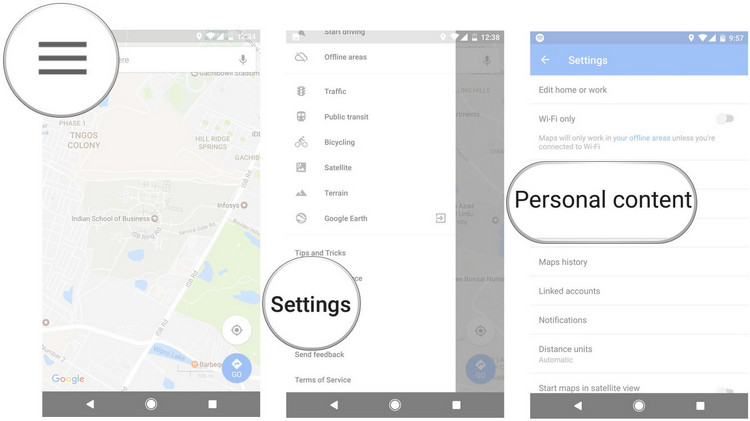
- Under location settings options, click on the option that says "Location History is on" and then uncheck or switch off the "Use Location History" button in front of your device name or you may decide to switch it off for your account as a whole.
- You will receive a prompt as confirmation on whether or not you want to pause location history activities. Simply click on Ok to proceed.

On an iPhone, the same processes apply, but you might want to turn off location services to ensure that no location data is sent.
- Launch the "Settings" app on your iPhone device and navigate to the "Privacy" settings.
- Under Privacy settings, click on "Location Services" and then flip the location services button to make sure it turns from green to grey.
How to delete location History
Aside from disabling the ability of Google to track your location and record them, you might also want to completely erase the record of your historical data from Google servers to avoid unauthorized access to the information. Google provides users with the option to either delete the entire history that has been recorded or just from a particular day or specified period.
Follow these easy steps to get rid of previously recorded Google location history data.
- Launch Google maps open the sidebar from left to right
- Click on the settings button and select "Personal Settings."
- Inside the personal settings page, under "Location settings" options, scroll down to the option "Delete all Location History" and select it.
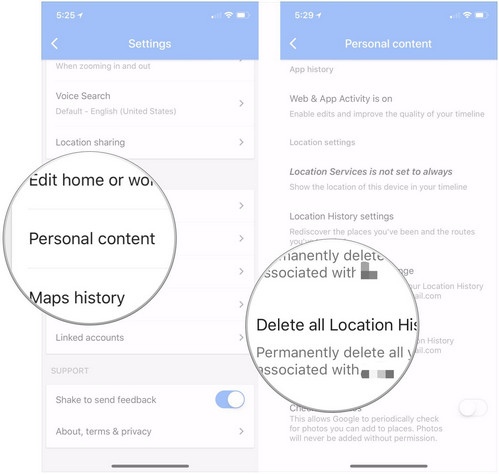
- Check the "I understand and want to delete" box, and then you can hit the delete button. This would delete the entire location history for that account.
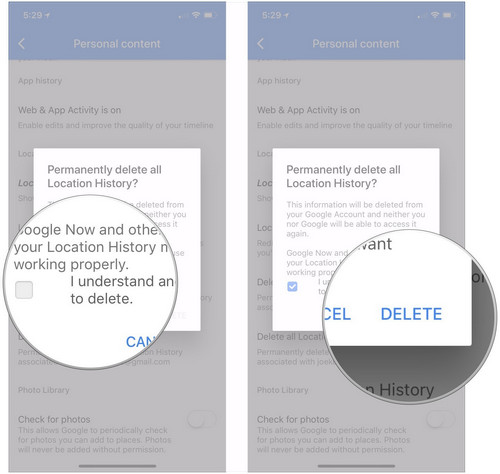
- You can also select which date to delete by clicking on the "Delete location history range." You will be prompted to specify the start and end date you wish to delete.
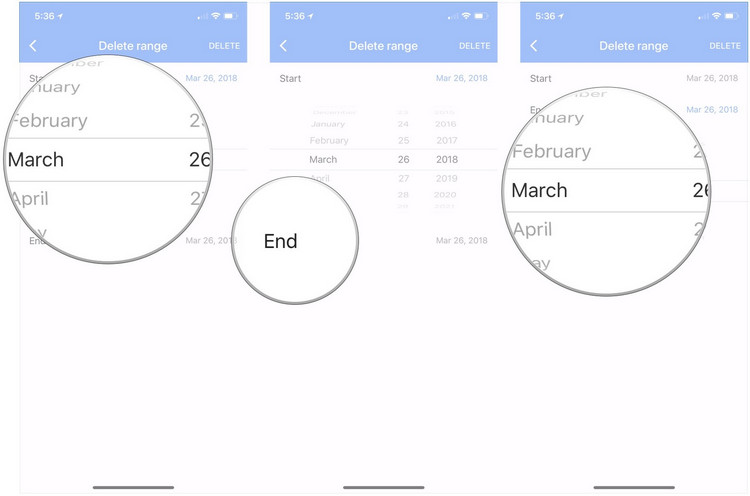
- Check the confirmation box and click delete to get rid of the location history.
- Web Filter & SafeSearch
- Screen Time Limit & Schedule
- Location Tracking & Driving Report
- App Blocker & App Activity Tracker
- YouTube History Monitor & Video Blocker
- Social Media Texts & Porn Images Alerts
- Works on Mac, Windows, Android, iOS, Kindle Fire, Chromebook





Thomas Jones
chief Editor