How to Set Parental Restrictions on iPhone
parental restrictions on iphone
All Topics
- Screen Time Hot Articles
- Screen Time Newest Articles
Sep 11, 2024 Filed to: Screen Time Control Proven solutions
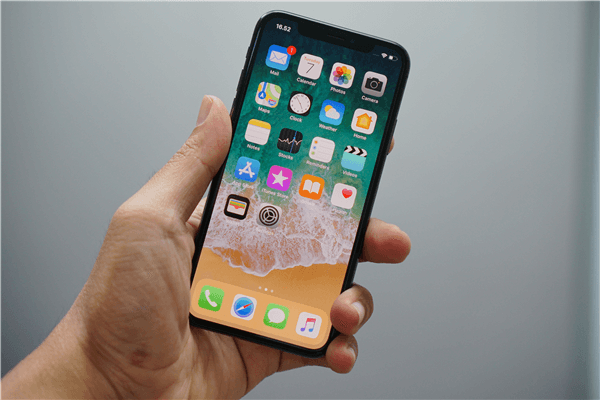
How much of your child’s life is spent playing on an iPhone? Kids can be attracted by all kids of phone activities easily: streaming addiction, social media addiction, and so on. This is becoming an increasingly asked question among parents since the answer is slowly but surely becoming a seemingly endless number of hours per day when referring to iPhone usage statistics.
This is starting to worry parents and wellbeing experts alike. Never before has a younger generation been so saturated with technology such as smartphones, tablets, and computers and the long-term health effects are relatively unknown. Only time will tell.
However, many people are starting to see problems with the amount of time our kids are spending on them. From increased risk of cyberbullying, developing social anxiety, and a ton of mental health and self-esteem issues; many are trying to find a way to find balance with real life and the digital world.
This is what we’re going to explore today. Below, we’re going to talk about everything you need to know about why and how you’ll want to set up parental controls and monitor iPhone usage statistics on your child’s iPhone, helping you make the right decisions.
Part 1: Why Would Parents Want to Get iPhone Usage Statistics
As we briefly mentioned in the introduction, there’s a variety of reasons why parents are becoming more mindful of how children are using their iPhone devices. Some of the latest statistics on iPhone usage statistics show that children are using their devices on average between 3-6 hours a day.
In some extreme cases, this is recorded to be closer to the nine-hour mark. Now, there might not be anything inherently wrong with spending that amount of time on an iPhone from a health perspective, but it’s the related problems that come from spending this amount of time on a device.
For example, spending a lot of time on social media dramatically increases the risk of your child coming into contact with strangers, some of which could be online predators. With increased amounts of time on here, this can also lead to oversharing.
This is where children may become very comfortable talking to people online, or even via computer games and chatrooms, and they end up giving up their age, address, location, and even content like photos or videos.
If your child is browsing the website for five hours a day, there’s a huge risk they’re going to come across inappropriate content like gambling websites or pornography. They could also find access to aggressive content.
These are all reasons why parents should be responsible for monitoring their child’s phone usage. If they’re using it a set number of hours, there’s a small chance of any of these things happening, and your child will have more focus on living in the real world.
Part 2: How Parents Set Parental Restrictions on iPhone
While it seems like there are a lot of problems to face with using technology constantly, there are plenty of solutions designed to help monitor iPhone usage statistics and curb your child’s digital diet. This means setting up parental restrictions on iPhones to give you all the information you need to know.
Fortunately, there’s a solution built directly into the iPhone itself known as Screen Time. This is a recent update with the iOS 12 operating system and contains a ton of features to help you monitor and manage your child’s phone usage.
Set Up and Use Parental Restrictions on iPhone
To set up the iPhone parental controls, all you need to do is navigate your child’s phone Settings and tap the Screen Time option. Here, you’ll be able to tap the ‘This is my device’ or ‘This is my child’s device.’ Tap the latter.
You’ll then be able to set up a passcode to stop your child from accessing the settings to change them. Once set up, you’ll be taken to the main menu of the Screen Time menu. It’s here you’ll be able to block access and censor certain types of content, you’ll be able to restrict web and Siri searches, limit access to built-in apps, restrict the Game Center, and many more.
Most of the options here are content-related and prevent your child from accessing the settings of the device. If you log into the Screen Time feature at any time, you’ll be able to see exactly how long your child is using their device.
This is also broken up into how long your child has spent on each up, as well as daily and weekly averages, and a total usage counter. This all comes together to give you a complete monitoring experience to keep you informed about exactly what’s going on.
Part 3: The Most Useful Way to Limit Screen Time - FamiSafe
While Apple’s Screen Time is designed to be simple and easy to use, this is the first time the company has included something like this, and there are many people who believe it’s not quite what it could be.
There are a lot of features missing, and there’s the problem that you actually need access to the device to check the statistics and usage figures. Instead, many people are opting to use powerful solutions like FamiSafe.
FamiSafe is the world’s leading parental control solution designed for both Android and iOS devices and comes with all the features, functions, and settings you need to have a complete monitoring experience.
What’s more, you can check your child’s phone remotely using your own device, no matter where they are in the world.
Here are some of the features you can expect when using FamiSafe parental restrictions on iPhone;
The Features of FamiSafe
- App Usage Monitoring
With App Usage Monitoring, you’ll be able to track exactly how long your child is spending on each application installed onto their device. You can then actively block access to that app if you feel like they’ve had enough to prevent excessive use.
- Smart Scheduling & Screen Time
With Screen Time, you’ll be able to see exactly how long your child has spent on their device that day by monitoring iPhone usage statistics, allowing you to know whether you need to block access to it. You’ll also be able to set up a custom screen time limit to block access automatically. You can also create custom schedules to implement themselves automatically.
- Web Content Filtering
With the built-in web content filtering, you’ll be able to actively block access to potentially harmful content online with the quick of a button that stops your child from falling into the more inappropriate parts of the internet.
- Real-Time Location Tracking
One of the most interesting features of FamiSafe is the ability to track and monitor the real-time location of the iPhone using GPS technology. This means you’ll be able to see where your child is at all times, as well as be able to set up custom geofences.
- Remote Control Functionality
Unlike Screen Time and other parental control software solutions, FamiSafe allows you to control all the features and functions directly from your own iPhone or Android device. This means you can control your kid’s device from anywhere in the world without needing access to it.
All you’ll need to make sure is that both devices are connected to the internet using cellular data or a Wi-Fi network.
How to Install and Limit Screen Time with Screen Time
While FamiSafe has a ton of helpful features at your disposal, it remains incredibly easy to use, and anybody with any level of technical skill will be able to use it. In fact, the entire installation and setup process has been made as simple as following three easy steps;
Step #1 - Creating a FamiSafe Account
Head over to the FamiSafe website and create an account. For this, you’ll need your email address, and you’ll need to create a secure password. You then need to download the FamiSafe application to both your phone and your child’s iPhone.
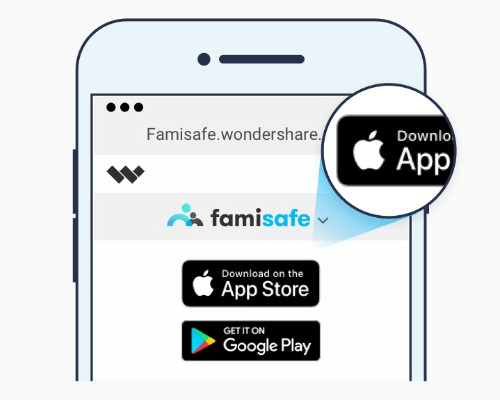
You can do this directly from the website, or by searching ‘FamiSafe’ in your respective App stores.
Step #2 - Setting up FamiSafe
Download and install the FamiSafe like you would with any other app. Open the app on both phones and identify them using the ‘Child’ and ‘Parent’ options. Make sure you get these options the right way around.
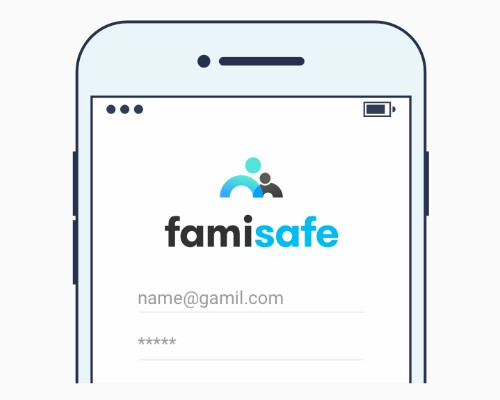
Once you’ve done this, you’ll be able to hand your kid’s phone back to them, and you’re all ready to go.
Step #3 - Using FamiSafe
To start using the FamiSafe features, simply open the app on your device, and you’ll be taken to your dashboard. Here, you’ll be able to select any of the features you want to use and start monitoring and managing your child’s iPhone usage.
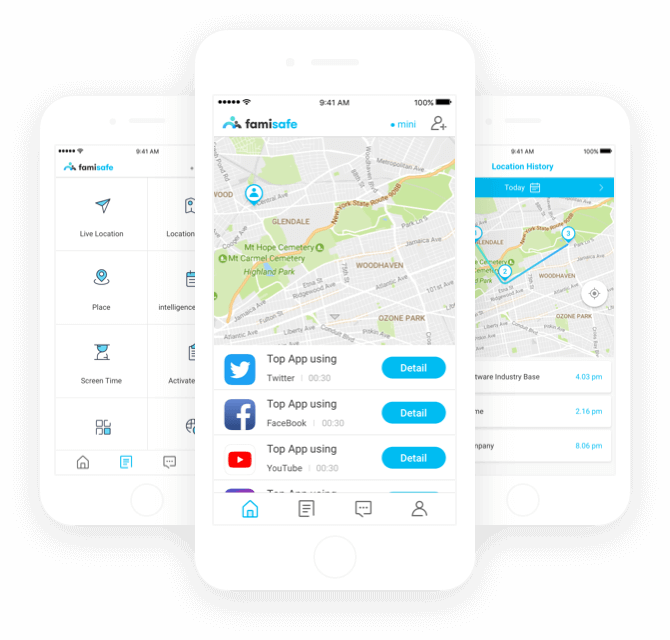
Conclusion
As you can see, there are plenty of reasons why parents should be mindful of how their children are using their mobile devices for their own well-being. Fortunately, there are plenty of solutions out there that can make this a painless and effective process.
Using FamiSafe means you can stay in control and aware when it comes to your child’s digital diet and their overall health and well-being. With new features being added regularly, and a free trial version available to get you started, there’s no reason why you can’t get started today!

Thomas Jones
chief Editor