The Most Reliable Parental Control App
FamiSafe lets parents control screen time, track real-time location and detect inappropriate content on kids' devices.
Dark Mode (also known as night mode) is a setting that alters the color scheme of the software to a darker background. Android and iOS have made dark mode widely available to users in the last several years. Except for Snapchat, practically every app has embraced this accessibility feature over time. Yes, you read that correctly; Snapchat has finally added a dark mode, allowing users to decrease the strain on their eyes if they use the app frequently. Many individuals don't know how to get dark mode on Snapchat. Don't worry; we've got you covered. This article will explore how to get dark mode on Snapchat for both iPhone and Android, so keep reading:
Part 1: How to get Snapchat dark mode on iOS devices?
1 How to make Snapchat match the system?
In May of 2021, Dark Mode for Snapchat iOS was finally released. Snapchat's dark mode option is tucked away in the settings section. Dark Mode does not sync with the system theme by default. Follow these steps if you want to know how to get dark mode on Snapchat:
Step 1: Open the Snapchat app on your iPhone device. To open your Snapchat profile, tap the Bitmoji symbol in the top-left corner.
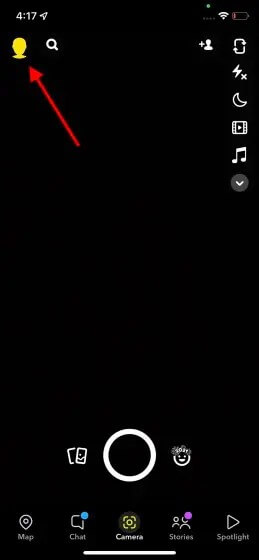
Step 2: Press the Settings gear icon in the top-right corner of the screen from the profile page.
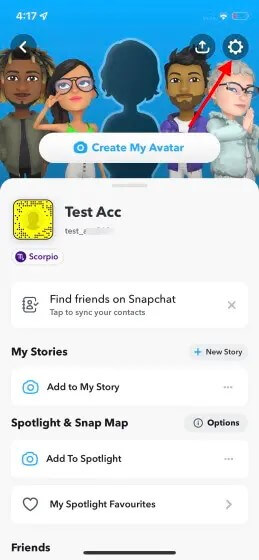
Step 3: Tap "App Appearance" under "My Account" settings to see the option to change Snapchat's theme.
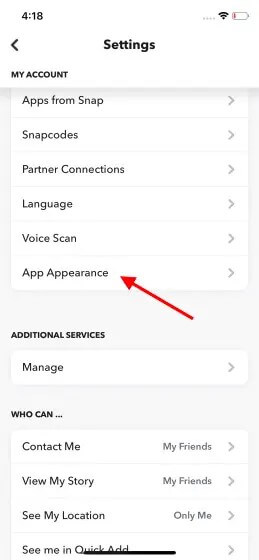
Step 4: To activate dark mode on Snapchat from your iPhone, go to the "App Appearance" settings and select "Always dark."
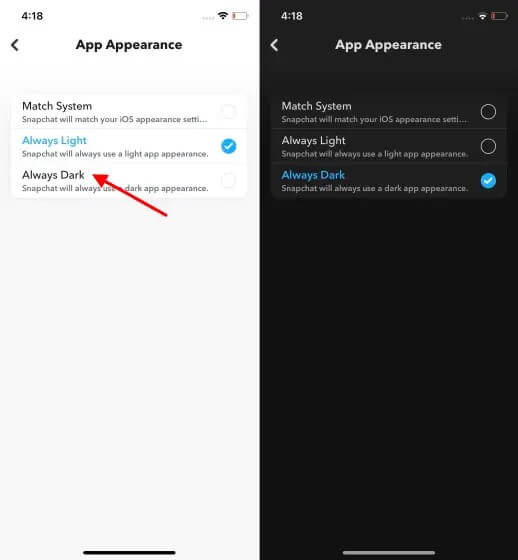
2 How to make Snapchat match the system?
If you enable system match mode on your iPhone, Snapchat will automatically match to the system's default theme. It will utilize the light mode if your smartphone is set to the light theme and the dark mode if it is set to the dark theme. Follow these steps to enable Snapchat dark mode:
Step 1: Open Snapchat and tap the profile symbol in the top left corner of the screen to access your profile.
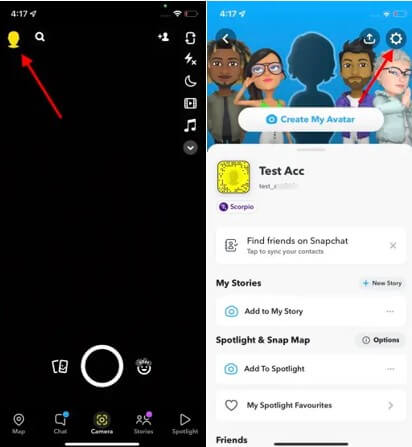
Step 2: Now, press the 'Gear' symbol in the upper right corner.
Step 3: Scroll down to the section under 'App Appearance.'
Step 4: Select' Match System' from the drop-down menu. You can now preset dark mode on your iPhone.
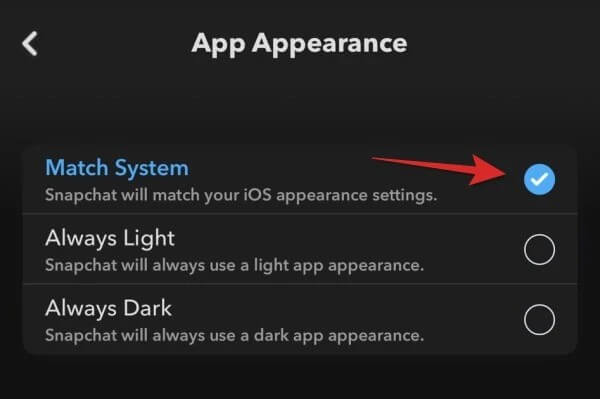
Part 2: How to get Snapchat dark mode on Android devices?

1. Is there any official solution to using Snapchat dark mode on Android devices?
At the moment, the only response to this question is that we hope so. Unfortunately, Snapchat has yet to announce the darker theme for Android users, even though it is already 2022. According to recent user complaints, the function appears unavailable to all Android users in most locations.
Does this rule out the possibility of a dark mode for Android? Android users should expect a delayed debut until the functionality is available to all iOS users. Snapchat is most likely testing this new functionality for issues before making it available across all platforms and geographies. If you've been waiting for Snapchat dark mode on Android, you'll have to wait longer than most iOS users. If you're an Android user, you may ask the developers for Dark Mode. To do so, go to Snapchat Settings and choose "I Have a Suggestion." Complete the form and click "Submit." The more people who request the feature, the more likely Snapchat will prioritize it.
2. How to use the Android system setting to force dark mode on Snapchat?
Because Snapchat hasn't introduced Dark Mode to the public yet, getting it activated on an Android phone could be more complicated. Follow these steps if you want to know how to get dark mode on Snapchat:
Step 1: Turn on Dark Mode for your entire smartphone by navigating to Settings and the Display menu.
Step 2: Return to the Settings menu and scroll down to the About Phone section after Dark Mode is enabled.
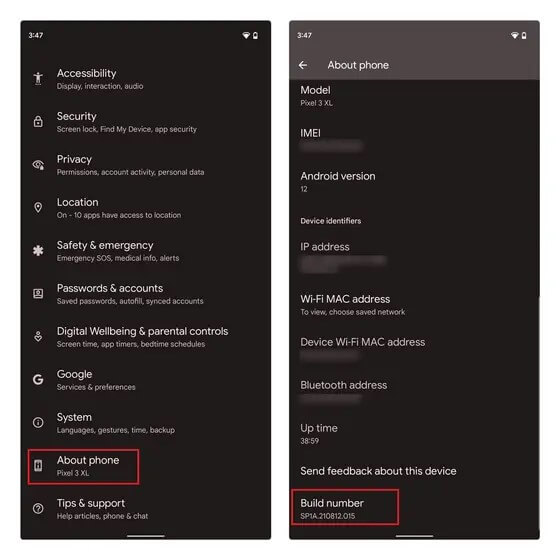
Step 3: Look for the Build Information part under the Software Information submenu. To activate Developer Mode, touch Build Information 6 times once you've located it.
Step 4: Return to Settings and select the new Developer Options, which should now be visible on your screen.
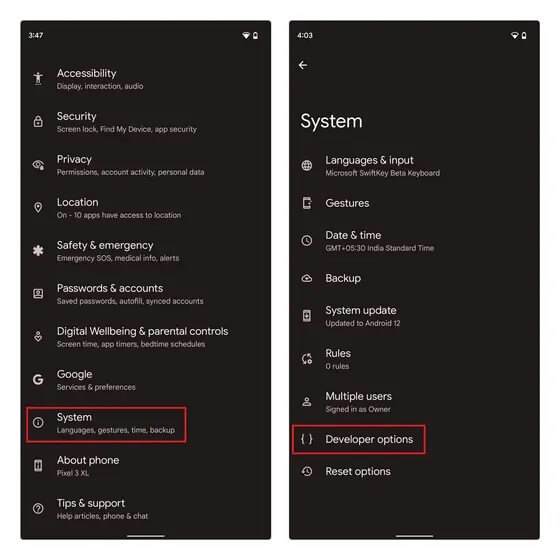
Step 5: Then change the Force Dark Mode tab to 'on,' and Snapchat will now operate in Dark Mode.
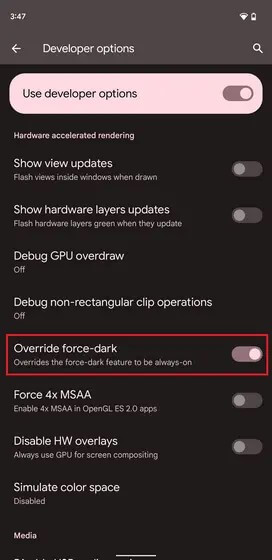
3. Other solution to use dark mode on Snapchat
Another solution for Android users is downloading a dark mode-enabled version of the app. This technique is more complicated since you must manually install the Snapchat APK rather than using the Google Play Store. However, we do not suggest doing so since apps downloaded outside the official app store are not subject to the Google Play store's security guidelines and may be less safe.
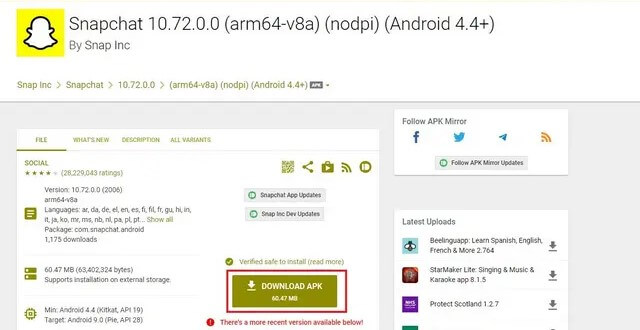
Part 3: Does dark mode help with eye health?
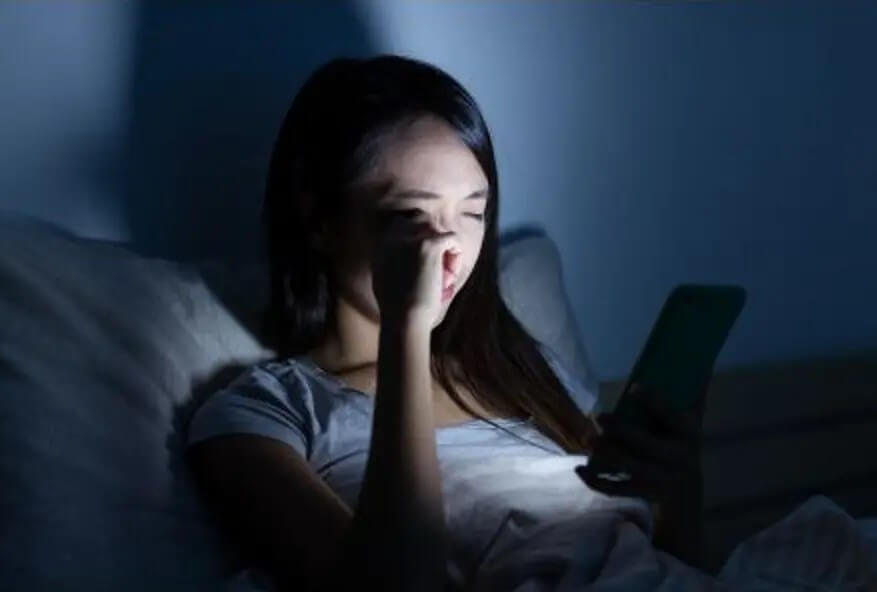
Enabling dark mode will make it much easier to navigate through the messages on your Snapchat account at night. Even if reading your messages in a darker setting isn't an issue for you, adopting dark mode will give your Snapchat account a new look. This will also be your savior if your eyes suffer from staring at a white screen for too long.
If you use electronic gadgets frequently before night, the dark mode may help you fall asleep faster. Dark mode may be beneficial at night because it reduces blue light. This is because blue light is thought to suppress melatonin, a sleep-inducing hormone. Using devices that generate blue light late at night may make you more aware, making it more difficult to fall asleep.
The dark mode gives people the misconception that they can increase screen time. However, you still need to reduce screen time, especially for teens, even if you use dark mode.
See this article to learn more about eye health: Put Down the Phone and Relieve Screen Fatigue with Your Child
Part 4: Why should you limit screen time on Snapchat?

Snapchat has become a hugely popular social media app in recent years. Because it is more popular among children and teens, it can be found on any child's app. Teens love the app since their parents aren't supposed to see what they're sending. The self-destructing photos and videos encourage cheesy selfies and, most likely, sexting. The software is aimed at those aged 18 to 25, and most older people find it confusing. Snapchat allows kids to capture images and film short movies while utilizing a variety of entertaining photo effects.
While this fascinating app provides much more than a unique camera and filters, it is also surrounded by several internet dangers. Most parents believe that their children are completely safe when using Snapchat; however, this is not the case. Since its launch, Snapchat has received multiple improvements, including the ability to save photos and videos received from others. Because the app is constantly changing, it's best to stay up to date on the newest updates and instructions for establishing parental controls for your child's safety.
But how can you keep track of apps that delete messages after they've been read? Snapchat, for example, is a social media platform that prioritizes user anonymity. However, this seclusion may lead to people bullying others and distributing inappropriate information to all ages.
After the chats are read, the application ensures that they are erased. This makes it difficult for parents to keep track of their children's activities. Because there are no records, there is no way to establish that something happened.
Part 5: How to limit Family Screen time?
If you're a parent whose children are obsessed with Snapchat, you can use a monitoring app like Wondershare FamiSafe to limit family screen time. Famisafe is an excellent app for keeping track of your child's internet activities. Parents can also impose a reasonable screen time restriction on Snapchat using the Snapchat app activity monitoring feature. This helps determine when and for how long Snapchat is used. If you see that your children are acting up while using Snapchat, you can block them from accessing the app or remotely erase it from their phone.
It's reasonably priced and comes with a variety of functions. You can track your child's location using geolocation and geofencing. Websites and whole applications can be blocked, preventing your kid from clicking on a potentially harmful link on Snapchat. It's also possible to identify the explicit language in chats and mature photographs and films they download. Follow these steps to limit family screen time on Snapchat:
Step 1: Set up a FamiSafe account on the website. You can also download the FamiSafe app from the App Store or Google Play.
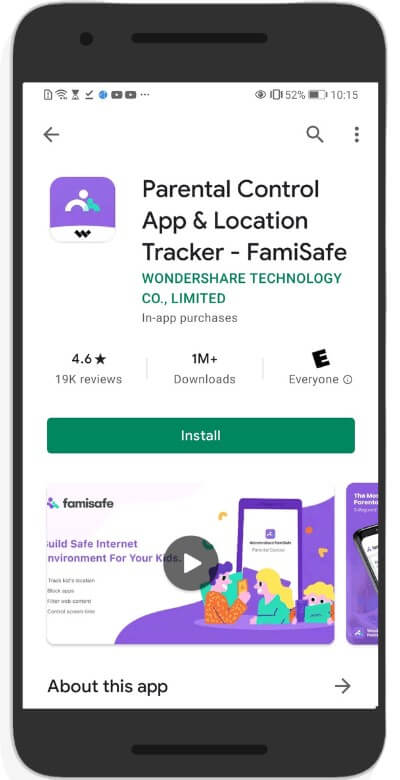
Step 2: On both the parent's and children's devices, download the FamiSafe app.
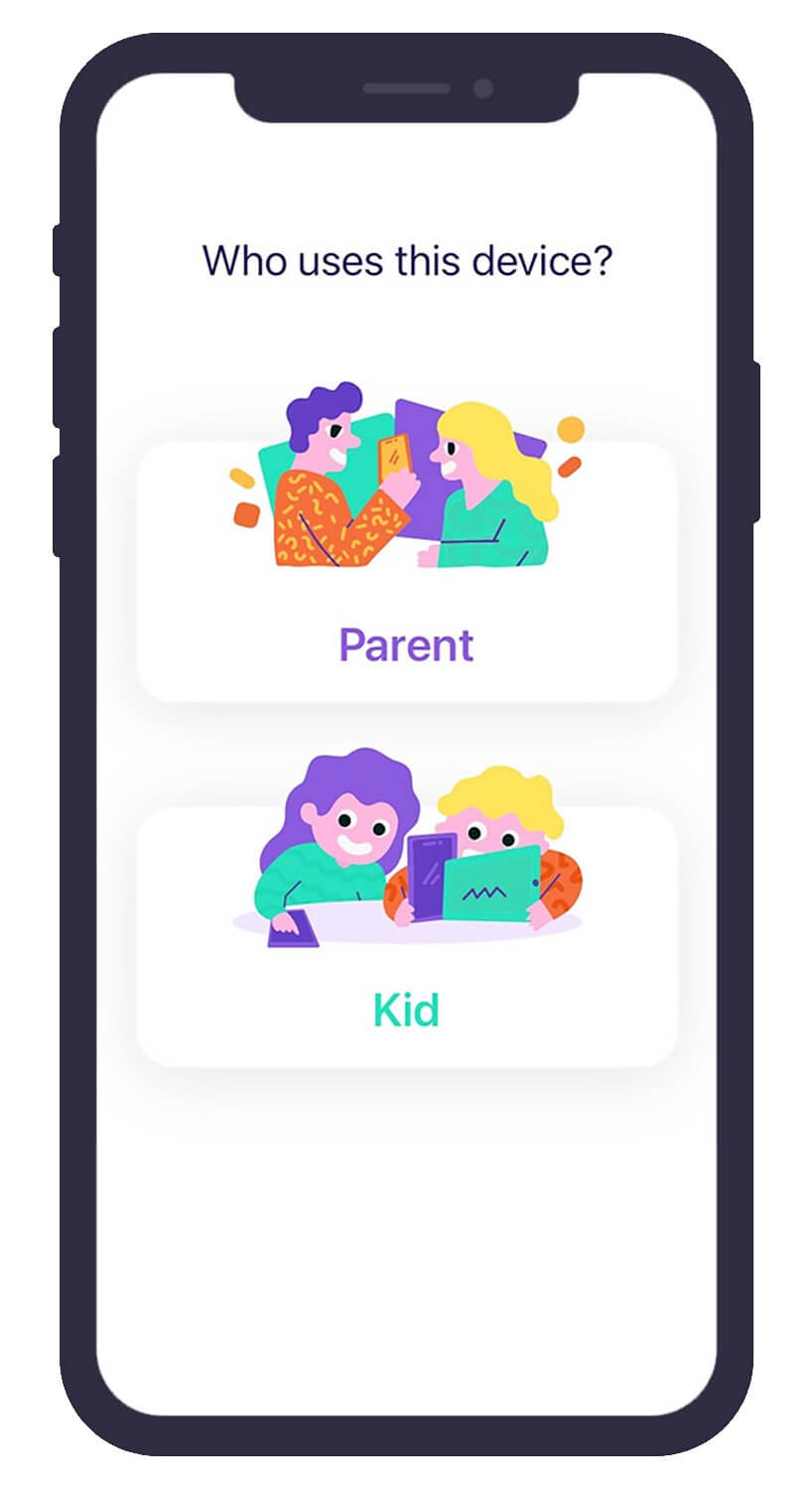
Then use your credentials to log in. Make sure both phones are set up correctly. Log in to your account on your child's phone and configure the identity as a child, which will be followed by filling up some facts like your child's age and name.
Step 3: Connect and monitor your child's Snapchat and other social media activity via the FamiSafe dashboard app or online interface.
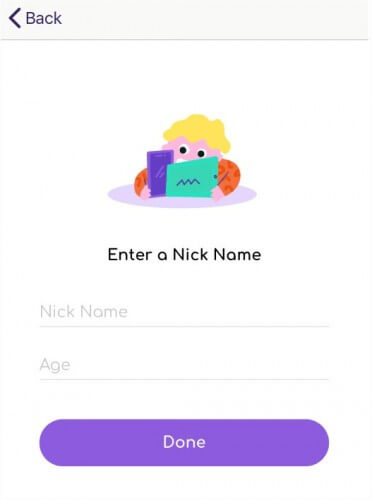
Play this video and learn to delete and block the social media applications in your child's phone.
Wondershare Famisafe
FamiSafe lets parents control screen time, track real-time location and detect inappropriate content on kids' devices.

