The Best Android Parental Control App
Android Parental Control App
ALL TOPICS
- Android Parental Control App
- How to Set Android Parenting
- Other Android parenting tips
Sep 11, 2024 Filed to: Android Parental Control Proven solutions
Android devices certainly come with tons of features these days. If you have a teenager or a kid in the house, then chances are that they must have already been introduced to the world of smartphones. Since giving a smartphone to kids come with its own risks, it is important to use an Android parental control. By using an ideal parental control app for Android, you can monitor and restrict the way your kids use their smartphones. Let’s get to know about the best Android parental control app that you should be using right now.

Why Should You Monitor Your Kid's Android Devices?
As a parent, it is your responsibility to create a nurturing environment for your kids. Without any restrictions, your kids might get addicted to their smartphone or can even befriend a predator. Therefore, Android parental control apps can help you in the following way.
- You can use a best Android parental control app to monitor the live location of your kids to know their whereabouts.
- Without any Android parental control, your kids can get addicted to social media, games, and other smartphone features.
- By using an Android phone extensively, they can skip their homework and even use their device during the bedtime.
- If you don’t put any restriction on the device, then your kids can get exposed to inappropriate content
- They can even befriend an online predator behind your back.
FamiSafe - The Best Parental Control App for Android
FamiSafe is undoubtedly the best Android parental control app that you can use. Developed by Wondershare, it is packed with numerous advanced features that will let you keep a track of your kids remotely. You can know the exact location of your kids, how they use their device, and even restrict its use. The best thing about FamiSafe is that it is compatible with all the leading Android devices out there. The app can run on Android devices from brands like Samsung, Motorola, Lenovo, Huawei, Sony, LG, and so on. There is no need to root the device to use it as well.
- Parents can easily monitor how their kids use the Android device remotely.
- With just one tap, you can block or unblock their device through your phone.
- You can easily block any app or set time restrictions for the use of that app as well.
- There is also a provision to set screen limits and automatic schedules for the device.
- With its Intelligent Schedule option, you can easily restrict the device based on time and location.
- Block inappropriate content, malicious websites, porn, or any other website.
- The app can also track the real-time location of your kids so that you can know their whereabouts. There is also a provision to check their past location history as well.
- You can even set geo-fences so that you can get instant notifications whenever your kid would enter or leave a restricted area.
- Compatible with all the leading Android devices
- No need to root the Android device to use FamiSafe
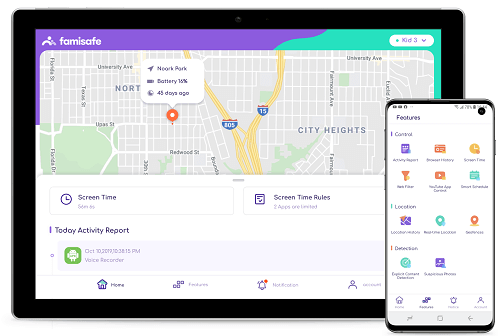
How to Use FamiSafe Android Parental Control?
Since FamiSafe is an extremely user-friendly application, you won’t face any trouble making the most of this best Android parental control app. In order to get things started, simply follow these steps:
Step 1: Download the FamiSafe app
Needless to say, you have to start by downloading the FamiSafe app on your phone as well as on your kid’s Android phone. You can go to App Store or Google Play Store to do the same. Also, you can visit the FamiSafe website to download the app and know more about it. FamiSafe parental control app for Android comes with a free trial of 3 days and costs $9.99 a month after that.

Great! Once you have downloaded the app, you can simply create your FamiSafe account. Use your email id and set up a strong password. Afterward, you can launch the app and log-in to your account.
Step 2: Connect both the devices
Now, you need to connect both the devices. After logging-in to the app, you need to specify which device would be used by the parent and which one is your kid’s phone.

Furthermore, to complete the setup, you need to select the platform of the target device – iOS or Android. For instance, in this situation, it would an Android.
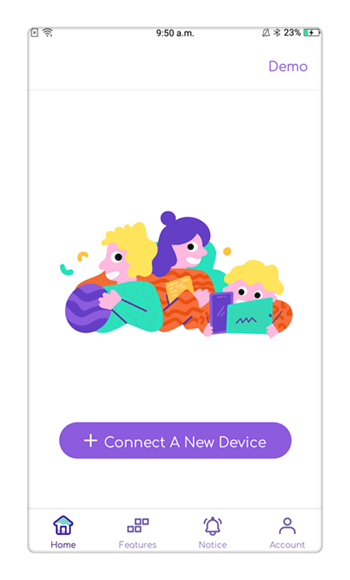
Complete the setup on the kid’s device as well and wait for a while as both the devices could be connected.
Step 3: Access FamiSafe parental controls
That’s it! Once you have completed the setup, you can easily access FamiSafe control on your device. When you launch the app, you can access all of its major features from the home page. Just tap on a feature to access its Android parental control.
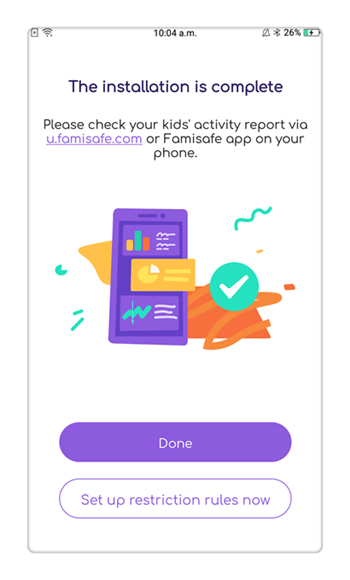
For instance, to know the real-time location of the device, tap on “Live Location”. This will load a map on your screen and would update you with your kid’s whereabouts.
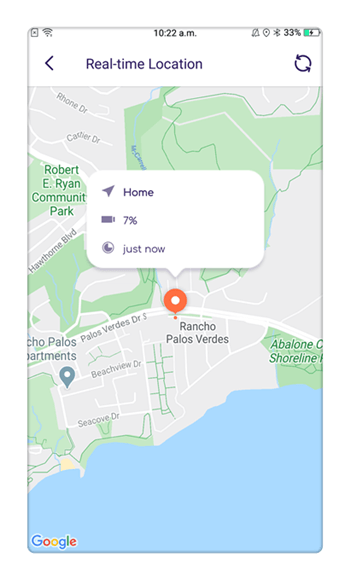
You can even know the past location records and set geo-fences for a specific area as well.
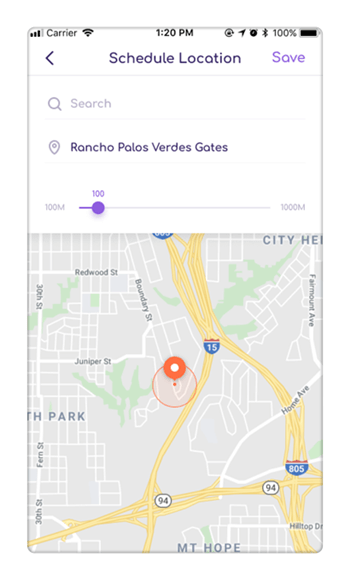
To enable restrictions on the device, you can set Intelligent Schedules. From here, you can specify the duration when you don’t want the device to be active. Parents can even mark an area where the phone will be disabled.
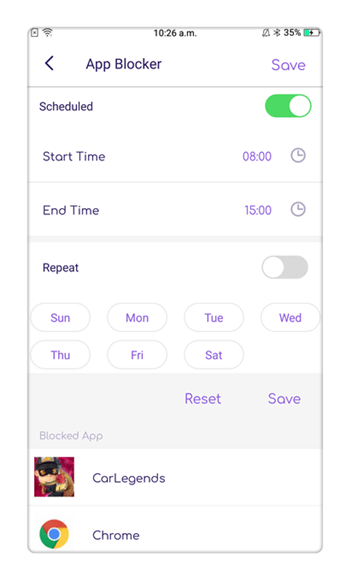
If you don’t want your kids to get addicted to any app, then you can also set strict time limits for app usage as well.

One of the best features of this parental control app for Android is Screen Time. Parents can disable the entire device with a single tap. You can also set an upper screen limit for the device. After when the limit is crossed, the device would be inactive.

To make sure that your kids won’t access any inappropriate website, you can go to its Web Filter as well and block the website of your choice.
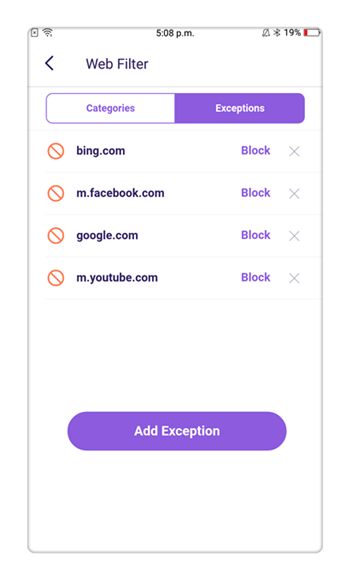
FamiSafe comes with tons of other features as well that you can use. All of this certainly makes it the best Android parental control app. You can download it for free on your device and get a hang of it with its free trial version. Go ahead and use this parental control app for Android and recommend it to your friends as well.



Thomas Jones
chief Editor