Sharing Location From iPhone Devices to Android Devices
ALL TOPICS
- Phone Location Tracker
- Mobile Tracker Apps
- Mobile Tracker Tips
Sep 11, 2024 Filed to: Location Sharing Proven solutions
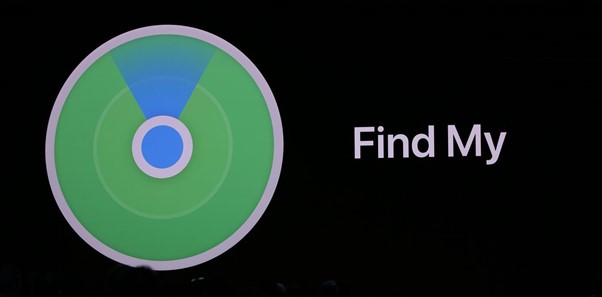
Location sharing has been a feature since the 1980s and came to the iPhone in 2011. A few years later, iPhone’s Find My iPhone and Find My Friends apps merged. Today, that app is known as Find My, and you can use it for many purposes. It’s a powerful feature that many use today.
However, sharing locations between iOS and Android devices can still be frustrating. iOS app Find My works only on iPhones and iPads, and Android devices can’t access it. Therefore you can’t use this feature to find a friend’s android phone.
Fortunately, there are a few workarounds and other methods to share locations and find friends on android phones.
Sharing Location From iPhone to Android Guide
Why Is Location Sharing Convenient?
Location sharing can simplify life and help you find a friend’s Android phone. “But how is it convenient?” you might wonder. You would want to share your location for multiple reasons, but here are the two most important ones.
- Safety – Sharing your location with friends and family can add a layer of safety and security. For example, if you’re traveling alone or in an unfamiliar place, even if you get lost, your loved ones can locate you quickly or send help to your exact location.
- Finding devices – If you lose your mobile phone or tablet, you can use location-sharing features to find it easily. Of course, this requires setting up location-sharing services on these devices before losing them. Setting it up as soon as you get a new device is recommended.
There are many other reasons you want to share your location. For example, if you were meeting with friends or family in an unfamiliar place or expecting a guest from a different town.
How to Share Location With Android Friends Using Find My App
“How can I find my friend’s android phone?” you ask. After you’ve launched the Find My app on your iPhone or Android, you need to follow these steps to share your location:
- Click the Me button in the bottom right corner.

- Drag up the Me card to reveal all the options.
- Toggle the Share My Location switch.
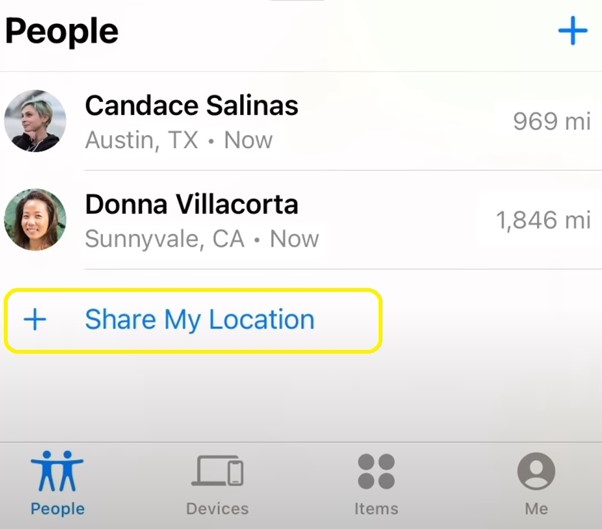
- (Optional) Click the Name Current Location button to name your whereabouts or mark it as Home, Work, School, etc.
- (Optional) Toggle the Allow Friend Requests switch if you want to let friends ask to see your location.
- Click the People button in the bottom left corner.
- Finally, click the Share My Location button to share your location with specific people. You can add them by their phone number or by email address.
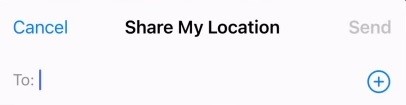
Alternative Methods to Share Location With Friends Using an Android Phone
If you’re struggling with iOS’s Find My app, other methods exist to share your location with friends with Android phones.
Option 1: Via Facebook Messenger
You can use Facebook Messenger to share your location with friends that use an Android phone. Here are the steps to follow:
- Open the chat to share the location with the person you choose.
- Click the Four Dots button in the bottom left corner, and select Location.
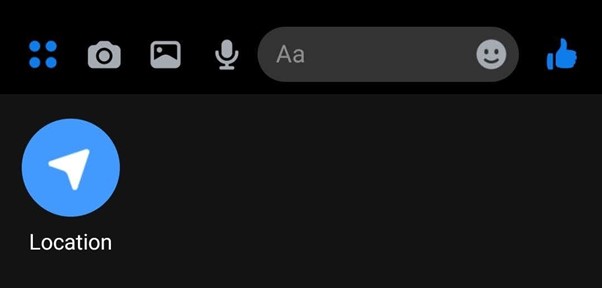
- On the following screen, you’ll see a prompt. Click the Allow Location Access button at the bottom.
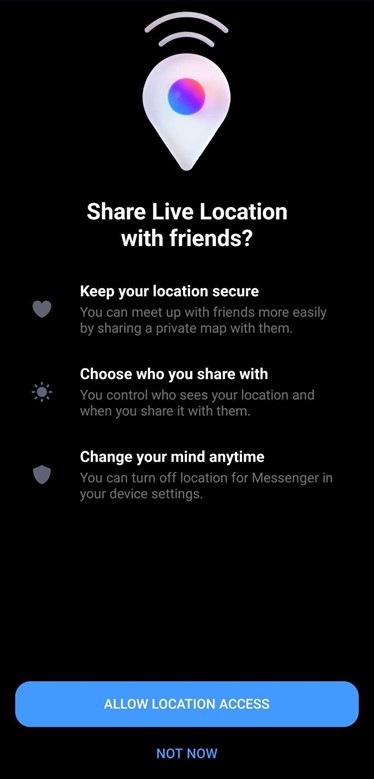
- If you’ve never given location access to Messenger, follow the prompts and allow it to use your location.
- After you’ve allowed location access, the satellites will find you, and you will share your location with the friend you’ve chosen, and in the chat you picked. It should look something like this.
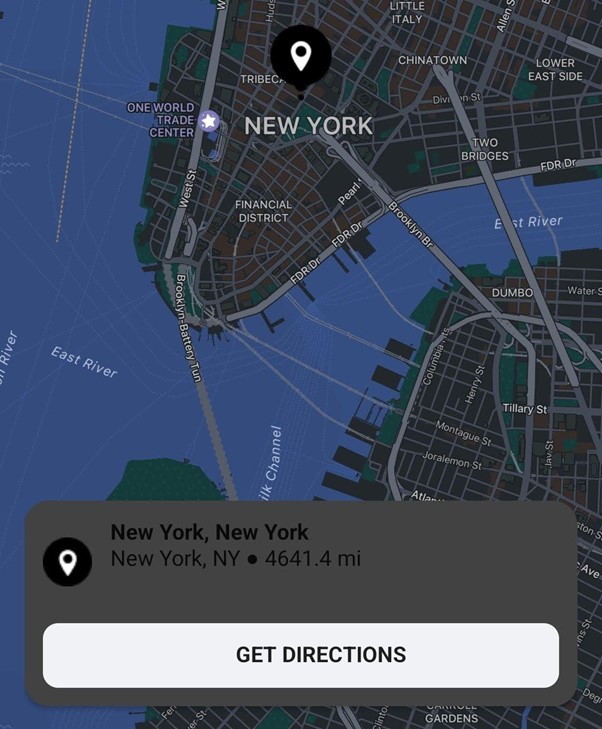
That’s all there is to it – sharing your location with Android-using friends on Messenger is quick and simple.
Option 2: Via WhatsApp
If the person you want to share your location with doesn’t use Messenger, you can also share your location on WhatsApp. To do it with WhatsApp, you can follow these steps:
- Open a particular chat to share your location with the person you want.
- Click the Paperclip button in the bottom right, then click the Location button.
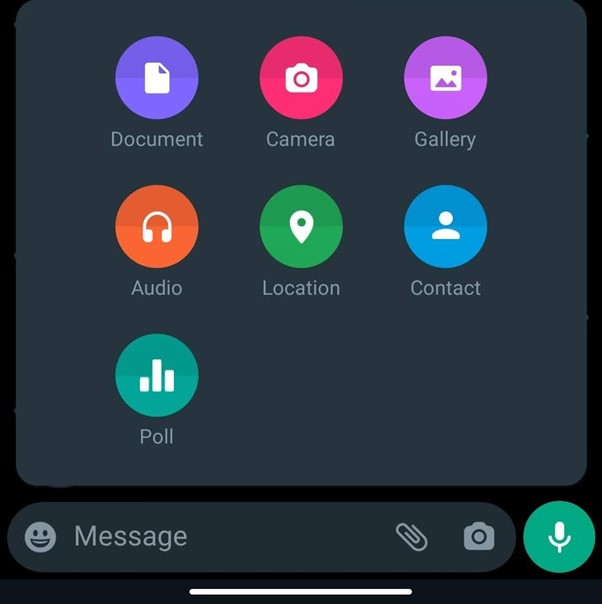
- A map will open up, and you will find your phone on the map.
- You will have two options: You can send your current location, or share your live location. Click whatever button you want.
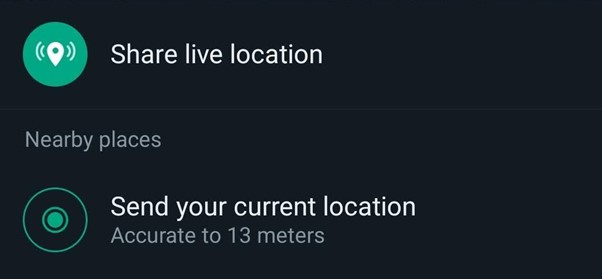
If you share your live location, WhatsApp will automatically update your location at a specific interval. Usually, it’s every 15 minutes.
Option 3: Via Google Maps
Here is what you need to do to share your location via Google Maps:
- After Google Maps finds your location on the map, click the button in the top right corner with your initial.

- Find and click the Location Sharing button.
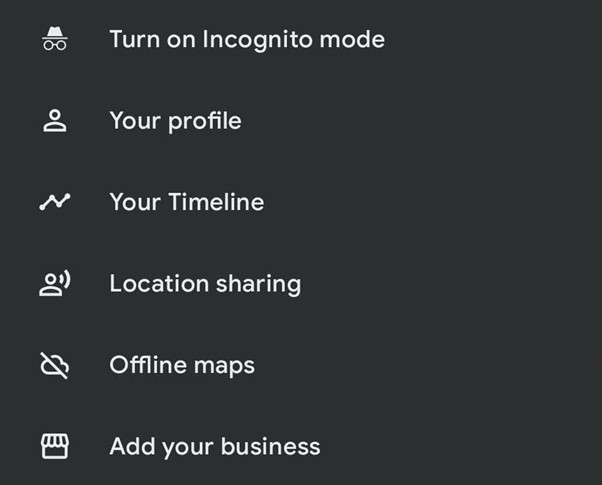
- Click the blue Share location button.
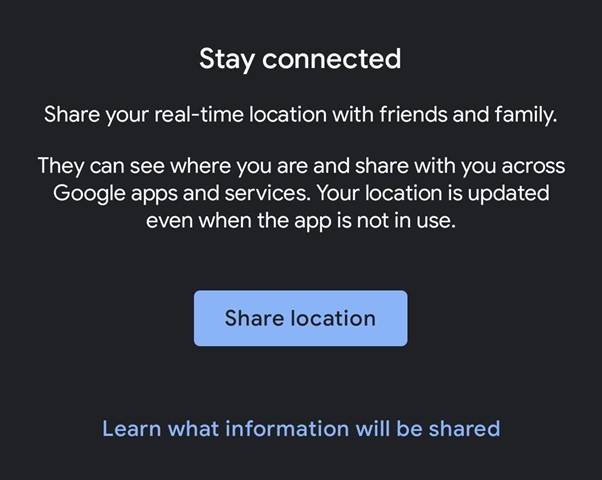
- Choose to share your location For 1 hour or Until you turn this off.
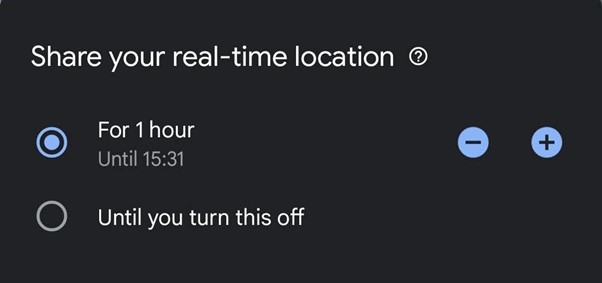
Above these options, you will see your location on the map, and below, you will see a list of your most recent contacts. Finally, at the bottom will be a list of maps through which you can share your location.
Option 4: Via Third-Party Apps
If you don’t want to use Meta’s or Google’s apps, there are other ways of sharing your location with third-party apps. However, using apps you trust and those from reputable sources is essential. For example, a fantastic location-sharing app, and one with other excellent features, is FamiSafe.
- Web Filter & SafeSearch
- Screen Time Limit & Schedule
- Location Tracking & Driving Report
- App Blocker & App Activity Tracker
- YouTube History Monitor & Video Blocker
- Social Media Texts & Porn Images Alerts
- Works on Mac, Windows, Android, iOS, Kindle Fire, Chromebook
“How do I find my friend’s android phone?” you’re wondering. After successfully setting up FamiSafe on your device, you must find the Geonection feature. Follow these steps:
- Open the Geonection part in your FamiSafe app.
- Create a Geonection circle.
- Choose either Permanent Circle or Three Day Circle.
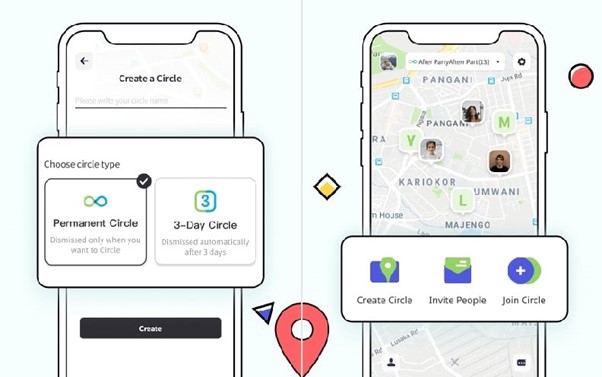
With FamiSafe, there are plenty of options for location sharing. The app is quite potent – you can share locations between devices.
Conclusion
Location sharing is a powerful feature that has made life easier for years now. People have used it to find friends, meet up, find their lost devices, and stay safe when traveling to new destinations.
However, sharing your location between iOS and Android can take time and effort. Fortunately, even when the native apps are struggling, other solutions exist, such as Facebook Messenger, WhatsApp, and Google Maps, as well as third-party solutions such as FamiSafe.

Thomas Jones
chief Editor