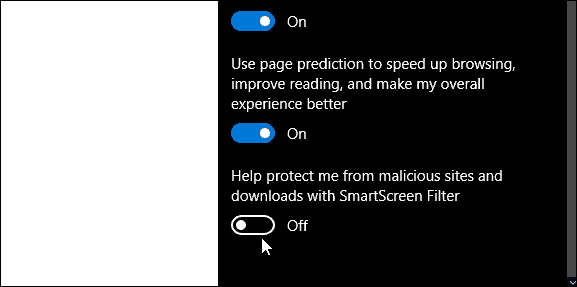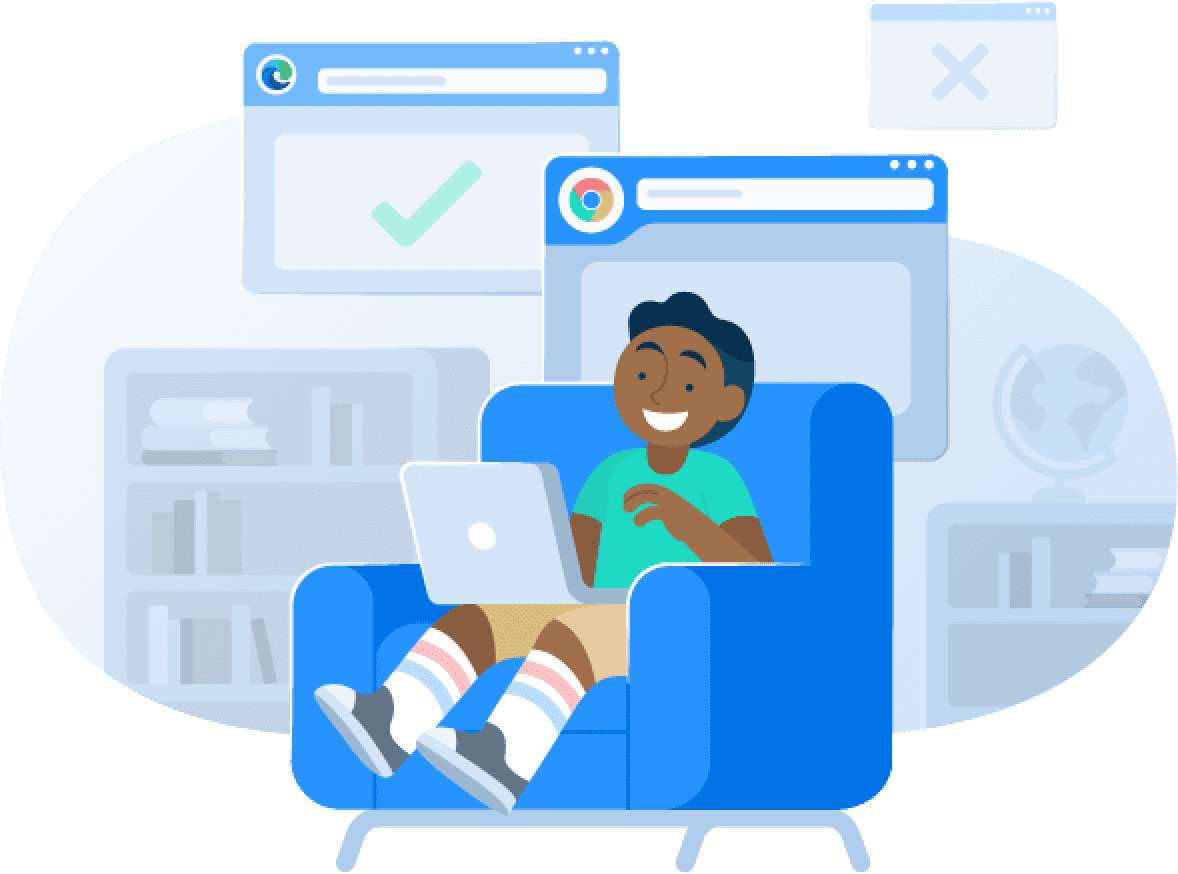
Nowadays, access to information and online content is more prevalent. That's why ensuring a safe online environment for your kids is paramount. Content filters improve online safety by limiting kids' access to harmful online content.
By implementing content filters, individuals can safeguard against explicit or inappropriate material. This way, parents can protect their children from potential harm. They can also ensure that their kids have a secure browsing experience. This article will provide insights on how to turn off content filtering.
In this article
- Part I. The Impact of Content Filters
- Benefits of Content Filters in Protecting Children and Promoting Online Safety
- Limitations and Potential Drawbacks of Content Filters
- Part II. How To Turn Off Content Filtering
- Reasons for Wanting To Disable Content Filters
- Method 1: Modifying Settings on the Device
- Method 2: Adjusting Router Settings
- Part III. The Need for New Solutions: Wondershare FamiSafe's AI-Powered Content Detect Function
- Conclusion
- FAQs
Content filters can be an effective way to safeguard against inappropriate content. They can also limit exposure to potential online dangers. But these tools also come with potential drawbacks that are important to consider.
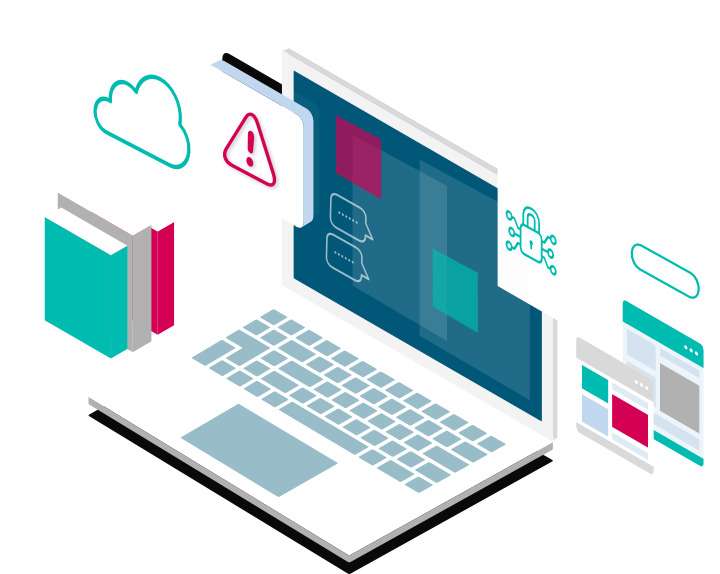
Content filters block access to specific websites or content based on pre-set criteria. They can be valuable tools in protecting kids from harmful content online. Content filters can help block violent or pornographic websites. They can also limit exposure to cyberbullying and other online dangers.
Content filtering can also help parents manage their child's digital device use. It can promote healthy habits around screen time. This also ensures that kids engage with appropriate content for their age.
Content filters also have limitations and potential drawbacks that are important to consider. In those cases, you may want to turn off content filtering. One challenge is that content filters may not always be accurate. It is because websites and their content can always change and evolve. Consequently, it is difficult for content filters to keep up. Check out more drawbacks below:
- Content filters can create a false sense of security. This leads parents to believe that they have complete control.
- Children can still find ways to access blocked content. They can still engage in unsafe online behavior.
- They can limit access to legitimate and educational content. That can hinder learning and research opportunities.
Content filters can be vital for parents who want to ensure their kid's online safety. These tools help regulate what kids can access on the internet. But in some circumstances, turning off content filters becomes necessary.
The list below includes why you might want to turn off content filtering. It also provides a complete guide on how to turn off content filtering using three different methods.
- The content filter blocks legitimate or educational content.
- You need to access websites or content restricted by the content filter.
- The content filter is outdated and ineffective.
- You want to have unrestricted access to the internet.
Note: Turning off content filtering can expose your kids to harmful or inappropriate content. It is highly advised to make informed decisions when accessing online content.
You may ask, "How do I turn off content filtering?" The first method is through modifying the settings on your device. For iOS and iPadOS, you can filter website content to prevent access to adult content.
Check out the steps below to modify settings:
Step 1: Navigate to Settings and select Screen Time.
Step 2: Go to the Content & Privacy Restrictions section. Input your Screen Time passcode.
Step 3: Select Content Restrictions, followed by Web Content.
Step 4: Select Unrestricted, Limit Adult Websites, or Allowed Websites.
Note: Depending on the level of access you grant, you may need to include information such as the website you want to limit.
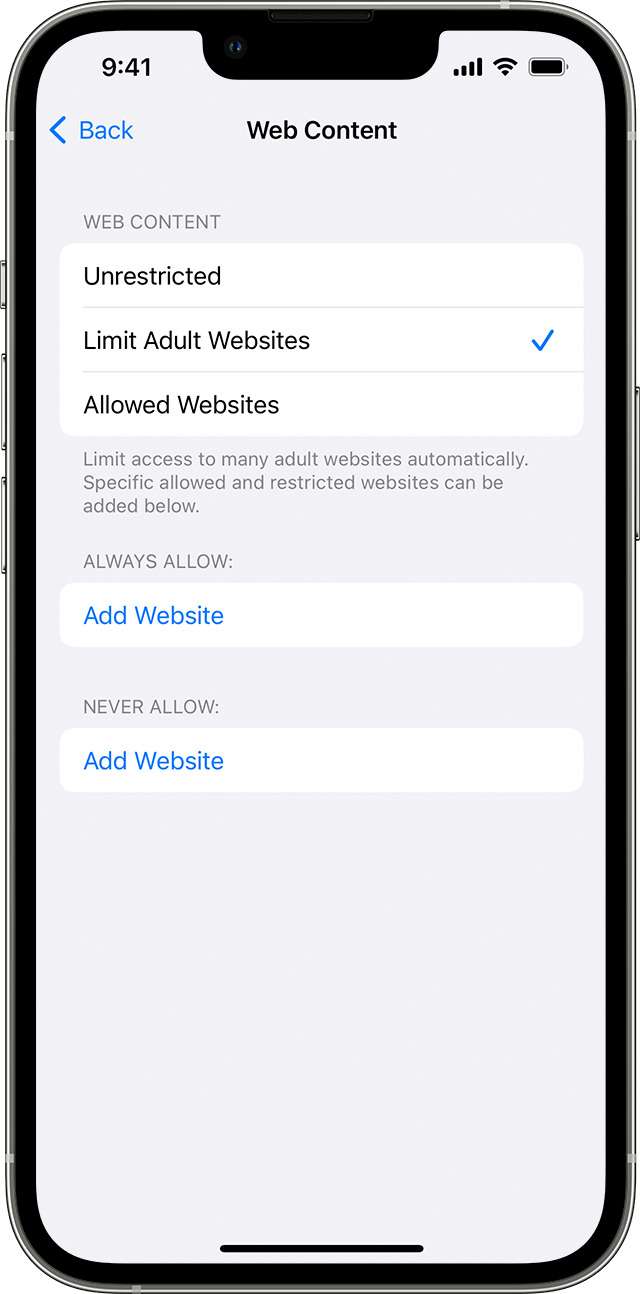
If the content filter is set up at the router level, you need to access the router settings to turn off the filter. Below are the steps on how to turn off content filtering using this method:
Step 1: Access your router's configuration settings. Type the router's IP address into your web browser. You can find your IP address in the router's manual or on the router's label.
Step 2: Log in to the router's administrative interface. Use the provided username and password to enter.
Step 3: Look for the Security or Parental Controls section in the router settings.
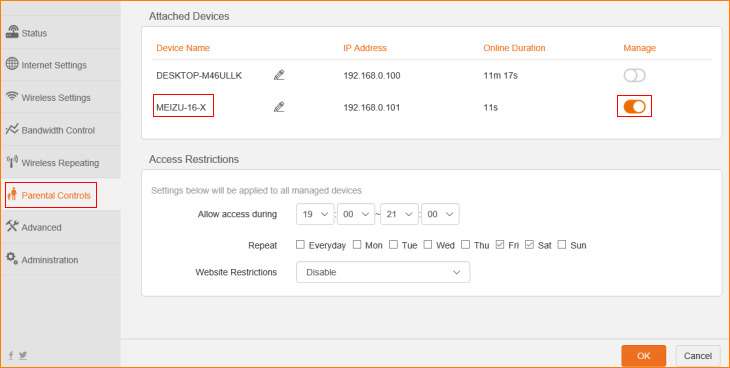
Step 4: Disable or turn off the content filtering feature. Slide the switch off or adjust the settings to allow unrestricted access.
Part III. The Need for New Solutions: Wondershare FamiSafe's AI-Powered Content Detect Function
Parents navigate the digital landscape and seek to balance online exploration and safety. However, traditional content screening systems can't guarantee online security for kids. They defend against hazardous content but may still miss some. That is where FamiSafe's innovative AI-powered content testing function, Famibot, comes into play. It revolutionizes the way parents ensure their child's safety.
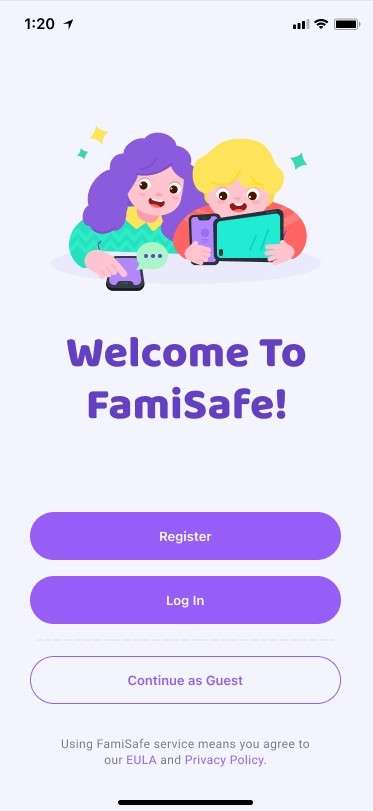
FamiSafe is a comprehensive and user-friendly parental control solution. It empowers parents to safeguard their children's online experiences. It also features a simple interface and powerful tools. FamiSafe offers peace of mind for parents. It allows them to understand, manage, and protect their children's digital interactions.
Aside from its content testing function, FamiSafe's main features also include the following:
- AI-assisted Explicit Content Detection. Conduct a more accurate analysis of the inappropriate content on your children's phone screen.
- App Blocker. Control and limit the usage of specific apps to manage screen time.
- Web Filter. Safeguard against inappropriate content by filtering websites based on categories.
- Location Tracking. Keep track of your child's whereabouts. Receive alerts when they enter or leave designated areas.
- Activity Report. Gain insights into your child's device usage, including app usage and screen time.
- Suspicious Photos Detection. Receive alerts about any explicit or potentially harmful photos in your child's gallery.
- Real-time Alerts. Instant notifications about suspicious activities or potential dangers.
FamiSafe's AI-powered FamiBot feature represents a significant leap forward in child online protection. This advanced technology harnesses the power of AI to scan and analyze content. It detects explicit content better than traditional content filters. This shields children from harmful content while still enjoying a safe online experience.
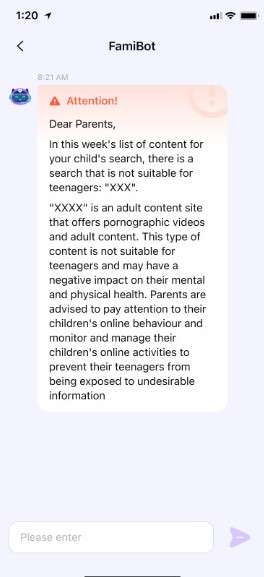
Parents can trust FamiSafe's AI-powered content testing to keep their kids safe online. The function adds an extra layer of security. It reduces the chances of a child's accidental exposure to explicit content. FamiSafe empowers parents with AI technology to foster healthy and happy online connections.
This article discussed content filtering as a tool to block websites that might not be good for kids. It also thoroughly showed how to turn off content filtering. And if you're worried about it being too hard, there are apps you can use to help.
FamiSafe stands as a beacon of digital guardianship. It embraces innovation to ensure child safety remains a top priority. It's easy to use and offers amazing features. It uses AI technology to check websites and make sure it's safe for your kids. That means you can let them explore more and be sure they're safe.
Got more questions about how to turn off content filtering? Check out the answers to the most frequently asked questions about this topic below:
The operation of stopping content filtering in Chrome is very simple. Visit the SafeSearch page at https://www.google.com/safesearch. Then check the box before Off.

Your SafeSearch preferences may have been set to Filter by your network administrator or other third party. A helpful hint is to enter your Google Account to see if the SafeSearch option is locked. Visit google.com/SafeSearch to check.
Turning it off is a little less of a hassle on Microsoft Edge. Use the menu item View Advanced Settings on Edge's menu bar. Go to the Settings menu and select Privacy and Services from the drop-down menu. Then toggle off the "Help protect me from malicious sites and downloads with SmartScreen Filter" button.