Many parents worry about who their kids chat with and what kind of language they use on messaging apps. This is even more important for parents who want to make sure their kids are chatting safely on apps like WhatsApp. This is where learning how to check chat history in WhatsApp becomes useful for a lot of parents.
However, the chats in this app can disappear or be hard to find due to certain privacy measures. Luckily, a lot of simple ways to view these conversions again do exist to ensure nothing important is missed. Within this extensive guide, you will find quick and effective methods to locate past conversations.
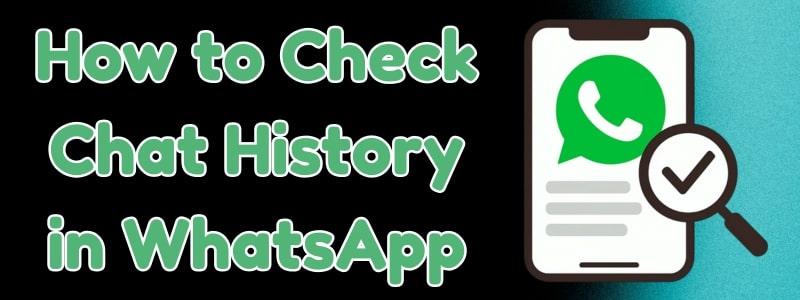
Table of Content
Part 1. Can WhatsApp Chat History be Tracked?
Users will not be able to track this messaging app's history using any external apps as its strong end-to-end encryption restricts this. Due to this, only the sender and receiver can read the messages. Even WhatsApp does not have access to the messages and can only be decrypted on the receiver's device.

However, you can track WhatsApp chat history on your device or from backup storage on cloud storage if enabled. While metadata like timestamps and contact info can be accessible, the actual message content remains protected.
Part 2. How to Check Chat History in WhatsApp [3 Ways]
Now, here are some simple methods to view WhatsApp chat history without losing any important conversations:
Way 1: See Recent Conversations & Archive Folder
One of the easiest ways to go through the old chats is by browsing the main chat screen and its archive folder. Within the recent conversation, you can open a certain chat and locate the discussion according to the date and day displayed there. Besides, the Archive folder can also be accessed where you can use the search tool or hover over to the latest chat through mentioned steps:
Instructions. Users have to navigate to the Archived section under the search bar of this texting app’s main screen and access all hidden chats.
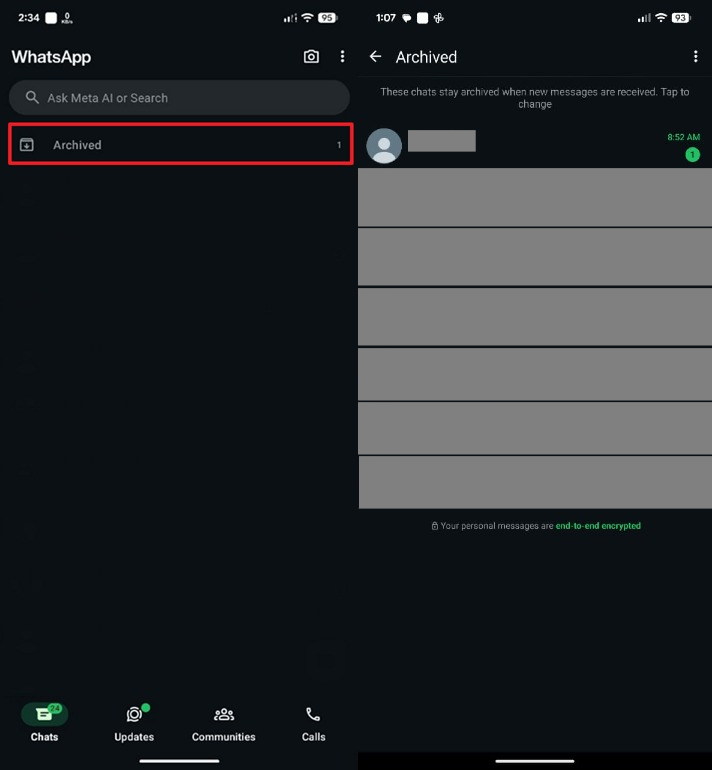
Way 2: Use the Search Feature to Check WhatsApp Chats
Apart from that, this app enables users to find lost conversations within chats. Users just need to access the chat and type any related term to the information they want to find. This feature works across both individual and group chats, helping you locate details like addresses and shared links. Hence, take guidance from the below steps to find out how you can access and use this feature:
For Android
Instruction. Head to your preferred chat’s screen and tap the Three Dots icon to select the Search option to find any specific messages within the chat.
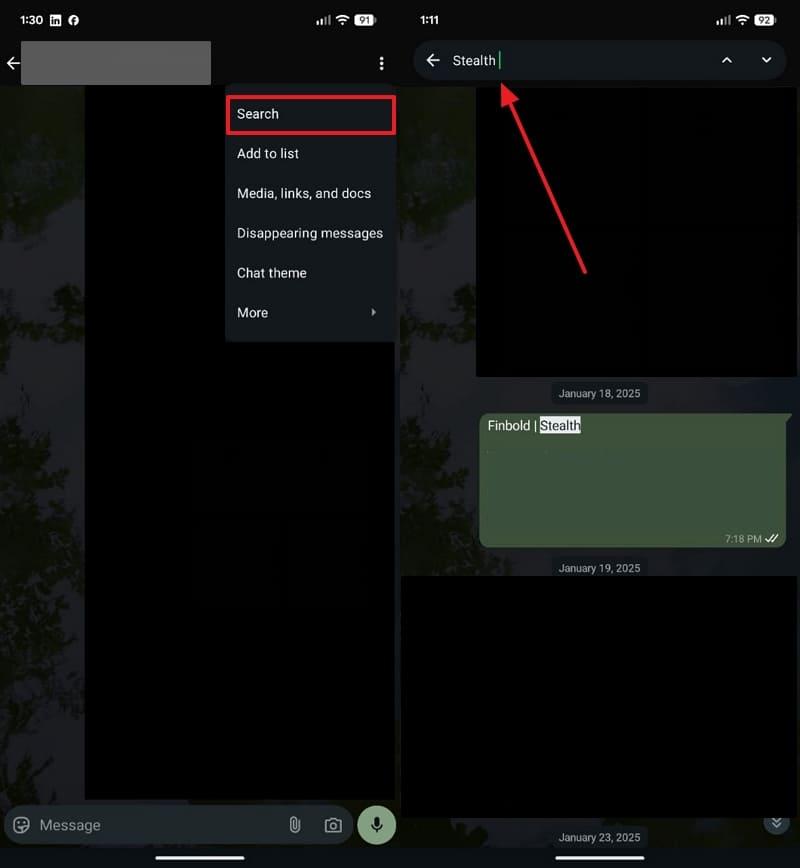
For iPhone
Instructions. Access any chat from WhatsApp and tap on the contact information field. Then, opt for the Search button to find any lost messages within the chat.
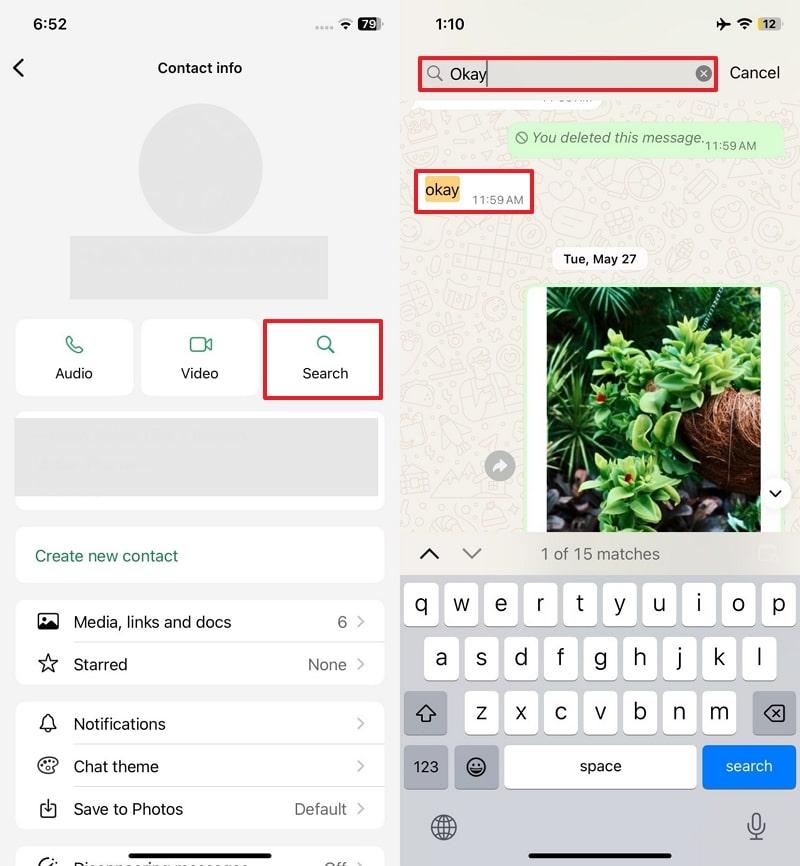
Way 3: Try Export Chat Feature [Android & iOS]
This method lets users copy and view their WhatsApp chat history using the Export Chat feature. It allows you to generate a text file of the conversation, with the option to include media like images or videos. This creates a secure offline backup of your chats. Additionally, this feature is useful for sharing entire conversations via email or storing them for legal purposes once done through the given methods:
For Android
Instructions. Access the conversation by pressing the Three Dots icon and opting for the More option. Afterward, select the Export Chat feature and choose if you want to copy with or without media files.
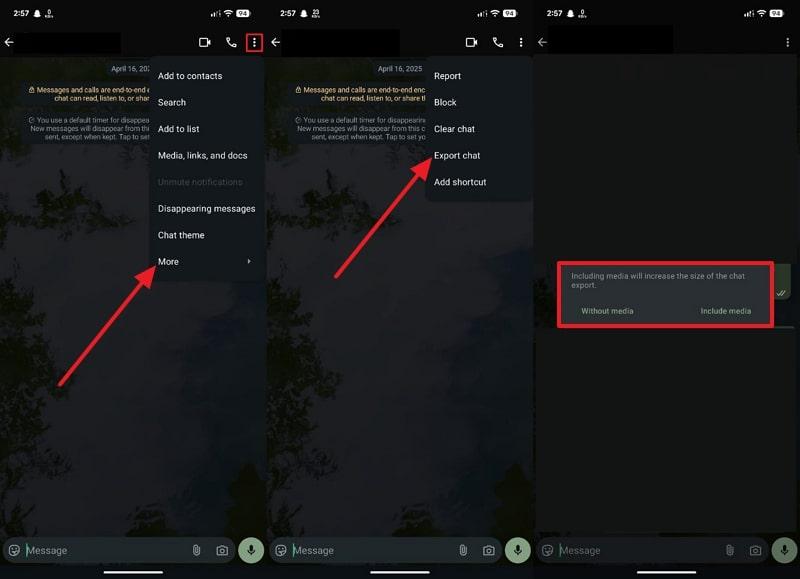
For iPhone
Instructions. Once in the chat, press the field with the Name written on it. On the next screen, scroll down to find the Export Chat option and opt for the desired option from Attach Media or Without Media.
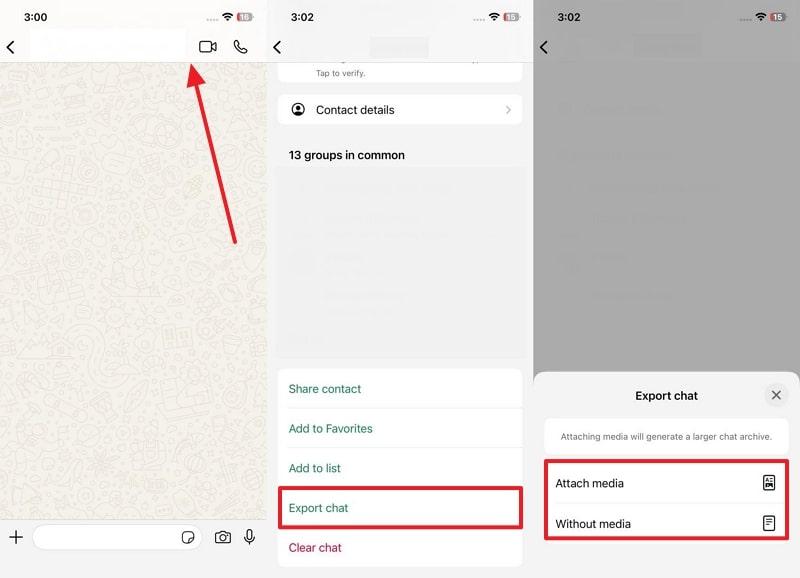
Pro Tip. Best Way to Track Your Kids' WhatsApp Chat History
This messaging app’s built-in chat history options only work on our device and aren’t enough to protect your kids’ online activity. Therefore, it’s natural to wonder how to check other WhatsApp chat history and details to ensure they are not exposed to risky content. To cater to this need, FamiSafe steps in as it lets parents remotely control their kids' phones and capture screenshots every 5 to 30 minutes.
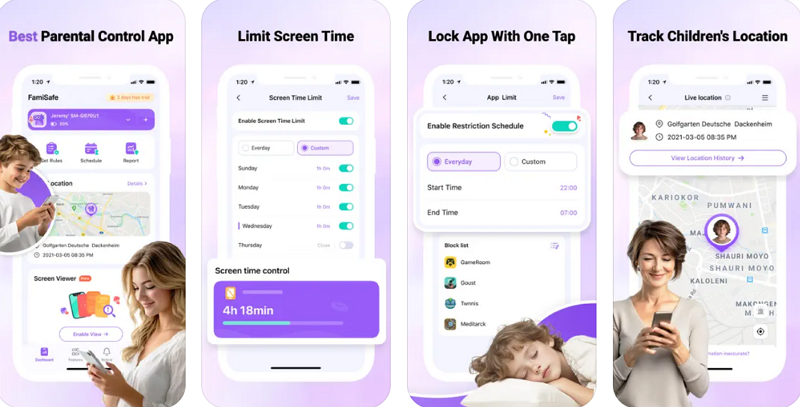
The tool saves those screenshots in your app's gallery to review them anytime. It also lets users set rules for apps, allowing them to block instantly. Apart from that, it creates a detailed report of your kid’s phone usage, showing which messages they receive or with whom they contact. You can also set daily screen limits for your kids’ devices and define unavailable time ranges, like during school or bedtime.
Key Features
- Track your child’s calls and texts to detect inappropriate language.
- Block browser search results if your kid enters search terms with content that is 18+.
- Detect inappropriate images saved and send instant alerts to parents’ phones for review.
How to Track Your Kids' WhatsApp Chat History via FamiSafe
Once you get to know its features, it's time to introduce you to the steps to track WhatsApp chat history with FamiSafe, which are listed below:
Step 1. Install the App and Access the Screen Viewer Feature
Initially, navigate to the Features tab and select the Screen Viewer feature under the Device Activity section.
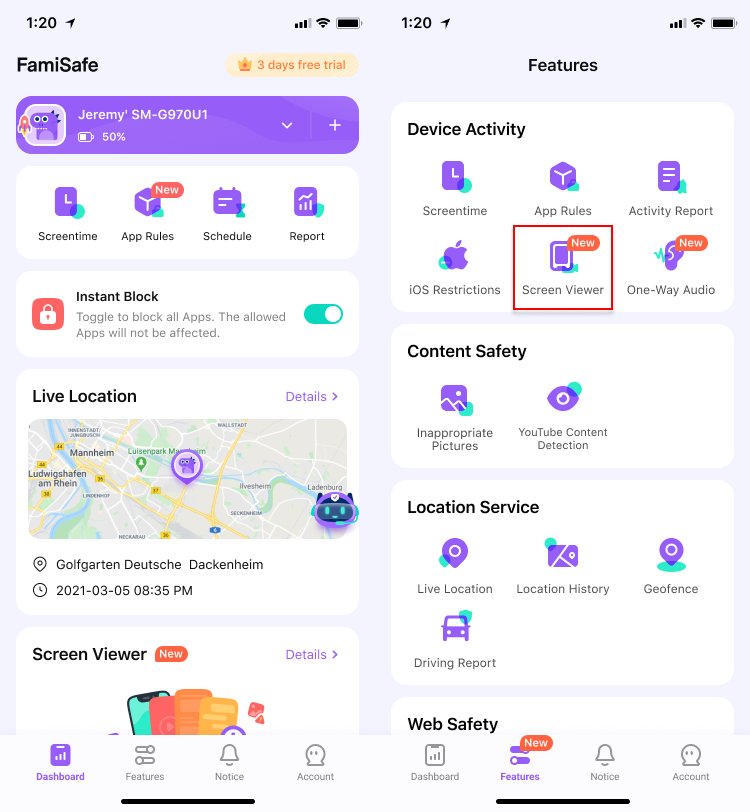
Step 2. Activate the Screen Viewer Feature on Your Kid’s Phone
On the next screen, opt for the Enable button to activate the feature. Then, toggle the Enable Screen Viewer and Periodic Views options as needed.
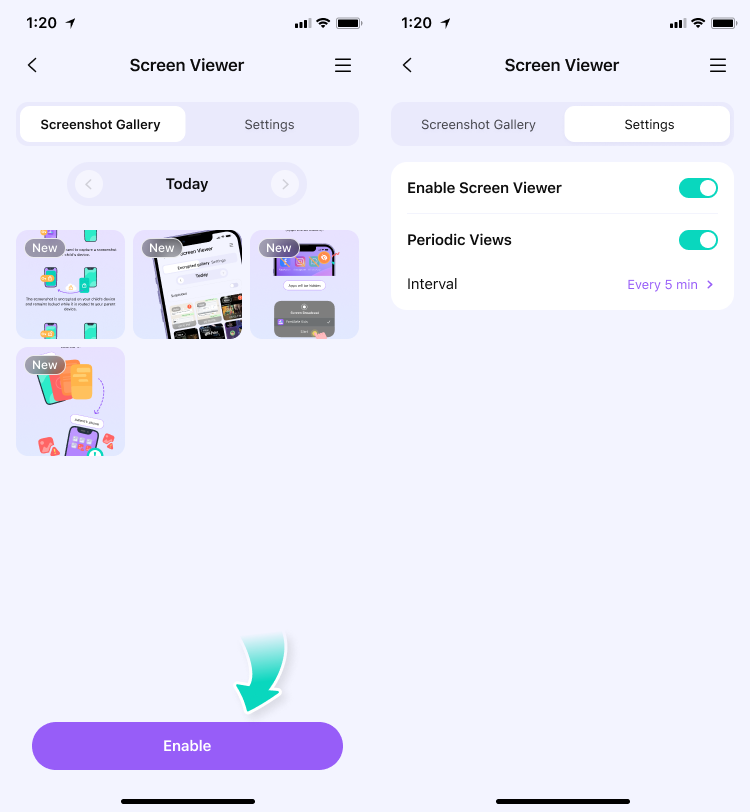
Step 3. Monitor WhatsApp Screenshots on Your Kid's Device
Afterward, the tool will automatically take screenshots of your kids' phones, which you can review in the Screenshot Gallery.
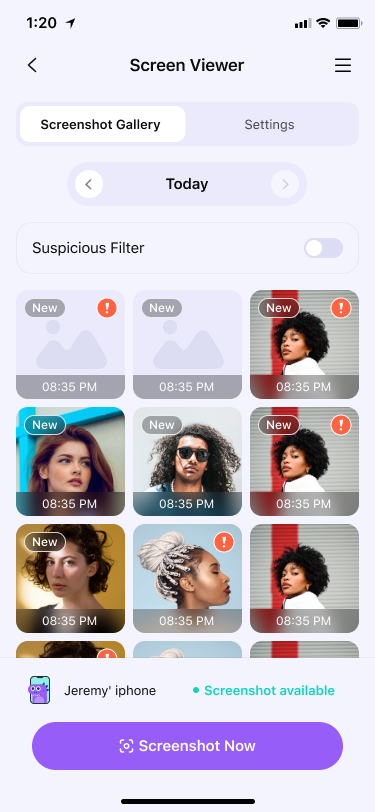
Conclusion
In summary, understanding how to check chat history in WhatsApp helps ensure your child's digital safety. Simple features, like archive and chat export, provide access to past conversations without any difficulty. These options work best on your own device but fall short of monitoring others, such as your kids. For parents to stay fully informed of their kids' activities, try FamiSafe for smart and secure parental monitoring.
Frequently Asked Questions
-
Q1. How to check other WhatsApp chat history and details?
Viewing others' chat history without permission violates privacy laws and is considered illegal. Additionally, only the account owner can access the chat history through their device or official WhatsApp backup services. Here, using spyware or external tools can lead to legal consequences and potential breaches of data protection. -
Q2. Can you see if someone is messaging someone else on WhatsApp?
The app does not provide access to other users’ private chats or usage activities. Moreover, it does not allow you to see who others are texting unless you physically access their device. Apart from that, any external tools claiming to monitor WhatsApp activity can violate users' privacy and platform terms. -
Q3. Can deleted WhatsApp messages be recovered?
Yes, it can be done with ease through backup restoration if the backup was made before the deletion. Users can reinstall the app and then choose to restore the chat history from cloud storage. However, if no prior backup exists, recovering lost messages becomes difficult without recovery tools.


