Make your kids have a good online life with app time limit
app time limit
All Topics
- Screen Time Hot Articles
- Screen Time Newest Articles
Sep 11, 2024 Filed to: Screen Time Control Proven solutions
Part 1: Introduction

Recently, in kid’s circle, one of the most trending and widely played games is PUBG. Wherever kids unite, they start playing this game. It’s true from my personal experience as I have noticed this many times in my locality. The ultimate aim is for the chicken dinner that plays a major and interesting role when the player gets succeeded at the end of the day. Since kids find it so interesting, they spend most of the time playing these types of addictive games that in turn affect their health and studies. So, should I just restrict them from accessing the Internet? Well, no, not at all.
Instead, you can use apps to limit the time of any apps. Therefore, in today’s article, we will talk about two different parental control apps that let you set the app time limit respectively.
For parents with bad phone usage habits, take a look at this article: Recommended Screen Time for Adults.
Part 2: The importance of a good online life for kids
I am sure you feel like keeping your kid away from a smartphone, right? However, it isn’t advisable to do so as kids need to be exposed to limited and useful branches of the Internet. The Internet isn’t harmful always but is scattered with knowledge and information overall. It is up to the kids to choose how they use the Internet i.e., the Internet for knowledge or the internet for entertainment. But, overall it is your responsibility to guide them and monitor their online activities. To lend help in this difficult job, developers have introduced parental control applications that help to keep kids safe online and have a good online life.
There are different apps in the market to limit time on Android and iOS. In this article, we shall discuss FamiSafe app that is used to limit time in Android devices and Qustodio app to limit time on a phone. Want to know more about them? Then, why don’t you scroll and explore this article further?
Part 3: How to use FamiSafe app to limit time on phone and app usage on Android
Our first app that is used to limit time on your kid’s device is FamiSafe. As the name suggests, it helps in keeping your “Family Safe” and in having an enjoyable family time along with your kids. FamiSafe was introduced to the market by Wondershare with many enormous features. Instead of spying, FamiSafe is devoted to monitoring your kid with their knowledge and in providing full freedom and privacy that is appropriate for their age.
FamiSafe follows a user-friendly interface that makes it a popular parental control app among parents.
a. Steps on how to use FamiSafe app to limit time on phone and app usage
Here, let’s take a look at the step-by-step guide with which you can set a time limit for app usage on your phone with the help of FamiSafe app.
Step 1: Launch the application
To start with, download and install the FamiSafe application on your device as well as in your kid’s device too. Launch the program in your device first.
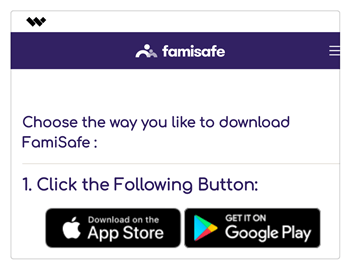
Step 2: Create and register an account
Now, in your device, create a new account on FamiSafe. If you don’t have a prior account, better create a new username and password. Login into it once created.

Step 3: Select ‘identity’ as a parent
You will be directed to the window like below and select ‘parent’ from it. In the upcoming windows, you have to provide permissions and accessibility.

Step 4: Select ‘kid’ as identity
If the setup is complete in your device, launch the FamiSafe on your target device. Log in with your credentials and proceed further. Activate ‘FamiSafe’ and provide accessibility.
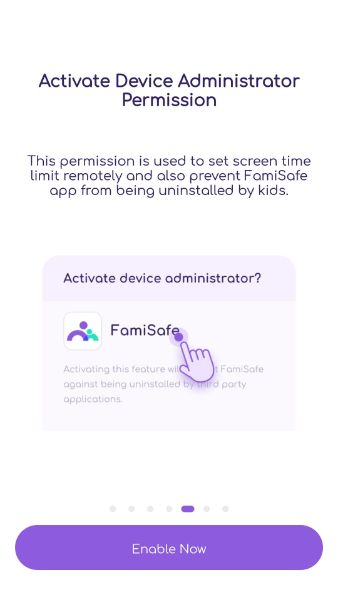
Step 5: You are now on the primary window
You will now reach the primary welcome window that displays various options like screen time, browser history, app usage, and blocker. To set the app time limit, hit the ”App blocker” icon from the dashboard.
Step 6: Set app time limit
All the installed and default applications from the target device will now be displayed on the dashboard. In this window, you can slide to provide access to those apps and set timings for them. Click on ‘save’ once the time is set. The schedule will be repeated on the days specified and you can also change the timings whenever needed.

You can also block all the apps on the device for a certain or particular time limit by clicking on ‘all’ and specifying the limit.
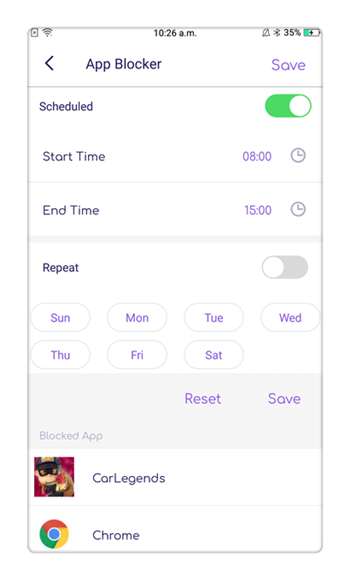
Once the usage time of any particular app is exceeded, your kid will be restricted further and if needed, a request will be sent to you.
This is how you can set a time limit for apps on a phone with the help of FamiSafe and it is really simple.
Part 4: How to use an app to limit time on phone and app usage on iPhone – Qustodio app
In the last part, we have seen how to use FamiSafe for setting up the app time limit on usage for apps on an Android device. In this session, let’s have a look at Qustodio app that helps in setting a time limit to apps on iPhone.
While FamiSafe is the best for family welfare, Qustodio works well on device management and in Internet safety at a varied environment like SMB and schools. Not only the online activities, but the offline activities of your kid can also be easily monitored with the help of Qustodio. It is very simple and powerful in real-time means. Qustodio helps in social media monitoring and location tracking. One of the most interesting facts about Qustodio is that multiple user’s profiles and devices can be monitored with the help of a single parent account in Qustodio. Aren’t the features really wonderful?
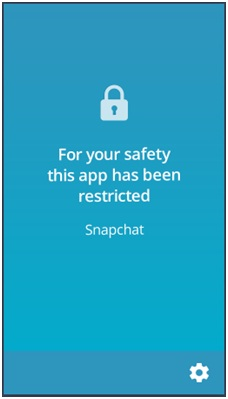
a. Steps on how to use Qustodio app to limit time on phone and app usage
With any hardware implementations, you can perform monitoring in a simple way in Qustodio.
Execute the step-by-step user guide provided in this session, to set a time limit for app usage in your kid’s device.
Step 1: Install the Qustodio application
Download and install the Qustodio application on your device from App store or Google Play. Launch the program in your device. Do the same in your target or kid device too.
Step 2: Create a user account in your device
Create your own Qustodio account and allow permission and provide accessibility.
Step 3: Launch the application in your kid’s device
Now, launch Qustodio application in target device and log in with the account credentials. You will be directed to a dashboard with options like a social activity, rules etc.
Step 4: Execute “Time usage limits>rules”
On the top menu, click on “Rules” button. Various other options like web browsing rules, social monitoring, and time usage limits will be displayed. Hit on “Time usage limits”.
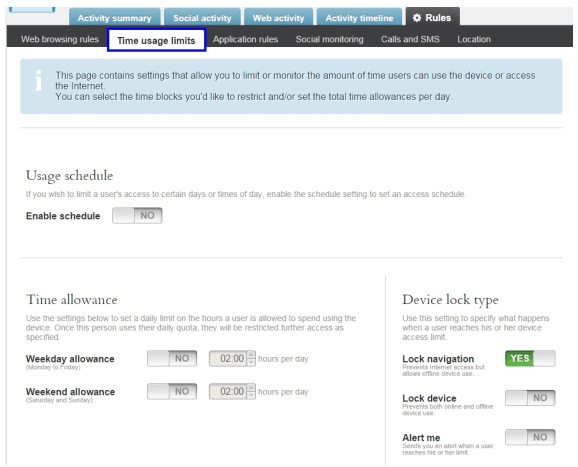
Step 5: Slide or toggle yes in “Usage schedule”
You will be able to see usage schedule menu in which slide or toggle the pointer to turn yes. A grid consisting of boxes will be displayed where each block represent an hour. Hit on boxes or hour that is restricted and it will turn red. The uncolored boxes represent access time while the colored ones represent the restricted hours.
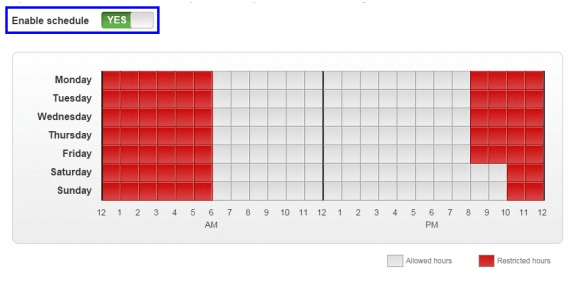
Step 6: Select “Application rules> Rules”
In order to set time limits for apps, click on “Application rules” from the rules tool menu.
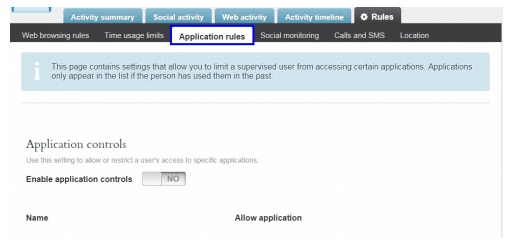
Step 7: Enable application controls
Toggle the pointer to yes and the application controls are now enabled. The apps or installed applications will be displayed below where you can provide access or else block their access by toggling it.
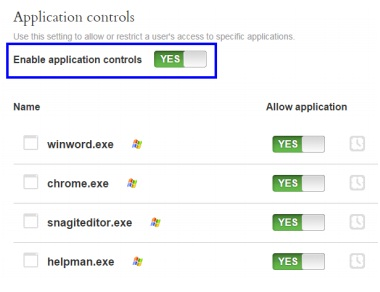
Step 8: Set up limit time for individual apps
In case, you wish to provide separate access time for each app, that is also possible in Qustodio and to do so, click on the icon that is present on right-side of each app. Here, you can allocate hours/day for every app.
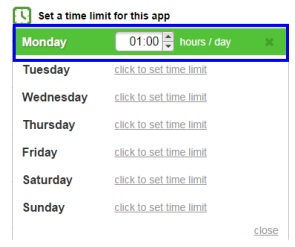
The time limit is now set for phone and for app usage with the help of Qustodio. Execute them and start monitoring your kids to keep them safe both online and offline. Do you find Qustodio the right app for you? Otherwise, you may like this article: 5 Key Differences between Qustodio and Bark.
Part 5: Conclusion
At present, Keeping your kid away from the Internet isn’t possible but keeping them safe online is definitely doable. However, to do so, you have to take a small help from technology. The types of parental control time limit apps discussed above are definitely a boon to us as parents. Just ensure that you make use of them in a proper and effective way. For the safe future of our kids tomorrow, it is mandatory to take a step forward today itself. So, go ahead and give these applications a try and share your comments without fail.

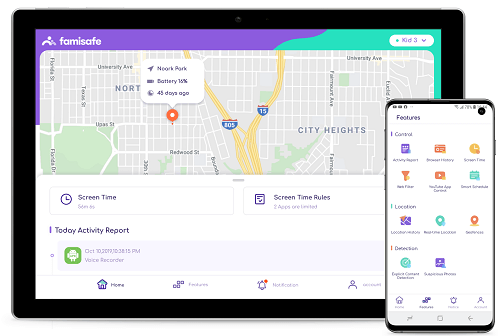
Thomas Jones
chief Editor