How to Set up Parental Control on Amazon Echo Dot
Setting up Parental Control on Your Echo Dot
ALL TOPICS
- Android Parental Control App
- How to Set Android Parenting
- Other Android parenting tips
Jun 11, 2025 Filed to: Android Parental Control Proven solutions
Echo Dot is a speaker that uses Alexa. It can be voice-controlled to play music, make calls, answer questions, control smart home devices, set alarms, and more. The new Amazon Echo stands on a small side table in the Amazon headquarters in Seattle. With the Amazon Echo, Amazon brought out the first purely voice-controlled computer. Now the second generation has been introduced. But as intuitive as using it by voice is, there are a few things you should know before you start using it.
For builders, the focus is on the building project. But if you do not secure yourself solidly, you risk financial ruin. With the right insurance, you as the building owner are on the safe side and have your risk under control in the event of damage. We will show you the most important insurances for your construction project.
Without the right Alexa app, Amazon Echo won’t work at all. With the app available for Android and iOS, you don’t just set up the Echo. There you can also customize the Echo to suit your own taste. You can find the settings by tapping on the three lines in the upper left corner of the Alexa app and then selecting "Settings."
You can also personalize the Echo in the settings. For example, by teaching him its location. You can also enter your work route in order to ask about the traffic situation in the morning. Alexa has exactly the information ready that you really want to have.

Why we need to set up parental control on Amazon Echo dot:
- Alexa always listens to everyone.
The greatest advantage of Alexa is also its most significant disadvantage: She always listens and fulfills every voice command that is directed to her. That means: it makes no difference between adults and children, strangers, and family members. So if a teenager orders the DVD, which has just been banned by their parents, this is not automatically blocked via Alexa by voice command. If you use an Amazon Echo with several family members, you should therefore think about setting up a PIN.
- Not suitable for children.
Amazon attaches great importance to Alexa getting along well with the little ones. She always remains polite, and the jokes are still suitable for children's ears. However, there is no direct parental control. When the little ones want gangster rap or ask for the answer for their math homework, Alexa fulfills the wish without hesitation. It would help if you always kept that in mind. The greatest danger: if you are not careful, the children will accidentally buy things on Amazon. Thus, you need to set up strict parental control.
- Online purchases are allowed.
Alexa can simply order products from the factory over the Internet. To prevent accidental – or secret – shopping trips, select “Voice shopping” in the settings. Now you can either turn off the purchase entirely via Alexa or set a PIN code that blocks the purchases. Since you have to say it out loud in front of Alexa, it does not remain a secret from the children for long. After all, you no longer buy accidentally.
- Alexa without Prime
The Echo works fine without Amazon's premium subscription but then has a few functions less, such as music playback via Amazon Music. Instead, you can use Spotify or Apple Music, for example, or listen to the radio via tune-in. In the settings under "Music," a service other than Amazon Music can be selected as the default.
Use Amazon Free Time to set up Parental Control on Echo Dot
- Open the Alexa app on your device and then select Devices in the bottom right corner.
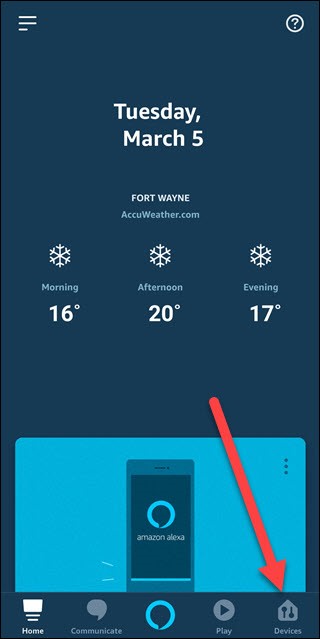
- Tap on Echo & Alexa.
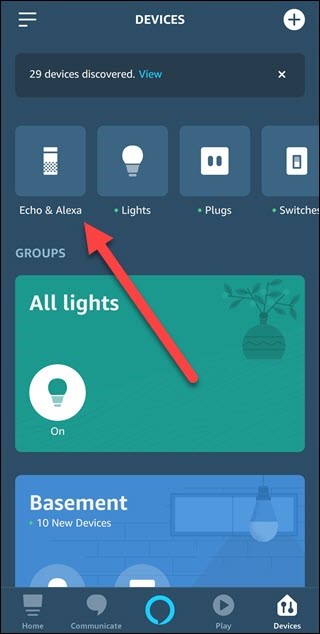
- Scroll to find the Echo you desire to convert and tap its name. After that, scroll down to find ‘FreeTime’ and select it.
- Tap on the toggle next to Disabled
- Tap on Amazon Free Time. Provide the necessary information about the child and then tap on Add Child.
- Tap Continue once you’re done with adding all children.
- Log in to your Amazon account.
- Scroll through features, and select Continue.
You’re all set.
How to set up parental control on Amazon Echo dot without purchasing Amazon Free Time?
- In the Alexa app, tap the three horizontal bars in the upper left corner.
- Tap Settings.
- Tap Account Settings and review the options to see if there’s anything you want to set parental control on.
- Tap Alexa Privacy and be prepared to be a little freaked out at how much data is collected, but you can also delete your voice history whenever you want.
- Tap Music & Podcasts and enable the Explicit Language Filter.
Tips on using Alexa with Children
1. Alexa is a piece of technology.
It is very important to make it clear to the child that Alexa is a piece of technology. The sympathetic female voice from the Amazon Echo is not human! Here you also have to address the fact that language assistants with female voices will give the children a false image of women. The occupied man Alexa something and she obeys.
If the children really have problems with the fact that Alexa is not a person, just a machine, then change the nickname. You can use the Amazon Alexa app in the settings to change the activation word from "Alexa" to neutral salutations: "Amazon," "Echo," or "Computer." The woman's voice cannot be asked. Change Alexa's first name for children to avoid confusion.
2. Parental controls
Precisely because children are very eager to experiment and experience, Alexa should be made "child-safe." There is no explicit parental control for Alexa yet. This has always made headlines in the past when children come into contact with belongings that were not intended to die for their ears. Enter yourself right now with toddlers who will always be a feeling in the room.
What you can change, however, is protection against unwanted instructions. This is connected to Alexa with her own Amazon account, contracts children can accidentally (or also in childish naivety) diligently order products. There have been a few heard here, however. If you do not have a Prime account, items can only be added to the voice command's shopping cart. They don't become the same, either. If you have a Prime account, you can only buy products that have already been ordered. The damage does also keep within limits, a little child safety can feel.
To do this, you simply enable voice shopping in the Alexa app or yourself against unwanted injuries due to a government code's obstruction. The pin must always be heard first before the ordered product can actually be bought with a certain one. Voice shopping in Alexa is inherently an action. With one setting, you can make the voice assistant at least a little child-proof. Alexa parental controls: Authorize voice purchases
3. Fixed times
As with yourself, computers, smartphones, and the like, Alexa and your child should also have their time. This interrupts Alexa giving the child rest. The easiest way to do this is to keep the Amazon Echo away from the nursery. However, if Alexa should also wake the child or lull the child to sleep with radio plays and nature sounds, then you can implement a rest period with a real timer. The only thing to note is that you set the timer in such a way that Alexa is again with power sequences about five minutes before the actual wake-up time. The reason is that the Echo is starting up.
4. Homework help
Alexa is a great help to your kids with their homework. Alexa can solve simple math problems without any problems. To do this, simply perform the arithmetic problem as a normal question of how important: "Alexa, was 58 plus 64" or "Alexa, was 19 states out of 185".
Alexa will also be happy to help if the child has problems writing the right word. To do this, you have to say: "Alexa, listen to transcends z. " If you want to know what this word actually is, you can also ask Alexa: "Alexa, what is transcendence?"
Of course, it is important to say that Alexa is not supposed to solve the children's homework, but only to support them in finding a solution or to help them compare the polynomials.
FamiSafe - an all-in-one parental control solution for parents
Except for Amazon Echo Dot, kids are accessing digital devices at an early age. Most kids get their first tablet to watch videos by the age of 3. For today's parents, parenting is a lot different than in previous days. Fortunately, with the development of modern technology, parents can also seek help from the parental control app.
We would like to recommend FamiSafe to you as it provides a one-stop solution for parents. It is compatible with different devices: Android, iOS, Fire OS, Windows, and Mac. More than that, it supports different features that cover tracking, monitoring, and detecting suspicious content on kid's devices.
- Location Tracking & Geo-fencing
- App Blocker
- Web Filtering
- Screen Time Control
- Smart Parental Control Setting
You may be wondering how can FamiSafe help you to protect your kids from online dangers. Here are some features of FamiSafe that are going to help.
- Activity Report: With FamiSafe's Activity Report, you can get the details about how your kids have been using their devices in a timeline format. This helps you to understand your kid's digital usage habits and check if they have any unhealthy habits like using the phone late at night.
- Screen Time: If you found that it is hard for you to keep track of how much time your kids have spent on screen. Screen Time is here to help you. What's more, parents can set up screen time restrictions or block the screen using these features.
- Explicit Content Detection: For parents who are worried that their kids are being bullied online or harassed by online predators, Explicit Content Detection is here to help. FamiSafe's Explicit Content Detection will monitor kid's messages and other social platforms like Facebook, WhatsApp, and Kik. If any suspicious words are detected, parents will receive a notification.
Amazon Echo Dot convenient to our daily life, yet there are also possible dangers behind it, especially for our kids. From the above passage, we can learn how to set up parental control on Echo Dot to prevent kids from accessing information that is not for their ages.



Joanne Croft
staff Editor