
YouTube can be enjoyable and educational, but it also has potentially harmful content – primarily for kids. You don’t want your children to watch age-inappropriate videos with offensive, explicit, or disturbing content that might negatively affect their behavior.
Can you block videos on YouTube to protect your kids from harmful content? Absolutely! You can create a safe space for your children, ensuring they experience only the good side of YouTube.
Before learning how to block videos on YouTube, let’s explore the crucial reasons for doing it and the inappropriate content on the platform.
Table of Content

Blocking YouTube videos lets you control your children’s online experience, ensuring they watch age-appropriate content.
For instance, you can block a video on YouTube that contains graphic violence or offensive language – anything acceptable for adults but unsuitable for a younger audience.
Children watching hateful, offensive, demeaning, explicit, or otherwise inappropriate content (e.g., showcasing or promoting violence, self-harm, drugs, alcohol, sexual or criminal activities, bullying, etc.) could develop violent behavior. They need kid-friendly material for proper interpersonal, social, and moral development.
That’s why many parents block YouTube videos. It helps eliminate safety risks and prevent emotional trauma and mental damage.
Let’s see what harmful content your kids might encounter before seeing how to block a YouTube video.

YouTube has policies and community guidelines for banning harmful content that encourages unlawful or dangerous activities. Still, many inappropriate videos fall through the cracks. They can include the following:
- Graphic violence
- Criminal activities
- Bullying and cyberbullying
- Harassment and threats
- Predatory behavior
- Self-harm and suicide
- Dangerous challenges
- Hate speech
- Drug or alcohol use
- Nudity and sexual content
- Misinformation
This content can damage a child’s moral compass, guiding them on a dark path to adolescence and adulthood and blurring the line between right and wrong.
Fortunately, you can change that trajectory. You can block YouTube videos to safeguard your children from disruptive influences and help them build a robust moral foundation.

YouTube records every user’s viewing history. Even if your children delete it, you can see everything they’ve watched and searched for online in their Google account’s activity.
The same goes for clearing browsing data – it remains accessible through Google My Activity.
However, even if your kids remove specific videos from YouTube’s viewing history (e.g., to hide their online behavior from you), YouTube will recommend similar content – keeping you in the loop.
Even so, you may wonder: “How do I block videos on YouTube?”
You can use three reliable methods: your YouTube account’s settings, the blocking features on YouTube Kids, and a parental control app. Here’s how to block YouTube videos with each.
YouTube accounts have an optional setting for filtering mature content. Activating and deactivating the Restricted Mode requires a password, meaning your children can’t disable it.
Here’s how to enable the Restricted Mode on YouTube to block videos with adult content:
- Step 1: Visit YouTube via a web browser and log into your account.
- Step 2: Click your profile icon and go to Settings > Restricted Mode.
- Step 3: Toggle on the Activate Restricted Mode switch.
- Step 4: Select the Lock Restricted Mode on this browser option to prevent your children from disabling the feature.
- Step 5: Enter your password and sign out of your account.

Whenever your children try watching an age-inappropriate video, YouTube will ask them for a password, preventing them from accessing the content.

Locking the Restricted Mode will prevent your children from disabling the setting even if they sign into another account. They’d need the password you used when activating the feature.
However, it’s a browser-exclusive method – it won’t bear fruit if your kids install another web browser, so keep an eye out for new apps.
Here’s how to block videos on the YouTube app using the Restricted Mode:
- Step 1: Launch the YouTube app and sign into your account – assuming you share it with your child.
- Step 2: Go to Settings > General and toggle on the Restricted Mode switch.

Unfortunately, you can’t lock the setting in the app. Your child can disable it if they’re old enough to understand it.
Another way to block YouTube videos is to remove specific channels from the recommendations.
Here’s how to block certain YouTube channels in the YouTube app (the steps in the web interface are identical):
- Step 1: Tap the More icon (the three vertical dots) next to the video of the channel you wish to block.
- Step 2: Select the Don’t recommend channel option.

Here’s another way to block specific YouTube channels:
- Step 1: Visit the YouTube channel you wish to block.
- Step 2: Go to the About section and click the flag icon.
- Step 3: Click Block user.

- Step 4: Hit Submit to confirm your choice.

This method restricts blocked users’ comments and removes their content from your feed. However, your child can find the channel in search and unblock it.
YouTube Kids is a child-friendly app but may contain videos some parents deem unsuitable for their youngsters.
Here’s how to block a video on YouTube Kids (on the home page):
- Step 1: Log into your child’s account.
- Step 2: Click the More icon (the three vertical dots) next to the desired video.
- Step 3: Click Block this video.

Here’s how to block certain videos on YouTube Kids while watching them:
- Step 1: Click the More icon (the three vertical dots) in the top right corner of the video.
- Step 2: Click Block video.

- Step 3: Click “Block this video only” or “Block the entire channel,” and hit Block.

That’s how to block certain YouTube channels on YouTube Kids, but you can also do it directly:
- Step 1: Log into your child’s account and visit the YouTube channel you wish to block.
- Step 2: Click the More icon in the channel’s header.
- Step 3: Click Block this channel.
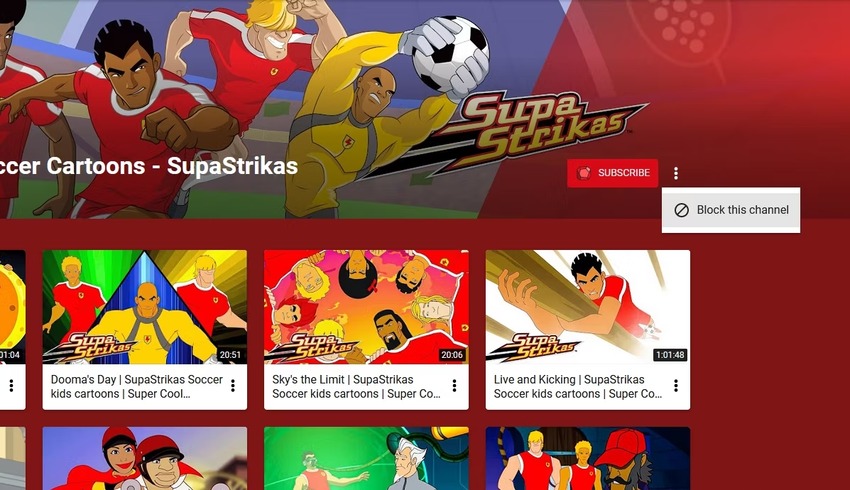
YouTube Kids is significantly safer for children than the regular YouTube platform, but it’s not a parental control app. Utilizing one will take your kids’ safety to the next level, primarily if they have their Google (YouTube) accounts.
Wondershare FamiSafe is a reliable parental control app that lets you monitor and control your children’s online activity – and block YouTube videos.
It’s suitable for children of all ages. Besides a YouTube video blocker, it has features for filtering unsafe websites, managing screen time, and tracking your kids’ real-time location. It’s an all-in-one app for helping you navigate the rough waters of parenthood.
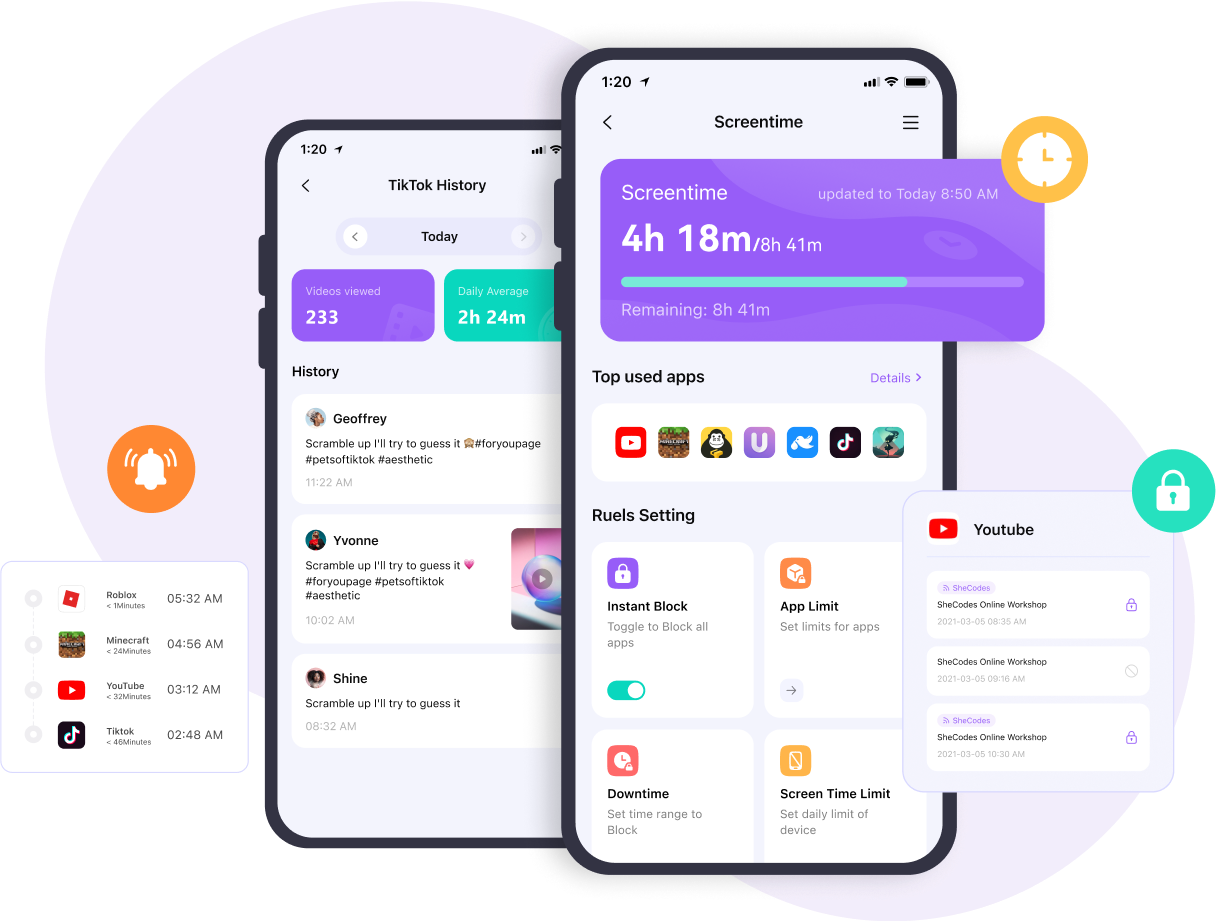
Alt Text:pic part 4
How do you block videos on YouTube with Wondershare FamiSafe? You have two options: blocking the YouTube app or individual videos and channels.
After downloading and installing Wondershare FamiSafe on your Android or iOS device, install Wondershare Fammy on your child’s device. Follow the on-screen instructions to pair the devices and take these steps to block the YouTube app:
- Step 1: Launch the app and tap the Set Rules icon in the bottom right corner.
- Step 2: Select the App Blocker option.
- Step 3: Toggle on the switch next to the YouTube app.
Here’s how to use Wondershare FamiSafe’s YouTube App Control feature to block YouTube videos and channels:
- Step 1: Launch the app and select YouTube App Control.
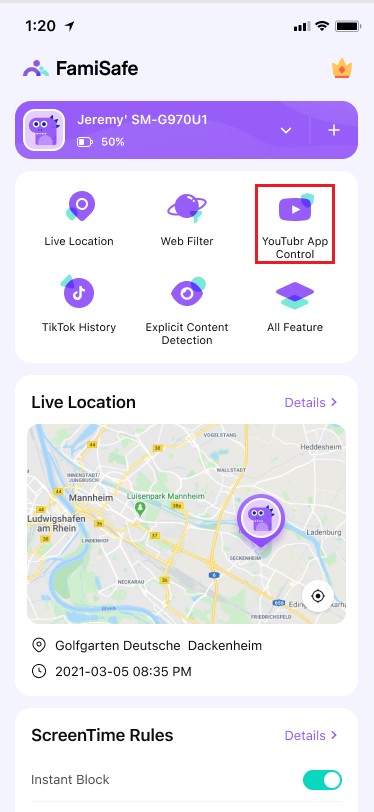
- Step 2: Scroll through the watched videos in the History tab, tap the padlock icon next to the one you wish to hide, and select Block video. You can also choose the Block channel option.
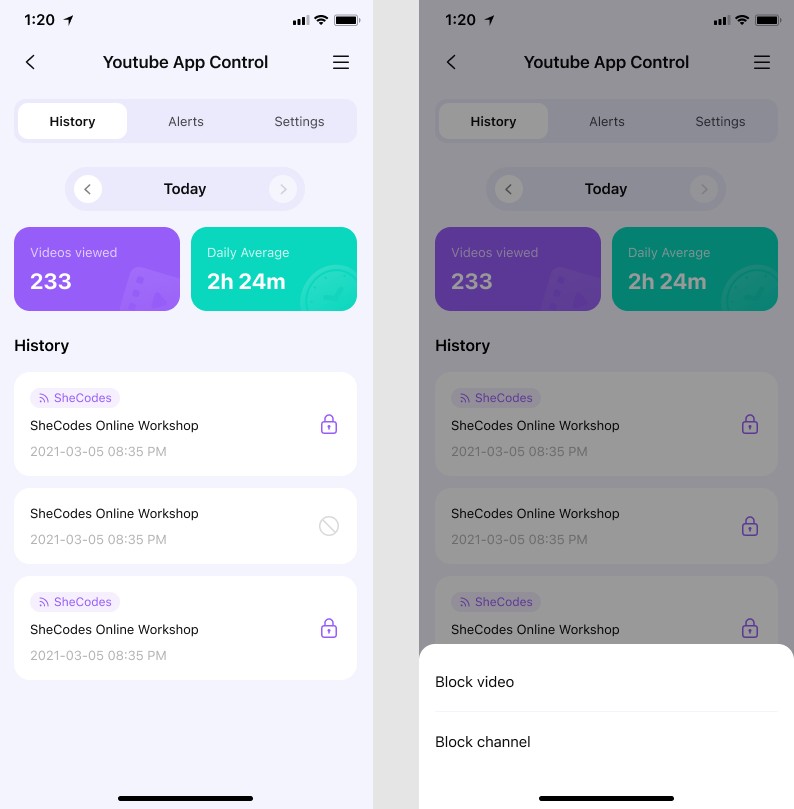
- Step 3: Switch to the Settings tab to view the Suspicious Words Library and toggle the switch next to all the harmful or inappropriate content categories for which you wish to receive alerts. The app will notify you if your children watch that content on YouTube so you can hide them with the video blocker.
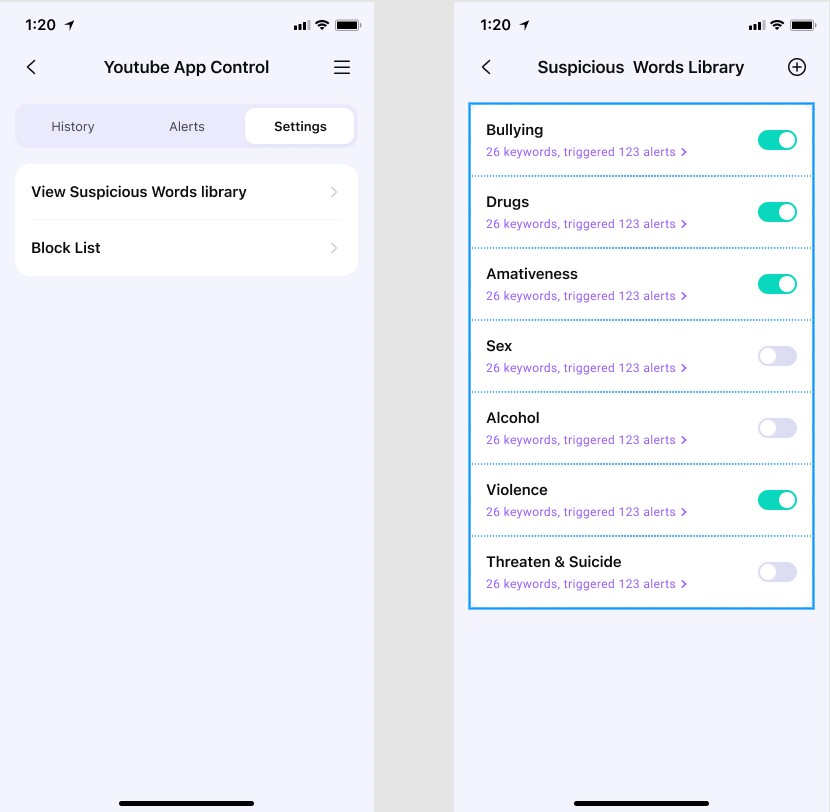
Wondershare FamiSafe has many more valuable features, so download it from the App Store or the Google Play Store to try it for free.
Blocking YouTube videos is perfect for limiting your children’s exposure to inappropriate or harmful content. However, they can still see blocked videos on other platforms and find them in search engines.
Moreover, they can use another browser to disable YouTube’s Restricted Mode or create a Google account to access any content on the platform.
That’s why we recommend a parental control app like Wondershare FamiSafe. Using such an app doesn’t mean playing detective – it means ensuring your children’s safety.


