If you have kids under 18, you’re probably familiar with the challenge of keeping them safe and sound from the negative influence of the internet. Since Youtube dominates the web as one of the largest web-based streamlining platforms, your kids will likely interact with it sooner or later.
While Youtube invests a lot of time and effort in removing harmful and inappropriate content from its viewing channels, some of it still finds its way to users. Just as content can be harmful, so can ads. Thankfully, you have multiple ways to ensure questionable content never reaches your kids.
With that in mind, read on to learn why you should block YouTube ads on your kids’ devices to keep them safe from harm.
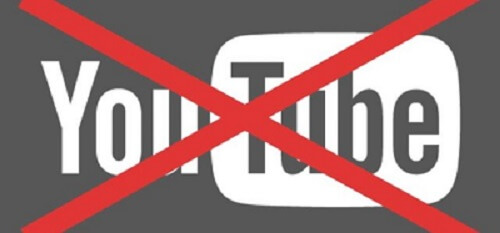
Table of Content

Many reasons come to mind when it comes to the need to block YouTube ads on Android. From keeping your kids safe online to preventing them from hearing inappropriate language and seeing harmful content, there are too many reasons to mention. However, the list can come down to three main considerations to keep in mind.
Your Kids Can Get Lost Online
YouTube is one of the most popular streaming platforms, gathering billions of internet users worldwide. Naturally, people resort to YouTube to find any content they prefer, from entertainment to education.
Many kids and young adults will do that to stay up to date with the latest trends and content their friends enjoy. However, clicking on ads can easily land them on websites with inappropriate content for their age.
Whether they look for TV show clips, music videos, movies, or something else, ads are always there with them, proposing something else and potentially interesting. Many of these can lead to websites with potentially harmful content for kids under 13.
They Might Click on Malicious Sites
Millions of educational clips on YouTube teach valuable skills, engineering, science, math, and more to kids aged five to 13. The problem is that each clip may contain ads that can easily lead to malicious and inappropriate websites.
Kids like clicking everything they see online without thinking it through because they aren’t aware of the many threats lurking on the web. Aside from interacting with explicit and violent content, malicious websites can infect your and your kids’ devices with viruses, malware, ransomware – you name it.
Ads make it possible for your kids to access these websites accidentally. Thankfully, you can prevent this by blocking specific search keywords so your kids won’t be able to end up where they shouldn’t have.
They Could Get Exposed to Harmful Content
YouTube offers many channels which usually contain user-modified content. Many channels serve the purpose of pushing an agenda or encouraging a certain point of view. Entire channels cover religious views, political messages, and other topics that minors should only interact with once they come of certain age.
On the other hand, countless videos deal with nudity, violence, and other harmful content. You can deal with this problem by blocking channels at the app level to prevent your kids from being exposed to things they shouldn’t see online.
Here are the top four ways to block ads on YouTube and keep your kids’ Android devices safe from harmful content.
Using an Adblocker
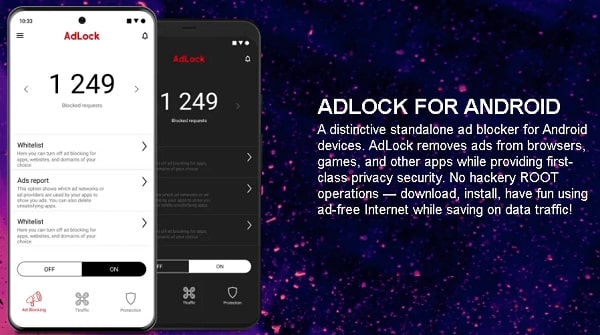
Adblockers are perfect protection measures against annoying ads of all kinds, YouTube ads included. AdLock is one of the reliable YouTube adblocker apps you should try. It can block all sorts of ads effectively on your kids’ Android devices, including flash banners, pop-ups, ads, etc.
The app is very lightweight and will run lightly in the background. Aside from blocking YouTube ads, AdLock can also work on other Android-based apps, including messengers, game platforms, etc. AdLock also comes as a Chrome extension for blocking internet bugs, malware, and web-based ads.
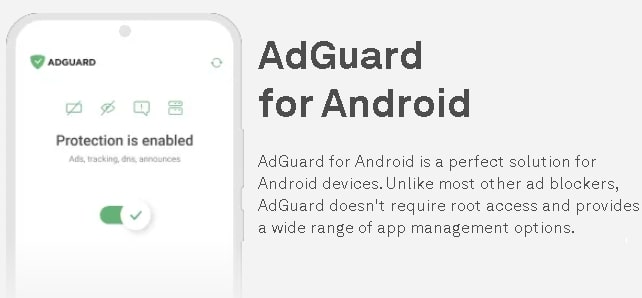
AdGuard AdBlocker is another reliable ad blocker for Android users. It’s a parental control solution for all platforms, including Mac, Windows, and iOS.
Aside from doing a fantastic job in blocking YouTube ads on Android, AdGuard can also block YouTube ads on every website you visit and contains parental control features to help you restrict explicit and harmful content from entering your kids’ Android devices.

AdBlock Plus is an excellent adblocker app for Android devices that can also block malware and other similar cyber threats. The app can help your kids have a better, safer web and YouTube browsing experience by removing ads from their feeds.
Specially designed for Firefox YouTube, AdBlock Plus works like a charm across the leading browsers like Edge, Opera, Safari, and Chrome.
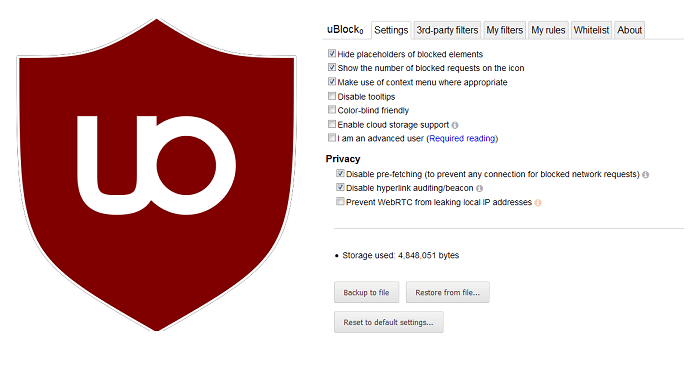
Finally, you can resort to an open-source UBlock Origin YouTube blocker extension to block YouTube ads on Android without spending a dime. The Google Chrome extension helps you customize the blocklist for websites, platforms, and apps your kids visit frequently.
More importantly, UBlock Origin empowers you to determine which type of ads you want to block, thus giving you full control over the content your kids view on their Android devices.
Using Ad-Free Browsers
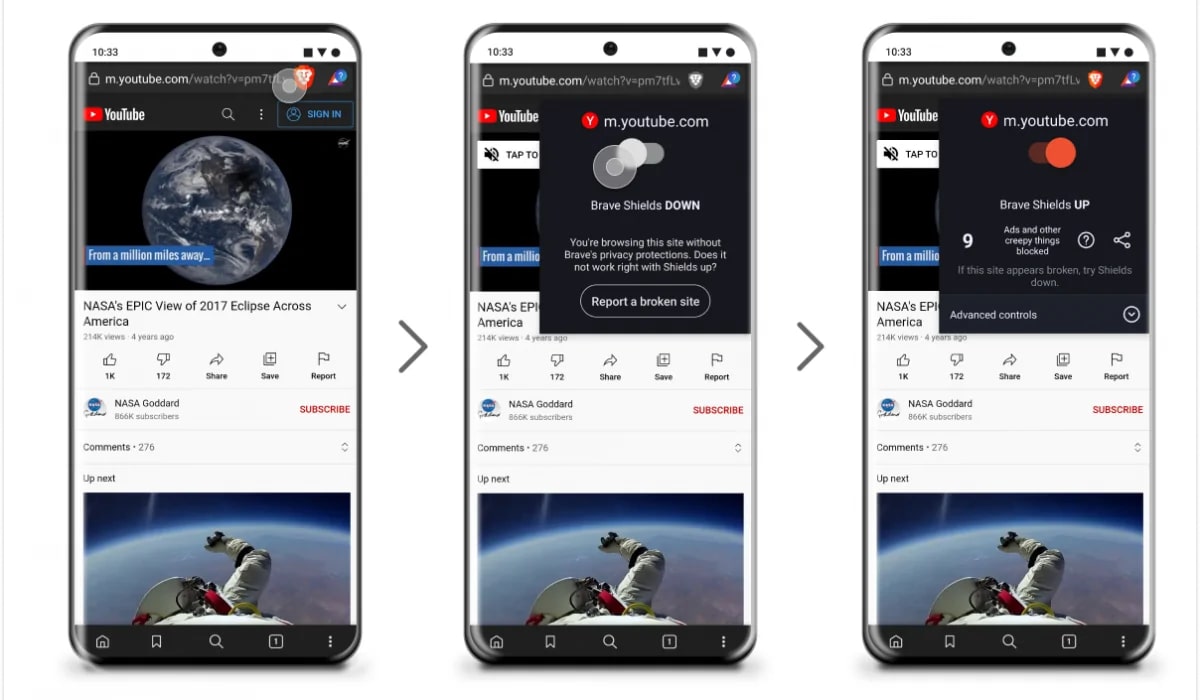
You can also block YouTube ads using ad-free browsers for Android. This option is a viable solution when you don’t want to pay for the premium service. Ad-free browsers let you stream videos without annoying ads.
They redirect your YouTube traffic through private servers, thus preventing marketers from targeting your kids with ads.
Some of the most trusted ad-free browsers for Android with the strongest ad-blocking features include Brave Browser, AVG Browser, Tor, and Ghostery Privacy Browser. These Android YouTube adblockers contain various useful features, such as built-in VPN, ad blocker, Incognito mode, etc.
Using a Premium YouTube Subscription
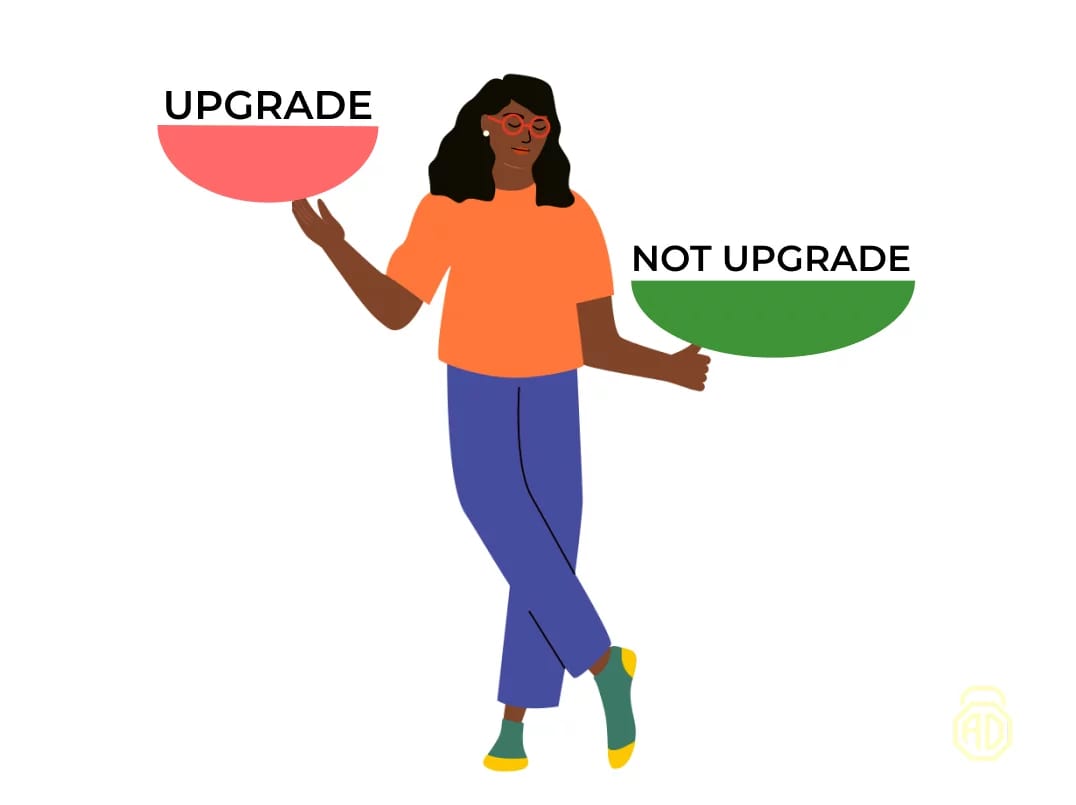
Upgrading to a premium account can help to remove ads from everyday YouTube browsing. Doing so gives you a few advantages:
- Your kids get an ads-free viewing experience;
- You can watch pre-downloaded videos offline;
- A premium account includes a free YouTube music subscription;
- You get access to YouTube Originals shows.
Using a Premium Lite Subscription
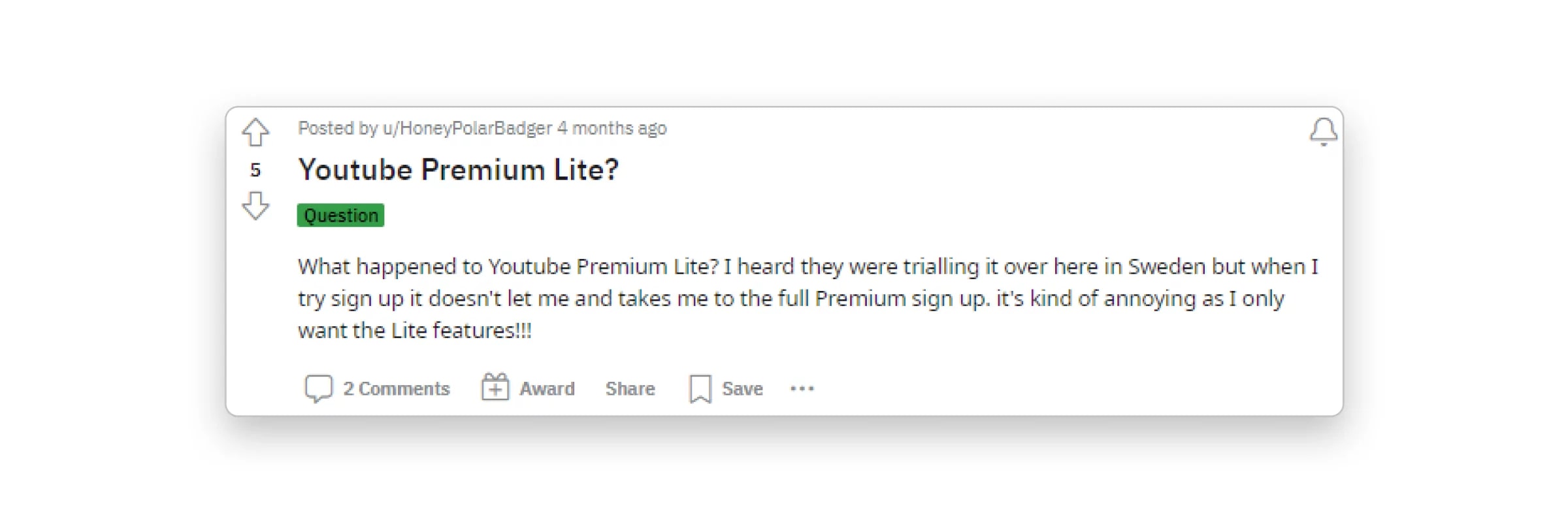
YouTube Premium Lite subscription is another viable option for removing ads from your feed. It gives you ad-free viewing access across all channels, including various features like offline downloads, picture-in-picture playing, etc.
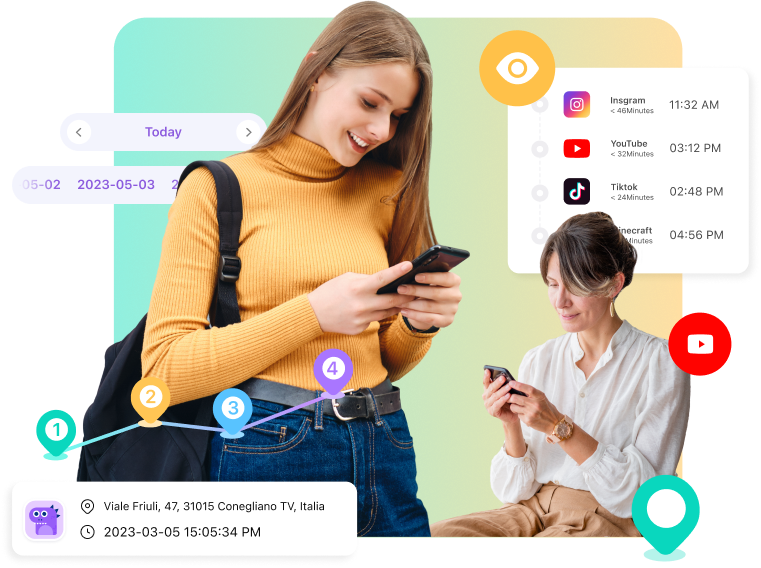
One of the best methods to block harmful content on your kids’ Android is using a third-party parental control app like Wondershare FamiSafe. Aside from content blocking, FamiSafe also allows you to set a specific time for your kids to access YouTube.
FamiSafe helps you eliminate explicit YouTube content from your children’s Android devices in a few powerful ways.
Restrict YouTube watch time and block the app
Prevent your kids from spending too much time on Youtube using a maximum screen limit feature. Set a daily limit to prevent your kids from accessing the site while doing homework, during bedtime, at school, etc.
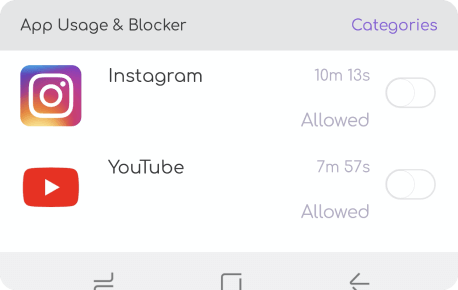
Block the YouTube app during school
In addition to setting restrictions, you can block YouTube on Chrome for Android, including adult or explicit content.

Monitor YouTube browsing activity
View your kids’ YouTube activity daily, including the videos they watched, apps they installed, etc.
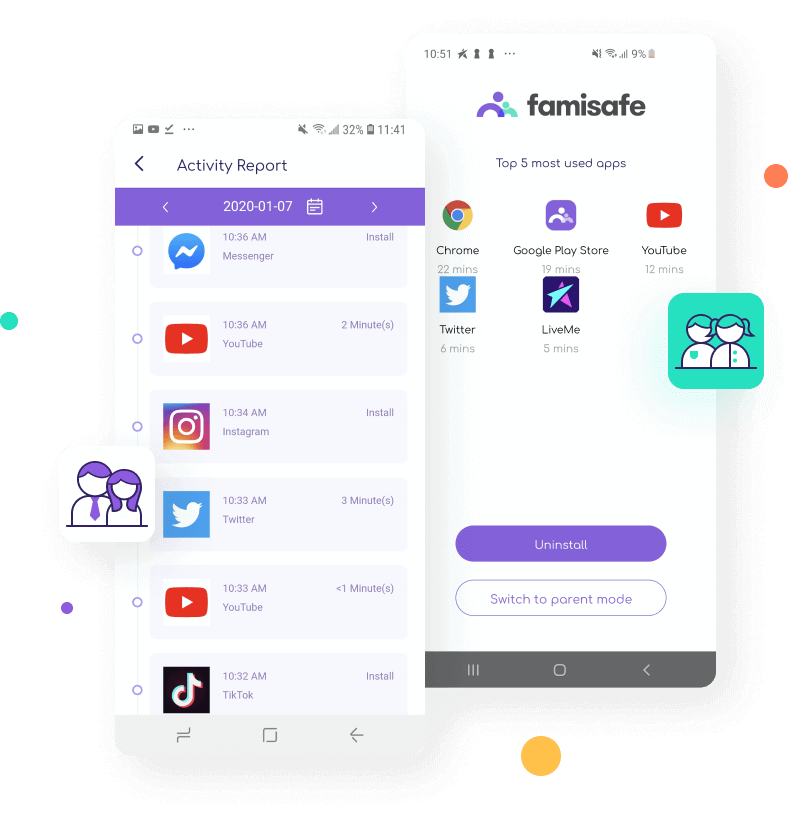
Here’s how to block YouTube on Android with FamiSafe.
- Step 1: Create your FamiSafe account

Download and install FamiSafe Site Blocker on the target Android devices (yours and your child’s). Create your account and use your account credentials to log in to the app and choose how you want to use the app – as a parent or as a kid. Select Kid to proceed to the next step.
- Step 2: Connect a new device
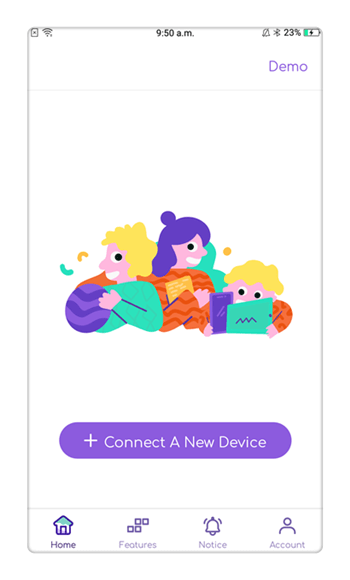
Set the platform of the target device (Android) and do the same on your child’s smartphone to connect both devices. Once the installation is complete on both devices, tap Done.
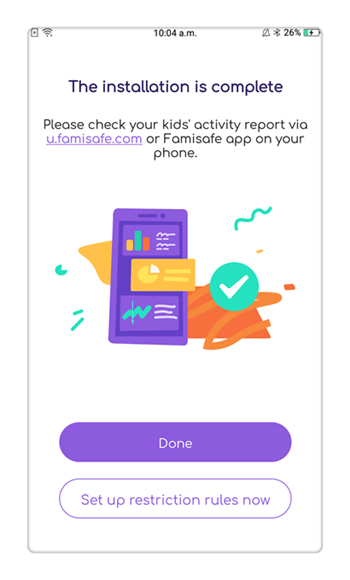
- Step 3: Launch the FamiSafe app
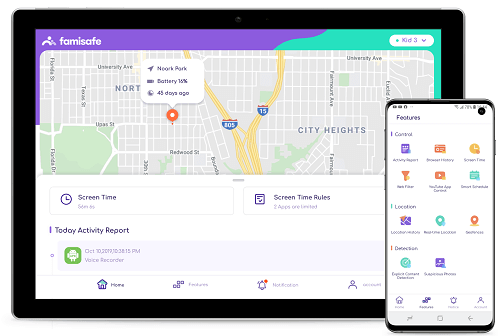
Launch FamiSafe on your device and navigate to App Block to turn the block feature on. Select what you want to do – block or unblock YouTube on the phone. You can also limit screen time for YouTube by setting a certain duration for it to be active. Set the starting and ending time for the app across predetermined periods.

- Step 4: Restrict YouTube access
If your kids try to access YouTube during the time limit, they’ll have to ask you to give them access. If you want to permit them to use the app, simply tap Allow.
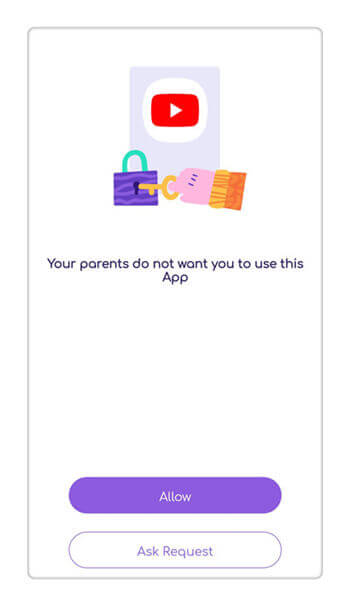
In addition to YouTube blocking, FamiSafe provides other parental control features to help you keep your kids safe online. For example, you can check if your kids unblock blocked websites. These features include:
- Real-time location tracking on your kids’ Android devices;
- GPS-powered geographical child movement fencing;
- Blocking harmful Android apps like TikTok and YouTube;
- Online activity surveillance;
- Web content filtering;
- SafeSearch;
- YouTube video blocker and history monitor;
- Social media monitor and blocker;
- Smartphone screen time monitor.
Blocking ads on Android YouTube is the best way to ensure your kids enjoy a safe, secure, and entertaining browsing experience. Whether you decide to use a YouTube adblocker or a third-party app like FamiSafe, you’ll easily remove any inappropriate ads and explicit content from ever reaching your kids.
In addition to eliminating ads that might trigger all sorts of problems, such as infecting your child’s device with malware or leading them to shady websites with explicit content, solutions like FamiSafe give you access to various parental control options, including device monitoring, screen time limiting, web filtering, app blocking, and more.


