Chromebook vs Laptop for Child, Which Is Better?
Should I Get My Kids a Chromebook or Laptop?
ALL TOPICS
- Mac Parental Control
- Windows Parental Control
- https://famisafe.wondershare.com/app-review/
- Other Desktop Parental Control Tips
Jun 11, 2025 Filed to: Desktop Parental Control Proven solutions
Nowadays, electronic devices, specifically laptops, and Chromebooks, are everywhere, even in the classrooms. Especially during the pandemic, when kids were compelled to attend online classes, the need for a tech device increased. However, before you pick some fancy tech gadget, you must research and select the one that best suits your needs: Chromebook vs. Laptop.
Since the first Chromebook came out, parents have been confused about whether to buy a Chromebook or a Laptop. If you are also in the same boat and don't know what's best for your kid, we got you covered. This article will discuss everything related to Chromebook and laptops so that you can make the right decision. So let's get into the details of Chromebook vs. Laptop.

Try FamiSafe, Track Kid's Chromebook and Laptop Usage.
Table of Content
- What is a Chromebook?
- What is a Laptop?
- Differences Between Chromebook vs. Laptop
- Chromebook vs. Laptop: Which is the Better Choice for a Budget Under $250/300?
- Chromebook vs. Laptop: Which is a Better Choice for Studying?
- Things to Consider Before Buying a Chromebook
- Chromebook vs. Laptop: Which is a Better Choice as a Present?
What is a Chromebook?
Many people get confused about Chromebook vs. Laptop and consider the former inferior. But this isn't true. Chromebooks are different from laptops and have their part to play. Typically, Chromebook is a device that works on the Google Chrome Operating System. The primary browser on it is the Google Chrome Search Engine.
All Google-based apps run smoothly on it, and if you want to install other android apps, you can do it too. Additionally, a Chromebooks is lightweight and cheaper than a laptop, giving your kid all the benefits of a fancy tech gadget.

It's also great for parents who want to monitor their kids' movements. For this purpose, create a family Google ID and link your kid's Chromebook with it. All in All, Chromebook is the perfect study tool for your kids and doesn't allow them to get distracted.
Chromebook Specs to Look for
One should look for several specs in a Chromebook before buying it to ensure you make the right choice. Here are a few of them:
- Go for good storage around 64 GB; although 32 GB is also good, it will get filled quickly by installing a few apps.
- Chromebooks can work smoothly with lower-power CPUs like N5000. However, if your budget is relatively high, you should use power-efficient ones like MediaTek MT8173C. Explore your options before purchasing any CPU.
- Always go for a 4 GB Ram Chromebook because a 2GB one can slow the Chromebook's working.
What is a Laptop?
A Laptop, also known as a notebook computer, is an AC-powered device that is very small in size and easy to carry around. Whether you are on a plane or have some important meeting, the Laptop accompanies you without any hassle. Its hardware is outstanding and enables you to do everything that you can do on a simple computer.
The most prominent Laptop manufacturing brands are IBM, Apple, Dell, Toshiba, etc. As laptops are intricate devices and their manufacturing is also not easy, they aren't perfect if you have a low budget.

With a laptop, it gets challenging for parents to keep track of their Children's activities and view pc's screen time. Many tools and software available on a laptop computer can easily distract your kids, leading them to waste time.
Laptop Specs to Look for
Here are the specs you should consider in a laptop before sealing any deal:
- The speed of your Laptop depends upon the RAM. So, anything less than 4 GB is a big no. However, we suggest you select a laptop with at least 8 GB RAM if you want speed and efficiency.
- Look at the WattHours or mAH of the battery before buying so you don't end up with the Laptop shutting off every few hours.
- The CPU is the primary part of a laptop. If you are tight on budget, core i3 is suitable, but if you have enough money, core i5 is excellent. The core i7 is considered a luxury laptop and will cost you many bucks.
Differences Between Chromebook vs. Laptop
Many things make a Chromebook different from a typical laptop in Chromebook vs. Laptop. Let's get into the details of a few differences between Chromebook vs. Laptop:
- Portability
Both laptops and Chromebooks are small and lightweight, making them very portable. However, Chromebooks are smaller and lighter than laptops because they lack a proper hardware system like a laptop.
This feature makes the Chromebook an easier-to-carry-around gadget for kids. Additionally, Chromebooks work on the Passive cooling mechanism, so no fans are embedded inside, which means no extra weight.
- Battery Time
Suppose your kid has a lot of online classes going in throughout the day. In that case, you must be looking for something that takes less energy and has high battery longevity. Laptops have a high processing system and more hardware, so they need extra energy to run, resulting in a battery life of 4 to 5 hours.
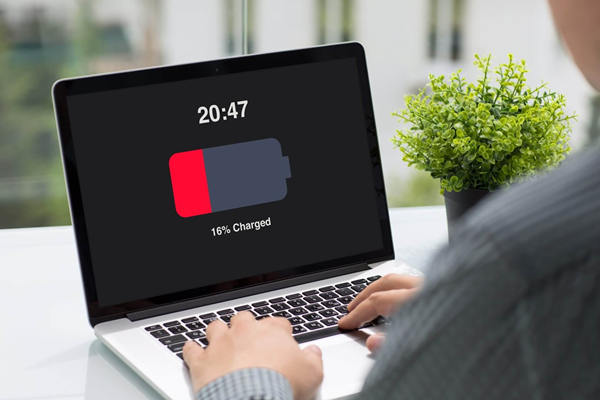
In contrast, a Chromebook operates on Google Chrome and doesn't have much hardware, which means it will need less energy and can easily last more than 18 hours a day. It is a relief for parents afraid of their kids running towards a power outlet now and then.
- User-Friendly
Laptops and Macbooks have a lot of features and customization that can easily distract and confuse your kids. But if you go with a Chromebook, there are few games or features. Your child will quickly learn its usage and focus on studies and fun when needed.
- Security
When it comes to security, in Chromebook vs. laptops, the Chromebook undoubtedly takes the lead. Kids can click anything on laptops while using tech devices, so they are more prone to opening harmful things or links. Although the Laptop's windows defender guards the device against such attacks, you must also clear the data, which is too complex for a kid.

However, this isn't the case with Chromebooks because they run on a Google OS system that is highly secure and keeps your kids' data encrypted. On top of that, the Google OS updates make it a nearly untouchable and unbreakable device for hackers, providing your kid with a smooth playing and studying environment.
- Parental Controls
Chromebooks have excellent Parental Controls that allow you to monitor and track your child's activities. You can also check how much they spend on the device and what they do through it. All these things show that Chromebook is an ultimate winner in Chromebook vs. Laptop. (check this guide to know how to remotely control a Chromebook.)

Chromebook vs. Laptop: Which is the Better Choice for a Budget Under $250/300?
An ordinary laptop costs you around $700, and this price keeps increasing with specs or feature modifications. So, if you are tight on budget and looking for a tech device to help your kid in studies, there's nothing better than a Chromebook in Chromebook vs. Laptop.

Not only is this device inexpensive, but it also offers excellent energy efficiency that is impossible to achieve with a simple laptop. We understand that it may have a small processor compared to a laptop, but the Chromebook specs are more than enough if the child only wants to study and play games in their free time.
You can easily find a top-notch Chromebook for your kid from $200 to $300, which isn't a lot compared to the benefits you are getting.
Chromebook vs. Laptop: Which is a Better Choice for Studying?
Of course, when we compare Chromebook vs. Laptops, the best device for educational purposes is a Chromebook, as the aim behind their creation was to cater to the educational needs of students.

Here are a few points that will help you understand the importance of Chromebooks for studies and why you should choose them:
- Google Apps and Services Integration
During the pandemic, educational institutes held online classes on Google Classroom. Chromebooks work on the Google OS system, which makes them compatible with Google Classroom, and allows students to access slides, Google Docs, and other material.
Moreover, the personalization feature of Chromebooks quickly records the lectures teachers give so that students can utilize them in their free time for better understanding. Teachers and students can easily share relevant educational data through a Chromebook.
- High Security and Parental Controls
In 2020, many schools were targeted by hackers to stop academic activities and get other personal data. The primary reason behind it was to attack vulnerable devices. But if your kid has a Chromebook, he will not face this issue. A Chromebook has Google Admin Console that allows IT professionals to filter out and detect any malign attack attempts.
When Google is fighting all the outside attacks, your kid can smoothly keep up with their studies. In addition, a Chromebook has excellent Parental Controls that allow parents to check their kid's activities and study routines. So, if your kid is playing games during class, you can quickly stop him from doing so. You can also download Famisafe for this purpose.
- Work Never Get Lost
The most notable feature of Chromebook by students is that if your Chromebook suddenly shuts off, you will not lose your work. All the educational data, like assignments, are saved on Google drive by default, which means everything stays the same when you turn on the Chromebook. It isn't the case with traditional laptops because the date gets lost if not saved on time as soon as the laptops shut off.
- Diverse Student-Friendly Features
There are many built-in apps, extensions, and settings in a Chromebook that caters to all student needs, making it an obvious choice for educational purposes in Chromebook vs. Laptop. Let's discuss a few of them:
1. ChromeVox Screen Reader is helpful for those students who are blind or have severe vision issues.
2. High Contrast themes and visuals are also available for people with visual impairment.
3. Sticky keys and customizable keyboards help disable students to type efficiently.
4. The spoken feedback tool is designed for students who have dyslexia.
5. Audio customization captions for deaf students.
The Chromebook is manufactured considering the needs of all types of students, specifically younger ones. What makes it better is that the Chromebook keyboard only uses the lowercase alphabet, so the child doesn't get confused by typing "A" and seeing "a" appearing on the screen.
You may also like this article: What Chromebooks are the Best for Educational Purposes? 2021
What Are The Differences Between a Chromebook and a Laptop
Things to Consider Before Buying a Chromebook
Now that you know the exceptional benefits you get from a Chromebook, it's time to dig into the factors you should consider before buying any Chromebook. So, you can make a clear decision between Chromebooks vs. Laptop. These factors aren't related to hardware or software; instead, these are external factors that one should look into before sealing any deal.
- Kid's Age and Grade
The first and foremost thing you should consider is your kid's age and class level. A middle or elementary school's needs differ from colleges and universities. If your kid is still in middle school, it's good to give them a Chromebook for general gaming and schoolwork.
However, suppose your kid has moved on to the next level of studying in high school. In that case, they need a pro device that allows them to do everything from basic editing to creating software. Considering this beforehand saves you from investing in the wrong device, and you can make the right decision.
- Color Selection
Before buying any Chromebook, you should also look at its exterior color. It's better to take your kid with you when purchasing and select the color they like. The most commonly bought Chromebook colors are peach coral, white, and black.
- Buying Motive
Before buying a Chromebook, it is essential to determine the purpose or motive behind its purchase. Ask yourself whether your kid will use it for school work or need it for coding and programming. Once you know the answer, buying the device that best serves your kid's needs is more effortless.
Chromebook vs. Laptop: Which is a Better Choice as a Present?
A Chromebook is an excellent option for school students in Chromebook vs. a laptop. But if someone is in college, they need a laptop. So, the best present for college students is a laptop because a Chromebook doesn't cater to high school needs.

As college students need to do a lot of research and write assignments, laptops can make it easier for them by providing them with efficient editing and writing tools. Also, laptops promote classroom teamwork and allow students to interact and discuss their projects easily by making quick notes and sharing them in the group.
Advantages of a Laptop
The many advantages of a laptop in Chromebook vs. a laptop make it an excellent choice for college students. Below we have compiled the most prominent ones for you:
- Portability
The Laptop is a very portable device, which means college students can easily carry it around or place it in their backpacks.
- Speed
The Laptop has an excellent fast processing unit that ensures you complete your instructions immediately.
- Offline Work
A laptop doesn't need a steady internet connection all the time. Many software runs offline on a computer, and you can do your work without interruption.
Disadvantages of a Laptop
A laptop has certain disadvantages that one can't overlook in Chromebook vs. Laptop. These include:
- Overheating
The Laptop is a fragile device and doesn't bear heavy work. If you run or download heavy files, your computer may stop working due to overheating.
- Higher Cost
Laptops are costly, and not everyone can afford them. This higher cost makes desktop computers or Chromebooks popular among people with a low budget.
- Health Risks
Using a laptop for a long time or placing it in your lap causes eyesight issues and severe back pain.
- Limited battery Time
Laptops quickly run out of charge when you perform any heavy task. On average, a laptop battery will last for 4 to 5 hours which sometimes causes an interruption in your work
Advantages of a Chromebook
- Fast and Lacks Lagging
Chromebooks can start up in a couple of seconds, which is difficult to claim for many other operating systems. The Laptop will almost immediately come on when you hit the power button and take a few seconds to load up. When it comes to launching and shutting apps, there is almost no lag time when it operates. Although there will occasionally be some latency, overall performance is rapid.
- No Need to Buy Software
There is no need to purchase Microsoft Office or antivirus software when using a Chromebook. Your Chromebook is secured and protected against malware, thanks to Google
Additionally, Google Docs, Google Sheets, and other Microsoft Office-like products are accessible to Chromebook users for free through Google Drive.
- Good for Multiple Users
Chromebooks are best suited for usage in workplaces and educational institutions where numerous users will use the same computer. On a Chromebook, nothing is locally saved, so there is no risk of user files becoming mixed up or being read by strangers.
It is safe to utilize a Chromebook for many users, and users will still find their settings, files, and work stored in the exact place they left it when they signed out.
- Lightweight
Chromebooks are significantly lighter and more straightforward to transport since they don't have the conventional hardware of other computers. This feature might be handy for you if you carry your Laptop wherever you go. However, it's crucial to remember that since this is a cloud-based system, you will still require internet connectivity to use it.
Disadvantages of a Chromebook
Just like everything, Chromebook isn't all flowers. There are certain disadvantages of a Chromebook in Chromebook vs. a laptop that every parent must know to understand things better.
- Not Good for Heavy Games
It may disappoint your kids, but Chromebook doesn't support heavy video games. Moreover, suppose you want to download many light games. In that case, it's also impossible as the Chromebook doesn't have much space and hardware power.
Use FamiSafe to Keep Your Children Safe When They are Using a Laptop
If your kids insist on getting a laptop instead of a Chromebook, you should look for ways to apply protection for them. The internet has managed to bring people closer together than ever. However, this has also opened up new avenues for information research and resulted in a whole dark side of unthinkable possibilities.
Nowadays, kids can connect with any person anywhere around the globe. They can also access inappropriate content and download applications that are not suitable for them. Luckily, you can use FamiSafe to ensure your kid is focusing on their school work.
FamiSafe allows you to limit your child's laptop usage. All you need to do is set up parental control on kids' devices. The app allows you to set a screen time limit. That means you can control when and where your children can use their laptops. In turn, this ensures that they will only use their devices to do school work. FamiSafe also allows you to check your kids' browsing behavior. You can then block any websites that you think are inappropriate for your kids.
- Web Filter & SafeSearch
- Screen Time Limit & Schedule
- Location Tracking & Driving Report
- App Blocker & App Activity Tracker
- YouTube History Monitor & Video Blocker
- Social Media Texts & Porn Images Alerts
- Works on Mac, Windows, Android, iOS, Kindle Fire, Chromebook
Final Thoughts
Chromebook is an excellent device for people who are short on budget and want something to assist their kids in their studies. A Chromebook is portable, affordable, and versatile, making it the best gadget for kids who want to learn and grow.
We hope this article provides detailed insight into Chromebook vs. Laptops, how chrome books are better than laptops, and why you should get one. We suggest parents buy Chromebook because they can keep checking their kid's activities on them by installing the FamiSafe app.



Thomas Jones
chief Editor