Can I Share AirTag Location With Someone? What You Need to Know
ALL TOPICS
- Family Locator Apps
- Other Family Apps
- Family Locator Tips
Sep 11, 2024 Filed to: Location Sharing Proven solutions

Location sharing has been with us since the 1980s, but only since 2011 on iOS devices. However, two years ago, Apple introduced a new device that makes location tracking incredibly easy. Unfortunately, this device needs a particular feature, making users very frustrated.
If you’re wondering, “can I share the AirTag location with family?” you’re in the right place. Stick with us to see what an Apple AirTag is, why people use it, and how to share AirTag locations using different apps.
Share AirTag Location Guide
What Is Apple AirTag?
An Apple AirTag is a recent Apple device from 2021. It’s a small, circular device, and Apple engineers designed it to help users locate personal items. You can add an AirTag to your keys, wallet, backpack, car, etc.
The Apple AirTag uses Bluetooth technology to pair and communicate with Apple devices nearby. It also has GPS technology inside to work with the Find My app on iPhone or iPad. There’s even a built-in speaker that can play a sound to help you locate the device you put an AirTag on.
Why Use Apple AirTag
There are many reasons why you want to use an Apple AirTag. They can help with the following:
- Item tracking – AirTag allows users to effortlessly locate or track personal belongings, such as keys, wallets, bags and backpacks, and even cars;
- Community Finds – As AirTags use Apple’s Find My app network and communicate with nearby devices via Bluetooth, you can use this network to find your lost item easily;
- Precision finding – The newest GPS, Bluetooth technologies, and built-in speakers allow users to find their lost devices easily. You can even use your iPhone’s camera to improve accuracy;
- Privacy and security – The location data of your belongings will be secure and private, as Apple and AirTags use end-to-end encryption;
- Siri integration – You don’t need to press buttons to find your devices. Instead, you can ask Siri on your iPhone or iPad.
These are just some reasons why people use Apple AirTags so much. They’re excellent little devices, and they’re an easy way to track your belongings.
Why Share AirTag Location With Someone Else?
Sharing the AirTag location with family or someone else would be beneficial. We can think of a few scenarios where this feature would be excellent.
- Shared belongings – If you and your siblings or significant other shared items, such as backpacks or bags. You could put an AirTag on this item, and multiple people would know where it is in case anyone needs it.
- Safety and security – If you were traveling with friends or family, putting AirTags on each other and sharing this information would be handy if someone ever got lost.
- Lost items – If you lost an item or belongings in a completely different place to where you live, it could be expensive to go back and search for it. Instead, you could share the item’s location with a friend or family in that place, and they could help you find it.
These are just some situations where sharing an AirTag location with family or someone else would be advantageous, but many other use cases exist.
Can You Share Airtag Location, and Why Not?
If you’re asking, “can you share the AirTag location?” the answer would be “No.” Unfortunately, many Apple AirTag users cannot share the AirTag location with family or others. You can give your AirTag to someone else to track them, and they can provide you with their AirTag for the same purpose.
The reason for this is simple. Apple doesn’t believe others should be able to access your AirTag location. Their devices aren’t immune to hacking, and they want you to keep your AirTag location to yourself to prevent misuse. Moreover, Apple wants to improve your privacy and safety by keeping it this way.
Alternative Options for Sharing Your Location
Fortunately, other methods of sharing your location don’t require an AirTag. Until Apple brings this feature to iOS, we can add AirTags to our personal belongings, use AirTags ourselves, and share locations with other methods.
Option 1: Share Location on iOS Using “Find My”
The first option for sharing your location on iOS is the “Find My” app. The process is straightforward. Nevertheless, we’re here to help if you’re struggling. Here’s what you need to do:
Step 1: Go to the home screen and tap on the “Find My” app
Step 2: Tap on the People option
Step 3: Tap on the + symbol

Step 4: Select the “Share My Location” option
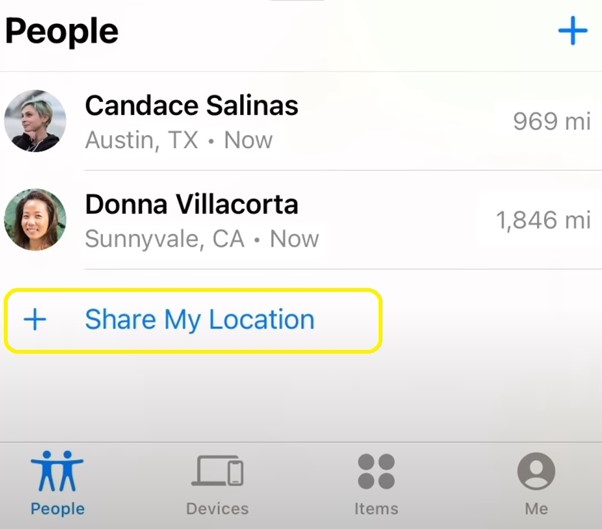
Step 5: Type in the contacts you want to share the location with
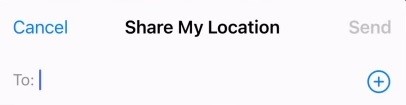
Step 6: Choose how long you want to share your location
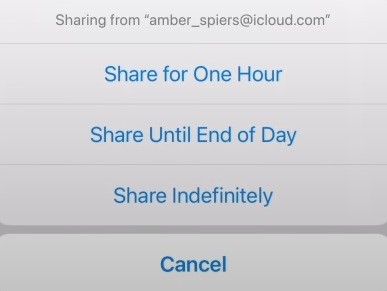
Option 2: Share Location on Android Using “Google Maps”
Another excellent option for sharing your location with friends and family is by using Google Maps. Unlike iOS apps that primarily run on iOS devices, Google has many devices that run on Android and iOS. Here’s what you can do with Google Maps.
Step 1: Open Google Maps on your phone.
Step 2: Tap on your account in the right corner of the search area. It will either be your initial or your picture.

Step 3: Tap the Location Sharing button.
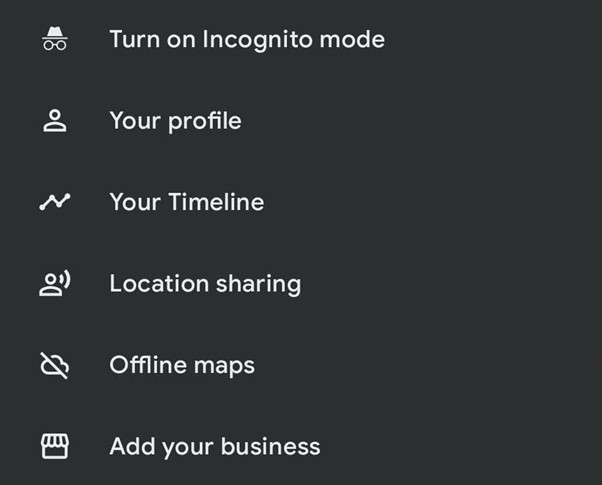
Step 4: Tap the blue Share Location button.
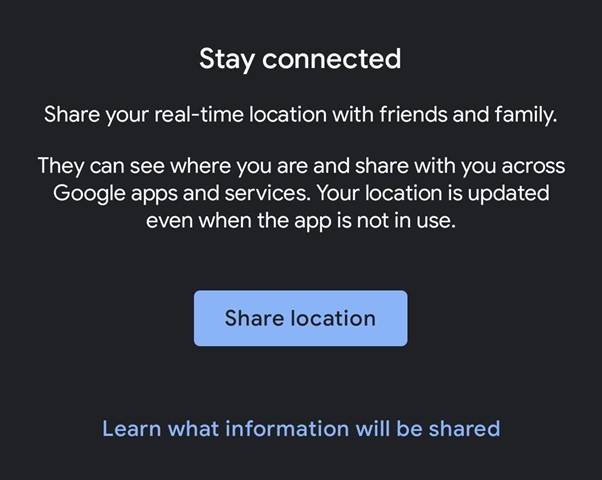
Step 5: You can either share the location for an hour or until you turn location sharing off manually. Moreover, you can increase or decrease the specified time by pressing the Plus or Minus button. Select location-sharing options accordingly.
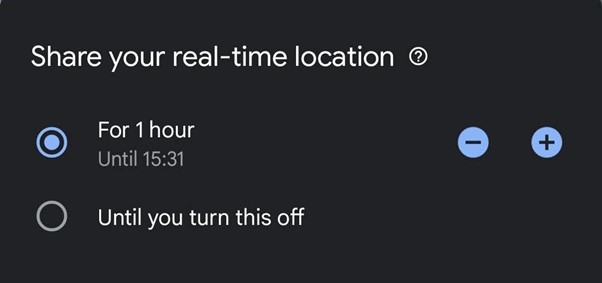
Step 6: Choose who you want to share the location with via Google. You will see the most recent contacts at the bottom of the screen and, just below that, the apps through which you can share your location.
Step 7: Share the location with a link after you pick the contact and the app.
That’s it. Sharing your location with Google Maps is incredibly straightforward. You can share it through multiple apps, making sharing iOS location to Android devices and vice versa relatively easy.
Option 3: Share Location on iOS and Android Using “FamiSafe”
Finally, you can also use third-party apps to share your location. Of course, it’s worth noting that you should only ever use apps from trustworthy sources and reputable brands. One such app is FamiSafe.
- Web Filter & SafeSearch
- Screen Time Limit & Schedule
- Location Tracking & Driving Report
- App Blocker & App Activity Tracker
- YouTube History Monitor & Video Blocker
- Social Media Texts & Porn Images Alerts
- Works on Mac, Windows, Android, iOS, Kindle Fire, Chromebook
FamiSafe is primarily an app for parents to track their children’s locations and manage their mobile devices. However, the app is so potent and has many excellent features, which means you can use FamiSafe for many other purposes. One such purpose is location-sharing with friends and family.
Step 1: Download and install FamiSafe on both devices. You can do so through the App Store, Play Store, or their website. The app is available for multiple types of devices.
Step 2: Create an account. You can do it in the app itself or on the website.
Step 3: Log into FamiSafe on your device.
Step 4: Tap the Plus button in the upper right corner to add a device.
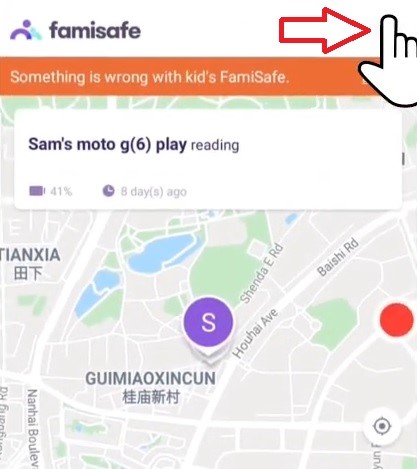
Step 5: Follow the prompts to connect a new device to your FamiSafe account.
Step 6: Once you’ve added the device, confirm. You can now track the new device. All your devices will be at the top of the screen, and you can swipe to check on each.
Adding new devices on FamiSafe and keeping track of them is incredibly straightforward. Give the app a try and see what you think.
Conclusion
AirTags are one of Apple’s latest inventions. They’re small and cute and make tracking your belongings incredibly easy. You can add an AirTag to any item you want, such as your keys, wallet, backpack, etc. You can even add it to a car if you often forget where you’ve parked.
Unfortunately, you can’t share the AirTag location with family or someone else. Apple hasn’t yet implemented this feature for safety and privacy reasons. However, there are other ways of sharing your location, and you can do so with either the Find My app on iOS, Google Maps, or a third-party app such as FamiSafe.

Thomas Jones
chief Editor