How to Fix the Share My Location Issue on Your iPhone
Is “Share My Location” Not Working
ALL TOPICS
- Family Locator Apps
- Other Family Apps
- Family Locator Tips
Jun 11, 2025 Filed to: Location Sharing Proven solutions

Is “Share My Location” not working on your iPhone?
Did you get lost recently in an area you don’t visit often? Did someone else ask you to share your location to meet more easily? You probably went to turn on the location on your iPhone only to find out it wasn’t working.
You did what anyone else would – tried restarting your phone, but nothing seemed to resolve the issue. Now you’re utterly frustrated with the “location sharing iPhone not working” problem and desperate to find a solution.
Don’t fret! This guide can help you if you’re experiencing issues with location sharing on your iPhone. Learn how to troubleshoot and fix the problem with our step-by-step instructions, and you’ll have a fully-functioning location-sharing iPhone in no time.
Table of Content
Why Is “Share My Location” Not Working?

Share My Location is a useful feature on an iPhone that allows users to share their current location with friends and family easily. So, why is Share My Location not working? While it’s frustrating when this feature isn’t working correctly, it might be out of order for several reasons.
Software Issues
One common reason for Share My Location not working is software issues. If you haven’t updated the app to the latest version or there are bugs in the software, the feature might not work correctly. In such cases, updating or reinstalling the app can often resolve the problem.
Outdated Operating System
If you’re struggling with the “share location not working on your iPhone” problem, you might use an outdated operating system. The iPhone may cause compatibility issues with the Share My Location feature when not running on the latest iOS version. Update your iOS version to try to fix this problem.
Privacy Settings
Privacy settings can also be a factor in “shared location on iPhone not working.” If the Share My Location feature is turned off in the iPhone’s settings or isn’t allowed for a particular app, it won’t work. In such cases, enabling location sharing in the settings will usually resolve the issue.
Network Problems
If you’re wondering why Share My Location is not working on iPhone, network problems could be the reason. Network problems can cause Share My Location to malfunction, too.
The feature may not work as it should if you haven’t connected your iPhone to a stable network or there are cellular or Wi-Fi connection issues. In that case, network issues are the probable answer to your “Why did my location stop sharing with someone?” question.
Location Service Settings
Sharing location on iPhone not working could also result from location service settings. If you turned off the location services on the iPhone, the feature might not work. Ensuring you enable the location services for the app and the iPhone can often fix this issue.
What to Do If Share My Location Is Not Working
If you’re having trouble with the Share My Location feature on your iPhone, don’t worry – there are several steps you can take to troubleshoot and fix the issue. Here’s what to do if you’re having trouble with the “sharing location on your iPhone not working” problem.
Check Restrictions
First, check if the Share My Location feature has restrictions on your iPhone. Restrictions are the most common reason for Share My Location not working on iPhone 12 or any other model. Go to Settings > Screen Time > Content & Privacy Restrictions > Location Services > Share My Location and remove the restrictions.
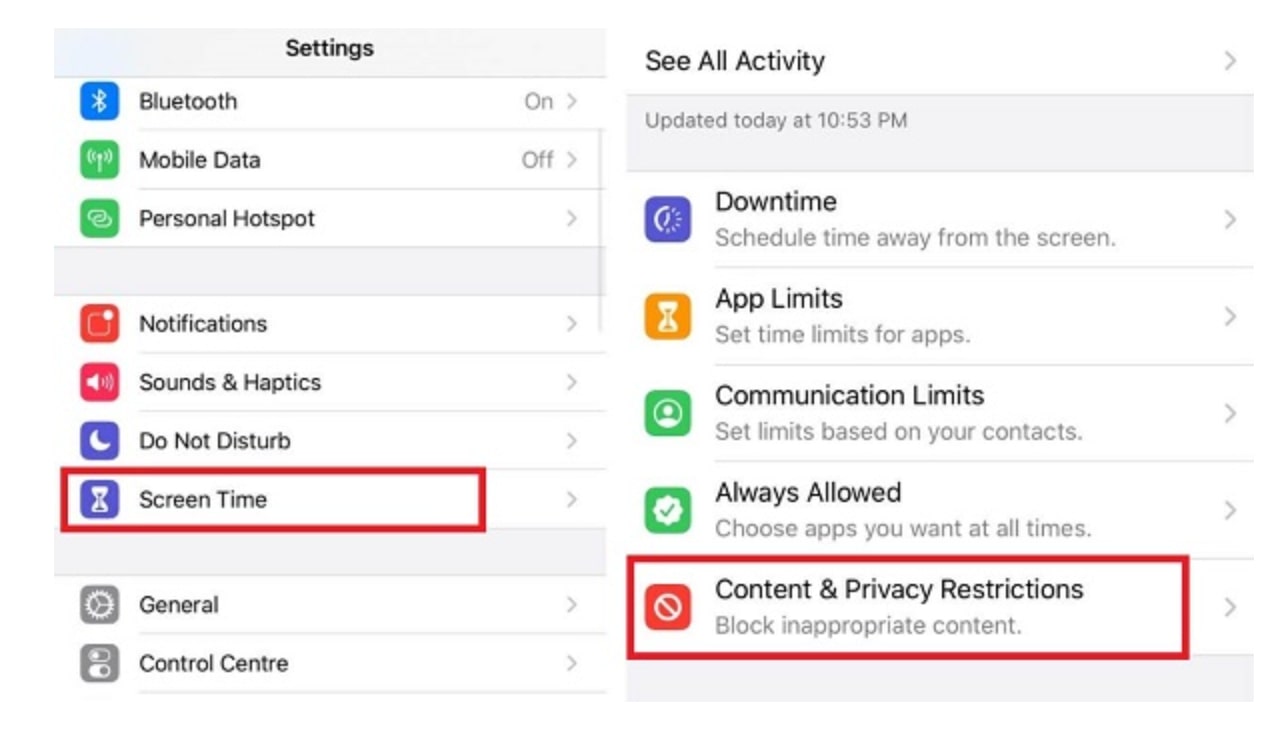
Enable Location Services
Make sure Location Services are enabled for your iPhone. Similarly to restrictions, disabling Location Services leads to not sharing location online, and you won’t be able to do so until you change the settings. Go to Settings > Privacy > Location Services and toggle on the switch to enable them. Also, check if you have allowed the Share My Location option for the specific app you want to use.
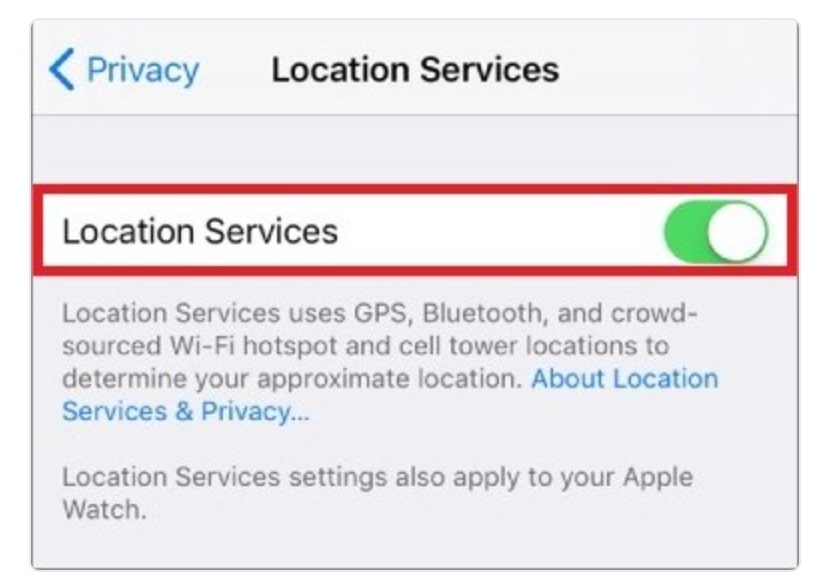
Sign In Into Your iCloud
Another solution is to verify that you’re signed in to your iCloud account. Go to Settings > Your Name > iCloud and sign in if you haven’t already. Doing so can also help you with iPhone share location not working. With this solution, questions like “Does no location found mean they stopped sharing location?” will become a thing of the past.
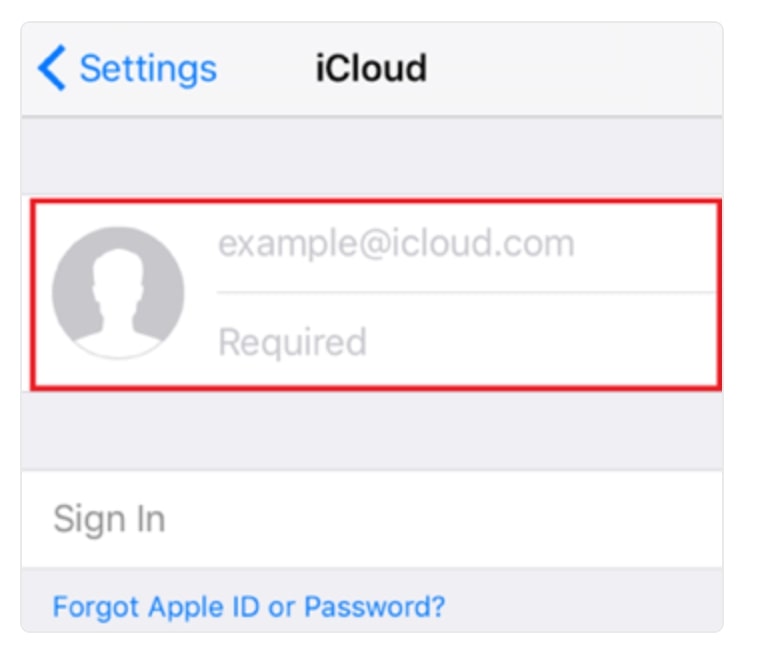
Date and Time Settings
Check that the date and time settings on your iPhone are accurate. While you might think date and time have nothing to do with location-sharing features, they do. If you don’t want to manually change the date and time settings every time you change a time zone, go to Settings > General > Date & Time and toggle on the Set Automatically switch.
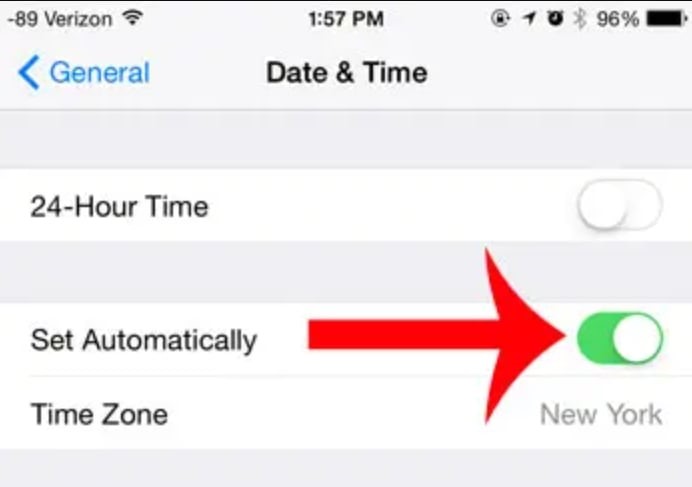
Check Your Internet Connection
Internet connection also plays a crucial role in your ability to share your location. In fact, how many times have you asked yourself, “Does no location found mean they stopped sharing” when the other person simply lost an internet connection?
Because of that, you need to ensure your iPhone has a stable internet connection. Try switching between Wi-Fi and cellular data to see if it makes a difference, especially if you’re on the go. Quickly moving gets you out of the Wi-Fi range, so it’s not best to rely on it even if it offers you the best connection at a particular spot.
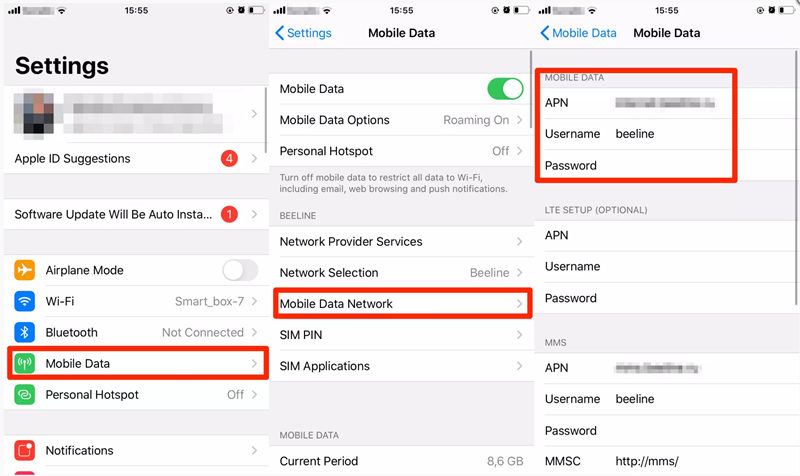
Update Your iOS
As previously mentioned, the iOS version you use dramatically affects your ability to rely on the Share My Location feature. With that in mind, make sure your iPhone is running the latest version of iOS.
Go to Settings > General > Software Update and update your iOS if a new version is available. This solution isn’t the best if you’re already on the go, so it’s best to check if your phone is up to date before leaving home.
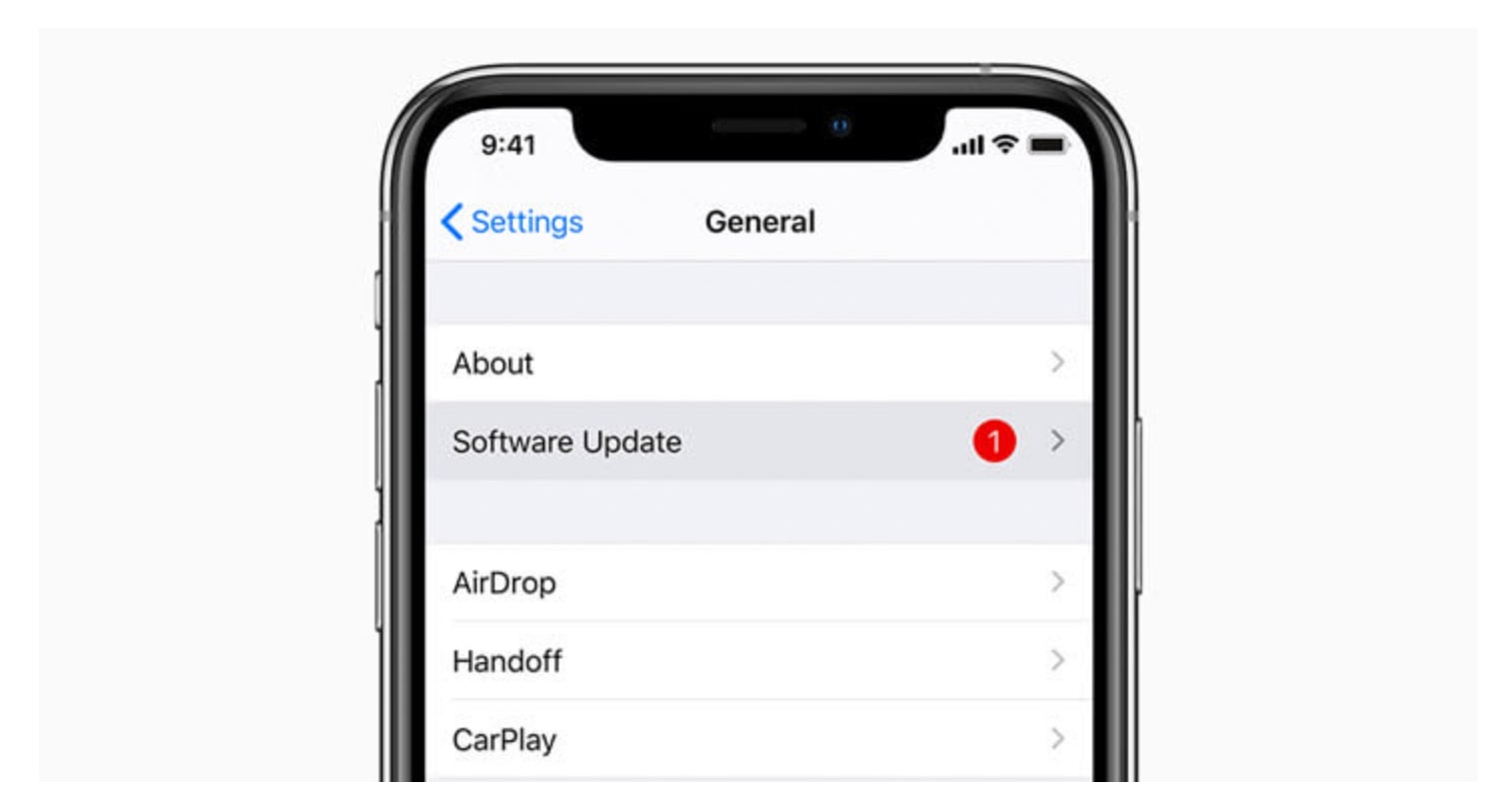
Do a System Repair
If none of the above steps works, consider doing a system repair. That will help fix any underlying software issues that may be causing the Share My Location feature to malfunction. Connect your iPhone to a computer, open iTunes or Finder, and select Restore iPhone. Again, this solution isn’t ideal if you’re in a hurry or your phone’s battery is low.
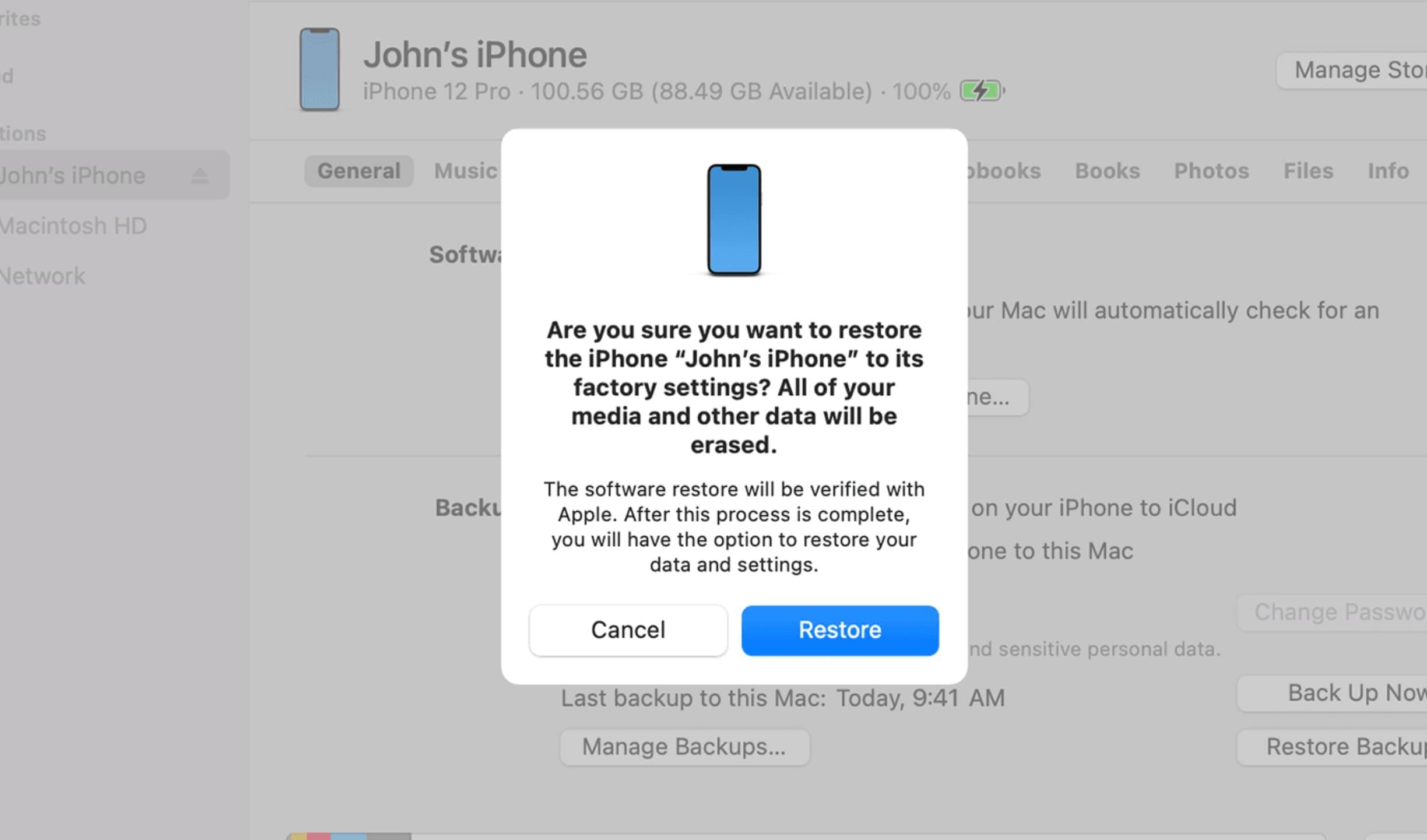
Alternative Location-Sharing Tools
Let’s say you’ve tried all the troubleshooting tips, and Share My Location still isn’t working on your iPhone. Don’t worry – there are plenty of alternative location-sharing tools that you can use instead. While the fixes above may work for some users, others may find using a third-party location tracking tool better.
Third-party location tracking tools offer more advanced features than the iPhone’s built-in Share My Location feature. These tools allow you to track the location of your family members or friends, set geofences, get real-time alerts, and more. They’re also more reliable than the Share My Location feature and work across different platforms.
One such third-party location tracking tool is Wondershare FamiSafe. FamiSafe is a powerful parental control app that lets you track the location of your children, set geofences, get real-time alerts, and control their digital activity. The app is easy to use and works on iOS, Android, macOS, Windows, Kindle Fire, and Chromebook.
![]()
- Web Filter & SafeSearch
- Screen Time Limit & Schedule
- Location Tracking & Driving Report
- App Blocker & App Activity Tracker
- YouTube History Monitor & Video Blocker
- Social Media Texts & Porn Images Alerts
- Works on Mac, Windows, Android, iOS, Kindle Fire, Chromebook
With FamiSafe, you can view the location history of your child’s device, set geofences to get alerts when they enter or leave a particular area, and track their real-time location. The app also has a feature called Driving Report that shows you how your child is driving and alerts you when they exceed the speed limit.
It’s clear that Share My Location is a valuable feature on iPhones. Nevertheless, it may not always work as you expect. Because of that, you should use a third-party location tracking tool like FamiSafe, which goes beyond location sharing. FamiSafe is reliable, easy to use, and offers advanced features allowing you to track your loved ones’ location and digital activity.
Play this video link to check how to track location with FamiSafe:
Conclusion
The days of you struggling with the Share My Location feature not working on your iPhone are over. Thanks to these quick and easy fixes, you can enjoy the ability to share your location with your loved ones again. Even if none of the fixes above work, you can always invest in a high-quality solution like FamiSafe to stay up to date on the whereabouts of your friends and family at all times.




Joanne Croft
staff Editor