WhatsApp Live Location Not Working [Solved]
Live Location is not updating in WhatsApp
ALL TOPICS
- Family Locator Apps
- Other Family Apps
- Family Locator Tips
Dec 10, 2025 Filed to: Location Sharing Proven solutions
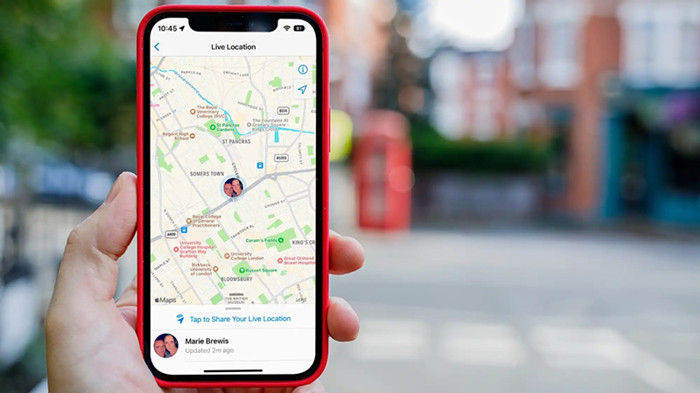
Live Location is a convenient way for families and friends to share their whereabouts on WhatsApp. So, why does it keep letting you down? If your Live Location is not updating in WhatsApp, there are several possible reasons for this. Here’s how to fix it.
Tracking Live Location?
Try FamiSafe Free 📍What Is WhatsApp Live Location?
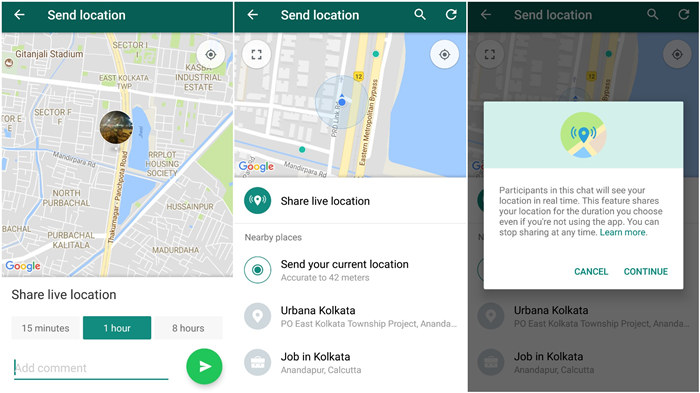
You and 2,44 billion other people worldwide use WhatsApp for daily communication. It’s one of the top-rated messaging apps available for mobile and PC and is entirely free to use. Live Location is among the most popular WhatsApp features.
Live Location allows you to share where you are with your friends and family and track their location when you need to – for up to eight hours.
Why would anyone want to share their location data?
There are numerous scenarios where WhatsApp Live Location can come in handy. For example, you can use it to show someone how to get to your address or to ask for directions to an unfamiliar meeting point where your friends or family are awaiting your arrival.
Hot Topics:
How WhatsApp Live Location Works?
Wait. Can you track anyone you know using Live Location?
Of course not, because that would be illegal. If you want to track somebody’s location, regardless of which app you’re using, you must get their permission first.
WhatsApp Live Location makes all that very easy. You simply find the person you want to share your location with via WhatsApp and enter the chat. It works for both individual and group chats. Tap the + icon next to the Type a message field, and pick Location.
Tap Send your current location to start sharing where you are.
Now, you can also choose how long you want to share your location – 15 minutes, 1 hour, or 8 hours. During that time, WhatsApp will keep updating your location while you’re moving around. Live Location needs an internet connection, or it won’t work.
If you want to stop sharing your location before the set amount of time expires, you can simply tap stop sharing in the chat. But if you want to track somebody’s location, there’s no way around asking them. If they’re okay with that, they will share their location with you.
Why isn't WhatsApp Live Location Updating?

As mentioned earlier, WhatsApp Live Location sharing remains active for a set amount of time. Whether you share your location for 15 minutes, 1 hour, or 8 hours, the app keeps refreshing your GPS location and updating data in real-time.
And then, just like that, WhatsApp stops updating your location.
We’ve all been there. If you’ve been lucky, this common problem didn’t occur while you were rushing to get somewhere or meet someone important. Whatever the case, this doesn’t have to happen again. Nobody needs a location-sharing feature that doesn’t work.
We suggest fixing this at its root problem. Here are some of the possible reasons why your WhatsApp Live Location isn’t updating as it should, so try them first:
WhatsApp Live Location Not Updating Because of Poor Internet Connection
If your WhatsApp location is not updating, the reason for this is almost always a poor internet connection. Before, we explained that WhatsApp needs to be connected to the internet to keep refreshing and updating your location via GPS.
Check your WiFi connection. The quality might be poor, so you should switch to cellular data to keep sharing your location on WhatsApp.
You Haven’t Set the Right Time and Date
The automatic time and date settings can get misconfigured due to updates or system bugs on both Android and iPhone. It happens more often than you’d think; we just don’t notice it. In any case, the wrong time and date can make your phone behave weirdly.
Your Live Location Feature Is Disabled
Like any other app, WhatsApp needs permission to share your location. If your WhatsApp Live Location is not working, chances are there’s something off with your phone’s Location Services settings. If they are disabled, Live Location can’t work.
Below is a step-by-step guide for fixing this issue. But to ensure everything’s fine, go to Settings > Privacy > Location Services. They should be on.
Damaged Device
If nothing of the above rings any bells, we’re sorry to say you might be dealing with a more serious problem. Smartphone technology is not immune to system faults – sometimes, major issues prevent apps from running smoothly.
Need a Reliable Location Tracker?
Try FamiSafe Free 🚀How To Fix the WhatsApp Live Location Not Updating Issue

Is the WhatsApp Live Location red circle still there?
Hopefully, now you have a better understanding of why it keeps showing up from time to time. If you’ve pinpointed the reason behind your Live Location malfunction, proceed to the appropriate steps below. If not, it won’t hurt to try them all.
Here’s how to update WhatsApp Live Location:
Reset Your Internet Connection
If your internet connection is slow or spotty, you can approach this problem in a couple of ways. This works for both Android and iPhone since both types of devices make it easy to reset the internet connection. Here’s what you can try:
- Turn the internet connection on your device off and on again after a few minutes.
- Turn off your WiFi and switch to cellular data if the WiFi connection is unreliable.
- Perhaps you’ve used all your cellular data. Turn it off and find the nearest hotspot.
- If you’ve tried everything and the internet still doesn’t work, try troubleshooting it.
Activate Location Services
WhatsApp can share your location only if you’ve enabled location sharing for your device. Both Android and iPhone have permission settings for individual apps, so you need to ensure that WhatsApp has permission to share your location, too.
To activate location services on Android, do this:
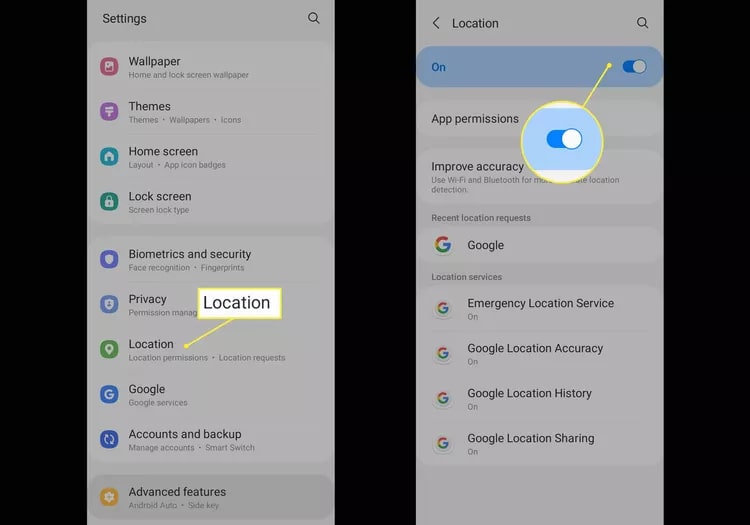
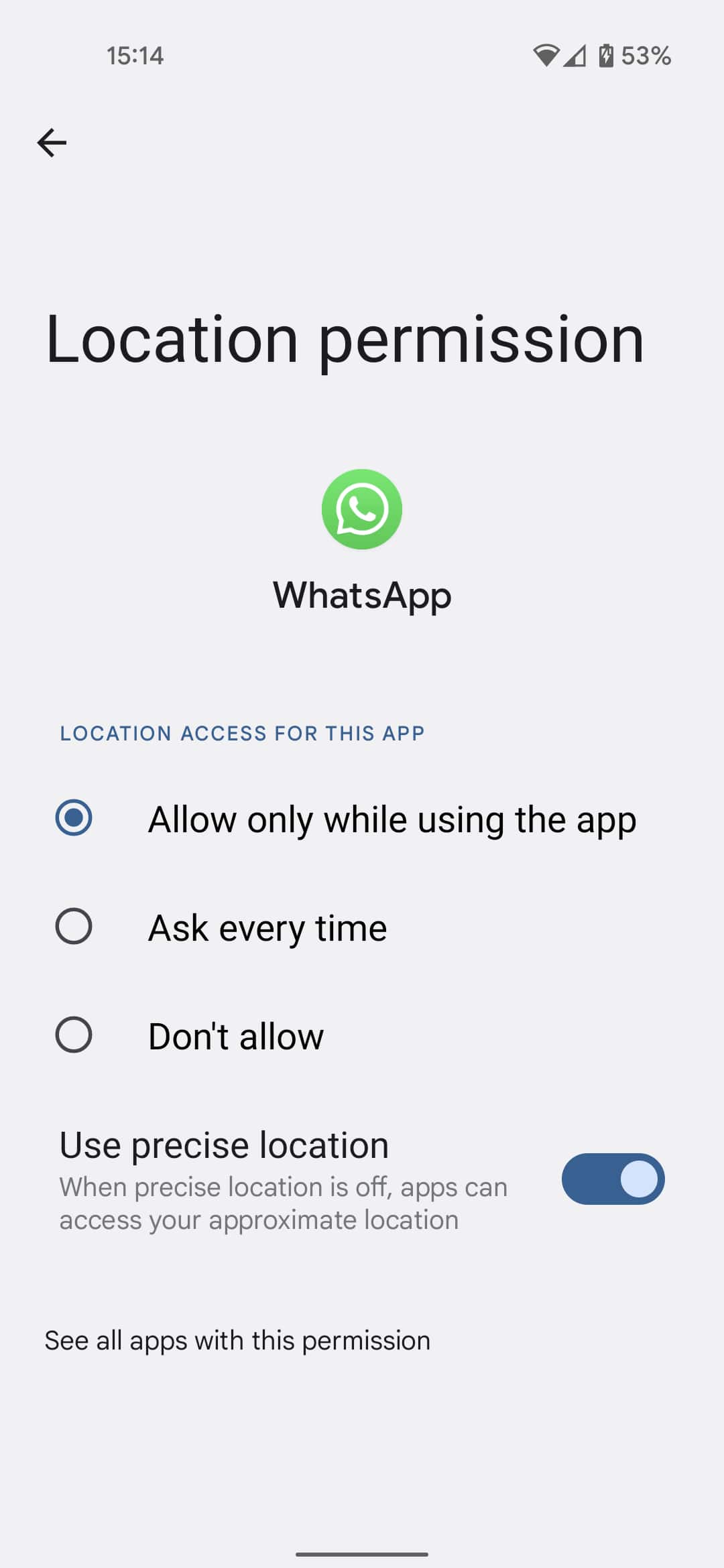
Here’s what to do if you are an iPhone user:
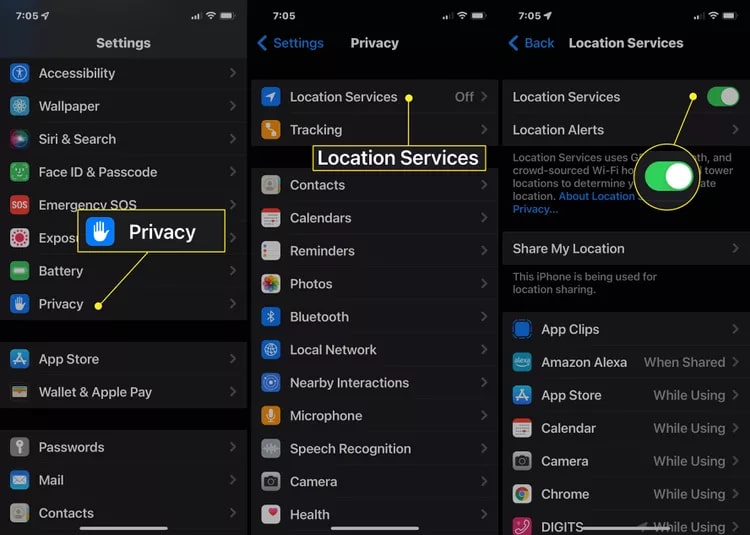
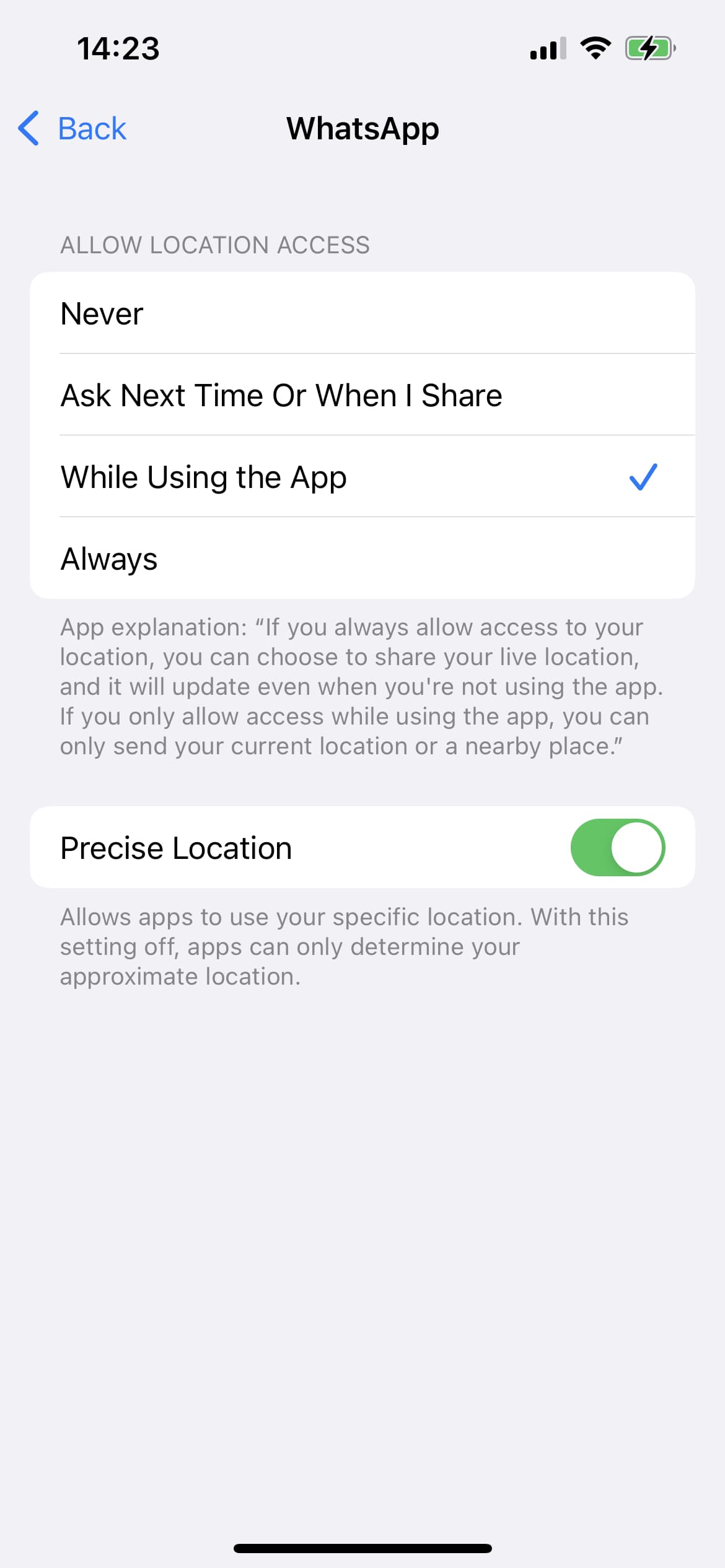
Reset Time and Date
If you’ve recently fiddled with the Automatic data settings on your phone, you might have tapped the wrong button or accidentally disabled automatic time and date. Don’t worry – it happens to the best of us. If you can’t remember, double-check it, just in case.
Here’s how to reset the time and date on Android:
Go to System > Date and time or Settings > General management and move the slider left and right to disable Automatic date and time and enable it again.
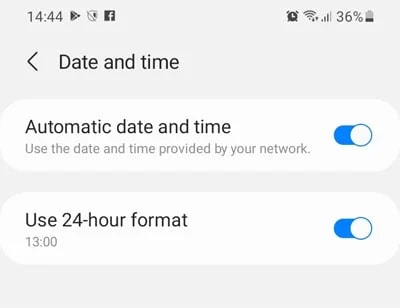
Resetting time and date on iPhone is just as simple:
Go to Settings > General and tap on Date & Time. Turn the Set Automatically toggle switch off and on to disable and enable this option.

Update Your Device or WhatsApp
System and app updates help with issues like this by replacing the buggy software version you’re currently using with a brand-new version that ensures smooth running. That’s why updates exist in the first place – to boost your device's performance.
Your phone should have automatic updates enabled by default, but you can always go to settings to check if a new software version is available. Here’s how:
For Android:
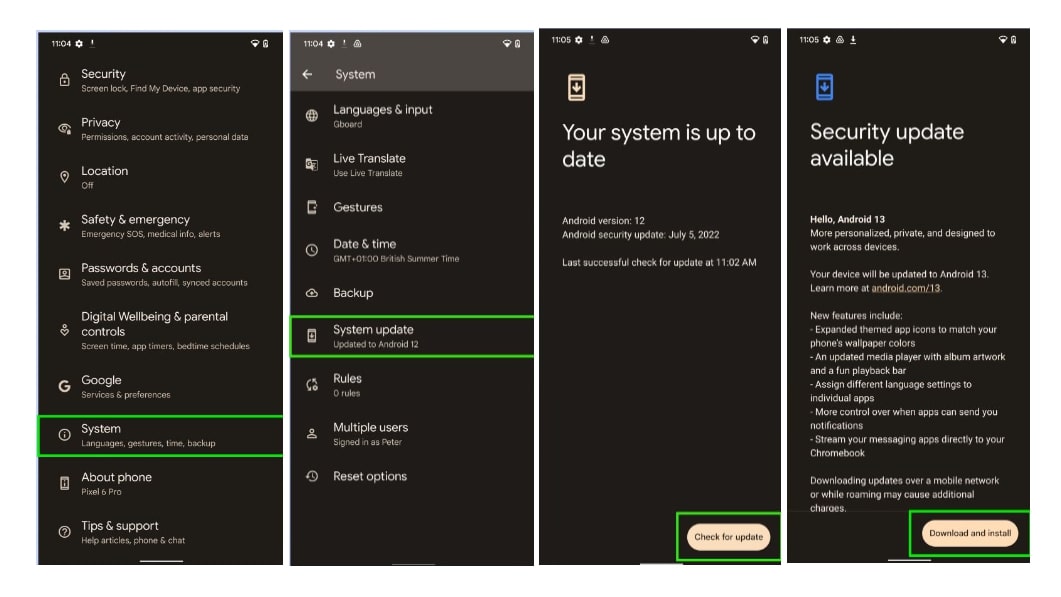
For iPhone:
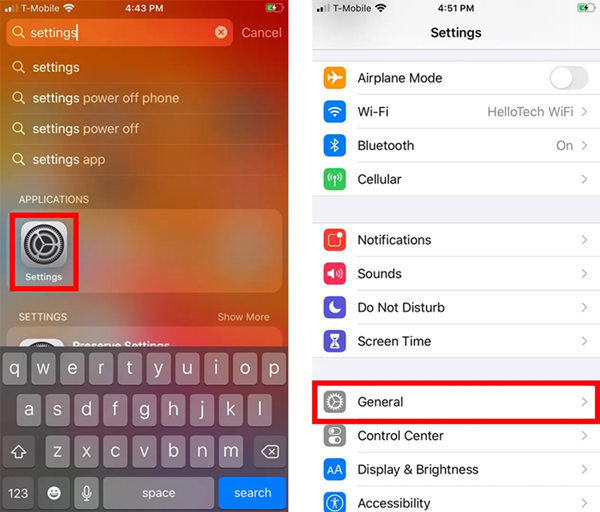
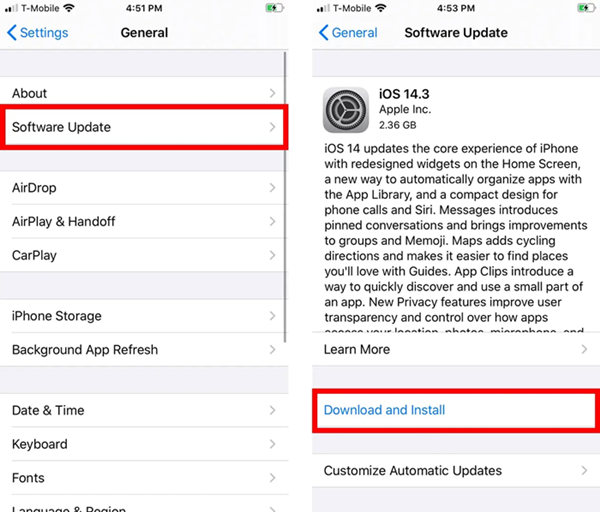
To update WhatsApp on either Android or iPhone, go to Google Play Store or Apple App Store and find WhatsApp Messenger using the search bar. Then, tap Update.
Reset Your Device
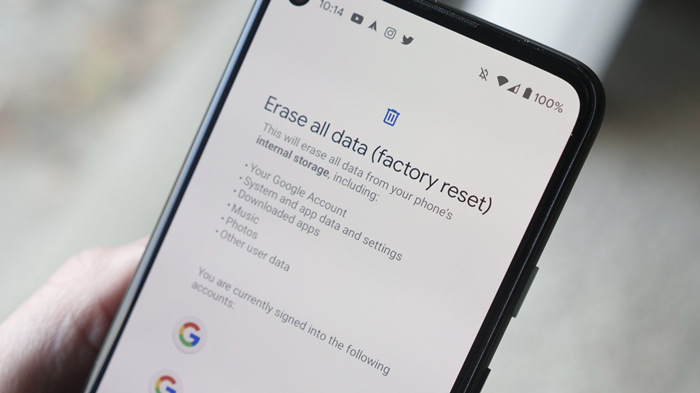
When something is not working, a modern-day technology user’s first instinct is to reset the device. For whatever reason, this helps the device recalibrate and restore its normal functioning. It’s also much easier than trying to get to the root of the problem.
You already know where this is going, right? That’s where we tell you to turn it off and on again, so your Live Location will hopefully start updating as usual.
If turning it off and on again doesn’t solve anything, it might be time to consider resetting your device to factory settings. Factory reset is very effective because it erases corrupt files and overrides settings that might be causing the issue, but it doesn’t stop there.
Don’t forget that a factory reset means you’ll lose both custom settings and your files. If it comes to this, back up your phone first.
Repair Your Device (System Repair)

Factory reset is usually the last resort when your smartphone loses a crucial functionality, so it should be able to fix the issue. What if your phone isn’t backed up? What if – and this might be scary – you erase everything, and Live Location still won’t work?
Luckily, there is one alternative to factory reset that might be able to help you out – a system repair tool. These tools fix typical Android and iPhone issues, some more successfully than others. Try the free trials first because these tools can go either way.
If you find a system repair tool that works, we recommend sticking to it. You never know when you’ll need help fixing a frustrating phone bug again.
What To Do If WhatsApp Live Location Still Doesn’t Work?
If the Live Location feature on your WhatsApp app refuses to update no matter what you try, it might be time to seek alternative solutions. Many great location-tracking apps on the market are built around this basic WhatsApp functionality.
Besides, if you are a parent, WhatsApp Live Location can’t help you track your kids’ whereabouts for longer than 8 hours. You need a different app for this.
One of the best location-tracking apps we’ve tried is FamiSafe Location Tracker. Like WhatsApp Live Location, it allows you to track another phone user’s location in real time. FamiSafe keeps updating location data, too, only for an unlimited amount of time.
![]()
Live tracking and related tools like geofencing are only the tip of the iceberg with these apps. FamiSafe also allows you to track your kids’ online activity, see their screens, and block apps and websites with inappropriate content, among many other things.
- Web Filter & SafeSearch
- Screen Time Limit & Schedule
- Location Tracking & Driving Report
- App Blocker & App Activity Tracker
- YouTube History Monitor & Video Blocker
- Social Media Texts & Porn Images Alerts
- Works on Mac, Windows, Android, iOS, Kindle Fire, Chromebook
Conclusion
If your WhatsApp hasn’t been very reliable lately, hopefully, one of these fixes will solve your problem. If your WhatsApp Live Location is still not working after all this, we suggest taking your phone for a professional repair.



Joanne Croft
staff Editor