How to See Sensitive Content on Twitter?
ALL TOPICS
- Parent Monitoring Tips
- Monitoring Apps
- Social Media Parental Control
Jun 11, 2025 Filed to: Activity Monitor Proven solutions
Twitter provides users with freedom of speech and multiple opportunities to engage with people of different mindsets worldwide. However, adults often encounter “sensitive” warnings on posts while scrolling through certain categories of content. Such sensitive posts might include graphical content like violence, blood, horrible acts, or any inappropriate behavior or images.
Therefore, this platform's strict content policy prevents users from accessing such content without proper information stating that they are 18 years or older. This article will provide you with a comprehensive understanding of such content, and we'll go through steps on how to see sensitive content on Twitter.

Try FamiSafe, Keep Kid's Twitter Safety.
Table of Content
Part 1: Understanding Twitter's Content Filtering
This part will give you a basic understanding of why Twitter holds sensitive information and posts from viewers. First of all, NSFW, violent, or sexual visuals make people uncomfortable and even triggering, so Twitter tries to hide such stuff from normal users.

Its "Content You See" settings allow you to customize your feed, enabling you to filter out offensive or explicit content. Additionally, through the privacy and safety settings, you can block certain types of tweets, including adult and political content. This feature not only helps keep your feed cleaner but also adds an extra layer of protection for your account.
Part 2: Exploring Twitter Communities and Hashtags
Before we look at the methodology of how to see sensitive content on X, let's explore its multiple communities and hashtags. Like other platforms, Twitter provides users with different communities that they can join or create to promote their brand.
Moreover, hashtags are essential tools to reach out, discover, and engage with a broader audience. Now, let's look at them in detail with various examples to better understand them.
Twitter Communities
Communities are created to explore people’s aspects, discuss international matters, and dedicate their focus to various interests, themes, and more. Furthermore, on this platform, people are more prone to focused discussion, and anyone can exclusively participate.
However, there are proper guidelines and rules for engagement to ensure a civil and loyal base. We have provided a list of community examples below that consist of sensitive content:
- Conspiracy Theorists
- Political Action Communities
- Adult Content

Twitter Hashtags
Hashtags have always been an essential tool that helps creators categorize and discover new content on Twitter's platform. Using hashtags, users can explore trending topics, news, information, and more from the search bar.
Moreover, connect with the world and expand your brand through multiple hashtag streaks for a targeted audience. The following is the list of multiple popular and trending hashtags you can utilize to learn how to see sensitive content on Twitter:
- #NSFWphotos
- #waronterror
- #illuminati

Part 3: How to See Sensitive Content on Twitter?
Sensitive content is nothing to be messed around with, so there are strict policies to protect users from such content. You may find content based on murdering innocent people, rising major conspiracy on religious content, and many more.
This type of content triggers them, makes them feel sick, or even threatened. However, if you still feel like viewing such imagery, videos, or posts, follow the below steps and learn how to see sensitive content on X:
Step 1. Log in to your account on any browser, and from the left-side panel, click the “More” option. From the revealed option, choose the Privacy and Safety option and press Content You See.

Step 2. On the following available options, tick the Display media that may contain sensitive content options. By enabling it, you can view and search for any type of posts, topics, videos, and images on this platform.

Part 4: How to Monitor If Kids Are Viewing Sensitive Content on Twitter?
Whether it is Twitter or any other social media platform, it is not suitable for children to access sensitive content because it can cause severe distress. That is why you secure your children from such harmful and exploiting content using Wondershare FamiSafe, which is a reliable parental control app. Therefore, it is equipped with advanced monitoring features, like a Screen Viewer and more.
With the screen viewer feature, you can get real-time screenshots from the kid's phone and get information about their activity. Moreover, parents can set an interval time for screenshots to analyze the child's interaction and help detect suspicious activity. Users can also monitor explicit content on over 14 platforms using its Explicit Content Detection feature. It can set off alerts on triggering keywords, like cyberbullying, drugs, or any harmful content.
- Screen Time Limit & Schedule
- Monitor Real-time Screenshots on Kid's Devices
- Web Filter & Safe Search
- Location Tracking & Driving Report
- App Blocker & App Activity Tracker
- YouTube History Monitor & Video Blocker
- Social Media Texts & Porn Images Alerts
- Works on Mac, Windows, Android, iOS, Kindle Fire, Chromebook
Key Features
- Location Tracking: FamiSafe accurately detects your child’s location through a built-in GPS location tracker and provides their whereabouts.
- Block Websites and Apps: You can prevent your kid from accessing inappropriate or harmful websites and apps by blocking them through filtration.
- One-Way Audio: This app lets you listen to the kid's surroundings to confirm whether they are safe or in bad company.
Simple Guide on How to Monitor Your Kids Content Viewing Accessibility on Twitter:
Upon learning how to see sensitive content on X, let’s talk about the instructions to keep track of children viewing content by following the given steps:
Step 1. Install FamiSafe App and Activate Real-Time Tracking
First, get access to the FamiSafe app from the respective app store and tap its icon to access the main screen. From here, press the Start button and register on this app from your Google or Apple account. After that, you will see a 6-digit code that you need to enter on your kid's app to establish a connection.

Step 2. Connect Your Kid’s Phone by Entering Pair Code
Now, install the FamiSafe Kid app on your kid’s phone and type in the pairing code that is present on your smartphone. This will grant accessibility of the parent’s phone to Fammy on the kid’s phone.
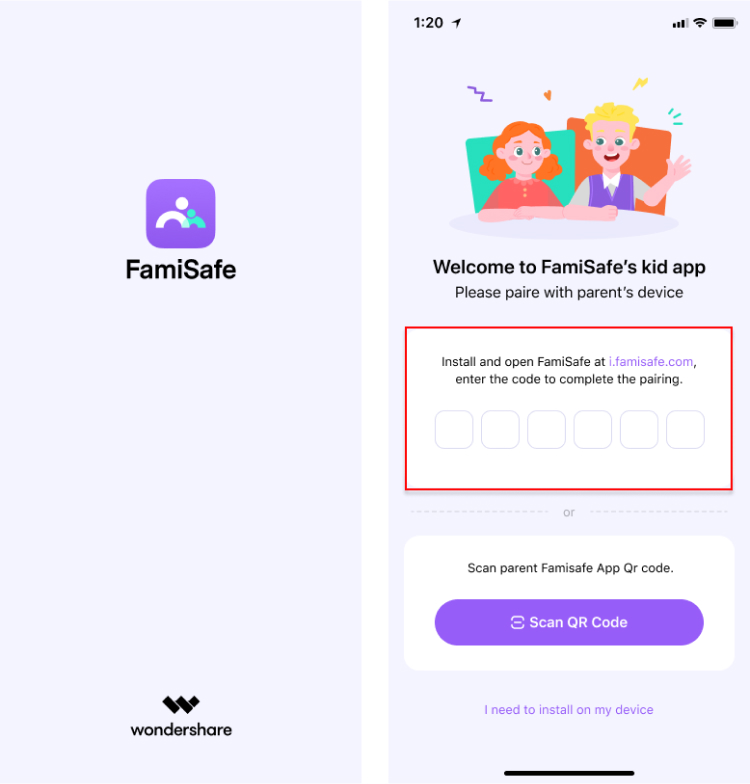
Step 3. Tracking Access Management
As a parent, you can get excellent tracking performance by ensuring that you follow the given steps and provide all the required permissions by FamiSafe.
For Android:
Once the activation is complete, give the app all the necessary permissions and accessibility on the kid's Android phone. Follow the on-screen instructions to set up your app for seamless tracking, and hit Enable Now to get started.

For iOS:
On the kid's iPhone device, tap the Active Now button and complete all the permissions asked by the app on your screen. Then, connect the kid's phone to your computer with a USB cable to unlock some features.

Once connected, navigate to the Settings and choose the Safari option to block inappropriate content by tapping the Content Blockers option. Then, go to the FamiSafe app and hit the Turn On Now button to enable the content blocker services on it for activity tracking.

Step 4. View the Screen of the Kid’s Phone Through Your Mobile
When permission is granted, parents can easily track and monitor their kids' activities. The Screen Viewer feature can help you take screenshots anytime, so follow the given steps to learn how to do so.
1. Access the Screen Viewer Feature
Access to the app’s dashboard screen and press the Features tab from the bottom toolbar. Next, tap the Screen Viewer option present in the “Device Activity” section.

2. Activate the Feature from the Settings
Access the Settings tab and tap the Enable Screen Viewer toggle and set the Interval timing from anywhere from 5 to 30 minutes.

3. Take Screenshots of Suspicious Activity
Now, you’ll be led to a preview screen of all the activities and screenshots taken through your kid’s phone from different platforms, like Twitter. In case of inappropriate content accessibility and screenshots, the app will notify the parent. Moreover, you can view all the sensitive content screenshots in the Screenshot Gallery tab by enabling the Suspicious Filter option.

Plus, it is a safe way to see Twitter history on kid’s phone to check if they view sensitive content. Then, parents can guide them in an appropriate way!
Conclusion
To conclude this article, we can say that every platform bans and asks for a person’s age credentials before displaying any sensitive content. However, this article walks you through what type of content is called "sensitive" and why people should avoid them. Despite that, if you are a content creator or researcher, you need a way to access such content on Twitter.
Therefore, we have looked at the simplified instructions on how to see sensitive content on Twitter with comprehensive steps. Aside from that, there are times when kids get access to such content by entering a fake age. As a parent, you can monitor their online activity using the FamiSafe App.
FAQs
Q1. How do I enable viewing sensitive content on Twitter using my iPhone?
To change the settings on your iPhone, go to the Twitter app and tap on your Profile picture. From here, head to the “Settings and Privacy” option and press “Privacy and Safety.” Now, under the “Safety” section, select the “Content to See” option and uncheck the box to see the sensitive content.
Q2. How do I turn off the sensitive content warning on individual tweets?
You can avoid seeing sensitive content warning signs on your tweets by disabling the option in settings. By following the same procedure from above, when you access the “Privacy and Safety” option, go under the “Safety” section. After that, uncheck the “Mark media you tweet as containing material that may be sensitive.”
Q3. What should I do if sensitive content settings are not saving or working?
First, ensure that you are logged in to the Twitter account, and then refresh the page on your browser. In case it does not work, try clearing the browser cache to get rid of excessive storage that is preventing you from saving sensitive content settings. Moreover, updating the X app can help resolve this issue easily.
Q4. Can I mark my own tweets as sensitive?
Yes, users can easily mark their tweets as sensitive to avoid threatening messages or triggered commentary. You need to head to the “Privacy and Safety” settings on the application. Now, head to “Your Posts,” and check the media sensitive box to warn people of your content.



Moly Swift
staff Editor