How To Check Call History on iPhone via Phone App
ALL TOPICS
- Parent Monitoring Tips
- Monitoring Apps
- Social Media Parental Control
Jun 11, 2025 Filed to: Phone Monitoring Proven solutions
Calls are a big part of having a phone. Thankfully, phone manufacturers have been adding ways to check your call history within your device. That means you can track all your incoming and outgoing calls. Of course, iPhones, as one of the top phones in the world today, have this feature.
Say that you received a call from an unknown number or want to know when you called someone. How do you access your call history? In this article, you’ll be provided with the answer. Read through to learn how to check call history on your iPhone.
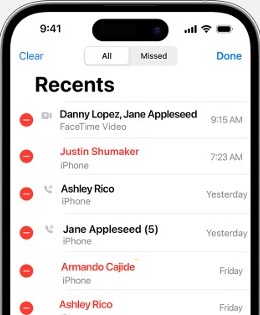
Table of Content
Part 1: How To Check Call History on iPhone Through the Phone App
The first way, of course, is by using the Phone app on iOS. This is the best way to find your call history on an iPhone. Within this app, you will see a detailed list of all your previous calls, no matter what app they’re in. Say, for example, that you’ve called someone on Viber. You’ll be able to see them through the Phone app. It’s one of the great features of iOS.
Regardless, to check your call history on your iPhone through the Phone app, just go to Recent > All or Missed.
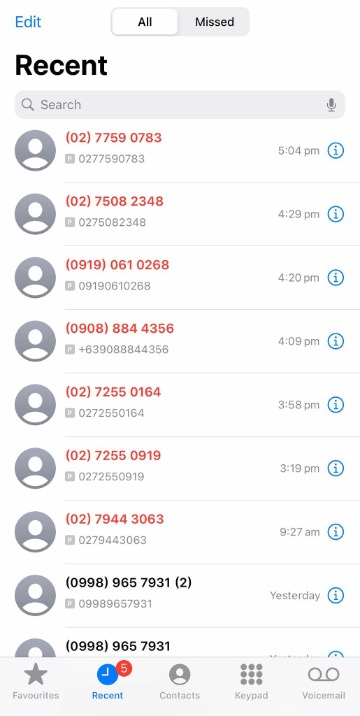
Here, you’ll see a list of recent calls you’ve made and missed calls. To see missed calls, only go to the Missed tab.
Part 2: How To Check Call History on iPhone for Specific Persons
Next up, you might want to narrow your call history search. If it’s only for a specific person, your solution is still available through the phone app. However, it will take you an extra step. Don’t worry, as this is pretty simple to follow:
Step 1: Use the Search bar under Recent. Then, type the contact name.
Step 2: You’ll see a glimpse of the call history in the results. Click See All to see a more detailed view.
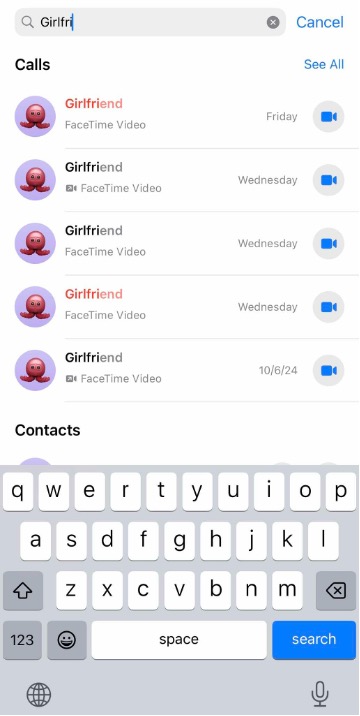
There you have it. You now know how to search for your call history with a specific person. This way, you’ll be able to narrow down your search for that one important call.
Part 3: How To Monitor Kid’s Call History on iPhone
Lastly, if you know how to find call histories on iPhone, chances are that you also know that they can be deleted. If you want to ensure your kids’ safety and keep track of who they’re calling and when they’ve made them, there’s a solution: Wondershare FamiSafe. It’s a dedicated digital well-being tool that parents can keep their kids guided as they explore their phones.
- Web Filter & SafeSearch
- Screen Time Limit & Schedule
- Location Tracking & Driving Report
- App Blocker & App Activity Tracker
- YouTube History Monitor & Video Blocker
- Social Media Texts & Porn Images Alerts
- Works on Mac, Windows, Android, iOS, Kindle Fire, Chromebook
FamiSafe has a set of features that parents can use to ensure the well-being of their children as they use their phones. While it’s best to allow your kids to learn the technology themselves, guiding them is never wrong, especially at young and tender ages. One of FamiSafe’s missions is to keep your kids safe as they use their devices.
To do this, it offers several tools, such as:
- Call & Messages: FamiSafe offers a reliable SMS and call tracker that keeps track of your kids’ communications history with other people. This way, you can track if there are certain unwanted people that they are calling with on their iPhone.
- Explicit Content Detection: FamiSafe can also detect if explicit or dangerous content is being sent to your kids. You can be alerted if your kids are viewing any unwanted media.
- App Rules: Another cool feature that can help regulate your kids’ social platforming habits is using the app blocker. You can set a limit so your kids don’t text their friends all night!
Now, here are the steps so you can begin monitoring your kids’ call history on their iPhones. This is another way to find call history on an iPhone but on another device.
Step 1: Install the two apps: FamiSafe on the parent’s phone and Fammy on the kids’ iPhone.
Step 2 (Parent Phone): Go to Kid’s Device on the homepage. Then, follow the prompts needed to add your kid’s device profile.
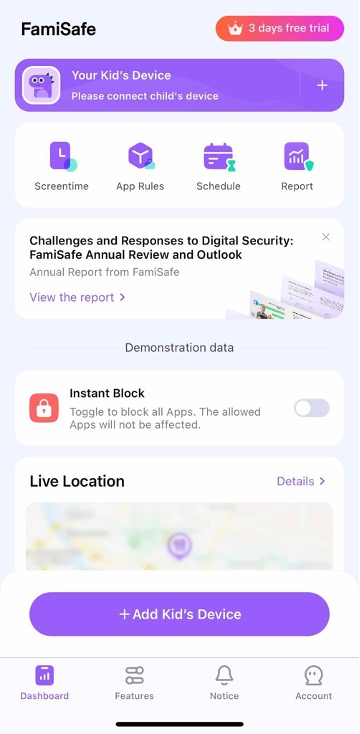
Step 3 (Parent’s Phone): On this page, tap Choose your kid’s device, then take note of the code under Method 1 or the QR Code under Method 2.
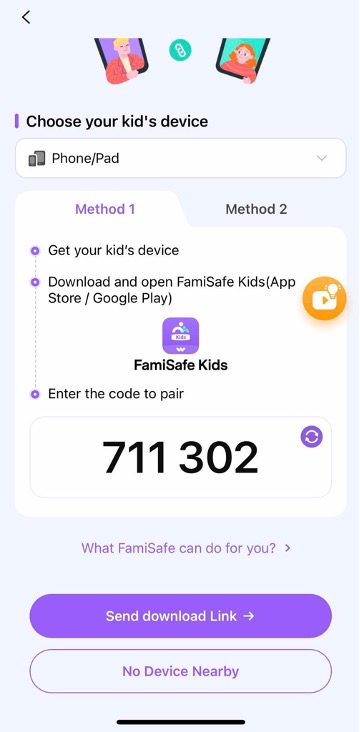
Step 4 (Kid’s Phone): Use the Pair Code on the previous step or use the Scan QR Code for Method 2. This will connect your two devices.
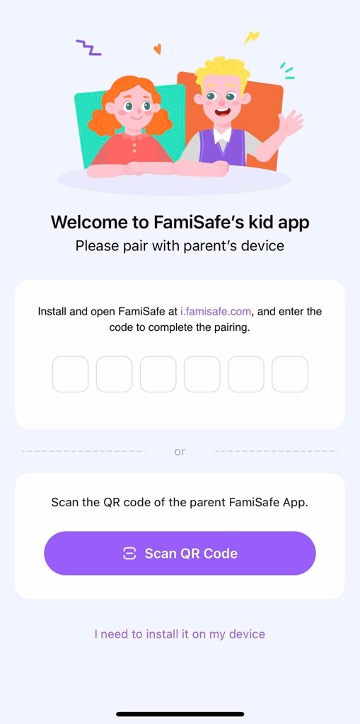
Step 5 (Parent Phone): Now, go to Features > Calls & Messages.
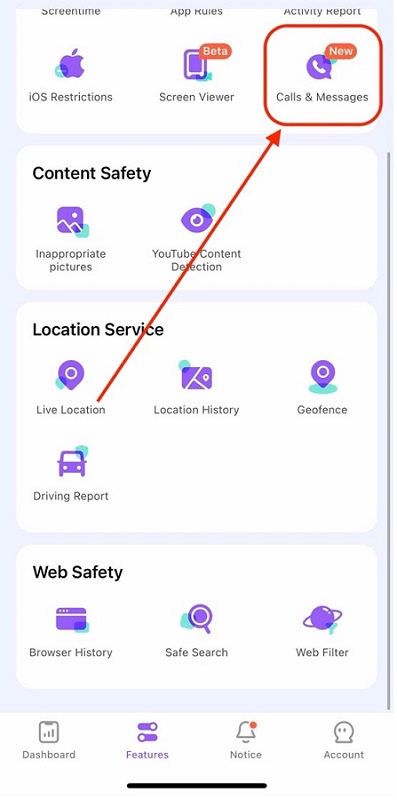
Step 6 (Parent’s Phone): You can now view who your kid has recently called or texted.
With simple steps, you can safeguard your kid’s calling activity. Besides, you can learn more about call blocker apps for iPhone.
Conclusion
As you’ve seen, it’s fairly easy to learn how to check call history on an iPhone. You can do all of it within the Phone app, which is neatly designed by Apple to be easy to use. You can even use the search function to look for call histories with a certain contact.
Of course, you can also check your kids’ call history from their phones. However, they might be prone to deletion. So, you can use FamiSafe not only to monitor calls but also to ensure that all the content they view or consume is great for their development. Remember, though, that open communication with your kids will always work better with the help of these tools.
FAQs
How can I find deleted call history on my iPhone?
You can’t retrieve deleted call history on an iPhone unless you have a backup.
Can I export my call history to a file?
You can export call history by taking screenshots or using third-party apps.
Is there a way to hide specific calls from my call history?
iPhones don’t have a built-in feature to hide specific calls from call history.
Can I see the call history of another iPhone user?
You can’t see another iPhone user’s call history without their permission and access to their device. Of course, you can always use FamiSafe on your kids’ phones.
How can I prevent unwanted calls from appearing in my call history?
To prevent unwanted calls from appearing in your history, block the number or use a call-blocking app.



Moly Swift
staff Editor