In today’s digital world, knowing how to check internet browsing history on your phone is more than just curiosity — it’s about ensuring safety and transparency, especially for parents. Whether you’re trying to recall a website you visited or protect your child from harmful content, this guide shows 7 effective ways to view browsing and incognito history on both Android and iPhone.
At the end, you’ll also discover how FamiSafe, a trusted parental control app, helps families track browsing habits and encourage safe online behavior.
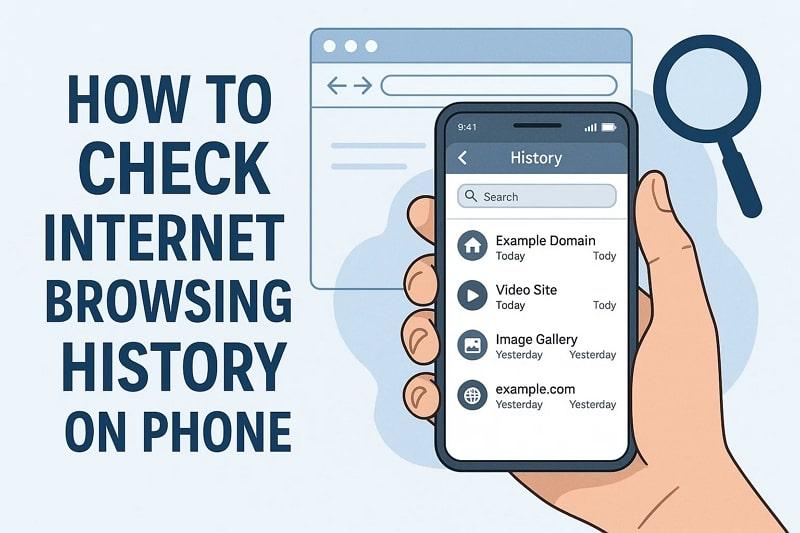
Table of Content
Part 1. Can I See What Websites Have Been Visited on My Wi-Fi?
Yes, it is possible to review which websites were visited on Wi-Fi, which you can check according to specific times, dates, and years. You do need to ensure that your router has the logging capabilities and access to its admin panel. Moreover, most modern routers can keep logs of your internet data, including websites visited, device details, and more.
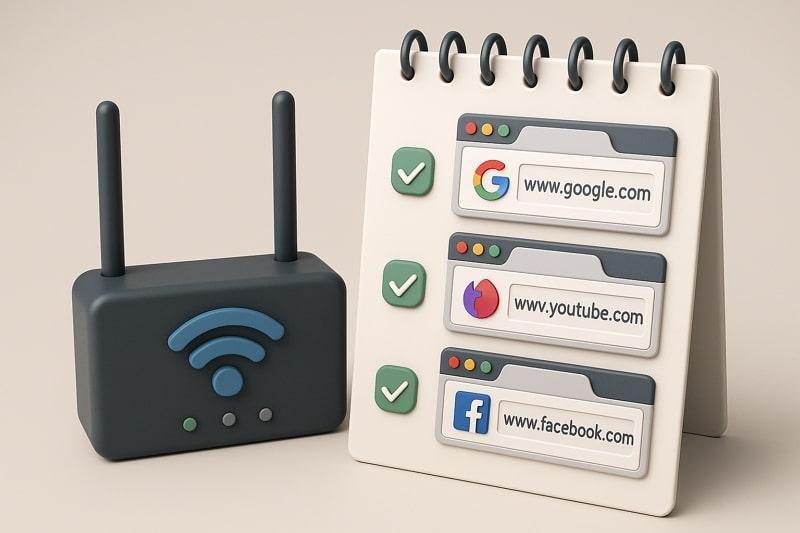
Part 2. How to Check Internet Browsing History on Android
There are multiple ways to learn how to check browser history on the phone, to keep track of your and your kids' web activity. Go through the following easy methods and learn to check the internet browsing history on your Android device:
Method 1. Inside the Browser App
Users can directly access the browsing history from within the web browser app, available on their Android device, such as Samsung, Firefox, and more. These browsers automatically store a list of all your recent and past visited sites and pages. You can then review, search, and delete them according to our preference, ensuring privacy management and more. So, follow these instructions to view your search history on your phone:
Instructions: Open the Samsung Internet app, tap the Three Horizontal Lines, and select History. Now, scroll through the list to see the history or use Search to find specific websites.
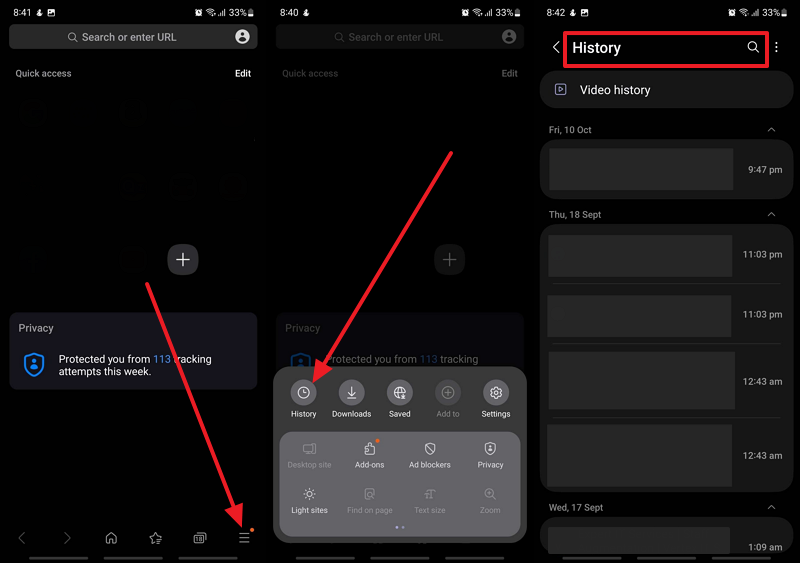
Method 2. Using Google My Activity
Google has a centralized activity page where you can review various web and app activities by filtering them according to date or time. Moreover, your account keeps track of the searches, visited websites, app usage, and incognito activity if used while logged in. Go through this tutorial to access Google My Activity and view my incognito history on Android phone:
Step 1. Head to myactivity.google.com on your Android browser, and from here, press the Search Your Activity section. Now, on the My Activity page, tap the Filter by Data & Product option.
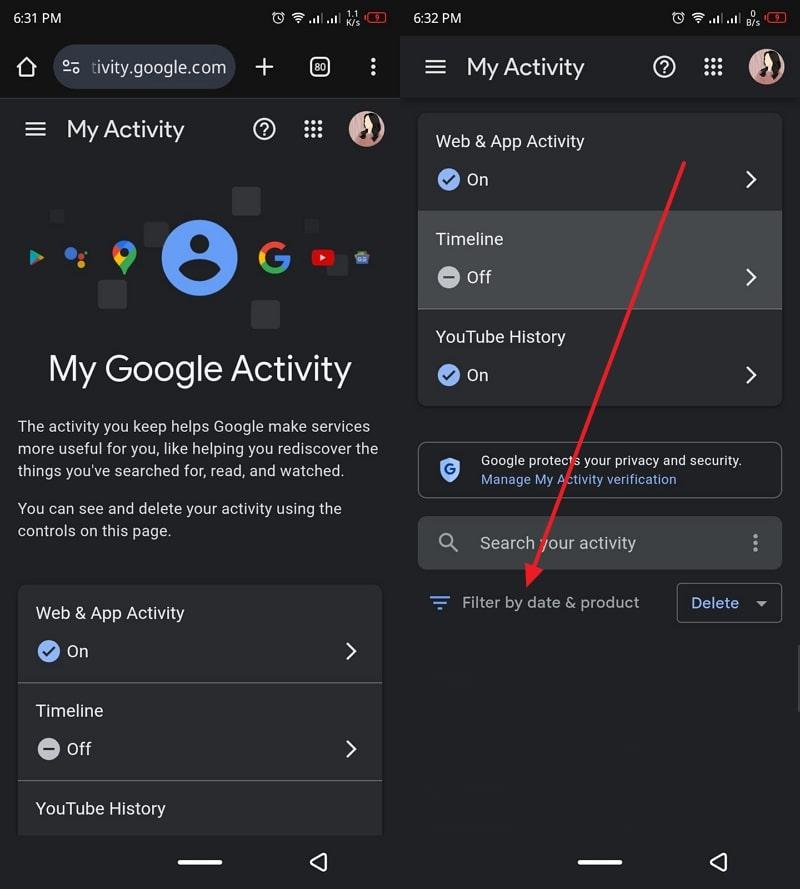
Step 2. After that, pick the Search option from the list, press the Apply button, and review the websites and more according to the day and time.
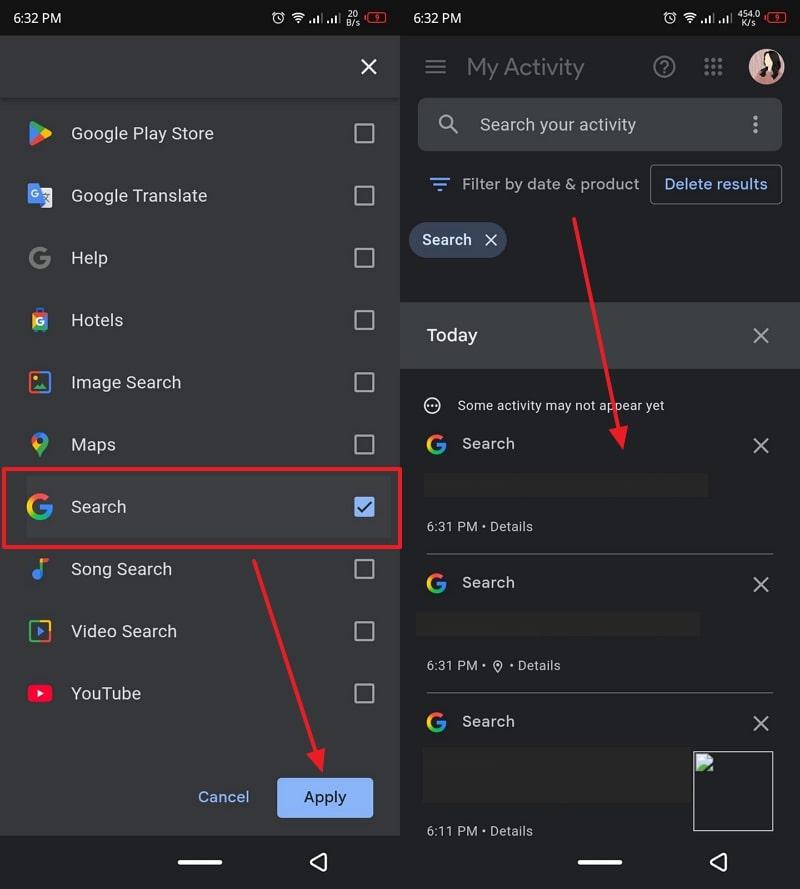
Part 3. How to Check Internet Browsing History on iPhone
Users seek seamless methods to check their internet history on their iPhone, which would enable them to revisit web pages and monitor their usage. The following are some of the effective methods to learn how to check private browsing history on iPhone:
Method 1. Using the Safari App
From within the Safari app, you can directly access the browsing history with a tap and review the visited pages. This browser provides you with all the previously opened pages, organized by date, day, and time. Moreover, you can reopen sites to quickly review them and manage the history content for privacy reasons. You can go through the following instructions to access the history on Safari:
Instructions:
Access the Safari app, press Three Vertical Dots, and tap the Bookmark option. Now, under the Recently Saved section, press the Clock icon to access all the internet browsing history.
Besides, you can click here to get more Safari parental controls.
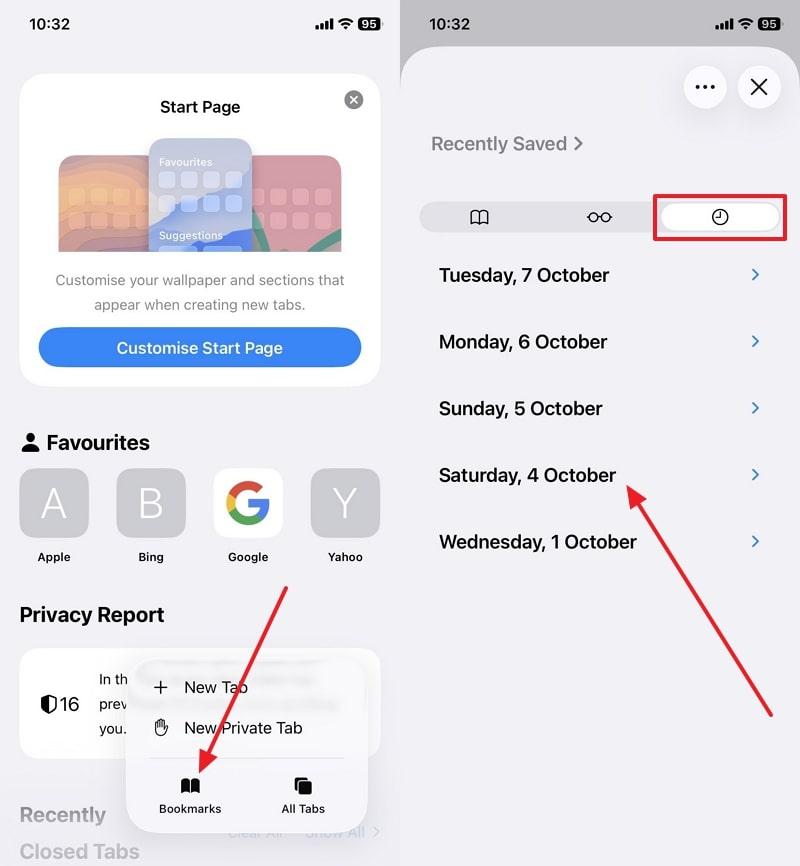
Method 2. Checking Safari History via Settings
There’s another way to view your Safari app's detailed browsing history, and that is by accessing it through Settings. This method lets users view website data and cached information stored by the app, providing you with a glimpse of the activity beyond the app itself. It’s a straightforward method to view search history on a phone via Settings, as demonstrated below:
Step 1. On the Settings app, access Apps, and select the Safari option from under the S section in the list.
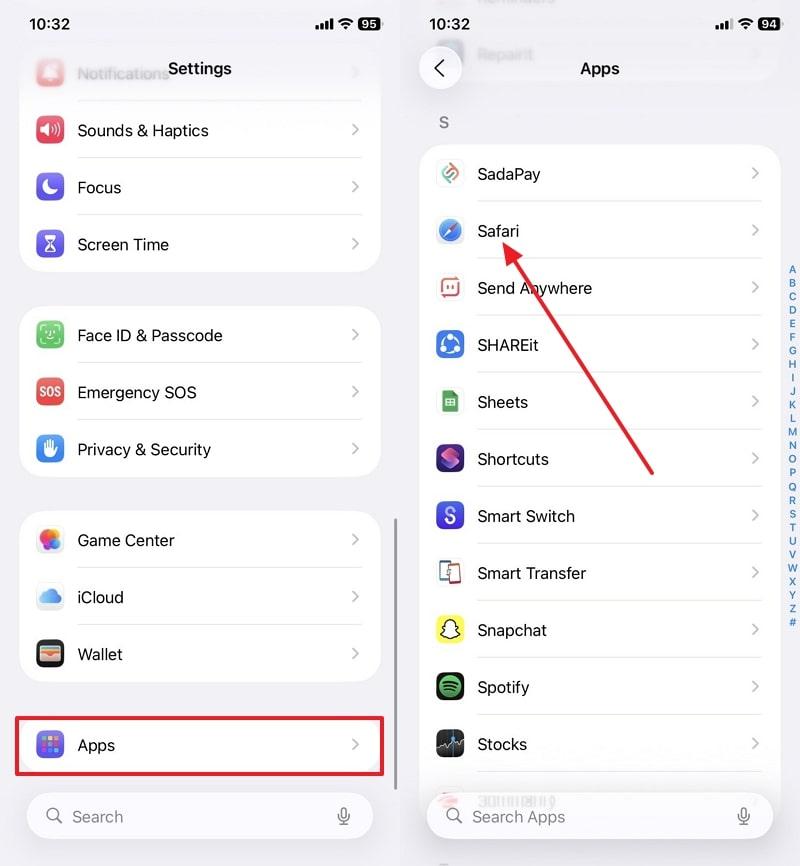
Step 2. Moving forward, press the Advanced option, tap on the Website Data option, and you can now access the websites, which you can also search.
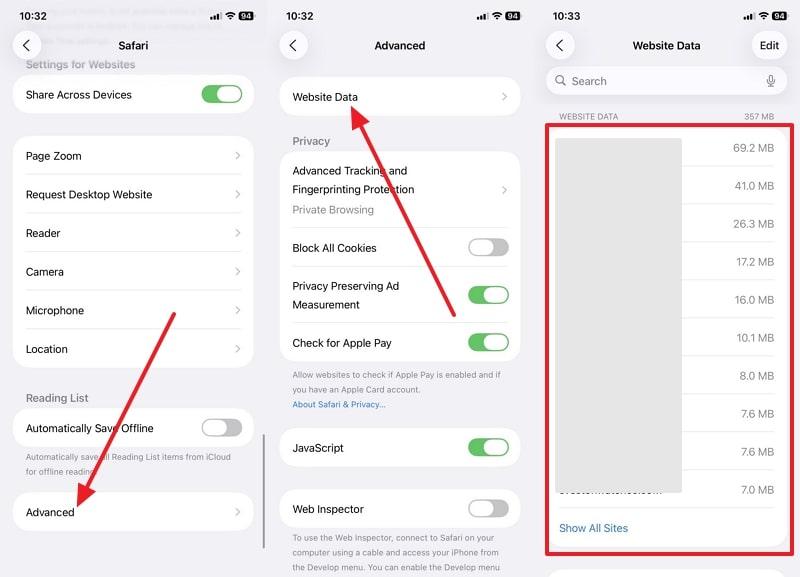
Method 3. Using Google Chrome (If Used Instead of Safari)
If you use Google instead of Safari, then accessing its browsing data is even easier, as you don’t need to open the My Activity page. This browser offers users access to all the websites you or your children have access to, providing seamless syncing. You can easily keep track of the browsing history on various devices as well, so learn how to check internet browsing history with these instructions:
Instructions: Press the Three Vertical Dots at the bottom right, tap the History icon, and access all the internet browsing history from Recent till the end.
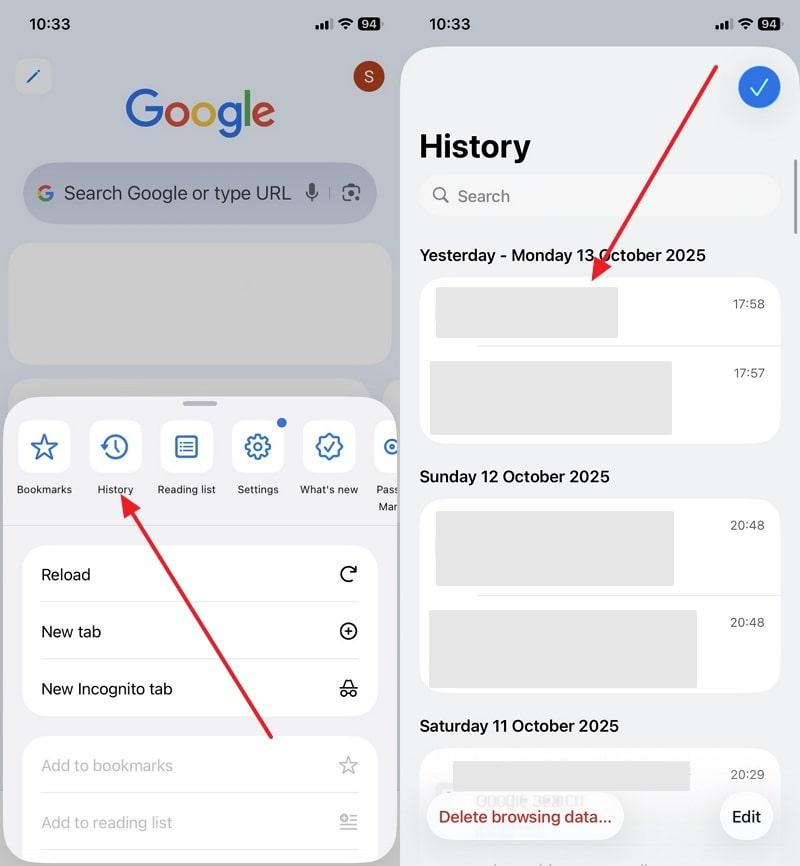
Part 4. How to Check Internet Browsing History on a Kid's Android/iPhone
Now that you’ve learned how to check private browsing history on iPhone and Android, there are other effective methods to monitor and control the history. If you’re a concerned parent, the following method and app is just for you:
Method 1. FamiSafe | Smart Parental Control for Browsing History Tracking
Parents seeking a reliable way to monitor their children’s online activity can rely on FamiSafe, a trusted parental control solution used by over 3 million families worldwide. FamiSafe lets you check your child’s browsing history — even in incognito or private mode — across Android and iPhone devices. You’ll see visited URLs, timestamps, and categories of websites in an easy dashboard.
Beyond history tracking, FamiSafe helps parents block inappropriate websites, set screen time limits, and detect risky online behavior using AI-powered alerts. It works remotely, allowing you to guide your child’s online habits without compromising their privacy.
Check Internet Browsing History on a Kid's Android/iPhone 🔍
Try FamiSafe Free🔑 Key Features
- View complete browsing and incognito history with timestamps
- Block harmful or adult websites instantly
- Set smart screen-time limits for study or bedtime
- Get AI alerts for explicit or suspicious content
- Monitor multiple devices from one parent dashboard
Pro Tip: Start your free FamiSafe trial and explore how easy it is to monitor your child’s browsing activity — all within minutes.
How to Check Browsing History Using FamiSafe
Now, let's go through the following steps on how to view my incognito history on an Android phone or iPhone:
Step 1. Access Browser History Feature on FamiSafe
Head to the Browse History option from the Features page, and access the Select Your Statistics menu. From here, tick the Recent Browse History option, and hit Save.

Step 2. Go Through the Browser History Details
Next, press the > or < options to go through the days of recent or previous browsing history.

Step 3. Block or Allow Websites Accordingly [If Required]
Tap the Lock icon beside the unwanted website, and under the Set This a Rule menu, choose Allow or Block, and hit Save.
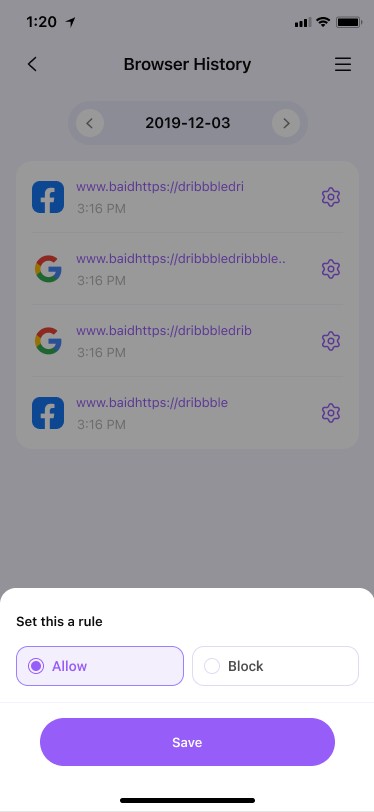
Method 2. Check the Router Logs
As you learned, depending on your router, it can keep a record of all the websites in its log or web history section. Users can use these logs to monitor their children's activity even after being deleted. Moreover, you can access the router's admin panel to review the activity log and view the web history. Now, go through the following steps and learn how to find incognito history on your phone:
Step 1. Type the router’s IP address in any browser, write your Username and Password, and hit Sign in.
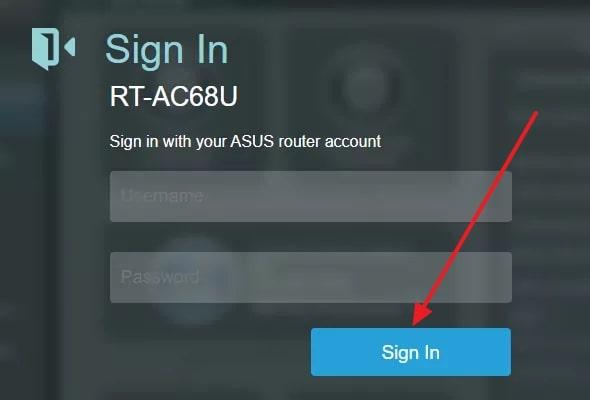
Step 2. Next, go to the Adaptive QoS tab from the left panel, open the Web History section, and toggle on the Web History option.
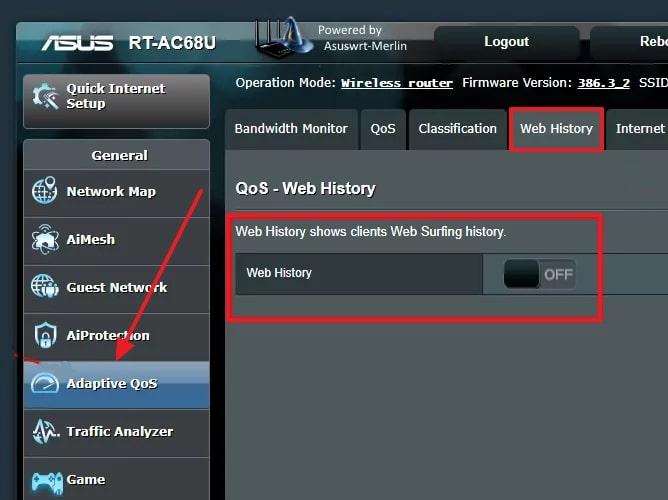
Step 3. When that’s done, wait a few seconds, and now you can access the browsing history under the Domain Name section.
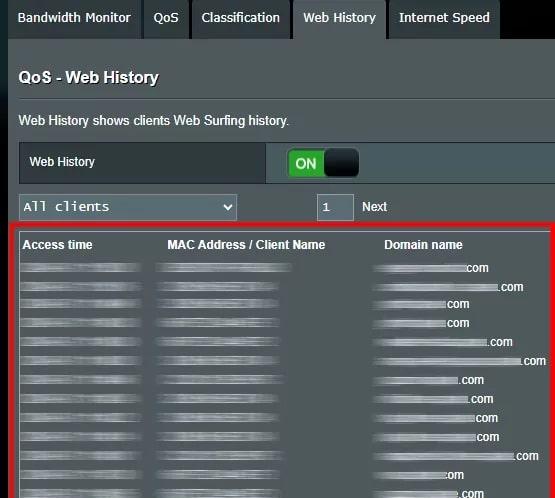
Conclusion
Knowing how to check internet browsing history on your phone empowers both individuals and parents to stay aware and safe in the digital world. From built-in browser tools to smart parental control solutions, there are multiple ways to review online activity and promote responsible browsing habits.
For parents who want an easier, privacy-respecting way to guide their children online, tools like FamiSafe offer practical support — combining monitoring, filtering, and screen-time balance in one trusted app. By staying informed, you help your family build safer and healthier digital routines together.
Frequently Asked Questions
-
Q1. Can I see deleted browsing history on a phone?
In most cases, once the browsing history is cleared on the machine, you are unable to view it through your browsing history display. This is why the parental control app is recommended, and it can store or retrieve the activity logs based on permissions. -
Q2. Is it possible to track browsing history secretly?
Yes, there are parental monitoring applications that enable you to check your child's online browsing history, taking into account ethical and legal considerations. It is generally most effective when children and parents are in agreement with each other on monitoring rather than spying. -
Q3. Can my child uninstall FamiSafe without my permission?
The app also features a protection or permission system that prevents children from uninstalling the app without their parent's knowledge. They have to request you, and if allowed, then they can carry out the uninstallation.


