A Complete Guide to Install and use iCloud on Windows.
Install and use iCloud on Windows
ALL TOPICS
- Parent Monitoring Tips
- Monitoring Apps
- Social Media Parental Control
Sep 11, 2024 Filed to: Parent's Guide Proven solutions
What is iCloud for Windows?
It is often really hectic and also frustrating to access files and photos stored on your iPad or iPhone from your PC or any other device. However, thanks to iCloud for Windows 10, it is now very much possible.
However, before we go on, it is important to understand what iCloud is. For the unfamiliar people, iCloud is a syncing service that Apple provides to its users. Compared to different services, it might come off as expensive and provides users with 5GB storage free of cost. If you wish to enhance the capacity, an amount is charged per month. Apple charges approximately $1 for an extra 50 GB, $3 for an extra 200 GB and $10 for an extra 2 TB. An Apple user's entire data is stored on iCloud storage, which can then be easily accessed from any other device that runs iCloud.
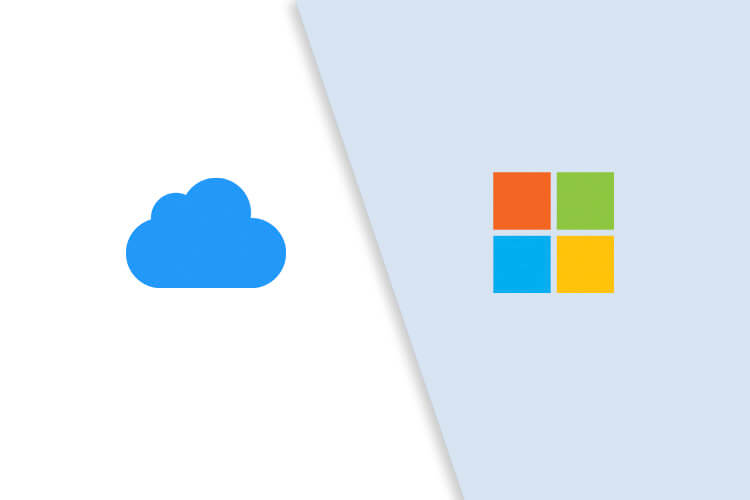
The photos you take, the videos you make, the contacts you save, and the emails you send are all uploaded to the free iCloud storage that you can look at from any device without making much effort. The good news is that it is no longer necessary for you to have your Apple devices in your hands at all times to use your iCloud storage as it is now also available on Windows PCs.
iCloud for Windows 10 allows you to obtain access to everything you have stored on your iCloud Drive, Mail, Photos, Contacts, Safari Bookmarks, and Outlook Tasks just by logging in with your existing Apple ID.
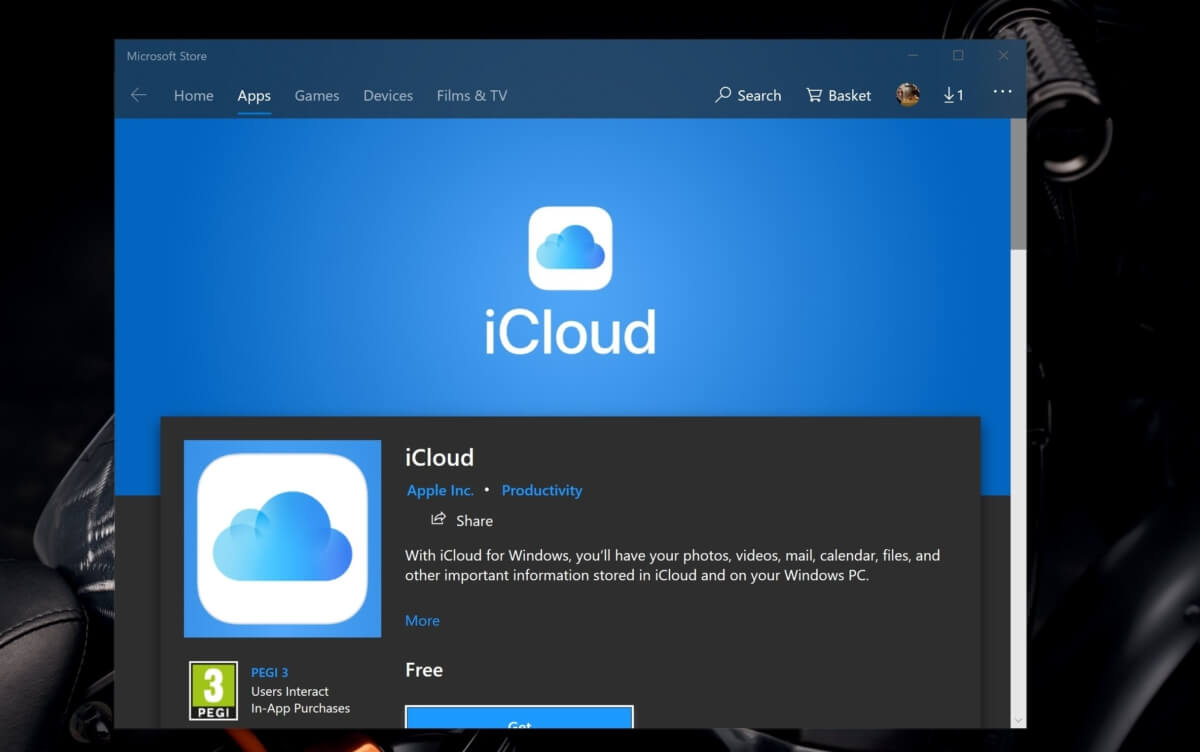
System Requirements to Download iCloud on Windows 10
In order to download iCloud on Windows 10, you must ensure the following:
- You must have the newest version of Windows 10 installed on your Microsoft Surface or PC. As per Apple's recommendation, Windows 10 version 1903 should be used with the most updated iCloud application for ideal performance.
- You must have your Apple ID and password. If you don't have one, it is recommended that you create it.
- You must have a working network connection
- You can also look for any updates that are pending on your Windows device or PC. You can do that by going on the Windows icon, followed by the Settings option, and then "Update security," where you can click on "check for updates." Sometimes, you might also be required to install up to three update rounds.
How to Download iCloud on Your Windows 10 PC
To download iCloud for Windows 10, you can follow the given steps:
1. First, click on the Microsoft Store application on your Windows 10 PC, and once it is opened, search for iCloud.
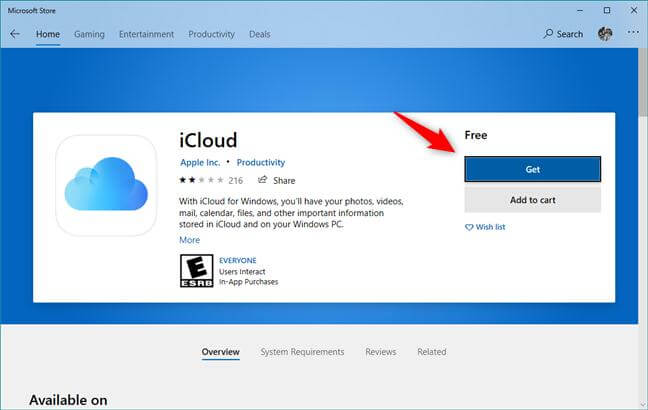
2. Click on the "Install" or "Get" box.
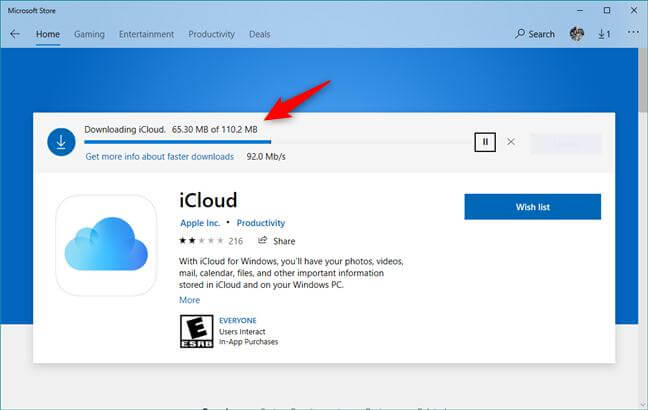
Once you have clicked on it, you might have to wait for a few minutes to have it downloaded on your PC.
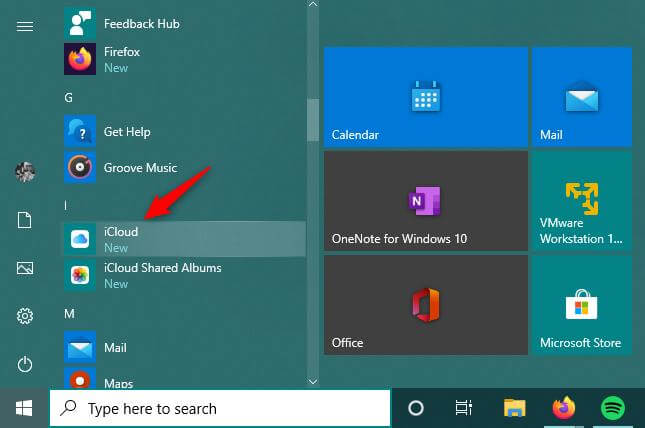
3. Once it has been downloaded, you can open it directly using the launch button from the Microsoft Store, or you can simply click on the Start Menu shortcut.
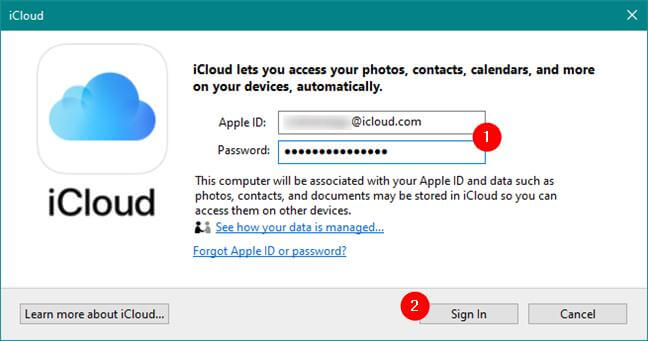
If this is your first time using iCloud, it will ask you to put in your Apple credentials. If you have an existing Apple ID, you can use it to sign in. If you don't, you'll be required to make one before signing in.
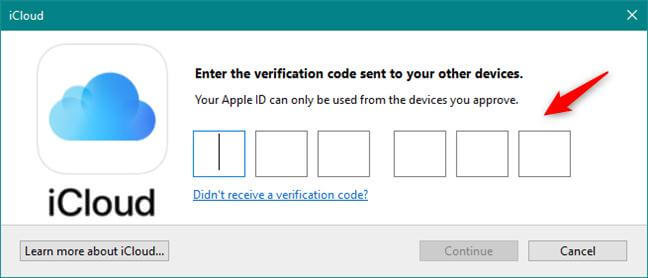
4. Then, you are going to receive a security code on whichever Apple devices you own, and that code can only be used once. Use that verification code in the newly downloaded iCloud application on your Windows 10 PC.
*insert image 6*
5. If all goes well, you will sign in easily with the aforementioned steps. Following this, a box with an option will pop-up asking you whether you would like to send any diagnostic information to Apple. If you want to assist Apple in improving its services, you can choose "Automatically send," and if you don't, you can simply click on "Don't send."
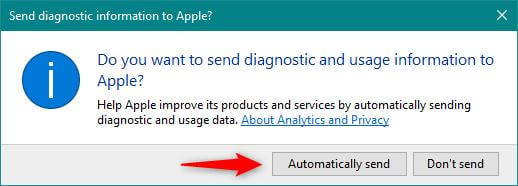
6. After following the first five steps successfully, the iCloud application will then show you a list of features that can be connected and used on your PC.
- In the File Explorer of your device or PC, the iCloud Drive makes a folder that syncs all the files and documents from your Apple devices automatically.
- In the same File Explorer, an iCloud Photos folder is also created that enables you to look at every photo you have taken with your Apple device.
- The iCloud application also adds an iCloud Mail account, and all the features associated with Outlook are synced successfully. However, this option is only there if you have Microsoft Outlook already installed and enabled as your default application for mail.
- It will also sync your Bookmarks to Internet Explorer, Google, or Mozilla Firefox, and you can choose your preferred browser by clicking on the options button.
In the display box, as shown below, you will see different options that are available for syncing. You can tick mark on the ones you would like to sync. At the end of the options, you can also see the available storage space in your iCloud along with the space you have availed already
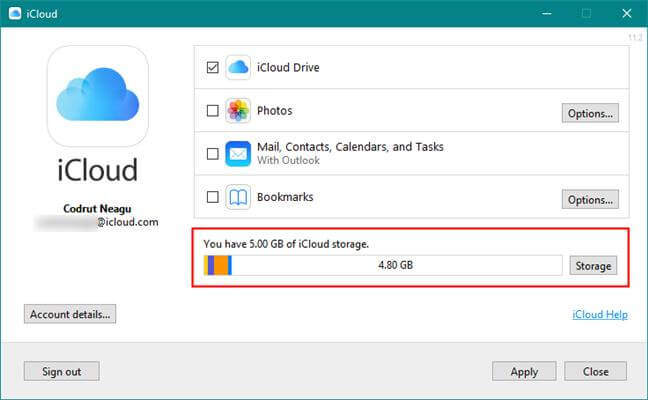
On the right corner at the bottom of the window, click on the apply box once you're done.
Congratulations! You now have everything you need to know about how to download iCloud for Windows 10.
You can also use your iCloud Drive to save things directly by dragging and dropping files into it.
All you require is a data connection, and everything you insert in any folder on your iCloud Drive will sync automatically. This will allow you to access them on any enabled devices.
All in all, listed below are the functions you get to perform with iCloud for Windows 10:
- Take a look at all the documents or files you have kept in iCloud using File Explorer. You can see these files even if your computer is in offline mode.
- Use the iCloud Drive by opening it either from the File Explorer or from inside the application itself.
- Make changes on your Windows 10 PC to any files within the iCloud Drive without the hassle of saving them on your Drive. This consumes less time and also saves a valuable amount of storage space.
- Share and send files to other people from your File Explorer.
- Synchronize several features from your Apple device with your Windows 10 device such as calendars, mail, contacts, and even different browsers such as Google Chrome, Firefox, etc.
iCloud vs. OneDrive
In comparison to iCloud, Microsoft's OneDrive has a seamless connection with Office 365, which is useful if you wish to sync your Microsoft applications with it. Besides, it is also compatible with every available OS as of now. It is extremely easy to create a directory of OneDrive on your system. On the other hand, you can also use its original website to manage your entire data. Its maximum storage capacity can go up to 5 TB compared with iCloud's 2 TB even though both the services provide a certain storage capacity free of cost.
However, on the downside, the auto-sync feature for OneDrive can malfunction, sometimes causing its users to manage their data manually. They often have to update changes everywhere by using the website or application which can be inconvenient and time-consuming.
It is no surprise that Apple has hardly made any of its applications available on any other platform, let alone Microsoft Store. However, the new merger with its updates from time to time has proved to be a rewarding experience for customers at both ends. The users do not only get to enjoy an exclusive Apple experience but also the very credible Microsoft OneDrive experience. Moreover, the two have also complimented each other in terms of the storage space. Apple users, who often get a limited 5 GBs compared to Microsoft's 15 GB can also avail the services of the latter.
iCloud for Windows 10 does not only allow you to use all your stored data on your Apple devices with ease but also allows collaboration. The collaboration feature enables you to make edits that are then synced all over your devices. Even though the service is also available on slightly older versions of Windows, it is best to download iCloud for Windows 10, as it has eliminated all the previous bugs. At the same time, the updated version of iCloud has also fixed many previous problems, such as not being able to update the shared photo albums.
However, it's great to see the two brands collaborating to make something that mutually benefits their customers. To learn more, please follow us.
- Location Tracking & Geo-fencing
- App Blocker
- Web Filtering
- Screen Time Control
- Smart Parental Control Setting

Thomas Jones
chief Editor