How to Set Spectrum Internet Parental Controls?
spectrum internet parental controls
ALL TOPICS
- YouTube Parental Control
-
- How to see your YouTube history?
- Put parental controls on YouTube
- Delete TikTok Account without Phone Number
- Ways to block YouTube channels
- Ways to Get Somone's IP Address and Hide IP Address
- A complete guide on YouTube parental control
- Kids safe YouTube alternative
- Top 5 TikTok Alternatives
- Methods to restrict YouTube adult content
- Social Media App Parental Controls
- Parental Control Tips
Jun 11, 2025 Filed to: Parenting Tips Proven solutions
“The rise of new technology means more alertness with regards to security.” – Anonymous.
You can’t ask your kids to throw away the phone or stop using it, Right? That’s not the solution to the problem almost every parent is confronting. The answer always lies in rational decisions. The internet age, especially for children, is beneficial as well as destructive. So, it would help if you brightened up its dark side with the required parental controls. A kind of abnormal sign is always there that shows up in your child's behavior when they are stuck in indecent online activity. Technology has provided us with specific high-tech solutions to admire, and we are going to discuss Spectrum internet parental controls below.
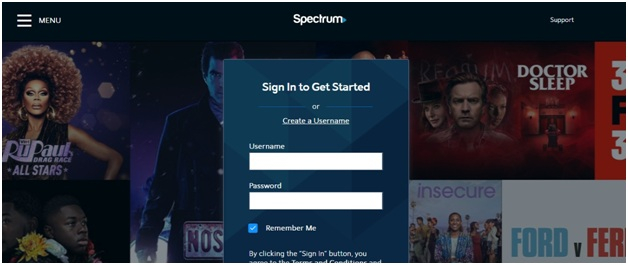
Table of the Content
How to set parental control on Spectrum Receiver
Spectrum provides a full suite of parental internet controls in many forms. You will be able to regulate the activity of your kids and access what they are watching online. It facilitates the management of parental controls via Spectrum Receiver, SpectrumTV.com, Spectrum TV App, and other TV Channel apps.
Spectrum Receiver is a cable box connected to the TV and offers all the access to Spectrum Business TV Programming. Recently, Spectrum has introduced Digital Receivers that provides full support for set-top boxes manufactured by various companies.
Step 1: Create a PIN for parental controls
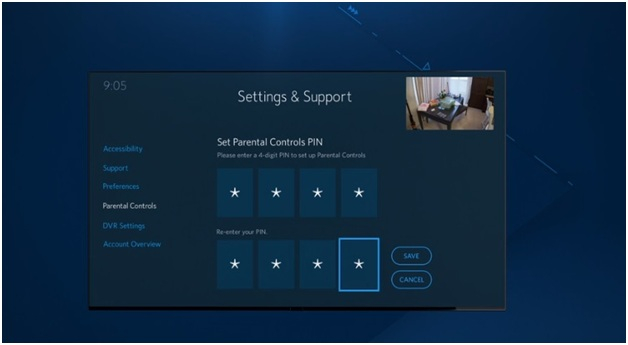
Press Menu on the remote. Scroll down to Settings & Support and press Ok. Select Parental Controls from the Settings menu.
You have to make a 4-digit PIN to access parental controls. It is a customer-selected number and is necessary to turn on/off the parental controls. The Spectrum Receiver allows the use of three different PIN types for various features. It includes Parental Controls PIN, Purchase Controls PIN, and On-Demand PIN.
The Parental Controls PIN allows control on rating restrictions, content filters, time/day restrictions, channel restrictions, and hide adult titles.
If you want to control individual purchases from Video Store, use Purchase Controls PIN. It will also let you access controls on Pay-Per-View events.
As the name suggests, controlling On-Demand Video Store and Library is done via On Demand PIN.
Step 2: Create Restrictions
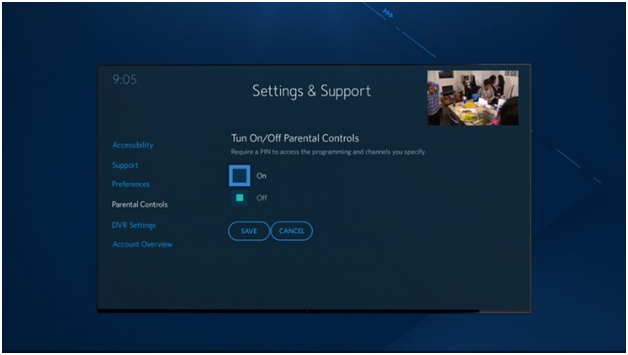
The next stage in Spectrum internet parental controls is to create restrictions. Restrictions are general rules to prevent programming access based upon specific criteria. The enforcement of these rules is only allowed when parental controls are on. More than one state can exist at a time, and you can access it by entering the Parental Controls PIN.
Go to Settings & Support> Parental Controls> Turn On/Off Parental Controls. You need to enter the PIN if you have already set it up. Then, hit the Save button to confirm.
Step 3: Hide Adult Titles
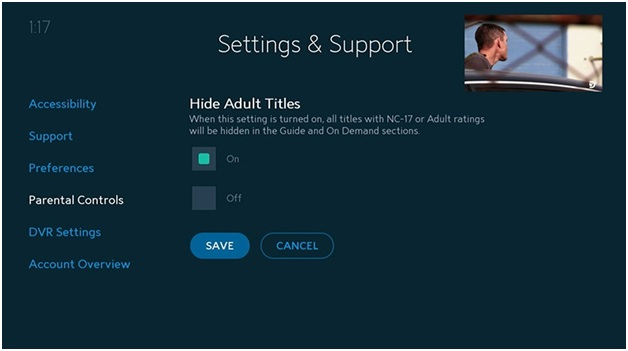
You can hide adult titles with this feature, as the name suggests. All adult programs have ratings such as TV-MA, NC-17, etc. You can restrict viewing. It hides the description and title of specific adult channels that you have selected based upon the rating or if anyone browses On-Demand programs. Turn On to protect, and don't forget to hit the Save button. The Title Blocked text will be displayed instead of the title of the blocked program.
Step 4: Content Filters
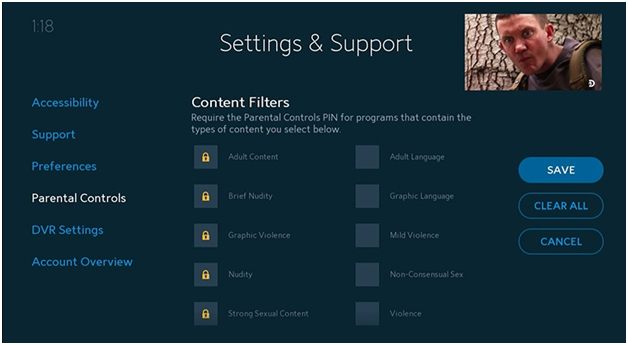
Then, you have Content Filters feature to prevent viewing sexual or violent themes. Go to Settings & Support> Parental Controls> Content Filters and choose the type of content you want to receive. Hit the Save button afterward to confirm.
Step 5: Rating Restrictions
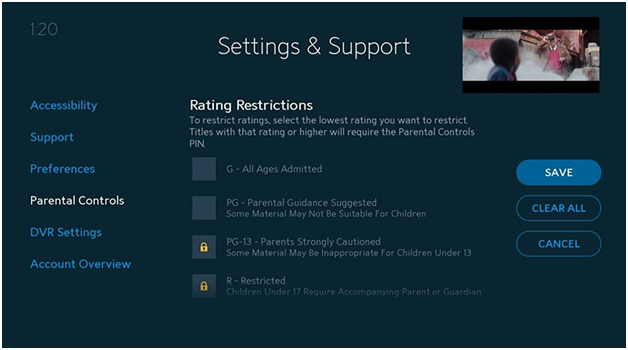
You can block programs based on rating with this feature. The individual sections for movies and TV shows are there with assigned ratings. The classification includes specifically G, PG, PG-13, and R-Restricted.
Step 6: Channel Restrictions
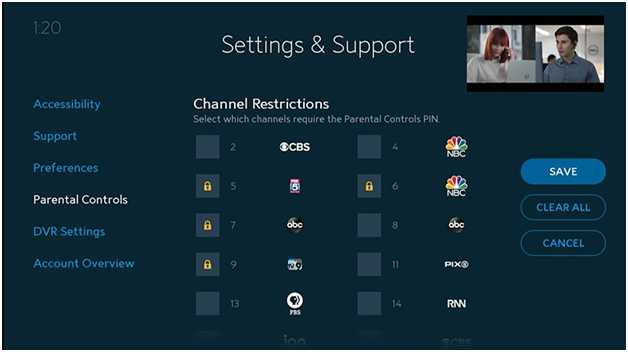
You can directly select the names of channels to restrict viewing. Select any from the list and hit the Save button to confirm blocking. Sometimes, a channel is available in more than one network, such as HD or Standard Definition, for which you have to do restrictions separately.
Step 7: Purchase Controls
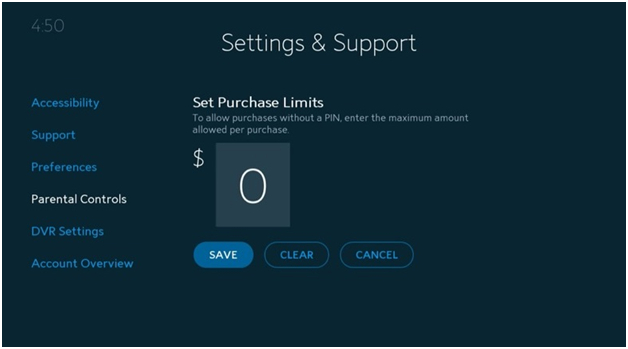
Prevent unwanted or wasteful purchases through Purchase Controls. The very first time access to this feature requires you to create a Purchase Controls PIN. Remember that every Spectrum Receiver has an individual PIN and needs to be created separately for new ones. Make a purchase limit to $0, especially when you want Spectrum Internet parental controls for kids.
Step 8: Time/Day Restrictions
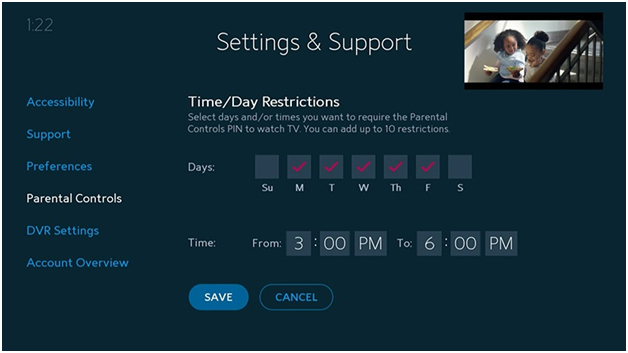
You can set the restrictions on days and timings to restrict viewing DVR recordings or all Live TV programs. You can create more than ten days/time limits through this feature. You can choose specific days in a week or timings to put such restrictions. As usual, they were hitting the Save button is essential to confirm all settings.
Step 9: On-Demand Lock
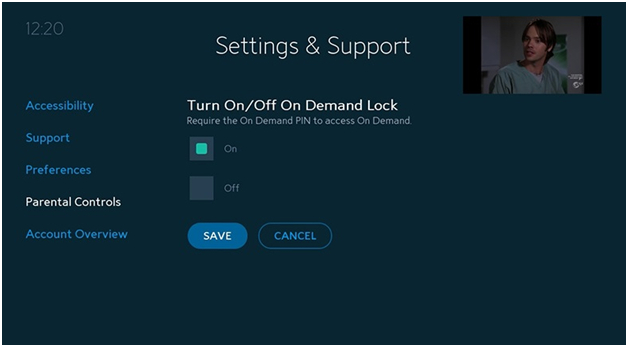
Yes, you can restrict on-demand or on-the-spot content via On Demand Lock. It also requires you to set an On-Demand PIN to process further. You can also turn it on/off separately.
How to set parental controls on Spectrum TV App?
You can set parental control features in the Spectrum TV app at ease with the Smart remote. First of all, you are required to create a Spectrum username with a password. Follow the steps given below to set parental controls on Spectrum TV App.
Step 1: In the smart remote, Press the “Return” or “Menu” button to redirect you to the main menu of the Spectrum TV.
Step 2: Scroll on the Settings section and then press the Center Directional Pad.

Step 3: you can now see various options like Favorites, Support, and parental controls. Use the Navigation Arrows to navigate through the options.
Step 4: Choose Parental Controls.
Step 5: Enter the PIN you had previously set for parental controls.
Step 6: A list of settings will show to manage. You can choose among parameters such as Parental Controls, Manage TV and Movie Ratings, Manage Channel Blocking, and Reset PIN. If you have already set those restrictions before, the restricted sites and blocked channels will appear on the screen.
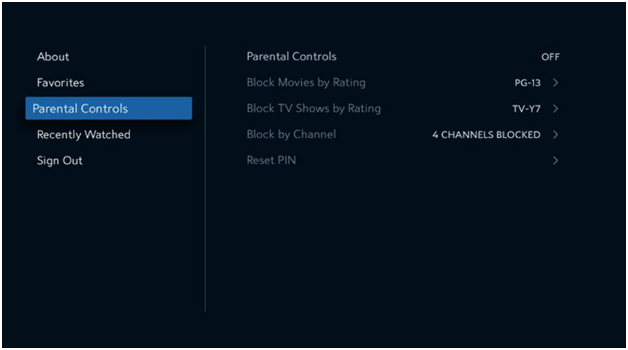
At last, confirm all the settings by pressing the Ok button.
How to set parental control on SpectrumTV.com
Follow the steps given below to set parental controls on SpectrumTV.com
Step 1: Log in to SpectrumTV.com
Sign in to SpectrumTV.com by entering your username. You can make it as Administrator privileges or Head of Household.
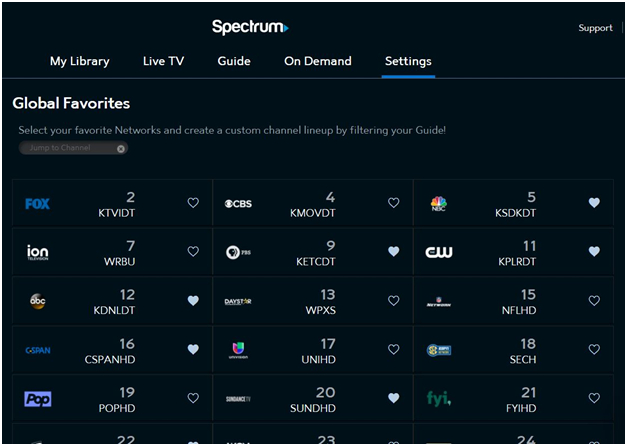
Step 2: Go to the Settings tab.
Step 3: Select the Parental Controls option.
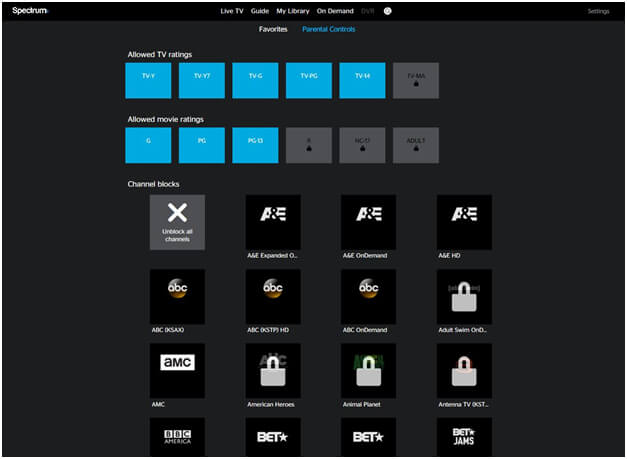
Step 4: Turn On the switch.
Step 5: Enter the PIN when prompted.
Step 6: Choose the ratings suited to your child in the Allowed TV rating tab.
Step 7: Choose your appropriate ratings in the Allowed Movie rating tab.
Step 8: Select channels to block for your child under Channel Blocks.
So, this is all about Spectrum internet parental controls procedure in terms of Receiver and SpectrumTV.com. If you find it a little confusing or inaccessible, scroll down and get to know the useful alternative.
How to set parental controls on Spectrum TV Channel Apps
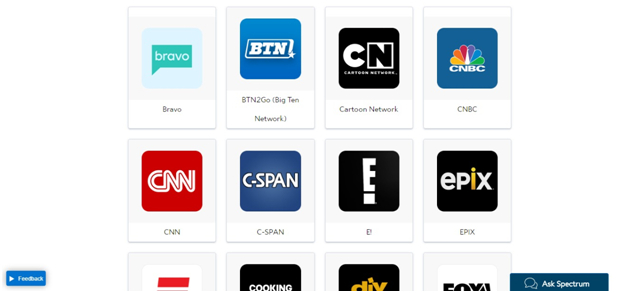
There are separate TV Channel Apps for Spectrum, which are known as Spectrum TV Channel Apps. As we have discussed in the Spectrum TV app, they are almost the same, barring that it is a separate channel. Well, there are no extra steps to set parental controls on these channels. So, you need to select the Preferences or Settings menu within a particular app to access parental controls.
You are required to sign in with Spectrum username and password if your Spectrum TV already consists of a specific channel subscription.
FamiSafe – Internet Parental Controls Solution
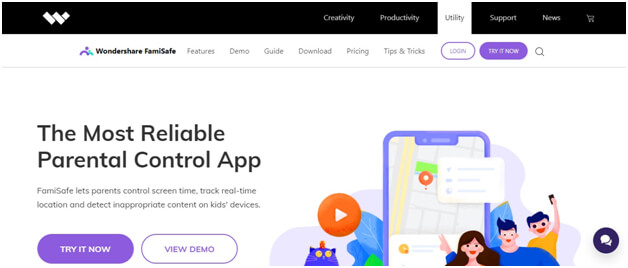
- Web Filtering & Blocker
- Location Tracking & Geo-fencing
- App Blocker & App Activity Tracker
- Screen Time Limit & Schedule
- Social Media Texts & Porn Images Monitoring
We are now going to introduce FamiSafe as the best alternative to Spectrum internet parental controls. It comes with an easy-to-use user interface and lots of exciting features to consider. Let's start by discussing its overview and functions as follows.
FamiSafe is a popular parental monitoring app made with a primary goal to prevent cyberbullying. It is compatible with all devices such as iOS, macOS, Android, and Windows operating systems. The activity report is one of the recognized features of FamiSafe. It helps you know everything about users, such as deleted or installed apps and their usage timeline.
FamiSafe facilitates on-the-spot web content filtration by blocking unwanted or inappropriate websites.
YouTube App Control is a recently launched feature by FamiSafe that allows overall YouTube app control by blocking the specific channel or video. It also helps to check the kids’ viewing history on YouTube.
Post our discussion on both the Spectrum internet parental controls and FamiSafe parenting controls; we’d now like to state our final words. Overall, we loved the features of both the software in terms of security. Ranking ease of user interface and facilitative features is more of a thing in FamiSafe than Spectrum. Every parent would like to use such simple yet highly effective software.



Joanne Croft
staff Editor