How to post a INS from Mac without Instagram Mac Application?
Does Instagram have a Mac Application?
ALL TOPICS
- YouTube Parental Control
-
- How to see your YouTube history?
- What is Metaverse? Parent Guide
- Put parental controls on YouTube
- Delete TikTok Account without Phone Number
- Ways to block YouTube channels
- Ways to Get Somone's IP Address and Hide IP Address
- A complete guide on YouTube parental control
- What is Fanfiction? Parents Guide
- Kids safe YouTube alternative
- Top 5 TikTok Alternatives
- Methods to restrict YouTube adult content
- Social Media App Parental Controls
- Parental Control Tips
Sep 11, 2024 Filed to: Parent's Guide Proven solutions
Since Instagram was released in 2010, it has grown to become one of the most popular applications in today's era. IG provides you with a platform where you can share both photos and videos with your family and close friends. The app has sweet captions that you can use when posting your pictures and video clips. With this in mind, it's time to learn about how users can post an INS from Mac without Instagram Mac Application.
Does Instagram Have a Mac Application?
Ever asked yourself if there is an Instagram Mac application? Well, the answer is no! Usually, developers take time to create both versions for mobile and computer devices. Essentially, the app is designed for use on mobile platforms. However, this does not necessarily mean that you cannot upload a photo to Instagram from your Mac.
What Can You Do With the Website Version of Instagram?
Insta has changed the social life of many individuals globally. The app does more than just adding filters and effects to images. You can now access the website version of IG on your Mac by simply opening your Safari or Chrome browser and signing in at Instagram.com with your details. Once you have logged into your Insta account, you can do the following:
- Have a look at your home feed
- Comment on other users' posts
- Search for other accounts and follow them
- View recent posts
- Change your account setting to suit your preference
You might be wondering whether there are some merits to the Instagram website version. You cannot be able to do the following when you sign into the website version of the app:
- Delete your existing posts
- Configure some of your profile settings
What's the bottom line? As much as there are several things you cannot do with the Instagram website version, the site provides you with functionality to enjoy most of the features, such as interacting with other users.
How Can You Post an Instagram Photo From Mac Without Using the Mac Application?
The good news is: There are several ways you can post to your Instagram account by using third-party tools or other invented desktop hacks. These tools save you more time while giving you room for flexibility. All of these hacks function effectively. It gets better as you don't have to upload the pictures on your mobile device for you to post them online. Below is a compiled list of how you can post an Instagram photo from your Mac device without using the Instagram Mac Application.
Use Hopper HQ
Hopper HQ allows you to post your video clips and photos to your account from your Mac with ease.
- Create an account with Hopper HQ and log in to your dashboard. You will be able to view all your posts in the order that you had scheduled them for posting. You might ask yourself questions like how will I know how the post is going to look like on my feed? Hopper HQ has a Grid Planner that enables you to see a preview of how you scheduled posts.
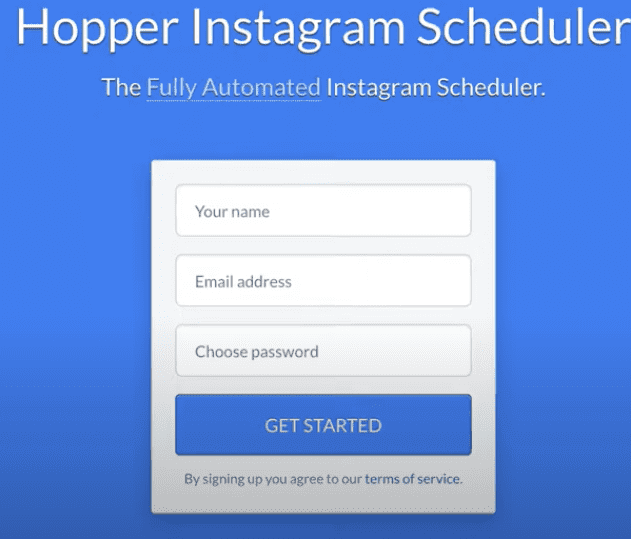
- Once you are done with the account creation process, click on 'Create Posts'. You will be directed to a window where you can upload 20-40 video clips or photos all at once. Hopper HQ allows you to upload files from your cloud Google Drive.
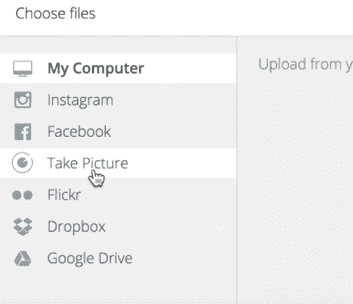
- Make sure your images are the correct size as required by Instagram. If not, you can use the photo editor app to crop and resize your image. Also, you can make edits to your image by applying filters.
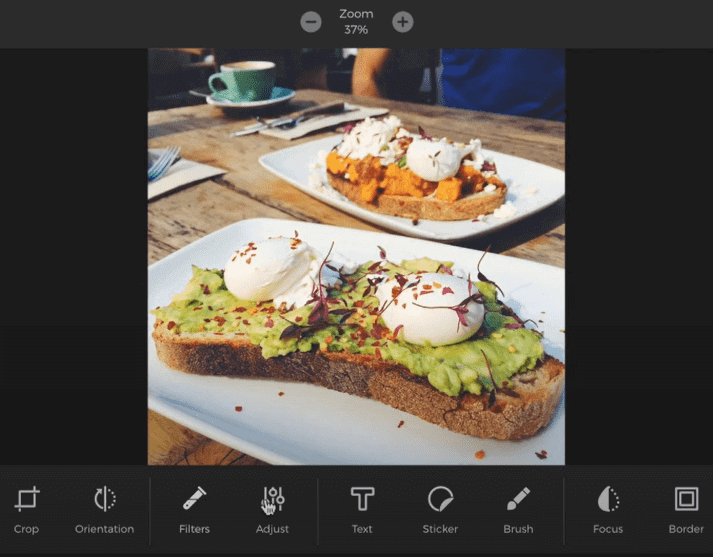
- When you are done with editing your photos, you can write eye-catching captions for each picture and include hashtags. You can decide to post the image or save it as a draft and post it later. It gets better as Hopper HQ has a plus icon that allows you to add accounts and post the photo to a different account. Hopper HQ has a monthly subscription of $19 per month and $16 annually. Lastly, the tool has a calendar view, which makes tracking your posts much easier.
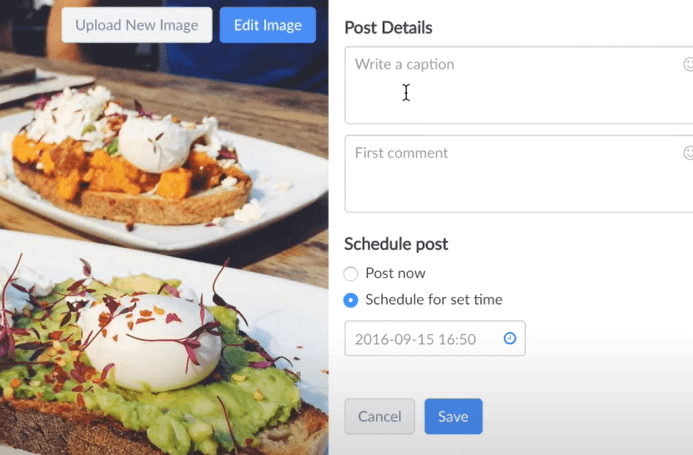
Trick Instagram to Think That You Are Using an iPhone
Instagram was designed to allow users to upload files from mobile devices such as tablets and smartphones. You might be wondering: Why are Mac users restricted from uploading photos directly from the device? Well, you can trick Instagram to think you are using a mobile device instead of a Mac and upload files from your PC.
One of the desktop hacks that you can use is Uplet. It is a simple option for all Mac users. Also, it has an interface that is easy to use, and it's lightweight. Below is a step-by-step guide on how you can trick Instagram to think that you are using an iPhone.
- Download the Uplet app from the Apps Store and fill in your details.
- Drop the images or video clips that you want to upload on the Drop Panel. You can decide to write a caption or upload your image without it.
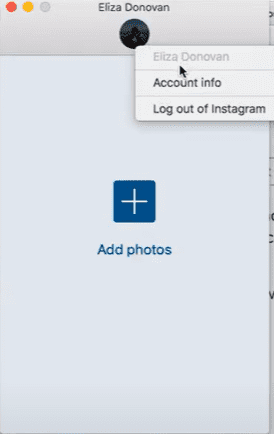
- You have the option of uploading several photos and video files all at once.
So if you’re on a Mac and looking for something straightforward, you can use this method. The only merit of the program is that it does not comprise of editing features. You are only able to change your posts to either landscape or portrait. The functionality of the program has been highly rated by users over the past few years.
If you are a busy individual and use Mac, you should look for an application with straightforward features. You should opt for the Uplet application; this third-party app does a good job when it comes to posting your video clips and image files on your Instagram account. The app is currently available on the App Store and comes with different packages to suit every user's needs. Download it and start uploading your posts to your account.
How Can Parents Block Kids From Accessing Instagram on Their Mac?
Mac devices have parental control settings that enable you to restrict your child from accessing certain websites such as Instagram. As a guardian, this gives you a relief that your kid will have a safe web experience even when you are not around. The steps below will enlighten you more on how to block your child from accessing Instagram on their Mac.
- Click on Apple on your Mac.
- Select 'System Preferences' and click 'Child'.
- Click 'Parental Controls' on the window that pops up on your screen, and turn it on.
- Key in the password of the device for you to access the settings.
To restrict the Instagram app, hit content, then choose either one of these options:
- Unrestricted access: This option means that you can access any website available online.
- Limited Adult Websites: With these settings, your kid cannot access blocked websites. You can add more sites by clicking 'Add', then proceed to type the website's address.
- Allowed Websites Only: When you opt for this option, your kid will be able to view only the listed sites. You can decide to add more sites that they can access by customizing the settings.
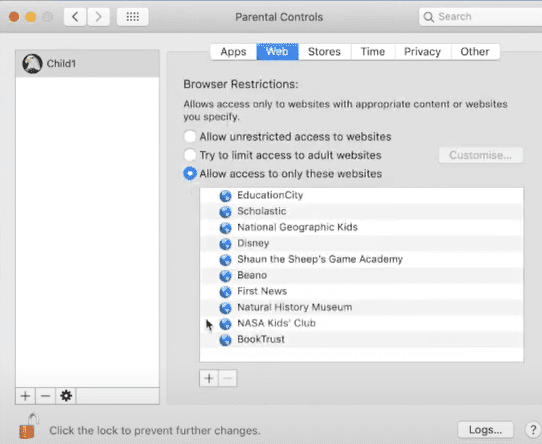
Lastly, ensure your kid logs in to their account to confirm that you have successfully blocked the websites.
Use FamiSafe
You can also use the FamiSafe to block your child from accessing IG. Not having a clue of the activities your kid is doing when they are using Instagram can make you uneasy as a parent. Here are some of FamiSafe's features that can help you in this situation.
- Location Tracking & Geo-fencing
- App Blocker
- Web Filtering
- Screen Time Control
- Smart Parental Control Setting
- Application Blocker: FamiSafe gives you the power to block risky apps and Instagram through the browser. Whenever your child tries to open the restricted apps or site, Famisafe will instantly alert you. FamiSafe is highly recommended for parents who would like to block sites and third-party apps that have unhealthy content for kids.
- Website Filter: You can filter websites with restricted content to protect your kids from accessing adult content with this feature. Also, you can monitor your child's daily browsing history. Famisafe helps create a safe and fun environment for young minds by filtering the sites you don't want them to access.
While Instagram gives teens a great way to share ideas and pictures, it can be a source of emotional turmoil and sleep deprivation. Therefore, you must prevent your kids from using this video and photo sharing social networking service using FamiSafe.

Moly Swift
staff Editor