The Most Reliable Parental Control App
FamiSafe helps parents to filter websites on kids' devices, monitor their online activity, restrict kids' screen time, and so on. Click here to enjoy the 3-day free trial!
Your kids might be disturbing you to get a PS5 for them since almost all their classmates have one. As a good parent, you'll not want your child to feel left out but want to make sure they aren't spending much time on leisurely activities to affect their studies.
Before getting one for your child, you'll want to know whether it's possible to set parental controls on PS5, how addicting the game is, and other important information. Or you have bought one for your child, but you want to be breathing down their neck to make sure they're using it appropriately. This detailed guide is for you as we discuss what you need to know about PS5 and how to set parental controls on it! Let's go!
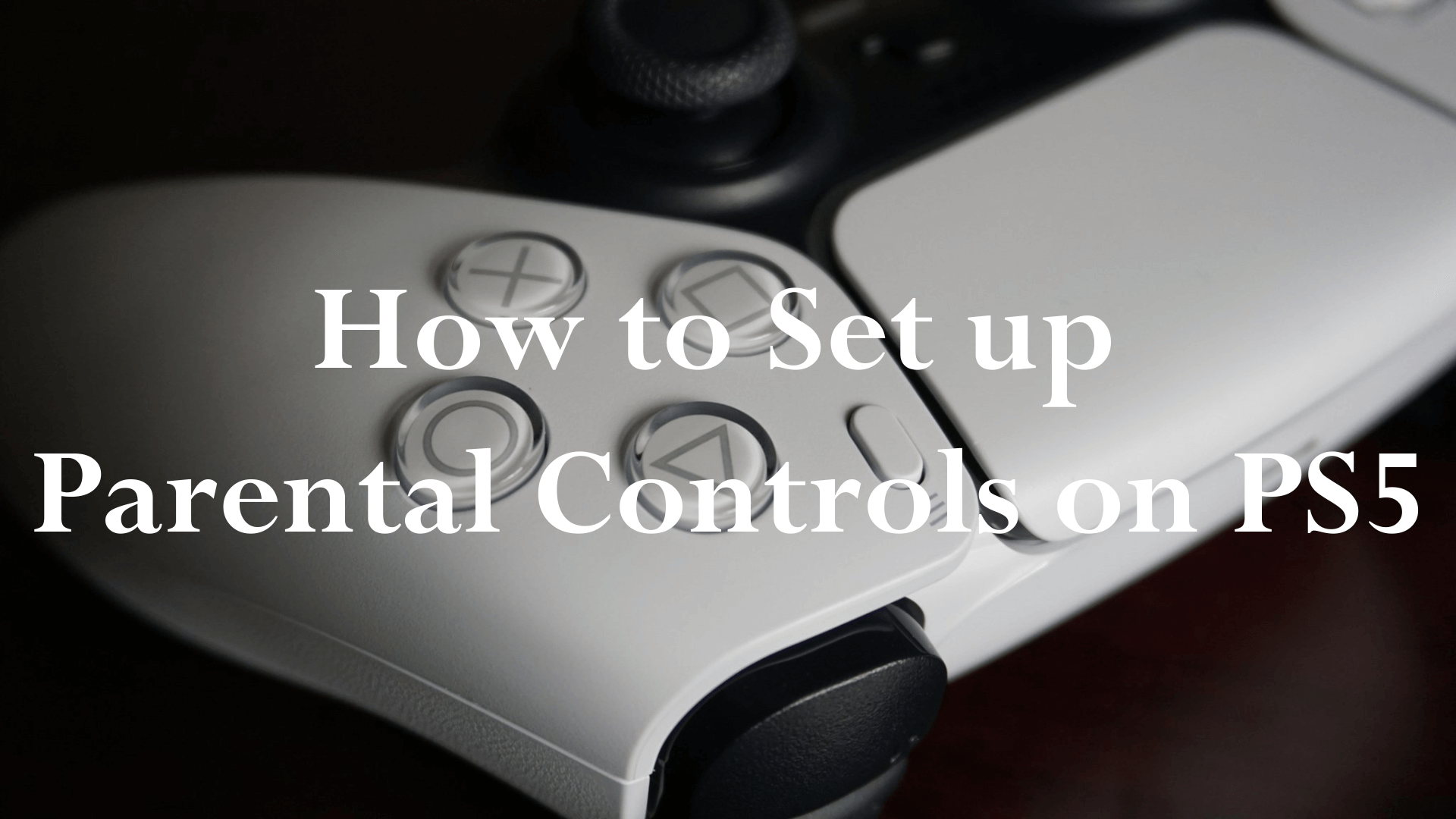
What Can PS5 do on Parental Control?
Parental control and family management, alongside playtime control, enable you to manage your kid's activity on the PS5 console and the whole PlayStation Network.
You can either set up a PlayStation account and be the family manager or let others set up the account and appoint you as a guardian to enable you set screen time limits and other parental controls. With the PS5 parental controls, you'll be able to restrict your child from playing certain games, and you'll receive an email whenever they try to play that game. You can also restrict your child from communicating and sharing user-generated content. These include sending voice mails and messages to other players.
They'll also be restricted from sharing content created by them and seeing other users' content. User-generated content that the app will block includes screenshots, video clips of games played by others, gameplay broadcasts, and the personal descriptions of other users on their profiles.
The PS5 parental controls time limit enables you to manage your child's screen on games.
In general, the family management and parental controls features on the PS5 console allow you to restrict your child's account from accessing network features, devices, and information you consider inappropriate for them.
How to Create Manager Accounts?
Being a family manager on the PSN allows you to control the other accounts merged into the managed account.
To become a manager of your family on PlayStation Network, you'll have to create an adult account first before creating accounts for your kids. As the person who created the adult account, you're the family manager, and you can:
- Manage screen time
- Manage purchases made from the family manager's wallet
- Manage access to games, videos, and user contents
- Disable video, text, and voice chat communications
- Block user-generated content, videos, and streams
Appoint other family adults as guardians, giving them the ability to change controls of the child's accounts and manage purchases made from the family wallet.
Step 1: Open the PlayStation official website and go to Family Management, then Select Add Family Member to create a new account.
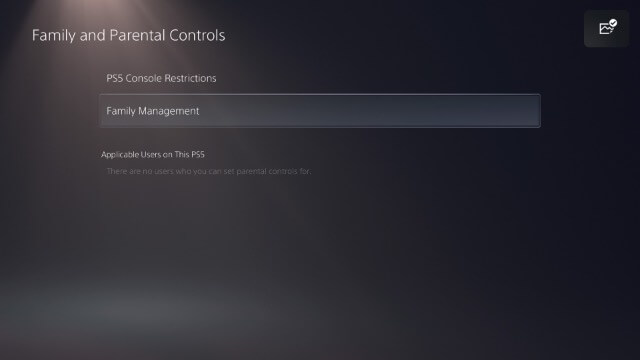
Step 2: Enter your details and references, then click on next
Step 3: A verification mail will be sent to your email; follow the next steps to verify to email and start using your account.

How to Create a Child's Account on PS5
Creating different accounts for your kids using PS5 gives you access to parental controls on PS5. You can manage the amount of time they spend playing, manage access to games, videos, and user-generated content, and manage their purchases and spending. Here are simple steps to creating a child's account:
Step 1: Open your web browser and enter the PlayStation official website. Log in to your PlayStation Family manager account. You'll be redirected to the Sony PlayStation Family Management Page.
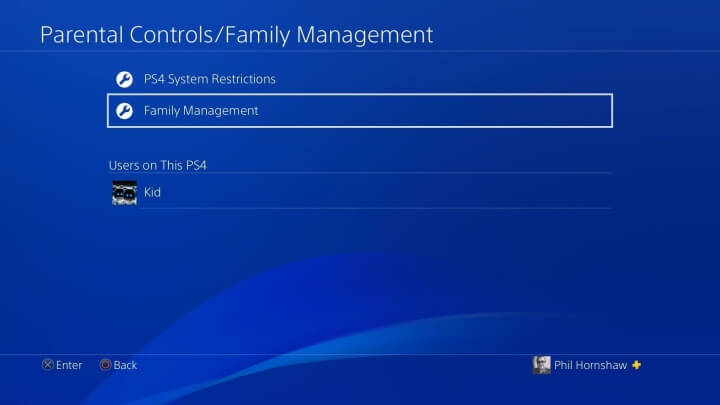
Step 2: Click on Set up now, and an Add a family Member dialog box will pop up.
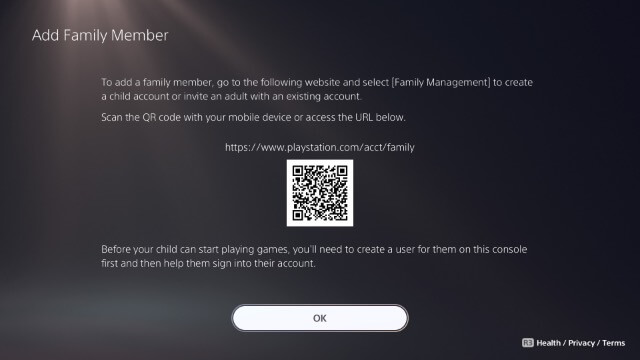
Step 3: Click on Add a Child for the Add a child dialog box to display
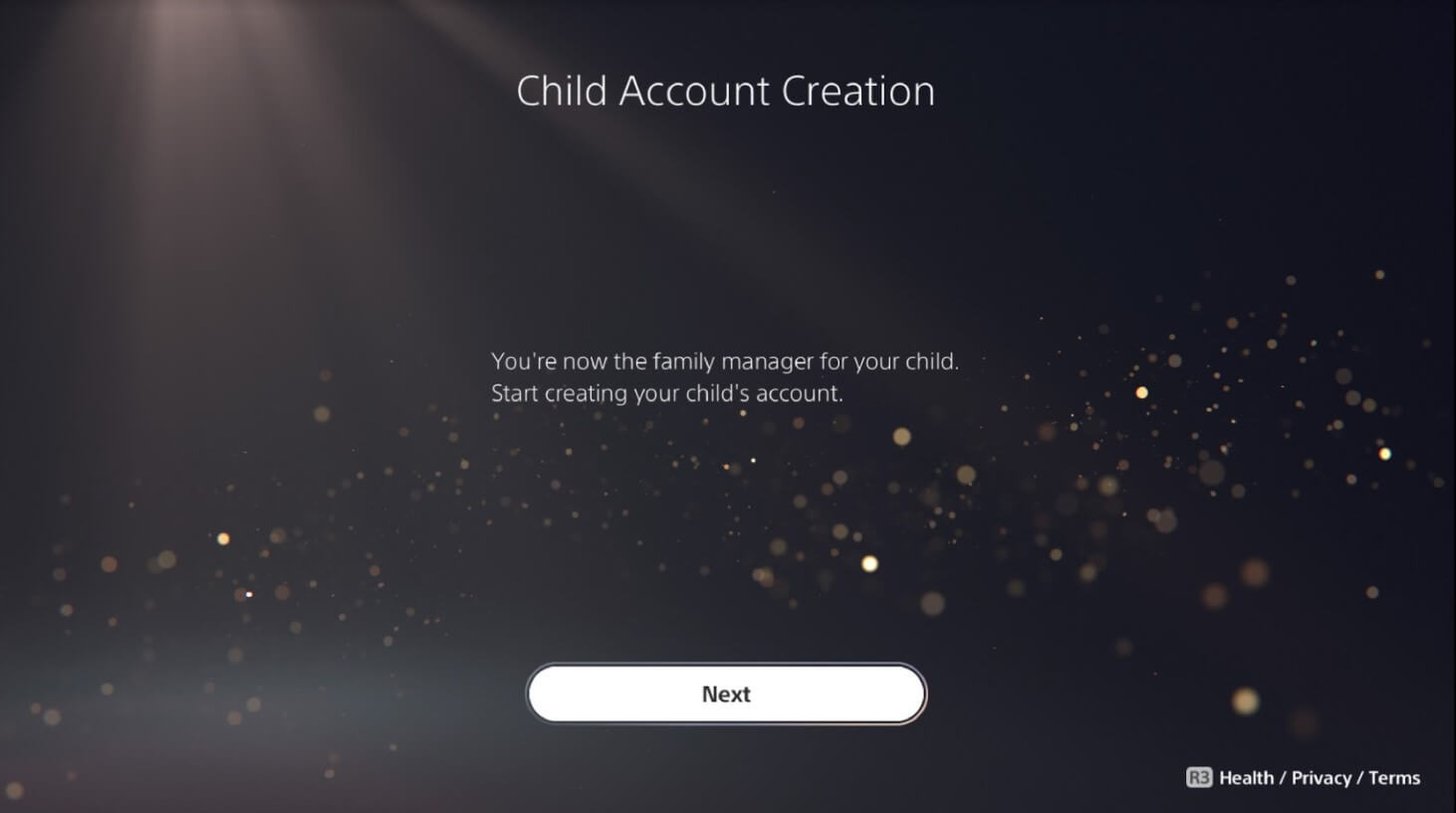
Step 4: Enter the child's date of birth and click on Next. A parent guardian verification notification will be displayed, letting you know that by moving forward, you'll be charged $0.5 to your chosen payment method, which will later be refunded back to your Playstation Wallet.
Step 5: Click Next to display your current payment method, and click Verify. It will show a notification letting you know your payment was successful; click on okay, and it will show an 'Add a child window'.
Step 6: Enter the Email address associated with your child's login ID and enter your password twice. Click on Next.
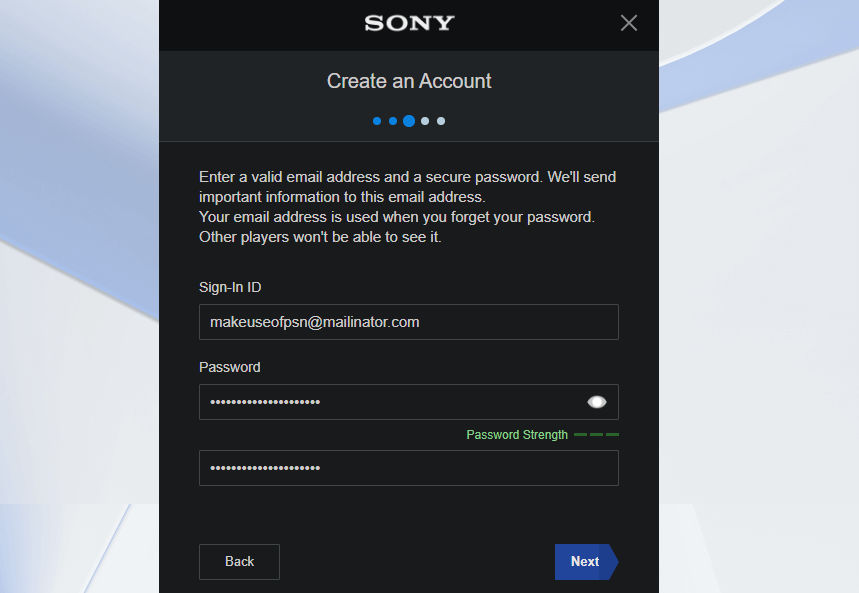
A notification will ask you if you're okay with Sony collecting your information based on your PlayStation usage to improve your experiences.
Step 7: Click Confirm. The next notification will tell you Sony will receive personal information from your child's account and what you can change in their accounts.
Step 8: Click on Confirm to agree. The next screens will take you to the PS5 parental controls.
How to Set Up Parental Control on PS5?
The PS5 consoles allow you to manage multiple parental controls to limit your child's screen time on PS5 and restrict their access to inappropriate games and user-generated content. Here are four steps to setting up parental control on PS5.
How to Create a Restriction Code?
The system restriction code is a four-digit passcode that prevents your child from changing your parental control settings on PS5. Make sure you choose a strong passcode that only you can remember and share with the family member appointed as a guardian.
Here's how to Create a System Restriction Code
- Sign in to your family manager account and go to settings - Family and Parental Controls - PS5 Console Restrictions
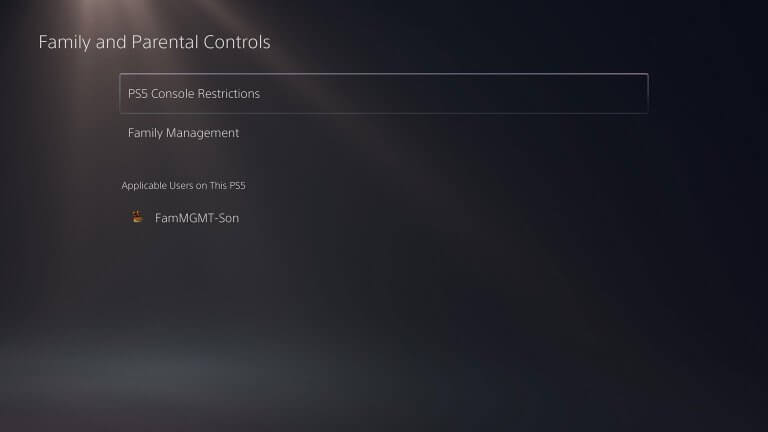
- Enter the default system restriction code, which is 0000
- Select Change your System Restriction Passcode
- Enter a Four-digit passcode, making sure it's something only you can know
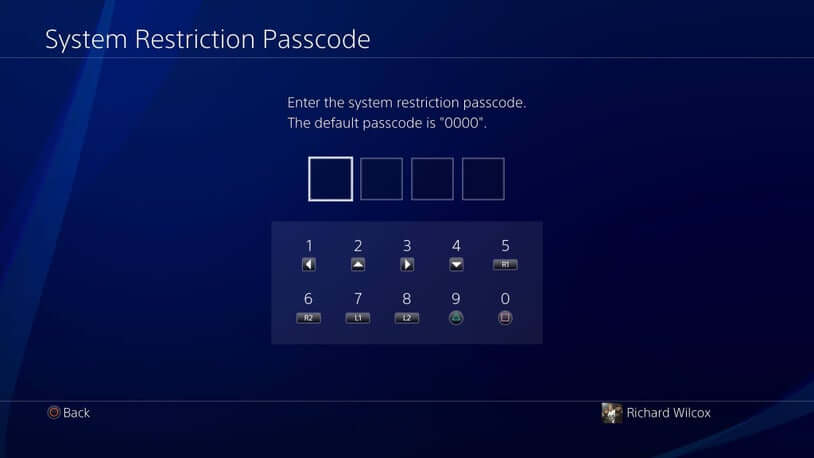
- Re-enter your passcode again to confirm
How to Restrict Playtime on PlayStation?
A fantastic feature of the PlayStation is the PS5 parental controls time limit. As a family manager or guardian, you can set limits on when and how long each child spends playing on PS5. Here's how to do it:
- Sign in as the Family Manager or Guardian of the Child's account you'll like to manage.
- Go to Settings - Family and Parental Controls - Family Management, then select the child's account.
- Set a Time zone, then choose Playtime for the child.
- Once you finish setting restrictions, click on Save to conserve the changes.
How to Make an Exception for a PS5 Game?
If your child tries to play a restricted game, it will not be accessible, and a screen will show up. Kids can send a request to you to make an exception to the restricted game.

After they send the request, you'll receive it as a notification on your PS5 console and email address. Then, you can review your child's request and take the appropriate action.
How to Restrict Communications on PS5?
To restrict communications of sending and receiving text messages and voice mails to other players and sharing and seeing user-generated content, follow this step:
- Open the parental control setting
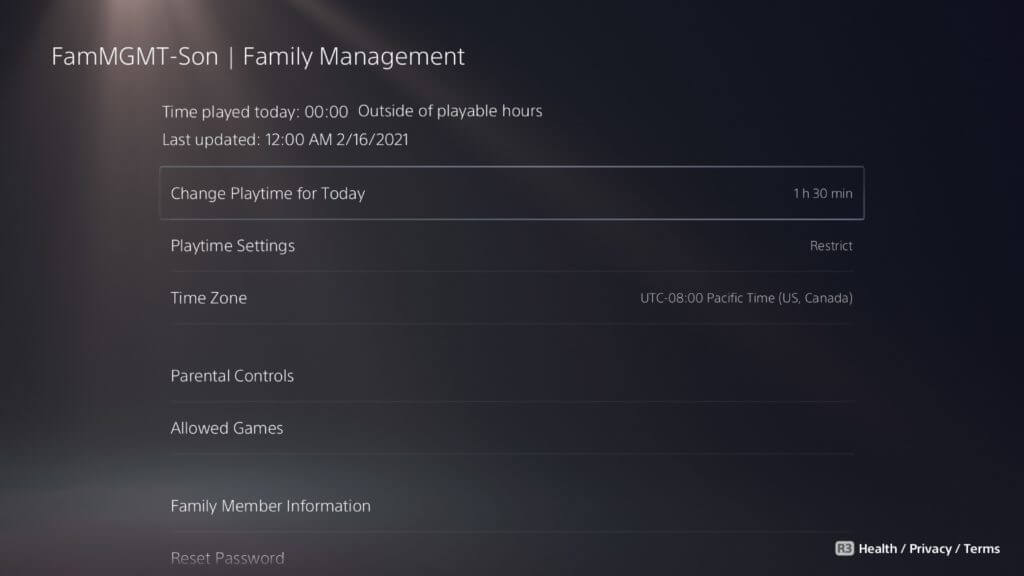
- Click on Communication and User-Generated Content, then select Confirm.
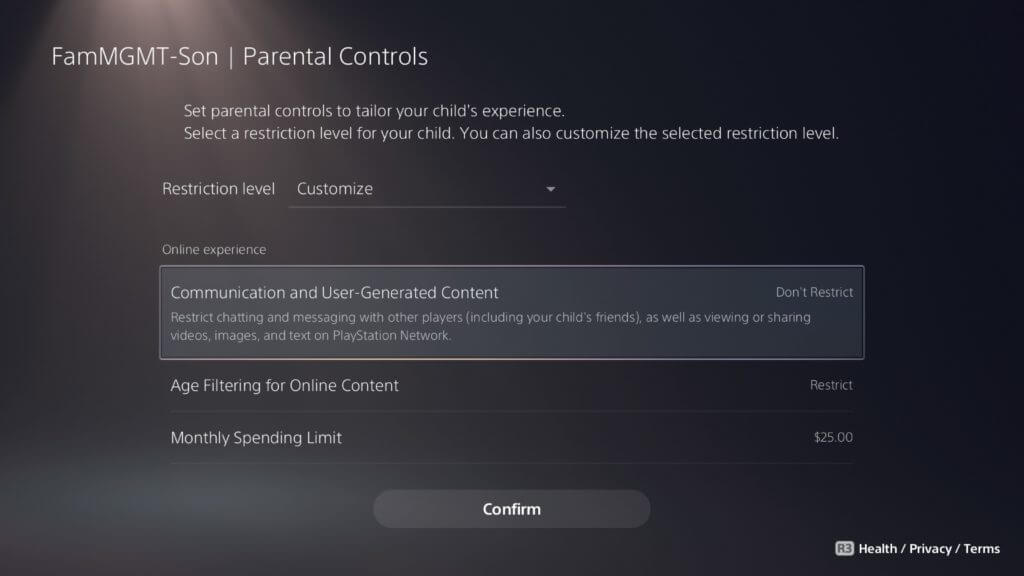
- This will restrict all forms of communication.
Other Settings
Setting Monthly Spending Limits on PS5 Parental Controls
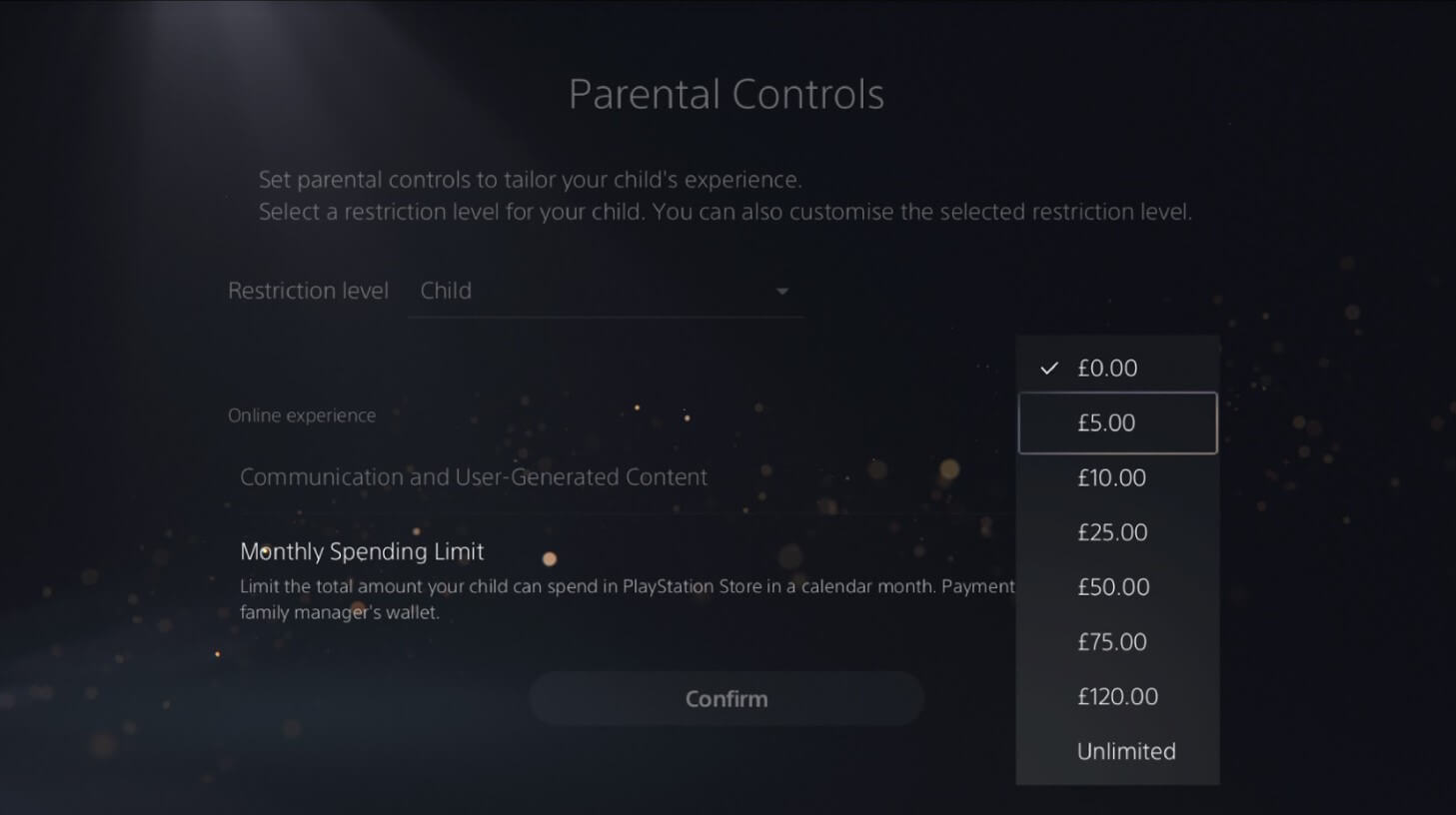
As a family manager or guardian, you can decide how much a child spends on PS5 monthly. The default monthly spending limit is 0. But you can change it whenever your child wants to make a purchase.
You can also set age rating levels for starting PS5 games, apps, Blu-ray discs, and DVDs. You can also restrict web browsing and the use of Playstation®VR.
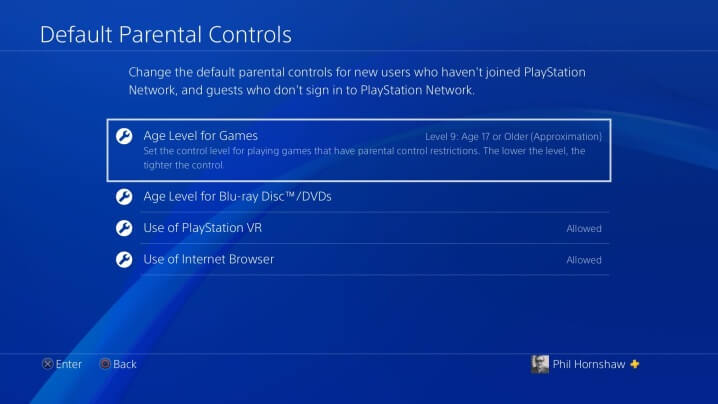
How to Tell which Game is Appropriate for Your Child
With the use of Age ratings, you can tell which game is appropriate for your kid. Make sure you check the age rating of a game before allowing your child to purchase and play it.
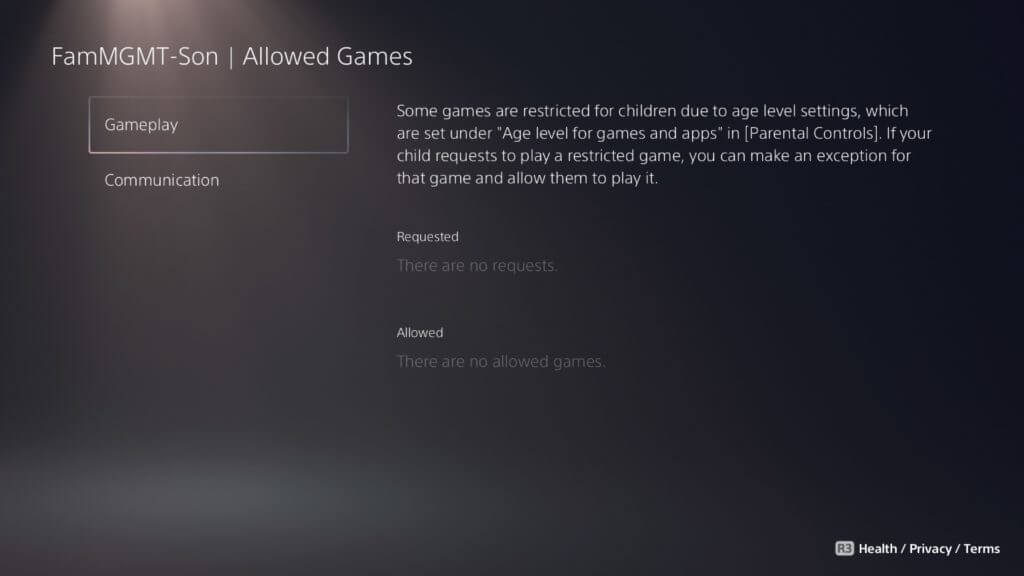
For digital and streaming games, you can find the age rating on the screen containing the details of the game after selecting it on the PlayStation Store. For Disc games, you'll see the age rating on the game packaging.
Should Parents Worry about Kids Using PS5?
While the games of PS5 can provide great opportunities for children to develop both mentally and intellectually, parents should worry about leaving their kids with consoles without putting parental controls on PS5.
- Games on PS5 can be addicting. You'll find a child playing games for 10 hours without checking their school books.
- The Sony Playstation 5 is not just for video gaming. Kids also can browse the web and communicate with others, which makes it possible for cyberbullying, online predators, harassment, and being exposed to illicit content.
However, with the PS5 parental controls, parents will be able to monitor the games played by kids and their time spent playing, restrict their communications, and manage the amount they spend monthly on game purchases.
A brand new PS5 can be fun for all family members, but make sure you set parental controls to ensure the story has a happy ending.

Wondershare FamiSafe - The Most Reliable Parental Control App
5,481,435 people have signed up.
Location Tracking & Geo-fencing
App Blocker & Web Filtering
Screen Time Control
Smart Parental Control Setting
Block In-app Purchase


