Social media platforms have become a common fixture in the daily routines of many users. Among them, X/Twitter is known for providing quick access to the current local and world affairs. As a result, it can become a source of distractions and time wastage for many. This leads to users wanting to block X or Twitter on their digital devices but not knowing how to do so.
Instead of digging through endless menus or confusing settings, following a clear guide that walks you through the most practical solutions is ideal. That is where this deep dive comes to help you block all distractions and focus on your work. Read on to discover general fixes and a dedicated app to block sites like X.

Table of Content
Part 1. Why Do You Need to Block X/Twitter?
Before diving into actual steps, knowing why so many users want to remove access to sites like X on their devices is important. Here are some common situations where it makes sense to block Twitter:
- Reduces Constant Distractions: Scrolling through X can quickly eat up hours without you noticing anything at all. Hence, blocking it helps concentrate on the work that truly matters and cuts out the noise.
- Protects Children from Inappropriate Content: As it is primarily an adult platform, X is full of unfiltered posts that are not suitable for younger users. That is why blocking access ensures safer screen time for kids at home.
- Prevents Doomscrolling and Digital Burnout: The presence of so much negative news and endless threads can take a toll on mental health. So, cut off the access to help create a healthier relationship with social media.
- Improves Sleep by Removing Temptations: A growing habit of late mobile scrolling means most users end up wasting too much time on X. The blockage of this app at night encourages better sleep routines and less blue light exposure.
- Helps Maintain Productivity: When on a deadline or needing uninterrupted time, limiting X removes a very big digital distraction from your day. You can then focus on the work that needs to be done without any issues.
Part 2. How to Block Twitter/X on Chrome?
When using Chrome, the best approach to block the sites you do not want is to opt for a web extension. Among the many available, BlockSite: Block Websites stands out for its reliable performance. It allows users to block distracting websites in just a single click. Those trying to stay focused during work or study hours can follow these steps to block Twitter on Chrome:
Step 1. Begin the task by visiting the Chrome Web Store in your browser and searching for an extension called BlockSite: Block Website. After finding it, click Add to Chrome and wait for it to complete the installation process.
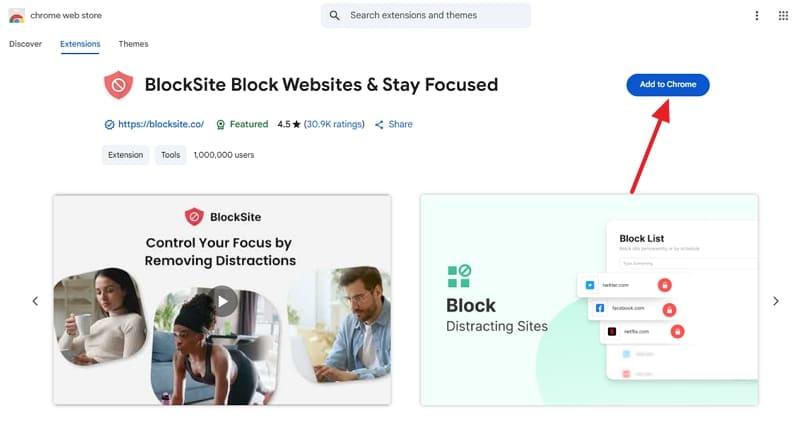
Step 2. Following that, an Add to Block List screen will appear as soon as BlockSite opens. Here, press the +Add button in front of X.com and click Done to block Twitter on Chrome on your device.
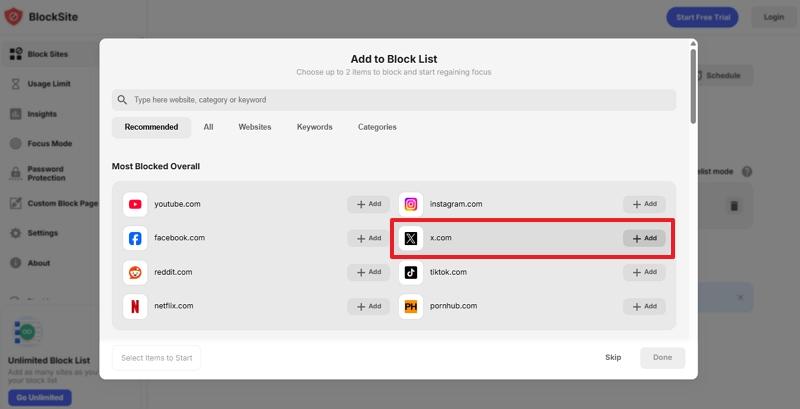
Part 3. How to Block Twitter/X on iPhone
The iOS system is known for its focus on privacy and security, and provides multiple approaches to get rid of unwanted content. It lets you block both the X site and phone app to ensure you do not waste your time. Detailed below are two approaches you can take to block Twitter on iPhone:
1. Web Content Screen Time Settings (iPhone)
A quick way to manage any content restriction on iOS devices is to utilize its Screen Time function. This tool helps manage app and web usage, especially useful for parents or anyone trying to limit distractions. By customizing content restrictions, you can stop the browser from loading specific websites. Adhere to the following detailed instructions to block the Twitter website on iOS devices:
Step 1. Get to settings in your phone and move to the Screen Time tab to set it up if it was not enabled before. Here, move to the Restrictions section and tap the Content & Privacy Restrictions option to get the App Store, Media, Web, & Game settings.
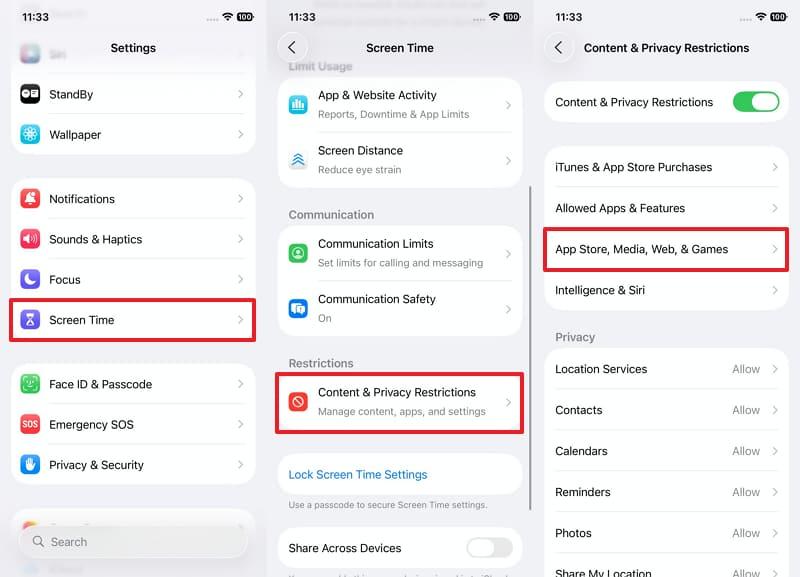
Step 2. Then, select the Web Content option and choose "Limit Adult Websites" to continue. Here, you will get the Never Allow section to add X.com as the URL after tapping Add Website, restricting its access on your iOS device.
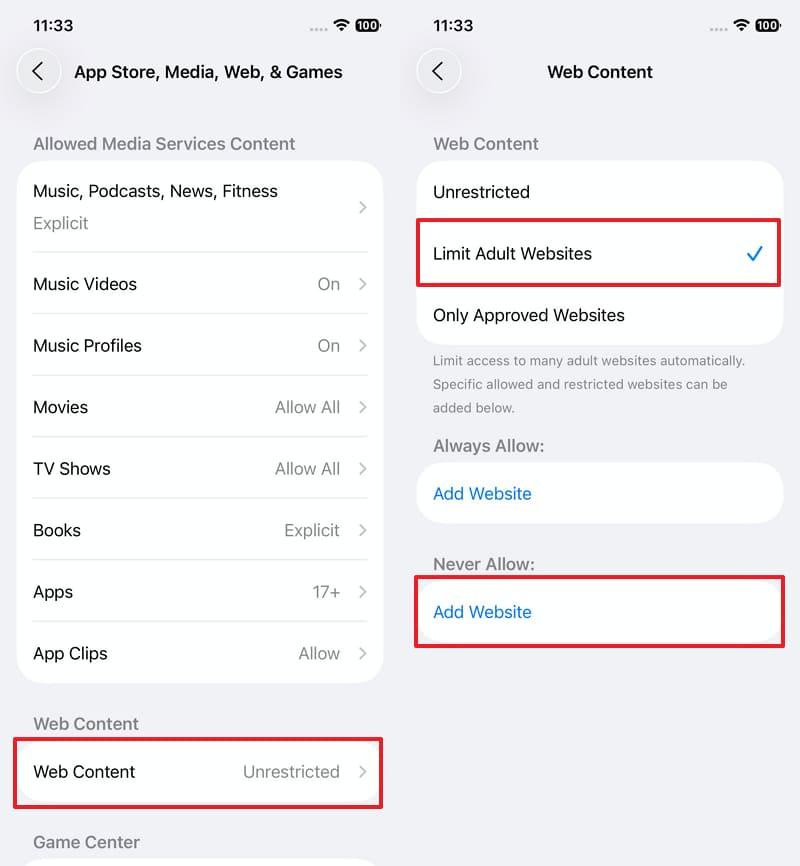
2. App Limit Restrictions (iPhone)
Apart from its website, X also offers a dedicated mobile app for users to get quick access. So, it is also essential to restrict access to it if you fully want to avoid distractions. When uninstalling the app is not an option, the App Limit feature in Screen Time is the best solution. As you look at managing screen time gradually, use these steps to block the Twitter app:
Step 1. Within the Screen Time tab of your mobile settings, tap App Limits. Then, hit the Add Limit button, choose the X app from the list of installed applications, and press the Next button.
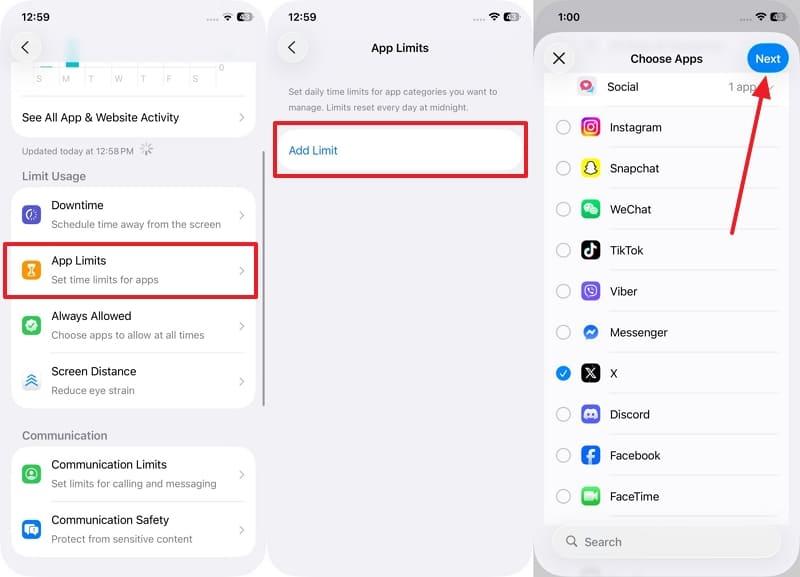
Step 3. Lastly, set a low limit of 1 minute and ensure Block at End of Limit is toggled on. At last, tap the Add icon to set up a time limit on the usage of the X or Twitter app.
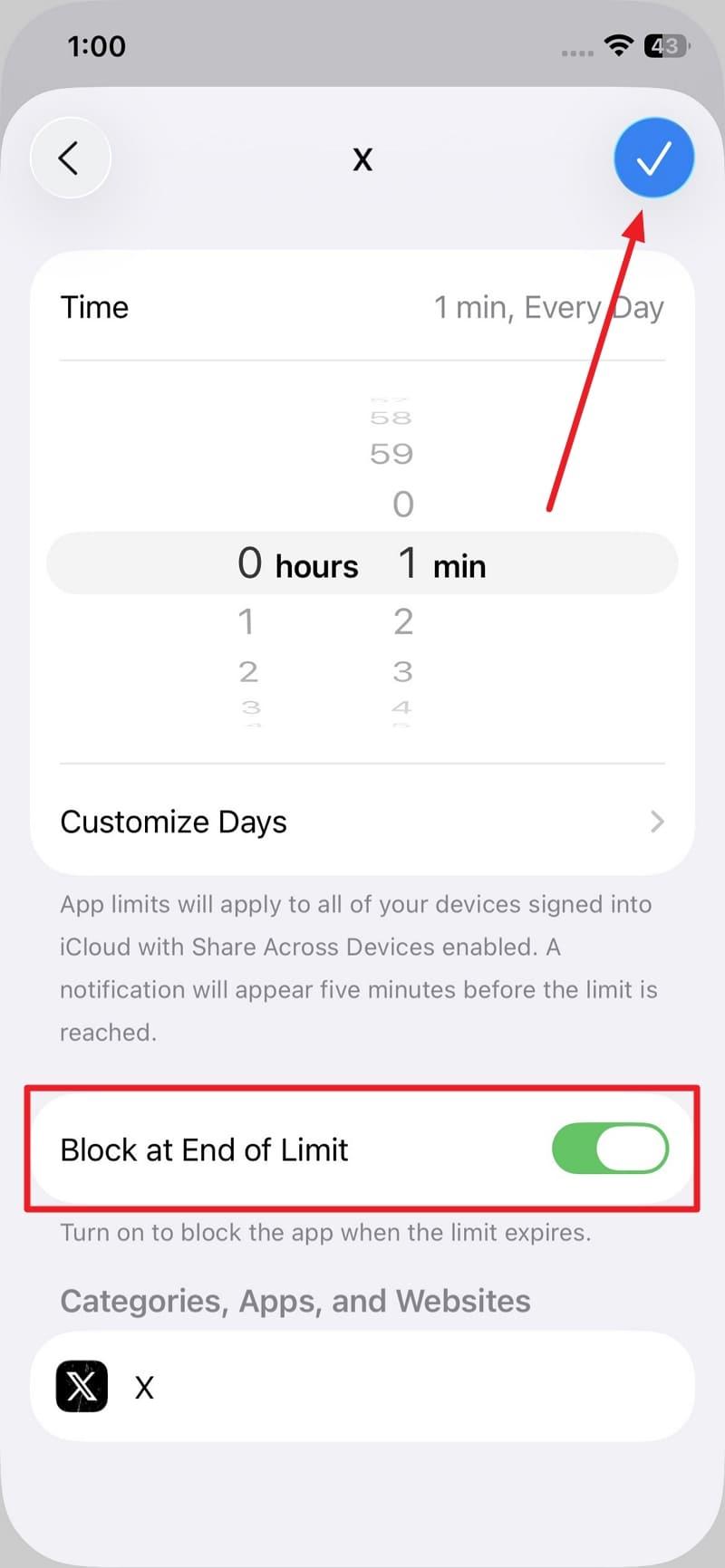
Part 4. How to Block Twitter/X on Android
For Android users, blocking access to X can be done in a couple of effective ways. You can block the platform entirely through your Wi-Fi router settings. Otherwise, set daily usage limits right on your Android phone using Digital Wellbeing tools.
Both options work well, depending on whether you want to control access for a whole network or just limit time spent on the app itself. Let’s go through how to block Twitter, each method step-by-step:
1. Block X.com URL on Router
Step 1. Open a browser on your computer and type 192.168.0.1, then press Enter. Following that, log in using your router credentials and move to the Access Control tab from the dashboard.
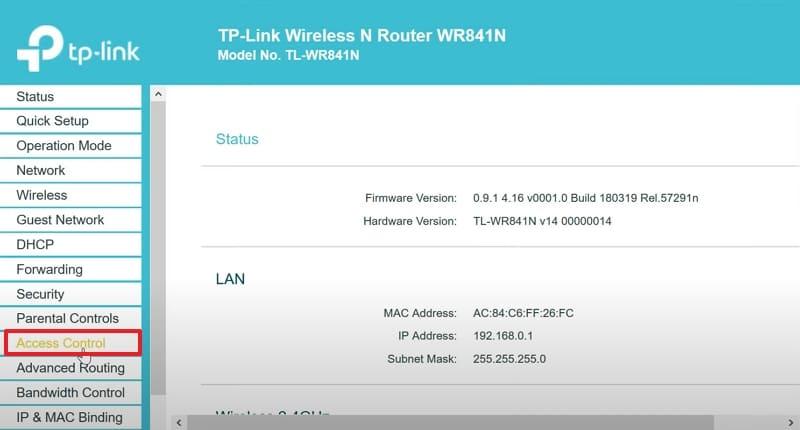
Step 2. Within this tab, select Target and click Add New to proceed with the operation. Here, choose the URL Address option in Mode and enter x.com in the Add URL Address field.
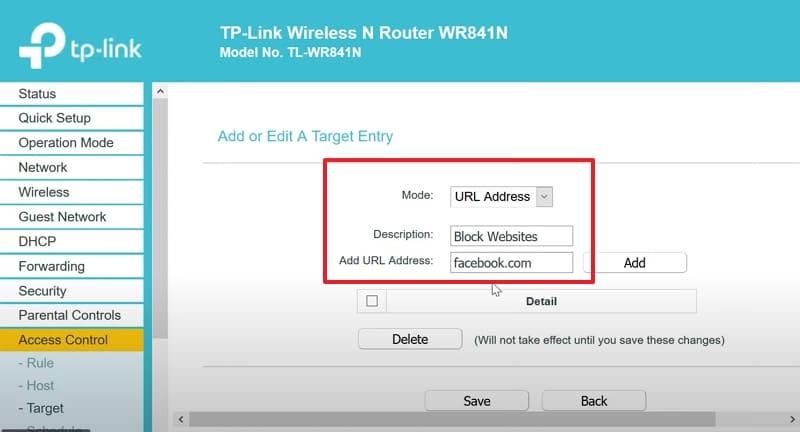
Step 3. Moving forward, hit the Add button to add the website to the database. Finally, select the sites you have added and tap the Save button to conclude the operation.
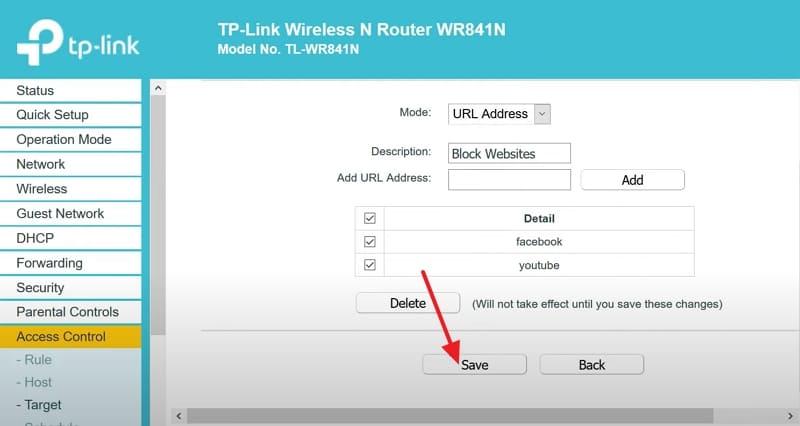
2. Limit X App Usage on Android
Step 1. Find the mobile Settings app on the home screen and launch it to select the Digital Wellbeing & Parental Controls option. On the next screen, scroll down to the Ways to Disconnect section and press App Limits to proceed.
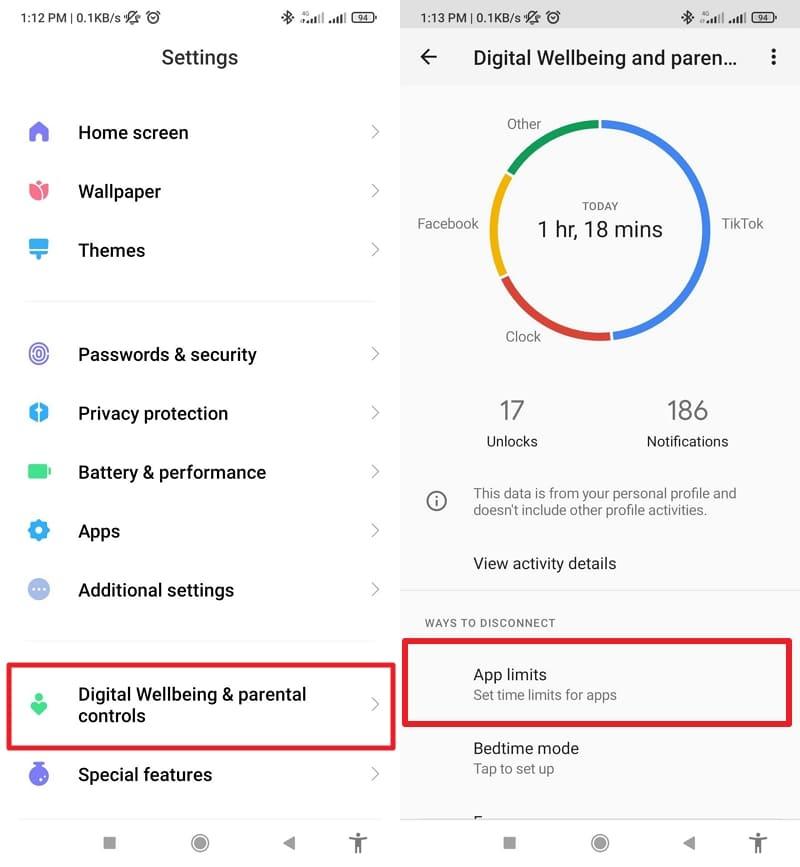
Step 2. Following that, find the X app on the following screen and tap the “Glass Hour” icon to access the Set App Limit option. At this stage, put a minimal time limit and hit the OK button to reduce the usage of this social media app.
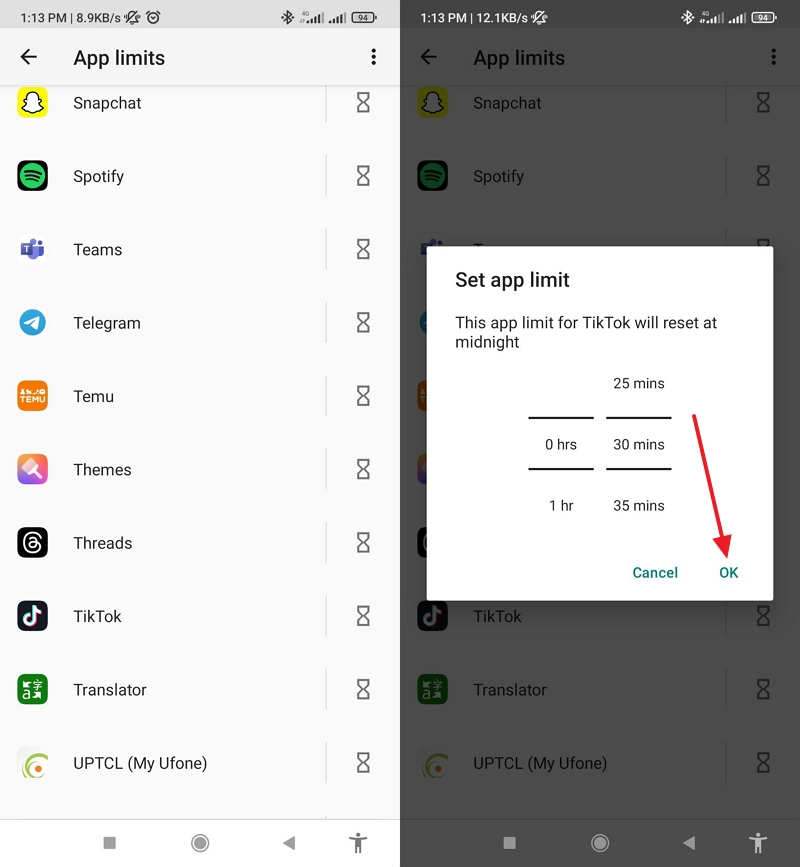
Part 5. All-in-One Solution to Block X on Your Kid's Device
Although the previous methods offer helpful ways to block X, they often rely on manual settings. Most also work only on individual devices or require constant supervision. It becomes a challenge for parents trying to manage multiple gadgets used by their children. Kids are also quick to find workarounds or switch to other options. As relying on a more controlled solution becomes essential, that’s exactly where FamiSafe proves helpful.
FamiSafe is an all-in-one parental control app designed to simplify digital safety across multiple devices. With features like App Rules, the app allows you to block Twitter based on time limits or age restrictions. After being blocked, the app icon even disappears from the child's device. It is also possible to set special daily timetables, e.g., to prohibit access to social networks during school or bedtime.
- Set Screen Time & App Rules
- Capture Instant or Scheduled Screenshots
- Web Filter & Safe Search
- Location Tracking & Driving Report
- App Blocker & App Activity Tracker
- YouTube History Monitor & Video Blocker
- Social Media Texts & Porn Images Alerts
- Available on Multiple Platforms
Key Features
- To minimize phone use, parents can create daily time limits and instantly lock a child's device to promote healthy habits.
- The application provides immediate alerts when it detects abusive or inappropriate keywords or phrases typed on the child's mobile device.
- It scans apps like YouTube to detect suspicious or risky content and alerts parents immediately.
- FamiSafe monitors the device gallery and sends alerts if adult or inappropriate images are detected.
- Parents can track which social apps are installed or used on a child’s mobile and monitor activity on them.
Guide to Block X and Other Apps Using FamiSafe
Here are detailed step-by-step instructions to learn how to block Twitter or X on your kid’s device:
- Step 1. Make Your Way to the App Rules Option
- Step 2. Choose X and Any Other Apps to Restrict
- Step 3. Link Your Child’s Device to Yours [For iOS]
Step 1. Make Your Way to the App Rules Option
With FamiSafe successfully set up on both devices, go to your phone and navigate to the App Rules section.
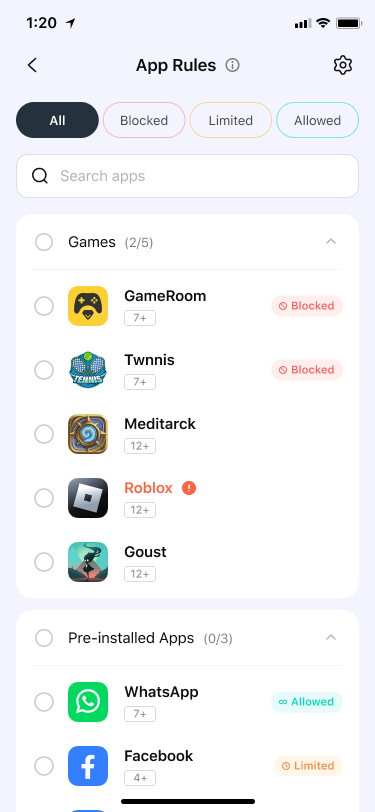
Step 2. Choose X and Any Other Apps to Restrict
Next, browse through the list of applications shown on the screen and opt for X to get it blocked on a child's device.
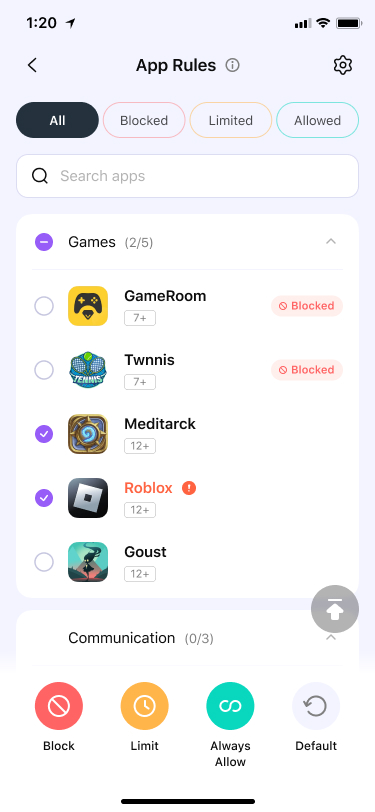
Step 3. Link Your Child’s Device to Yours [For iOS]
Lastly, plug the targeted mobile into the computer to get it paired with your phone for full access control.

Conclusion
In summary, trying to block X should not be complicated when trying to reduce distractions or protect a child. From native settings on mobile devices to browser extensions and router controls, several options to fit different needs are at your disposal. Yet for the long-term and flexible protection, FamiSafe offers the most complete solution. It gives parents full control and peace of mind in an increasingly diverse digital world.
Frequently Asked Questions
-
1. How to block Twitter on Microsoft Edge?
You can block X on Edge using a free extension like BlockSite. Here's how:Open Edge and go to the Edge Add-ons Store.Search for BlockSite, then click Get to install it.Open the extension and go to its settings.Add twitter.com and x.com to the blocked list. -
2. How to block Twitter on Safari (Mac)?
The easiest method is to use Screen Time on your Mac. Follow these steps:Open System Settings, then select Screen Time.Click Content & Privacy and enable it.Go to Web Content and choose Limit Adult Websites.Lastly, add and under “Restricted”. -
3. How to block Twitter without installing any apps?
You can block the site using your browser’s settings or native parental controls:On iPhone, go to Settings > Screen Time > Content Restrictions.On Windows/Mac, block it via browser add-ons or router settings.On Android, use Digital Wellbeing > Ways to Disconnect > App Limits for Twitter.


