How to Block Messages on Facebook from Another Phone
how to block messages on facebook
ALL TOPICS
- Blocker App
-
- Best free call blocker app for Android
- Block Discord on Phone, Computer and Chromebook
- Best call blocker apps
- Website blocker apps and chrome extension
- Website blocker apps for studying
- Message blocker apps
- A Complete Guide to Block TikTok for Your Kids
- Steps to Block and Unblock TikTok from Network Router
- Game Blocker
- Social Media Blocker
- Lock
Sep 11, 2024 Filed to: Social App Control Proven solutions
Facebook is a great way to share your thoughts, pictures and messages with your loved ones. Unfortunately, there are times when you receive harassing messages from spammers that could lead to serious problems.
Moreover, kids nowadays are always on these social media platform, and parents don’t know what they are doing or with whom they are conversing.
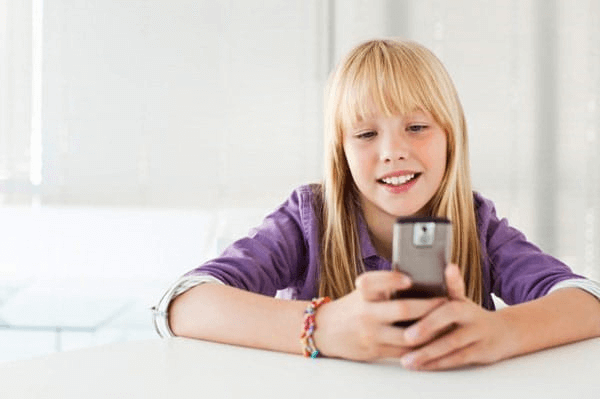
By default, anyone can send you messages, even if they are not on your list. So, if you wish to stop someone from messaging you, you can block messages on Facebook.
Read on to know how you can stop someone from sending you irrelevant texts to you or your children.
How to Block Messages on Facebook via Message Settings?
- Visit your web browser and log in your account.
- Click on the messenger or chat icon on the dashboard.
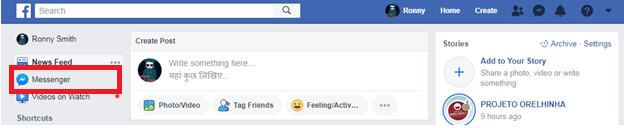
- Open the chat or person you want to block by clicking on that person’s name in the messages tab.
- Click on the gear option.
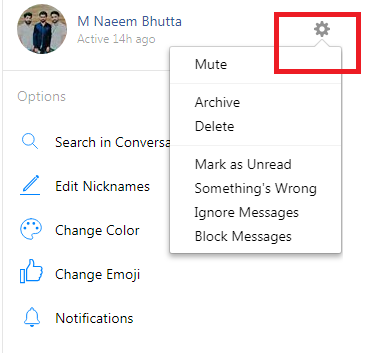
- In the drop-down menu, click “Block messages.”
- Again, click “Block messages” as a confirmation.
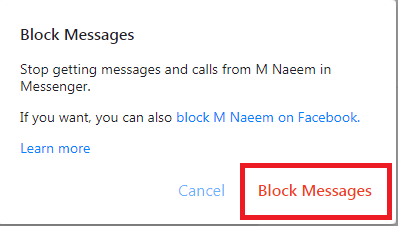
How to Block Messages on Facebook from another Phone?
Teenagers these days have become addicted to Facebook. Earlier, it was just a college platform for students and teachers, but now it has evolved and has become an integrated part of our society. For kids, it is the most convenient way to connect with their friends.
However, Facebook poses many risks and dangers for kids and teenagers. So, as a parent, it is your responsibility to guide them to the right track.
To do this, you can monitor your kid’s text or Facebook and even block the messages if needed. Yes, you can use the above method to block someone’s messages, but if you want to control your kid’s device, you can use parental control apps.
Parental control apps restrict your kid from using the sites blocked by you. You can even monitor and control all the activities of the target device. By using these apps, you can keep your kid safe from inappropriate content and predators.
There are many parental control apps available that can help block Facebook messages on your kid’s phone. One such app is FamiSafe.
FamiSafe is a feature-rich and powerful parental control app that lets you keep track of your kid’s doing. With this app, you can access features such as monitoring apps, GPS tracking, checking browsing history etc.
Some of the key features of this app are listed below:
- Real-Time Location Tracking
This app lets you track your kid’s current location along with the accurate mapping and battery percentage. Additionally, you can have the location history of your kid.
Moreover, the app allows you to create geofences for any location, and whenever kid enters or leave that place, you’ll receive an alert notification.
- Smart Schedule
You can also set the timings for the usage of mobile phone, which means location, time duration and day or date it is to be blocked. Once you enable this feature, the target device will block automatically depending on the settings.
- Screen Time
This feature allows you to know the time for which the target device’s screen has been active. You can even restrict the screen time using this option.
- App Blocker
With the app blocker feature, you can block offensive and inappropriate apps on the target device. If anyone tries to open the app on the target device, you’ll be notified immediately.
- Web Filter
The app also features an option of web filtering. With this, you can stop your kids from using inappropriate sites. It also allows you to make exceptions for certain sites by entering the site’s URL and mark whether to allow or block it.
- Browser History
You can keep watch on your kid’s browsing history with this app.
- Suspicious Text
The app has launched a new feature by which you can see any suspicious texts on your kid’s phone. You can set a keyword for your kid’s device, and whenever he or she receives or send with the same keyword, you’ll be notified instantly.
How to Install FamiSafe?
FamiSafe installation is very simple. It is compatible with Mac iOS, Android devices, iPhone, iPod, and iPad. Install it with the following easy steps:
Step 1: Download the app from Google Play or App Store and install it in your phone and your children’s phone.
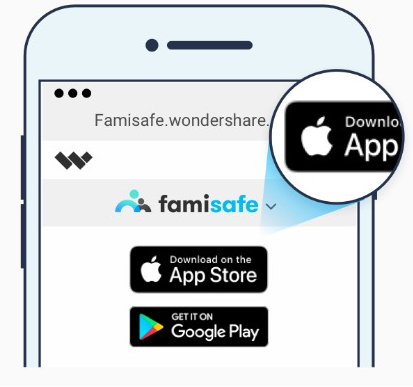
Step 2: Get registered with the FamiSafe Account from your phone or child’s phone. Ensure that you are giving correct designation to your phone as “Parent” and to kid’s target phone as “Kid.”
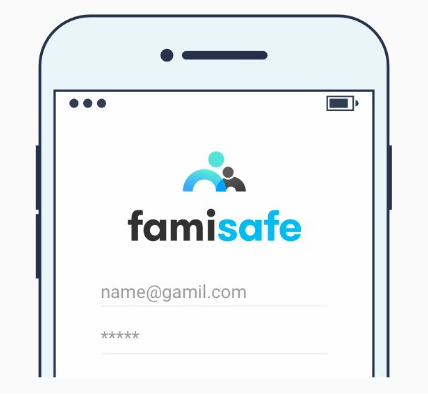
Step 3: Settings for Kid’s phone
iPhone:
Log in to your account and select the identity as a kid. Enter kid’s name and age.
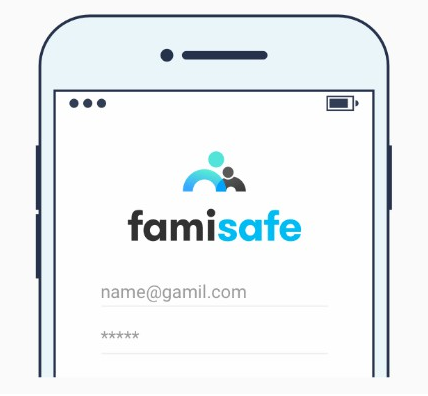
Give certain permissions to FamiSafe. You need to allow location access to the app and install the Mobile Device Management file.
Android:
- Log in to your account and select the identity as a kid. Enter kid’s details like name and age.
- Give permissions to FamiSafe by allowing location access to the app and install the Mobile Device Management file.
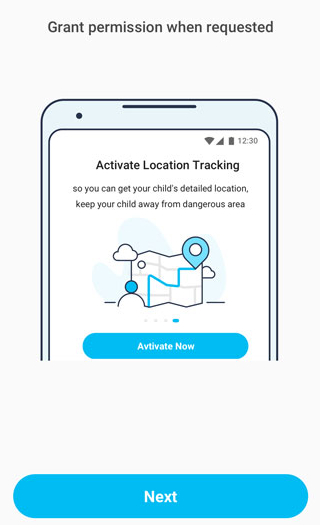
- Now give access to app usage.
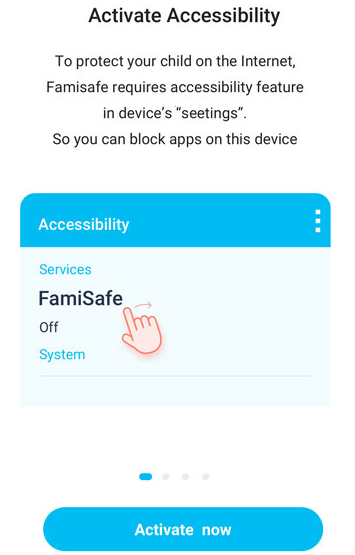
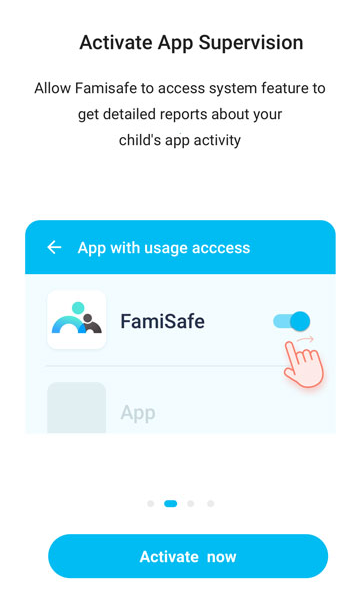
- Give administrator access to the app, to prevent it from getting uninstalled other than a parent.
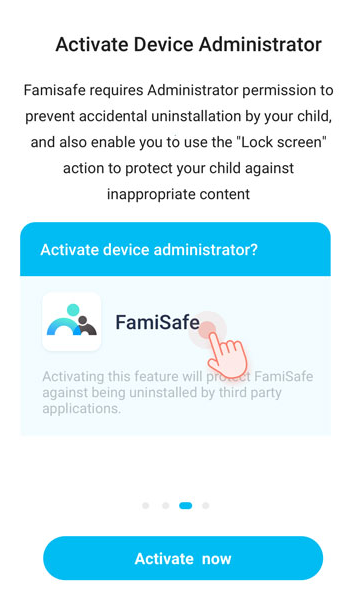
Step 4: Settings for parent’s phone
The settings of your phone for FamiSafe app are the same as you did for kid’s phone.
You need to log in to your account and select your identity as Parent and connect your phone to kid’s device.
With the easy installation steps, you are ready to track children’s device activities and keep growing kids secure from bullying.
Monitor Messages By Suspicious Text
Step 1: Log in to your account
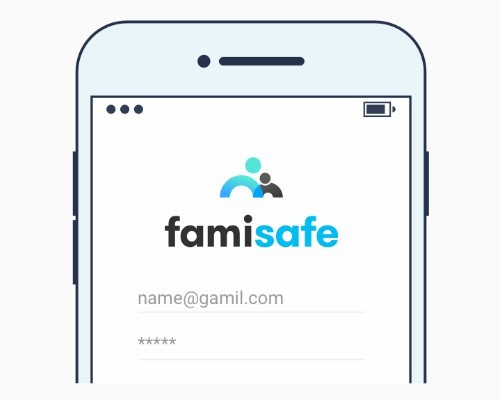
Step 2: Keep an eye on your target device messages by setting a certain keyword. If they receive a message with that keyword, you will be notified immediately.
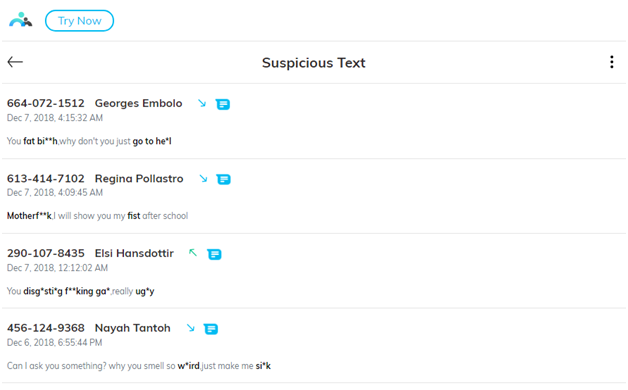
Conclusion
Giving your kid a mobile phone is a necessity nowadays as it helps you know of their whereabouts. But, along with the positive impacts of technology, it has several downsides too. You never know with whom your child is talking or if they are using the technology in the right way. These problems can easily be rectified by keeping check on their mobile activities and limit their time behind the screen.
To limit their computer or phone use, you need to use parental controls or parental monitoring apps. Parental control apps can also help you in blocking offensive and distractive apps and website such as Facebook.
There are several apps available that could help you with this. The apps we’ve mentioned are an excellent way to block messages on Facebook. Among these three apps, if you want a reliable and feasible option, FamiSafe can be a good choice.
Along with its amazing features, the app also has a unique feature of the suspicious text. With this, you can set a keyword, and whenever your kid receives or send a text with the same keywords, you will get an alert notification immediately.
Meta Description: In this age of social media, it’s important that you keep an eye on your kid’s online activities. With FamiSafe, you can block messages on Facebook of your kid’s device.

Thomas Jones
chief Editor