How to Send a Location on iPhone Messages
share locations via messages
ALL TOPICS
- Family Locator Apps
- Other Family Apps
- Family Locator Tips
Sep 11, 2024 Filed to: Location Sharing Proven solutions

Have you ever tried meeting up with a friend in an unknown location? What happens when their explanation of their area doesn’t match what you see on the map? It can be frustrating having to call each other, describe surroundings, and meet up when the streets sound similar, or you can’t find them.
Fortunately, you can share locations via messages. It’s never been easier to share a location with iPhone messages, and it can be a lifesaver when you worry about a loved one or stress about whether they’ve made it to their destination.
Continue reading to learn how to share a location in messages. We’ll cover location sharing, what you should know, and how to do it.
Table of Content
What Is Location Sharing?
Location sharing entails allowing someone you’re close to to see where you are and track your real-time or current location through an app. Of course, you shouldn’t just share your whereabouts with anybody. Instead, use the feature cautiously, keeping it for friends, family, and emergency contacts.
The location-sharing feature can be helpful in various other situations. It has been gaining popularity as it makes our everyday lives easier and helps us meet up with friends or ensure the safety of our loved ones. Read below to see why you would want to share your location only with people you’re close to and no one else.
Why Share a Location With People
You would want someone else to have your current or real-time location for numerous reasons. Here are some of them:
- Easy meetups – Gone are the days of complicated directions, weird street names, and missing each other by a few minutes. With location sharing, you can effortlessly meet friends and family by sharing real-time or current locations.
- Increasing safety – If you worry about your friends or loved ones’ safety and security, you can use location sharing to keep tabs on them. It’s especially beneficial for tracking children and the elderly who might get lost.
- Emergencies – If something happens to you, your friends and loved ones can quickly come to your aid if you’ve shared your location with them.
It’s an incredibly convenient feature that can help in various situations. However, you should use it carefully and only with people you trust. Otherwise, you might end up a target of someone with nefarious intentions.
Things You Need to Do Before Sharing
Although sharing a location has many positive sides, you must consider a few things before sharing location messages. Here are some of them:
- Privacy settings – Ensure you set them how you want them before sharing your location. It includes sharing your whereabouts only with people you trust and certain apps. You can also turn off the location-sharing feature altogether.
- Determine who to share with – Before sending your location online, review the settings and see with whom you would share it. Select only friends and family and only the people you trust entirely. Don’t share your whereabouts with strangers.
- Share a location for a specific time – Set time limits on location-sharing services. There’s rarely a need to share for more than a few hours. Never choose the option to share indefinitely, as you might forget to turn it off, and you don’t want people seeing where you are all the time.
- Turn the setting off when unneeded – Not only will your iPhone’s battery last longer if you turn off Location Services when you’re not using them, but you’ll also prevent people from invading your privacy and unnecessarily tracking you.
These are just some things to consider before sharing location messages on your iPhone. There’s no need to allow anyone to track you constantly, and you should use this powerful feature only when needed.
How to Share a Location via Messages
The Messages app is one of the most used apps on iPhones. It’s far from a simple SMS app and has many incredible built-in features, and if you use an iPhone, you probably know about many of those. However, did you know you could also share your location on your iPhone’s Messages app? Here’s how:
1. You must first turn on Location services on your iPhone.
2. Open the Messages app.
3. Select an existing conversation with the person you want to share your location with or create a new one.
4. Tap their name in the conversation, and a new window will appear.
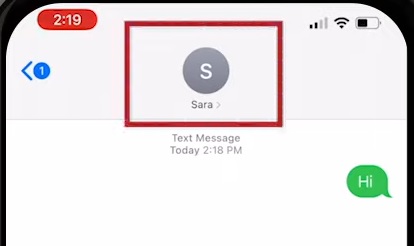
5. Tap the Send My Current Location button to send your current location.
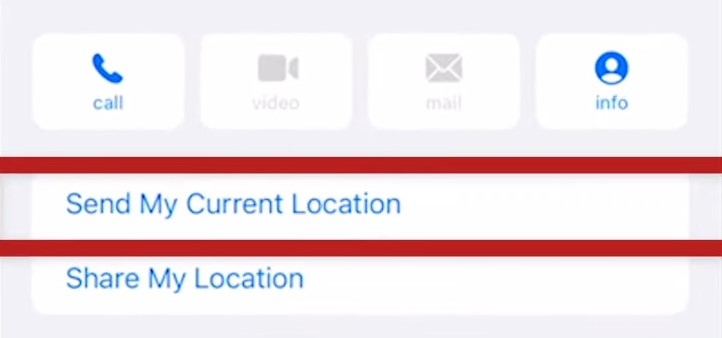
6. Tap the Share My Location button if you want to share your coordinates for a certain period. You’ll see the options to share the location, including for an hour, until the end of the day, or until you turn it off.
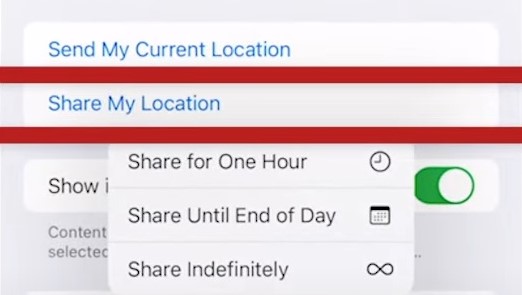
Congratulations, you did it! You now know how to share a location on iPhone messages. However, if you want to know other methods for sharing it or use a third-party app with many fantastic features, read ahead to find out more.
Different Options for Sharing a Location on iPhones
Apple’s iPhones have a few built-in options to share your location. On top of that, you can always use a third-party method, as some third-party apps can have a more extensive set of features than the built-in iOS apps. Nevertheless, below are some built-in options to share location messages on your iPhone.
Share via Satellite
With the iPhone 14 came the announcement that Apple was integrating satellite functionality into their new iPhones. You can now use satellites for emergency SOS. Even if you’re without a signal or don’t have any data left, you can use satellite connectivity to share your location. Here’s how to do it:
- Ensure your iPhone runs the latest software; this feature is relatively new and might require a software update.
- Open the Find My app on your iPhone.
- Tap the Me tab in the bottom right corner of your screen.
- Swipe up to see all the options.
- You’ll see a My Location via Satellite option.
- Tap the Send My Location button underneath it.
Here’s how it looks when someone else shares their location via satellite.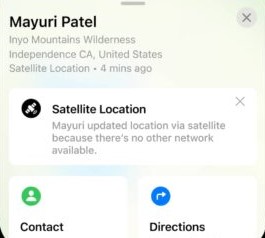
Remember that this feature is still new and might not be available in your location. Currently, location-sharing via satellite is only available in the US and Canada, but Apple is also rolling it out in some European countries.
Share With Find My App
Another way to share location messages on iPhones is by using the Find My app. It’s a straightforward process and only takes a few steps. Nevertheless, we’ve created a short guide which you can find below if you’re struggling. Here’s what you should do:
1. As with any location-sharing method, you must first enable Location Services on your iPhone.
2. Open the Find My app on your iPhone.
3. Tap the Me tab at the bottom right of your screen and turn on Share My Location.
4. You might also need to tap Use This iPhone as My Location to share the location of your iPhone.
5. Tap the People tab at the bottom of your screen and hit the Start Sharing Location button.

6. Enter the name of the person with whom you want to share your location.

7. You’ll see a window letting you know that you’re now sharing your location with that person.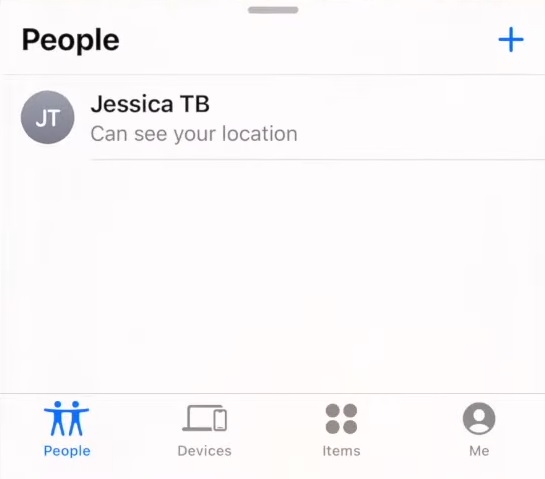
That’s all you have to do regarding sharing your location via the Find My app on your iPhone. However, the following method might be even more effortless. Read below to see how to share your location with a third-party app.
Bonus Tip: Sharing a Location With a Third-Party App
Remember that using third-party apps from sources you trust is crucial. Otherwise, you might be putting your data and yourself at risk.
One of the best location-sharing apps on the market is FamiSafe. Not only does it deal with location sharing, but you can also keep your whole family safe and keep tabs on each other’s location at all times.
![]()
Parents love the app, as it lets them keep track of their children’s YouTube and TikTok history, detect inappropriate pictures and explicit content, block particular websites and apps, and control their children’s screen time. There’s even a geofencing feature, allowing parents to select an area on the map where children can stay and alerting them if they go beyond the geofences.
Moreover, there’s also a unique feature called Geonection, which allows users to create family circles and share live locations at all times. You’ll be able to keep track of your whole family and friends with Geonection. It’s why FamiSafe is an excellent and convenient app.
Play this video link to check how to track location with FamiSafe:
- Web Filter & SafeSearch
- Screen Time Limit & Schedule
- Location Tracking & Driving Report
- App Blocker & App Activity Tracker
- YouTube History Monitor & Video Blocker
- Social Media Texts & Porn Images Alerts
- Works on Mac, Windows, Android, iOS, Kindle Fire, Chromebook
Conclusion
Location-sharing on iPhones is a powerful feature that makes lives more manageable. You can quickly meet up with friends and keep track of your loved ones. Moreover, there are various ways to share location messages on iPhones, such as using Messages, the Find My app, or satellite.
Third-party apps also exist, such as FamiSafe, which is bundled with various features. It has geofences to keep track of your children, Geonection to keep track of your family’s locations, and many more, making it much better than the iPhone’s built-in location-sharing capabilities.


Moly Swift
staff Editor